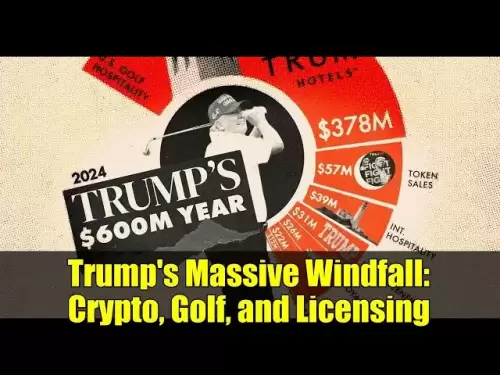-
 Bitcoin
Bitcoin $113900
0.81% -
 Ethereum
Ethereum $3472
0.21% -
 XRP
XRP $2.898
1.45% -
 Tether USDt
Tether USDt $0.0000
0.04% -
 BNB
BNB $748.0
0.32% -
 Solana
Solana $162.1
0.13% -
 USDC
USDC $0.9999
0.02% -
 TRON
TRON $0.3256
0.52% -
 Dogecoin
Dogecoin $0.1989
1.70% -
 Cardano
Cardano $0.7255
3.59% -
 Hyperliquid
Hyperliquid $38.00
1.15% -
 Stellar
Stellar $0.4002
7.96% -
 Sui
Sui $3.422
1.21% -
 Chainlink
Chainlink $16.22
2.48% -
 Bitcoin Cash
Bitcoin Cash $540.4
1.98% -
 Hedera
Hedera $0.2466
6.42% -
 Ethena USDe
Ethena USDe $1.001
0.03% -
 Avalanche
Avalanche $21.39
0.66% -
 Toncoin
Toncoin $3.621
1.12% -
 Litecoin
Litecoin $109.5
0.60% -
 UNUS SED LEO
UNUS SED LEO $8.953
-0.07% -
 Shiba Inu
Shiba Inu $0.00001221
2.27% -
 Polkadot
Polkadot $3.589
2.06% -
 Uniswap
Uniswap $9.124
2.03% -
 Monero
Monero $294.4
0.24% -
 Dai
Dai $1.000
0.02% -
 Bitget Token
Bitget Token $4.322
0.76% -
 Pepe
Pepe $0.00001046
2.30% -
 Cronos
Cronos $0.1327
3.25% -
 Aave
Aave $257.5
1.79%
Why do I get a transaction error in Trust Wallet?
Transaction errors in Trust Wallet often stem from low gas fees, insufficient balance for network costs, or connectivity issues—adjust settings or check your funds to resolve.
Aug 03, 2025 at 09:50 pm

Understanding Transaction Errors in Trust Wallet
When using Trust Wallet, users may occasionally encounter transaction errors that prevent their transfers from being processed. These errors can stem from various sources, including network congestion, incorrect settings, or insufficient funds. It's essential to recognize that Trust Wallet is a non-custodial wallet, meaning it does not control the blockchain networks but merely interfaces with them. Therefore, transaction issues typically originate from the underlying blockchain rather than the app itself. Common error messages include "Transaction Failed," "Out of Gas," or "Nonce too low." Each of these indicates a specific technical problem that must be addressed individually.
Incorrect Network Fees (Gas Fees)
One of the most frequent causes of transaction failure is setting an incorrect gas fee. On blockchains like Ethereum, BNB Chain, or Polygon, every transaction requires a gas fee to compensate validators or miners. If the gas fee is too low, the transaction may be ignored by the network due to high congestion. Conversely, if the gas limit is set too low, the transaction may run out of gas before completion, resulting in a failed transaction with fees still deducted.
- Open Trust Wallet and go to the Send section
- Enter the recipient address and amount
- Tap on Advanced Options to adjust gas settings
- Increase the Gas Price (GWEI) to a level recommended by the network
- Ensure the Gas Limit is sufficient (default is usually adequate unless interacting with smart contracts)
Users can check current recommended gas prices using tools like GasNow, EthGasStation, or BscScan’s Gas Tracker. Manually adjusting these values in Trust Wallet can significantly improve the chances of transaction success.
Insufficient Balance Including Gas Fees
Another common reason for transaction errors is not having enough funds to cover both the transfer amount and the network fee. For example, attempting to send 1 BNB when your wallet holds exactly 1 BNB will fail because there’s no remaining balance to pay the gas fee. The total required balance must include both the amount being sent and the estimated gas cost.
- Check your current balance in Trust Wallet
- Tap on the token you're sending to view detailed balance
- Verify the estimated network fee shown before confirming the transaction
- Ensure your balance exceeds the sum of the send amount + gas fee
If your balance is too low, you’ll need to deposit additional funds before retrying the transaction. This applies to all blockchains, including those with low fees like Polygon or Fantom, where even small gas costs can cause failures if not accounted for.
Network and Node Connectivity Issues
Trust Wallet relies on decentralized nodes to broadcast transactions to the blockchain. If the default node is experiencing downtime or high latency, your transaction may not be relayed properly. This often results in a timeout or a "Transaction Not Found" error.
- Navigate to Settings in Trust Wallet
- Select Networks
- Choose the blockchain you're using (e.g., Ethereum, BNB Chain)
- Toggle on Custom RPC to manually enter a reliable node
- Use public RPC endpoints such as:
- Ethereum:
https://mainnet.infura.io/v3/YOUR_INFURA_KEY - BNB Chain:
https://bsc-dataseed.binance.org/ - Polygon:
https://polygon-rpc.com
- Ethereum:
After entering the RPC details, return to the wallet and retry the transaction. Using a stable, high-performance node can resolve connectivity-related transaction errors.
Nonce Conflicts and Pending Transactions
Each transaction on a blockchain is assigned a nonce, a sequential number starting from 0. If you send multiple transactions rapidly, or if a previous transaction is stuck, the nonce may become misaligned, leading to errors like "Nonce too low" or "Replacement Underpriced."
- Open Trust Wallet and go to the Transaction History
- Look for any pending transactions
- If a transaction is stuck, you can cancel or speed it up
- To cancel, send a 0-value transaction to your own address with the same nonce and higher gas fee
- To speed up, resend the original transaction with a higher gas fee using the same nonce
To manually manage nonce:
- Use Advanced Options when sending
- Enable Custom Nonce
- Set it to the next expected number (visible via blockchain explorer)
- Increase gas price to prioritize processing
This method requires caution, as incorrect nonce values can cause further issues.
Smart Contract and Token Compatibility Issues
When sending tokens (e.g., USDT, CAKE, SHIB), transaction errors may arise due to token standard mismatches or incorrect contract addresses. For instance, sending ERC-20 USDT to a TRC-20 address will result in permanent loss. Additionally, some tokens require specific approval steps before transfer, especially when interacting with decentralized exchanges.
- Confirm the correct network for the token (e.g., USDT on Ethereum vs. USDT on Tron)
- Double-check the recipient address format
- For custom tokens, ensure the contract address is valid
- Use a blockchain explorer like Etherscan or BscScan to verify token details
If sending a token not listed in your wallet:
- Tap the "+" icon to add a custom token
- Enter the contract address, symbol, and decimals
- Save and attempt the transfer again
Always verify token details from official sources to avoid errors.
Frequently Asked Questions
Why does my transaction show as "Failed" but I still lost funds?
When a transaction fails due to out of gas or revert, the network still consumes the gas fee because computational resources were used. The sent amount is returned, but the gas fee is not refundable. Check your transaction on a blockchain explorer to confirm the status.
Can I recover a transaction stuck in "Pending" state?
Yes. Wait for up to 30 minutes. If it remains pending, use the Speed Up feature in Trust Wallet to replace it with a higher gas fee. Alternatively, send a 0 BNB/ETH transaction with a high fee using the same nonce to cancel it.
Why do I get "Insufficient Balance" even with funds in my wallet?
This occurs when your balance doesn’t cover both the transfer amount and the gas fee. Some tokens, like BEP-20, require a small amount of BNB for gas even when sending other tokens. Ensure you have native coin (e.g., ETH, BNB, MATIC) for network fees.
What should I do if Trust Wallet shows "Transaction Not Sent"?
Check your internet connection. Switch between Wi-Fi and mobile data. Ensure the correct network is selected. Clear the app cache or restart the app. If the issue persists, change the RPC node in network settings to a reliable public endpoint.
Disclaimer:info@kdj.com
The information provided is not trading advice. kdj.com does not assume any responsibility for any investments made based on the information provided in this article. Cryptocurrencies are highly volatile and it is highly recommended that you invest with caution after thorough research!
If you believe that the content used on this website infringes your copyright, please contact us immediately (info@kdj.com) and we will delete it promptly.
- Navigating the Meme Coin Mania: Cold Wallets, SHIB, and DOGE in 2025
- 2025-08-03 22:30:16
- Bitcoin's Price Fall and Scrutiny: What's a New Yorker to Think?
- 2025-08-03 22:30:16
- Shiba Inu's Resistance and Recovery Push: What's Next for SHIB?
- 2025-08-03 22:50:16
- Bitcoin, Hashcash, and Crypto Innovation: A Look at the Foundation and Future
- 2025-08-03 23:12:53
- Meme Coin Mania: Bonk, Pudgy Penguins, and the Quest for the Next Crypto Sensation
- 2025-08-03 22:50:16
- Binance Coin's Bull Run: Chain Upgrades, Token Burns, and the Road to $1000
- 2025-08-03 23:15:31
Related knowledge

What is a watch-only wallet in Trust Wallet?
Aug 02,2025 at 03:36am
Understanding the Concept of a Watch-Only WalletA watch-only wallet in Trust Wallet allows users to monitor a cryptocurrency address without having ac...

How to fix a stuck pending transaction in Trust Wallet?
Aug 03,2025 at 06:14am
Understanding Why Transactions Get Stuck in Trust WalletWhen using Trust Wallet, users may occasionally encounter a pending transaction that appears t...

What is a multi-coin wallet in Trust Wallet?
Aug 03,2025 at 04:43am
Understanding Multi-Coin Wallets in Trust WalletA multi-coin wallet in Trust Wallet refers to a digital wallet that supports multiple cryptocurrencies...

How to switch between networks in Trust Wallet?
Aug 02,2025 at 12:36pm
Understanding Network Switching in Trust WalletSwitching between networks in Trust Wallet allows users to manage assets across different blockchains s...

How to check my full transaction history on Trust Wallet?
Aug 02,2025 at 09:24am
Understanding Transaction History in Trust WalletTrust Wallet is a widely used non-custodial cryptocurrency wallet that supports a broad range of bloc...

Why is my Trust Wallet balance zero?
Aug 02,2025 at 03:49am
Understanding Trust Wallet Balance Display IssuesIf you're seeing a zero balance in your Trust Wallet despite knowing you've previously received or se...

What is a watch-only wallet in Trust Wallet?
Aug 02,2025 at 03:36am
Understanding the Concept of a Watch-Only WalletA watch-only wallet in Trust Wallet allows users to monitor a cryptocurrency address without having ac...

How to fix a stuck pending transaction in Trust Wallet?
Aug 03,2025 at 06:14am
Understanding Why Transactions Get Stuck in Trust WalletWhen using Trust Wallet, users may occasionally encounter a pending transaction that appears t...

What is a multi-coin wallet in Trust Wallet?
Aug 03,2025 at 04:43am
Understanding Multi-Coin Wallets in Trust WalletA multi-coin wallet in Trust Wallet refers to a digital wallet that supports multiple cryptocurrencies...

How to switch between networks in Trust Wallet?
Aug 02,2025 at 12:36pm
Understanding Network Switching in Trust WalletSwitching between networks in Trust Wallet allows users to manage assets across different blockchains s...

How to check my full transaction history on Trust Wallet?
Aug 02,2025 at 09:24am
Understanding Transaction History in Trust WalletTrust Wallet is a widely used non-custodial cryptocurrency wallet that supports a broad range of bloc...

Why is my Trust Wallet balance zero?
Aug 02,2025 at 03:49am
Understanding Trust Wallet Balance Display IssuesIf you're seeing a zero balance in your Trust Wallet despite knowing you've previously received or se...
See all articles