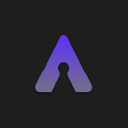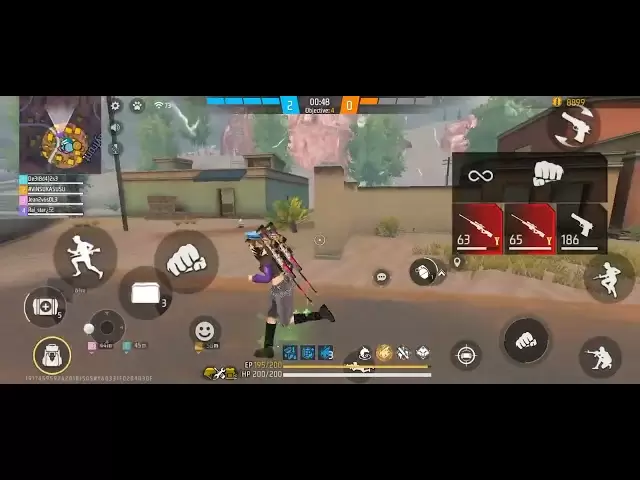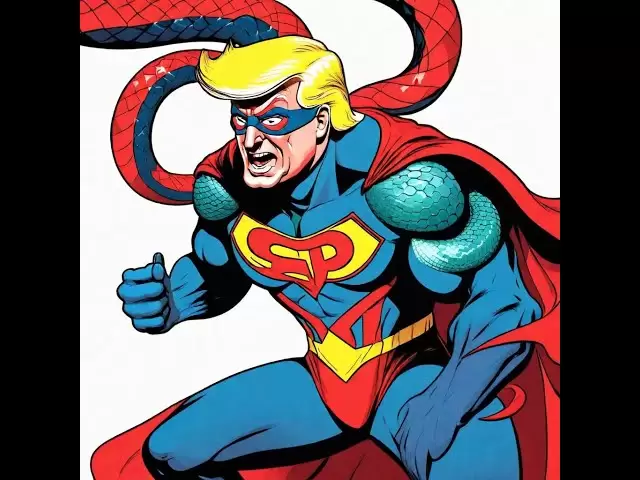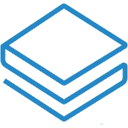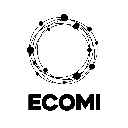-
 Bitcoin
Bitcoin $95,622.6443
-0.82% -
 Ethereum
Ethereum $1,834.6605
0.29% -
 Tether USDt
Tether USDt $1.0002
-0.02% -
 XRP
XRP $2.2015
-0.19% -
 BNB
BNB $596.2409
-0.24% -
 Solana
Solana $145.6548
-1.72% -
 USDC
USDC $0.9999
0.00% -
 Dogecoin
Dogecoin $0.1744
-2.78% -
 Cardano
Cardano $0.6946
-1.18% -
 TRON
TRON $0.2483
0.16% -
 Sui
Sui $3.2220
-5.23% -
 Chainlink
Chainlink $14.0830
-2.22% -
 Avalanche
Avalanche $20.1811
-3.69% -
 Stellar
Stellar $0.2686
-1.45% -
 UNUS SED LEO
UNUS SED LEO $8.9767
0.62% -
 Toncoin
Toncoin $3.0918
-3.19% -
 Shiba Inu
Shiba Inu $0.0...01301
-1.85% -
 Hedera
Hedera $0.1789
-2.92% -
 Bitcoin Cash
Bitcoin Cash $358.2190
-3.18% -
 Hyperliquid
Hyperliquid $20.4390
-0.91% -
 Litecoin
Litecoin $86.0020
-1.33% -
 Polkadot
Polkadot $4.0054
-3.29% -
 Dai
Dai $1.0001
0.00% -
 Bitget Token
Bitget Token $4.3585
-0.77% -
 Monero
Monero $274.9787
-0.13% -
 Ethena USDe
Ethena USDe $1.0006
-0.02% -
 Pi
Pi $0.5898
0.31% -
 Pepe
Pepe $0.0...08146
-4.28% -
 Aptos
Aptos $5.1389
-4.22% -
 Uniswap
Uniswap $5.0650
-2.05%
How to trade imtoken wallet currency
To trade currency in the imToken Wallet, connect to a DEX, select the desired currency, specify the amount and price, monitor transactions, and follow safety tips like verifying the contract address and using limit orders.
Jan 11, 2025 at 08:24 pm

Key Points:
- Understanding the imToken Wallet and its Supported Currencies
- Connecting to Decentralized Exchanges (DEXs)
- Placing Buy and Sell Orders on DEXs
- Managing Transactions and Monitoring Balances
- Tips for Safe and Efficient Trading
How to Trade Currency in imToken Wallet
1. Understanding the imToken Wallet and its Supported Currencies
imToken is a mobile and desktop cryptocurrency wallet that supports a wide range of digital assets. To trade currency in imToken, you must first understand the different currencies supported by the wallet. These include:
- Bitcoin (BTC)
- Ethereum (ETH)
- Binance Coin (BNB)
- Litecoin (LTC)
- Tether (USDT)
and many other ERC-20 tokens.
2. Connecting to Decentralized Exchanges (DEXs)
To trade currency in imToken, you need to connect to a decentralized exchange (DEX). DEXs are peer-to-peer platforms that allow users to trade cryptocurrencies directly with each other, without the need for an intermediary. imToken supports multiple DEXs, including:
- Uniswap
- 1inch
- Bancor
- Kyber Network
To connect to a DEX, open the imToken app, navigate to the "Exchange" tab, and select the desired DEX. You will then need to authorize the DEX to access your wallet's funds.
3. Placing Buy and Sell Orders on DEXs
Once you are connected to a DEX, you can place buy or sell orders for the currency you wish to trade. To place a buy order, select the currency you want to buy (e.g. ETH), enter the amount you want to purchase, and specify the desired price. To place a sell order, select the currency you want to sell (e.g. BTC), enter the amount you want to sell, and specify the desired price.
4. Managing Transactions and Monitoring Balances
The "Transactions" tab in the imToken app displays all of your recent transactions, including trades, deposits, and withdrawals. To monitor your wallet's balance, navigate to the "Assets" tab. Here you will see a list of all the currencies you have stored in your wallet, along with their current balances.
5. Tips for Safe and Efficient Trading
- Always verify the contract address: Before placing an order, ensure that the smart contract address for the token you are trading matches the official contract address.
- Set realistic prices: Make sure your buy and sell orders are aligned with the current market prices to increase the chances of execution.
- Use limit orders: Limit orders allow you to set a specific price for your trades, ensuring that they are executed at or below (for buys) or at or above (for sells) the specified price.
- Monitor your trades: Keep an eye on the status of your trades and adjust them as needed based on market conditions.
- Store your private key securely: The private key associated with your imToken wallet is critical for controlling your funds. Keep it stored in a secure location and never share it with anyone.
FAQs
Q: What are the fees for trading on imToken?
A: The fees for trading on imToken vary depending on the DEX you are using. Generally, fees are charged for both placing and executing trades, and they are typically a percentage of the trade amount.
Q: How do I create a new wallet in imToken?
A: To create a new wallet in imToken, download the app, choose a secure password, and back up your recovery phrase. The recovery phrase is a set of 12 words that can be used to recover your wallet if you lose access to your device.
Q: How do I add a new currency to my imToken wallet?
A: To add a new currency to your imToken wallet, navigate to the "Assets" tab, select "Add Token," and follow the on-screen instructions. You can search for the currency by name or paste in the token's contract address.
Q: How do I withdraw currency from my imToken wallet?
A: To withdraw currency from your imToken wallet, go to the "Assets" tab, select the currency you want to withdraw, and click "Withdraw." Enter the withdrawal address and the amount you wish to withdraw, and follow the on-screen prompts to complete the transaction.
Disclaimer:info@kdj.com
The information provided is not trading advice. kdj.com does not assume any responsibility for any investments made based on the information provided in this article. Cryptocurrencies are highly volatile and it is highly recommended that you invest with caution after thorough research!
If you believe that the content used on this website infringes your copyright, please contact us immediately (info@kdj.com) and we will delete it promptly.
- How Much Will 2,500 XRP Be Worth By 2026? XRP Price Prediction!
- 2025-05-04 17:20:12
- The U.S. government may be one of the largest holders of Bitcoin
- 2025-05-04 17:20:12
- What if the next top crypto project isn't already sitting at the top of the charts?
- 2025-05-04 17:15:12
- Cryptocurrency Is More Than Just a Buzzword Now—It's a Revolution in the Making
- 2025-05-04 17:15:12
- As Bitcoin’s price steadily stays above $90k, all eyes are on altcoins, particularly their top dogs: Ripple’s XRP and Dogecoin.
- 2025-05-04 17:10:12
- The Pi Network's DApp Ecosystem: A Glimpse into the Future
- 2025-05-04 17:10:12
Related knowledge

How do I enable two-factor authentication on the Ledger Nano X? What are the security options?
May 02,2025 at 09:49pm
Enabling two-factor authentication (2FA) on your Ledger Nano X is a critical step in securing your cryptocurrency assets. The Ledger Nano X offers robust security options that enhance the protection of your digital wealth. In this article, we will guide you through the process of enabling 2FA on your Ledger Nano X and explore the various security featur...

How do I export the Ledger Nano X transaction history? How long can the data be saved?
May 04,2025 at 07:21am
Introduction to Ledger Nano X and Transaction HistoryThe Ledger Nano X is a hardware wallet designed to store your cryptocurrency safely. It supports a wide range of cryptocurrencies and offers robust security features. One of the essential aspects of managing your cryptocurrencies is keeping track of your transaction history. The Ledger Nano X allows y...

How does the Ledger Nano X sync with Ledger Live? What if the sync fails?
May 04,2025 at 12:07pm
The Ledger Nano X is a popular hardware wallet that allows users to securely manage their cryptocurrency assets. One of the key features of the Ledger Nano X is its ability to sync with the Ledger Live application, which provides a user-friendly interface for managing your crypto portfolio. In this article, we will explore how the Ledger Nano X syncs wi...

How do I send cryptocurrency with the Ledger Nano X? What are the transaction confirmation steps?
May 03,2025 at 05:01am
Sending cryptocurrency using the Ledger Nano X involves a series of steps that ensure the security and accuracy of your transactions. This process is designed to be user-friendly while maintaining the high level of security that Ledger devices are known for. In this article, we will guide you through the process of sending cryptocurrency with the Ledger...

How does the Ledger Nano X connect to my phone? What if Bluetooth pairing fails?
May 02,2025 at 07:07pm
The Ledger Nano X is a popular hardware wallet designed to securely store your cryptocurrency. One of its key features is the ability to connect to your smartphone via Bluetooth, allowing for a seamless and convenient user experience. In this article, we will explore how to connect your Ledger Nano X to your phone and what to do if Bluetooth pairing fai...

How do I restore the Ledger Nano X wallet? How do I use the mnemonic phrase?
May 04,2025 at 08:07am
Restoring a Ledger Nano X wallet and using its mnemonic phrase are critical processes for any cryptocurrency user. These steps ensure that you can recover your funds if your device is lost, damaged, or stolen. This article will guide you through the detailed process of restoring your Ledger Nano X wallet using the mnemonic phrase, ensuring you can acces...

How do I enable two-factor authentication on the Ledger Nano X? What are the security options?
May 02,2025 at 09:49pm
Enabling two-factor authentication (2FA) on your Ledger Nano X is a critical step in securing your cryptocurrency assets. The Ledger Nano X offers robust security options that enhance the protection of your digital wealth. In this article, we will guide you through the process of enabling 2FA on your Ledger Nano X and explore the various security featur...

How do I export the Ledger Nano X transaction history? How long can the data be saved?
May 04,2025 at 07:21am
Introduction to Ledger Nano X and Transaction HistoryThe Ledger Nano X is a hardware wallet designed to store your cryptocurrency safely. It supports a wide range of cryptocurrencies and offers robust security features. One of the essential aspects of managing your cryptocurrencies is keeping track of your transaction history. The Ledger Nano X allows y...

How does the Ledger Nano X sync with Ledger Live? What if the sync fails?
May 04,2025 at 12:07pm
The Ledger Nano X is a popular hardware wallet that allows users to securely manage their cryptocurrency assets. One of the key features of the Ledger Nano X is its ability to sync with the Ledger Live application, which provides a user-friendly interface for managing your crypto portfolio. In this article, we will explore how the Ledger Nano X syncs wi...

How do I send cryptocurrency with the Ledger Nano X? What are the transaction confirmation steps?
May 03,2025 at 05:01am
Sending cryptocurrency using the Ledger Nano X involves a series of steps that ensure the security and accuracy of your transactions. This process is designed to be user-friendly while maintaining the high level of security that Ledger devices are known for. In this article, we will guide you through the process of sending cryptocurrency with the Ledger...

How does the Ledger Nano X connect to my phone? What if Bluetooth pairing fails?
May 02,2025 at 07:07pm
The Ledger Nano X is a popular hardware wallet designed to securely store your cryptocurrency. One of its key features is the ability to connect to your smartphone via Bluetooth, allowing for a seamless and convenient user experience. In this article, we will explore how to connect your Ledger Nano X to your phone and what to do if Bluetooth pairing fai...

How do I restore the Ledger Nano X wallet? How do I use the mnemonic phrase?
May 04,2025 at 08:07am
Restoring a Ledger Nano X wallet and using its mnemonic phrase are critical processes for any cryptocurrency user. These steps ensure that you can recover your funds if your device is lost, damaged, or stolen. This article will guide you through the detailed process of restoring your Ledger Nano X wallet using the mnemonic phrase, ensuring you can acces...
See all articles