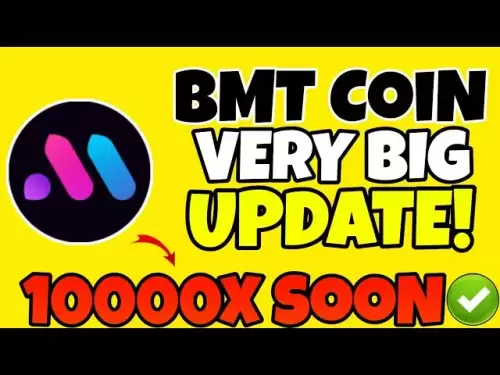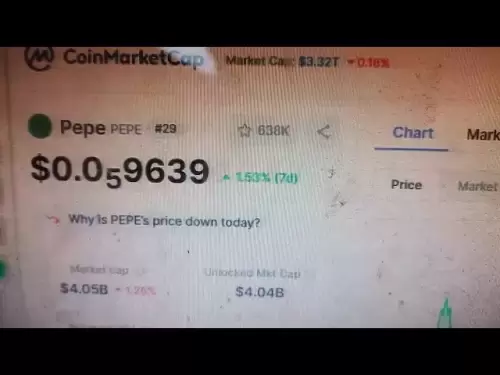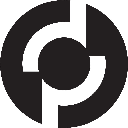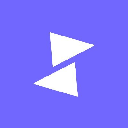-
 Bitcoin
Bitcoin $108,250.0992
0.11% -
 Ethereum
Ethereum $2,515.9404
0.03% -
 Tether USDt
Tether USDt $1.0003
0.00% -
 XRP
XRP $2.2166
-0.19% -
 BNB
BNB $656.5904
0.29% -
 Solana
Solana $147.4122
-0.58% -
 USDC
USDC $1.0000
-0.01% -
 TRON
TRON $0.2830
0.06% -
 Dogecoin
Dogecoin $0.1641
0.27% -
 Cardano
Cardano $0.5739
-0.19% -
 Hyperliquid
Hyperliquid $39.1463
-0.11% -
 Sui
Sui $2.8882
-0.02% -
 Bitcoin Cash
Bitcoin Cash $487.6428
0.31% -
 Chainlink
Chainlink $13.2097
0.07% -
 UNUS SED LEO
UNUS SED LEO $9.0308
0.10% -
 Avalanche
Avalanche $17.8608
0.13% -
 Stellar
Stellar $0.2379
-0.06% -
 Toncoin
Toncoin $2.7400
-0.39% -
 Shiba Inu
Shiba Inu $0.0...01144
-0.36% -
 Litecoin
Litecoin $87.5467
0.66% -
 Hedera
Hedera $0.1538
0.22% -
 Monero
Monero $315.5479
0.36% -
 Dai
Dai $1.0000
0.00% -
 Polkadot
Polkadot $3.3523
-0.71% -
 Ethena USDe
Ethena USDe $1.0003
0.01% -
 Bitget Token
Bitget Token $4.3960
-1.03% -
 Uniswap
Uniswap $7.2663
4.19% -
 Aave
Aave $272.8619
2.04% -
 Pepe
Pepe $0.0...09676
-0.18% -
 Pi
Pi $0.4586
-2.87%
how to track a solana wallet
By leveraging the Solana Explorer platform, users can efficiently track Solana wallet transactions, inspect balances, and delve into the movement of funds within their accounts.
Nov 07, 2024 at 11:06 pm
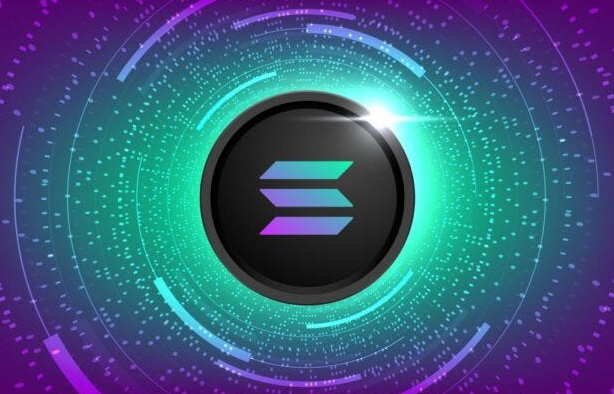
How to Track a Solana Wallet: A Comprehensive Guide for Monitoring Transactions and Balances
Introduction
The Solana blockchain ecosystem has witnessed tremendous growth in recent years, attracting developers and users alike with its high transaction throughput, low fees, and user-friendly interface. However, with the growing popularity of Solana wallets comes the need for effective ways to track and monitor transactions and balances. This comprehensive guide will delve into the various methods available to effectively track a Solana wallet, providing users with the knowledge and tools to monitor their crypto assets seamlessly.
Methods for Tracking a Solana Wallet
1. Using Solana Explorer
Solana Explorer is an indispensable tool for tracking Solana wallet transactions and balances. The platform serves as a blockchain browser, enabling users to search for specific addresses, view transaction details, and monitor the movement of funds within a Solana wallet.
Steps:
- Visit the Solana Explorer website (https://explorer.solana.com/).
- In the search bar, enter the Solana wallet address you want to track.
- Click on the wallet address to view transaction history, balances, and associated tokens.
2. Connecting to a Solana Wallet
Users can connect their Solana wallet to various DApps and platforms to conveniently view and manage their assets. By connecting a wallet, individuals can interact with smart contracts, DeFi protocols, and decentralized exchanges.
Steps:
- Open a compatible DApp or platform.
- Look for the "Connect Wallet" button or option.
- Select your preferred Solana wallet from the list of available options.
- Confirm the connection request to grant the DApp access to your wallet balance and transaction data.
3. Using a Mobile Wallet App
Multiple mobile wallet apps provide seamless integration with the Solana blockchain, allowing users to track their wallets from the convenience of their smartphones or tablets. These apps offer user-friendly interfaces, support multiple Solana wallets, and enable secure access to funds.
Steps:
- Download a reputable mobile wallet app, such as Phantom, Sollet, or Slope Wallet.
- Create a new wallet or import an existing one.
- Input your wallet's secret recovery phrase to secure your assets.
4. Integrating Solana with MetaMask
MetaMask, the prominent crypto wallet and Web3 interface, has extended its capabilities to support Solana network integration. By connecting a Solana wallet to MetaMask, users can manage their Solana assets alongside other cryptocurrencies and engage with DApps built on the Solana blockchain.
Steps:
- Install the MetaMask browser extension or mobile app.
- Create a new wallet or import an existing one.
- Go to Settings > Networks > Add Network.
Select "Custom RPC" and enter the Solana network parameters:
- Network Name: Solana Mainnet Beta
- RPC URL: https://api.mainnet-beta.solana.com
- Chain ID: 5
- Currency Symbol: SOL
- Block Explorer URL: https://explorer.solana.com
- Click "Save" to add the Solana network to MetaMask.
5. Utilizing Command-Line Interface (CLI)
For advanced users, the Solana Command-Line Interface (CLI) provides a powerful tool to interact with the Solana blockchain directly from the command prompt. Using the CLI, users can create, manage, and track Solana wallets, monitor transactions, and retrieve blockchain data.
Steps:
- Install the Solana CLI on your computer.
- Open a terminal window or command prompt.
Run the following command to create a new Solana wallet:
solana-keygen new- Save the wallet's secret recovery phrase securely.
Run the following command to view your wallet's balance:
solana balance
Disclaimer:info@kdj.com
The information provided is not trading advice. kdj.com does not assume any responsibility for any investments made based on the information provided in this article. Cryptocurrencies are highly volatile and it is highly recommended that you invest with caution after thorough research!
If you believe that the content used on this website infringes your copyright, please contact us immediately (info@kdj.com) and we will delete it promptly.
- Litecoin Breakout Watch: What Traders Need to Know Now
- 2025-07-06 16:50:13
- Bitcoin, Solana, Ethereum: Decoding the Latest Buzz on the Blockchain
- 2025-07-06 16:50:13
- Widnes Resident's 50p Could Be Your Ticket to Easy Street: Rare Coin Mania!
- 2025-07-06 16:55:13
- Bitcoin, Solaris Presale, and Token Rewards: What's the Buzz?
- 2025-07-06 16:55:13
- Ethereum Under Pressure: Price Drop Amid Global Uncertainties
- 2025-07-06 17:00:13
- XRP, SEC Case, and Prosperity: A New Era for XRP Holders?
- 2025-07-06 17:10:13
Related knowledge

How to cancel a pending transaction in Phantom wallet?
Jul 03,2025 at 07:21pm
Understanding Pending Transactions in Phantom WalletA pending transaction in the Phantom wallet occurs when a user initiates a transfer or interaction with the Solana blockchain, but it hasn't yet been confirmed by the network. This can happen due to various reasons such as low transaction fees, network congestion, or incorrect gas settings. It's import...

How to see the estimated value of my tokens in Phantom wallet?
Jul 04,2025 at 12:21am
What is Phantom Wallet?Phantom wallet is one of the most popular cryptocurrency wallets designed for the Solana blockchain. It allows users to store, send, receive, and manage various tokens built on Solana, including SPL tokens and NFTs. The wallet offers a user-friendly interface, making it accessible for both beginners and advanced users in the crypt...

How to lock my Phantom wallet extension?
Jul 03,2025 at 11:14am
What Is the Phantom Wallet and Why Lock It?The Phantom wallet is a popular non-custodial cryptocurrency wallet designed for interacting with the Solana blockchain. Supporting both browser extensions and mobile apps, Phantom allows users to store, send, receive, and stake SOL tokens, as well as interact with decentralized applications (dApps). Securing y...

Does Phantom wallet offer two-factor authentication (2FA)?
Jul 03,2025 at 09:00am
Understanding Phantom Wallet and Its Security FeaturesPhantom wallet is a widely used non-custodial cryptocurrency wallet that supports the Solana blockchain. It allows users to store, send, receive, and interact with decentralized applications (dApps) seamlessly. As security is a top priority for any crypto wallet user, security features like two-facto...

How to send all my SOL from my Phantom wallet?
Jul 06,2025 at 10:00am
Preparing to Send SOL from Your Phantom WalletBefore initiating any transaction, it is crucial to ensure that your Phantom wallet is fully set up and connected to the correct network. Phantom supports multiple networks, but for sending SOL, you must be on the Solana blockchain. Confirm this by checking the network indicator in the top-right corner of th...

What is "rent" on Solana and how does it affect my Phantom wallet?
Jul 02,2025 at 08:35pm
Understanding 'Rent' on SolanaIn the context of Solana, the term 'rent' refers to a storage fee that users pay for maintaining data on the blockchain. Unlike Ethereum, where storage costs are paid once via gas fees during contract deployment, Solana implements a recurring cost model to ensure efficient usage of network resources. This means that any acc...

How to cancel a pending transaction in Phantom wallet?
Jul 03,2025 at 07:21pm
Understanding Pending Transactions in Phantom WalletA pending transaction in the Phantom wallet occurs when a user initiates a transfer or interaction with the Solana blockchain, but it hasn't yet been confirmed by the network. This can happen due to various reasons such as low transaction fees, network congestion, or incorrect gas settings. It's import...

How to see the estimated value of my tokens in Phantom wallet?
Jul 04,2025 at 12:21am
What is Phantom Wallet?Phantom wallet is one of the most popular cryptocurrency wallets designed for the Solana blockchain. It allows users to store, send, receive, and manage various tokens built on Solana, including SPL tokens and NFTs. The wallet offers a user-friendly interface, making it accessible for both beginners and advanced users in the crypt...

How to lock my Phantom wallet extension?
Jul 03,2025 at 11:14am
What Is the Phantom Wallet and Why Lock It?The Phantom wallet is a popular non-custodial cryptocurrency wallet designed for interacting with the Solana blockchain. Supporting both browser extensions and mobile apps, Phantom allows users to store, send, receive, and stake SOL tokens, as well as interact with decentralized applications (dApps). Securing y...

Does Phantom wallet offer two-factor authentication (2FA)?
Jul 03,2025 at 09:00am
Understanding Phantom Wallet and Its Security FeaturesPhantom wallet is a widely used non-custodial cryptocurrency wallet that supports the Solana blockchain. It allows users to store, send, receive, and interact with decentralized applications (dApps) seamlessly. As security is a top priority for any crypto wallet user, security features like two-facto...

How to send all my SOL from my Phantom wallet?
Jul 06,2025 at 10:00am
Preparing to Send SOL from Your Phantom WalletBefore initiating any transaction, it is crucial to ensure that your Phantom wallet is fully set up and connected to the correct network. Phantom supports multiple networks, but for sending SOL, you must be on the Solana blockchain. Confirm this by checking the network indicator in the top-right corner of th...

What is "rent" on Solana and how does it affect my Phantom wallet?
Jul 02,2025 at 08:35pm
Understanding 'Rent' on SolanaIn the context of Solana, the term 'rent' refers to a storage fee that users pay for maintaining data on the blockchain. Unlike Ethereum, where storage costs are paid once via gas fees during contract deployment, Solana implements a recurring cost model to ensure efficient usage of network resources. This means that any acc...
See all articles