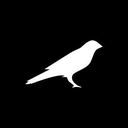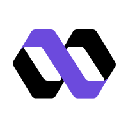-
 bitcoin
bitcoin $121833.232455 USD
-0.63% -
 ethereum
ethereum $4394.437030 USD
-2.00% -
 tether
tether $1.000570 USD
0.04% -
 bnb
bnb $1255.553465 USD
-3.73% -
 xrp
xrp $2.814944 USD
-1.59% -
 solana
solana $221.835346 USD
-2.40% -
 usd-coin
usd-coin $0.999869 USD
0.01% -
 dogecoin
dogecoin $0.249495 USD
-1.32% -
 tron
tron $0.336905 USD
-1.24% -
 cardano
cardano $0.816464 USD
-1.69% -
 chainlink
chainlink $22.130946 USD
-1.27% -
 hyperliquid
hyperliquid $44.208522 USD
-3.46% -
 ethena-usde
ethena-usde $1.000521 USD
0.02% -
 sui
sui $3.422897 USD
-2.51% -
 stellar
stellar $0.380164 USD
-1.31%
How do I switch between different accounts in MetaMask?
MetaMask lets you securely manage multiple Ethereum accounts under one wallet, all derived from a single seed phrase—switching between them is fast, seamless, and instantly updates your dApp interactions.
Aug 08, 2025 at 03:28 pm

Understanding MetaMask Account Structure
MetaMask is a cryptocurrency wallet that allows users to manage multiple Ethereum-based accounts within a single interface. Each account in MetaMask is associated with a unique private key and public address, enabling users to interact with decentralized applications (dApps), send and receive tokens, and store digital assets. The ability to switch between accounts is a core feature, especially for users who manage separate wallets for different purposes—such as personal use, testing, or development. MetaMask supports up to 99 accounts per wallet instance, all derived from the same seed phrase. This means every account is non-custodial and secured by your original recovery phrase.
Accessing the Account Menu in MetaMask
To begin switching between accounts, you must first open the MetaMask extension in your browser. Click on the MetaMask fox icon located in the browser toolbar. Once the popup interface appears, you’ll see your current account’s name and address displayed at the top. Directly to the right of this information is a dropdown arrow. Clicking this arrow opens the account selection menu. This menu lists all the accounts currently generated under your wallet. Each entry shows the account name (e.g., 'Account 1', 'Account 2') and the corresponding Ethereum address in a shortened format (e.g., 0x...abcd).
Switching Between Existing Accounts
To switch to a different account from the list:
- Click the dropdown arrow next to your current account name
- Hover over the account you wish to switch to in the list
- Click on the desired account entry
The interface will close automatically, and your active account will now be updated. You can verify the switch by checking the address shown at the top of the MetaMask popup. The change takes effect immediately across all dApps connected to MetaMask. Any transaction requests or balance displays will now reflect the new account’s data. This switch does not require re-authentication or password entry, as all accounts are part of the same wallet instance.
Creating a New Account for Switching
If you need to add a new account before switching:
- Open the MetaMask extension
- Click the account avatar or name at the top to open the account menu
- Select 'Create Account' from the bottom of the dropdown
- Enter a custom name for the new account (e.g., 'Work Wallet', 'Test Account')
- Click 'Create'
MetaMask will generate a new public address and associate it with your wallet’s key hierarchy. This new account appears in the account list immediately. You can now switch to it using the method described above. The newly created account starts with a zero balance and no transaction history until you fund it or interact with a blockchain network.
Using the MetaMask Mobile App to Switch Accounts
The process on the MetaMask mobile app follows a similar logic:
- Open the MetaMask app on your iOS or Android device
- Tap the profile icon in the top-left corner
- This opens the wallets screen, displaying all your created accounts
- Tap the account you want to switch to
The app will return to the home screen, now showing the balance and activity of the selected account. On mobile, you can also reorder accounts by long-pressing and dragging them, which helps prioritize frequently used wallets. The active account is indicated by a checkmark next to its name. All dApp connections and network settings update automatically upon switching.
Managing Connected Sites Across Accounts
When you switch accounts, connected dApps may retain their connection to the previous account. To ensure a clean transition:
- Navigate to the 'Connected Sites' tab in MetaMask
- Review the list of currently connected websites
- For any site you want to reconnect under the new account, click 'Disconnect'
- Revisit the dApp’s website and reconnect your wallet
This step is crucial for security and clarity, especially when using multiple accounts for different purposes. Some dApps cache the previous account address, so manually disconnecting ensures the new account is properly recognized. You can also use 'Forget this account' on specific sites to remove all connection history.
Switching Networks and Account Visibility
Account visibility remains consistent across EVM-compatible networks (e.g., Ethereum, BSC, Polygon). When you switch networks using the network selector in MetaMask, your accounts remain the same—only the blockchain context changes. However, balances and transaction history will differ per network. Ensure you are on the correct network before initiating transactions, as sending assets to the wrong chain can result in loss. The account switch function operates independently of network selection, allowing you to use Account 3 on Ethereum and then switch to Account 3 on Polygon seamlessly.
Frequently Asked Questions
Can I rename an existing MetaMask account?Yes. Open the account menu, click on the account you want to rename, and select the 'Edit' option next to the account name. Enter a new label and confirm. This name is local to your device and not visible on the blockchain.
Does switching accounts affect my private keys?No. Each account has a unique private key derived from your seed phrase. Switching accounts only changes which key pair is active. Your private keys remain encrypted and stored locally.
Will my tokens automatically appear in a new account after switching?No. Tokens and funds are tied to specific addresses. A newly created or switched-to account starts empty unless you transfer assets to its public address.
Is it safe to switch accounts on a shared device?It is not recommended. MetaMask stores account data locally. On a shared device, others with access could potentially view your accounts. Always lock MetaMask with a password and avoid saving login details on public computers.
Disclaimer:info@kdj.com
The information provided is not trading advice. kdj.com does not assume any responsibility for any investments made based on the information provided in this article. Cryptocurrencies are highly volatile and it is highly recommended that you invest with caution after thorough research!
If you believe that the content used on this website infringes your copyright, please contact us immediately (info@kdj.com) and we will delete it promptly.
- Antalpha, Financing, and Tether Gold: A New York Perspective on the Digital Gold Rush
- 2025-10-10 20:45:16
- BlockDAG, Formula 1, and Mining: A Fast Track to Crypto Success?
- 2025-10-10 21:05:17
- Altcoin Season Fuel Flow: $5.95B Injects Optimism Amidst Digitap's Rise
- 2025-10-10 20:25:17
- Financing, Treasury, and Wealth Signs: Decoding the Latest Moves in the Crypto and Digital Asset Space
- 2025-10-10 20:45:16
- Pi Network, Story Protocol, BlockDAG F1: Crypto's Latest Buzz
- 2025-10-10 20:50:01
- Zcash, Privacy Coins, and Surveillance: A New Era of Anonymity?
- 2025-10-10 20:25:17
Related knowledge

How to add Monero (XMR) to my Exodus Wallet?
Oct 10,2025 at 07:55am
Adding Monero (XMR) to Your Exodus WalletExodus Wallet supports Monero, one of the most privacy-focused cryptocurrencies available. Adding XMR to your...
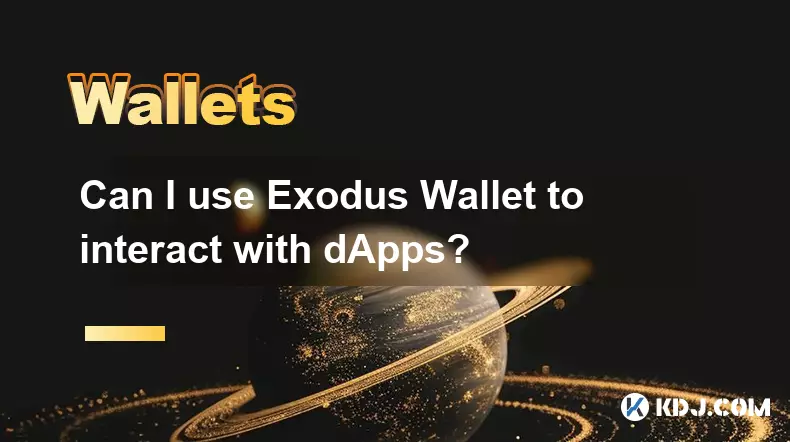
Can I use Exodus Wallet to interact with dApps?
Oct 10,2025 at 01:18pm
Exodus Wallet and dApp Integration1. Exodus Wallet has evolved into a multi-chain cryptocurrency wallet that supports a growing number of blockchains,...

How to find my Dogecoin (Doge) address in Exodus Wallet?
Oct 10,2025 at 09:01am
Finding Your Dogecoin Address in Exodus WalletExodus Wallet is a popular choice for storing various cryptocurrencies, including Dogecoin (DOGE). It of...

Is there a way to see my profit and loss in Exodus Wallet?
Oct 10,2025 at 12:19am
Understanding Profit and Loss Tracking in Exodus WalletExodus Wallet is known for its user-friendly interface and support for a wide range of cryptocu...

What does "Refresh Needed" mean in Exodus Wallet?
Oct 10,2025 at 10:18am
Understanding 'Refresh Needed' in Exodus WalletExodus Wallet is a popular cryptocurrency wallet known for its user-friendly interface and broad suppor...

How to find my Ethereum private key in Exodus Wallet?
Oct 10,2025 at 08:37pm
Understanding Ethereum Private Keys in Exodus Wallet1. The private key is a critical component of any cryptocurrency wallet, including Exodus. It gran...

How to add Monero (XMR) to my Exodus Wallet?
Oct 10,2025 at 07:55am
Adding Monero (XMR) to Your Exodus WalletExodus Wallet supports Monero, one of the most privacy-focused cryptocurrencies available. Adding XMR to your...
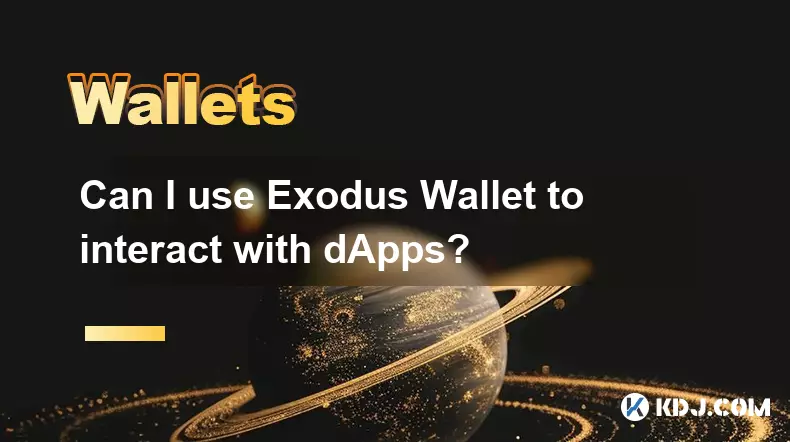
Can I use Exodus Wallet to interact with dApps?
Oct 10,2025 at 01:18pm
Exodus Wallet and dApp Integration1. Exodus Wallet has evolved into a multi-chain cryptocurrency wallet that supports a growing number of blockchains,...

How to find my Dogecoin (Doge) address in Exodus Wallet?
Oct 10,2025 at 09:01am
Finding Your Dogecoin Address in Exodus WalletExodus Wallet is a popular choice for storing various cryptocurrencies, including Dogecoin (DOGE). It of...

Is there a way to see my profit and loss in Exodus Wallet?
Oct 10,2025 at 12:19am
Understanding Profit and Loss Tracking in Exodus WalletExodus Wallet is known for its user-friendly interface and support for a wide range of cryptocu...

What does "Refresh Needed" mean in Exodus Wallet?
Oct 10,2025 at 10:18am
Understanding 'Refresh Needed' in Exodus WalletExodus Wallet is a popular cryptocurrency wallet known for its user-friendly interface and broad suppor...

How to find my Ethereum private key in Exodus Wallet?
Oct 10,2025 at 08:37pm
Understanding Ethereum Private Keys in Exodus Wallet1. The private key is a critical component of any cryptocurrency wallet, including Exodus. It gran...
See all articles