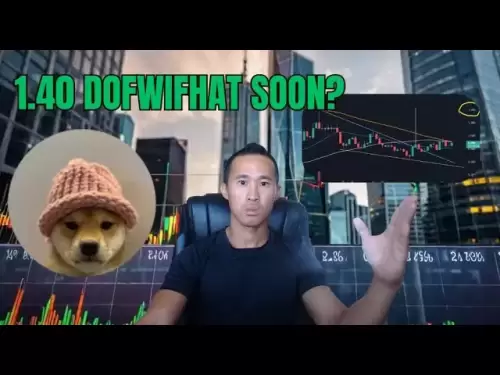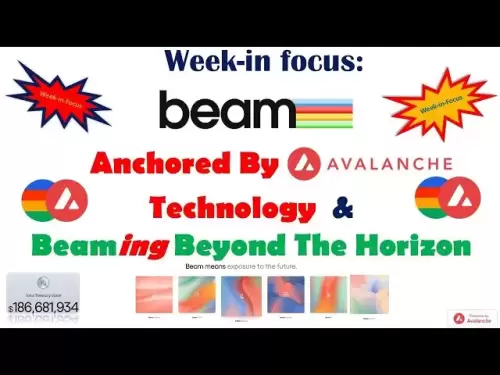-
 Bitcoin
Bitcoin $108,562.4295
0.46% -
 Ethereum
Ethereum $2,533.9553
1.52% -
 Tether USDt
Tether USDt $1.0002
-0.01% -
 XRP
XRP $2.2542
2.23% -
 BNB
BNB $662.4567
1.48% -
 Solana
Solana $151.4114
3.48% -
 USDC
USDC $0.9999
0.00% -
 TRON
TRON $0.2860
0.91% -
 Dogecoin
Dogecoin $0.1685
3.72% -
 Cardano
Cardano $0.5809
1.63% -
 Hyperliquid
Hyperliquid $39.2916
1.85% -
 Sui
Sui $2.8874
0.85% -
 Bitcoin Cash
Bitcoin Cash $496.5801
2.72% -
 Chainlink
Chainlink $13.3582
2.48% -
 UNUS SED LEO
UNUS SED LEO $9.0279
0.07% -
 Avalanche
Avalanche $18.0773
2.30% -
 Stellar
Stellar $0.2426
3.05% -
 Toncoin
Toncoin $2.9086
6.01% -
 Shiba Inu
Shiba Inu $0.0...01170
2.97% -
 Hedera
Hedera $0.1587
3.47% -
 Litecoin
Litecoin $87.4596
1.13% -
 Monero
Monero $317.0425
0.73% -
 Polkadot
Polkadot $3.3778
1.90% -
 Dai
Dai $0.9999
-0.01% -
 Ethena USDe
Ethena USDe $1.0001
-0.01% -
 Bitget Token
Bitget Token $4.4095
0.63% -
 Uniswap
Uniswap $7.3593
6.80% -
 Pepe
Pepe $0.0...09910
3.64% -
 Aave
Aave $274.7388
2.68% -
 Pi
Pi $0.4607
0.48%
how to swap on uniswap with metamask
To enjoy decentralized crypto trading on Uniswap, connect your MetaMask wallet and follow these steps: select assets, set slippage tolerance, review transaction, approve swap, monitor completion, and view your acquired assets.
Nov 14, 2024 at 08:25 pm

How to Swap on Uniswap with MetaMask: A Comprehensive Guide
Uniswap is a decentralized exchange (DEX) that enables users to swap cryptocurrencies directly from their wallets without the need for an intermediary. It utilizes an automated market maker (AMM) model, which allows users to trade assets by interacting with liquidity pools instead of order books. This guide will provide step-by-step instructions on how to use Uniswap with MetaMask, a popular non-custodial wallet that allows users to manage their crypto assets securely.
Prerequisites
Before you can swap on Uniswap with MetaMask, you will need the following:
- A MetaMask wallet installed and configured.
- Ethereum (ETH) or an ERC-20 token in your MetaMask wallet.
- A supported web browser, such as Chrome, Firefox, or Brave.
Step-by-Step Instructions
1. Connect MetaMask to Uniswap
Visit the Uniswap website and click on the "Connect Wallet" button. A pop-up window will appear, prompting you to select your preferred wallet. Choose MetaMask and follow the on-screen instructions to grant Uniswap access to your wallet.
2. Select the Assets to Swap
Once your wallet is connected, you will need to select the assets you want to swap. Enter the amount of the asset you want to sell in the "From" field and the asset you want to buy in the "To" field. Uniswap will automatically calculate the estimated amount of the purchased asset you will receive.
3. Set Slippage Tolerance
Slippage tolerance refers to the allowable difference between the quoted price of a swap and the actual price executed. This is important because the quoted price may change slightly between the time you initiate the swap and the time it is executed. A higher slippage tolerance will increase your chances of a successful swap but may also result in a slightly less favorable price. Set the slippage tolerance to a value that balances your risk appetite and the likelihood of a successful swap.
4. Review and Confirm the Transaction
Before you initiate the swap, carefully review the details of the transaction, including the amount to be swapped, the estimated amount received, the gas fee, and the slippage tolerance. Once you are satisfied with the details, click on the "Swap" button.
5. Approve the Swap
MetaMask will prompt you to approve the swap. The approval process involves a gas fee, which is the transaction fee paid to the Ethereum network to process your transaction. The gas fee will vary depending on the network congestion at the time of the transaction. Confirm the gas fee and click on the "Approve" button.
6. Wait for the Swap to Complete
Once the swap is approved, it will be processed by the Ethereum network. Depending on the network congestion, the swap may take a few minutes to complete. You can track the progress of the swap in the MetaMask transaction history.
7. View the Swapped Assets
Once the swap is complete, the swapped assets will appear in your MetaMask wallet. You can view your balance by clicking on the asset in the "Assets" tab.
Additional Tips
- Use the Best Execution Tool: Uniswap offers a Best Execution tool that can help you find the most favorable prices across multiple liquidity pools.
- Monitor Gas Fees: Gas fees can vary significantly depending on network congestion. Consider using a gas tracking tool to monitor fees and find the best time to execute your swap.
- Set a Reasonable Deadline: When you initiate a swap, you can set a deadline for the transaction to be executed. A longer deadline increases the chances of a successful swap but may also result in a higher gas fee.
- Be Aware of Impermanent Loss: When you provide liquidity to a liquidity pool, you may experience impermanent loss if the relative prices of the assets in the pool change significantly.
- Consider Alternative DEXs: Uniswap is a popular DEX, but there are many other options available. Consider exploring alternative DEXs to find the best platform for your needs.
Disclaimer:info@kdj.com
The information provided is not trading advice. kdj.com does not assume any responsibility for any investments made based on the information provided in this article. Cryptocurrencies are highly volatile and it is highly recommended that you invest with caution after thorough research!
If you believe that the content used on this website infringes your copyright, please contact us immediately (info@kdj.com) and we will delete it promptly.
- XRP's Wild Ride: Bullish Sentiment vs. Market Volatility - What's Next?
- 2025-07-07 09:30:12
- Ethereum Name Service (ENS) Price Forecast 2025-2031: What the Future Holds
- 2025-07-07 08:50:12
- Bitcoin's Outflow Ratio Signals Bullish Trend: Is a Breakout Imminent?
- 2025-07-07 09:30:12
- Standard Chartered's Bold Bitcoin Prediction: $200K by Year-End?
- 2025-07-07 09:50:11
- XRP Price: Rally, Crash, or Just Cruising? A New Yorker's Take
- 2025-07-07 08:55:12
- Worldcoin Price Prediction: Bullish Triangle Hints at Potential Breakout!
- 2025-07-07 08:30:13
Related knowledge

How to cancel a pending transaction in Phantom wallet?
Jul 03,2025 at 07:21pm
Understanding Pending Transactions in Phantom WalletA pending transaction in the Phantom wallet occurs when a user initiates a transfer or interaction with the Solana blockchain, but it hasn't yet been confirmed by the network. This can happen due to various reasons such as low transaction fees, network congestion, or incorrect gas settings. It's import...

How to see the estimated value of my tokens in Phantom wallet?
Jul 04,2025 at 12:21am
What is Phantom Wallet?Phantom wallet is one of the most popular cryptocurrency wallets designed for the Solana blockchain. It allows users to store, send, receive, and manage various tokens built on Solana, including SPL tokens and NFTs. The wallet offers a user-friendly interface, making it accessible for both beginners and advanced users in the crypt...

How to lock my Phantom wallet extension?
Jul 03,2025 at 11:14am
What Is the Phantom Wallet and Why Lock It?The Phantom wallet is a popular non-custodial cryptocurrency wallet designed for interacting with the Solana blockchain. Supporting both browser extensions and mobile apps, Phantom allows users to store, send, receive, and stake SOL tokens, as well as interact with decentralized applications (dApps). Securing y...

Does Phantom wallet offer two-factor authentication (2FA)?
Jul 03,2025 at 09:00am
Understanding Phantom Wallet and Its Security FeaturesPhantom wallet is a widely used non-custodial cryptocurrency wallet that supports the Solana blockchain. It allows users to store, send, receive, and interact with decentralized applications (dApps) seamlessly. As security is a top priority for any crypto wallet user, security features like two-facto...

How to send all my SOL from my Phantom wallet?
Jul 06,2025 at 10:00am
Preparing to Send SOL from Your Phantom WalletBefore initiating any transaction, it is crucial to ensure that your Phantom wallet is fully set up and connected to the correct network. Phantom supports multiple networks, but for sending SOL, you must be on the Solana blockchain. Confirm this by checking the network indicator in the top-right corner of th...

What is "rent" on Solana and how does it affect my Phantom wallet?
Jul 02,2025 at 08:35pm
Understanding 'Rent' on SolanaIn the context of Solana, the term 'rent' refers to a storage fee that users pay for maintaining data on the blockchain. Unlike Ethereum, where storage costs are paid once via gas fees during contract deployment, Solana implements a recurring cost model to ensure efficient usage of network resources. This means that any acc...

How to cancel a pending transaction in Phantom wallet?
Jul 03,2025 at 07:21pm
Understanding Pending Transactions in Phantom WalletA pending transaction in the Phantom wallet occurs when a user initiates a transfer or interaction with the Solana blockchain, but it hasn't yet been confirmed by the network. This can happen due to various reasons such as low transaction fees, network congestion, or incorrect gas settings. It's import...

How to see the estimated value of my tokens in Phantom wallet?
Jul 04,2025 at 12:21am
What is Phantom Wallet?Phantom wallet is one of the most popular cryptocurrency wallets designed for the Solana blockchain. It allows users to store, send, receive, and manage various tokens built on Solana, including SPL tokens and NFTs. The wallet offers a user-friendly interface, making it accessible for both beginners and advanced users in the crypt...

How to lock my Phantom wallet extension?
Jul 03,2025 at 11:14am
What Is the Phantom Wallet and Why Lock It?The Phantom wallet is a popular non-custodial cryptocurrency wallet designed for interacting with the Solana blockchain. Supporting both browser extensions and mobile apps, Phantom allows users to store, send, receive, and stake SOL tokens, as well as interact with decentralized applications (dApps). Securing y...

Does Phantom wallet offer two-factor authentication (2FA)?
Jul 03,2025 at 09:00am
Understanding Phantom Wallet and Its Security FeaturesPhantom wallet is a widely used non-custodial cryptocurrency wallet that supports the Solana blockchain. It allows users to store, send, receive, and interact with decentralized applications (dApps) seamlessly. As security is a top priority for any crypto wallet user, security features like two-facto...

How to send all my SOL from my Phantom wallet?
Jul 06,2025 at 10:00am
Preparing to Send SOL from Your Phantom WalletBefore initiating any transaction, it is crucial to ensure that your Phantom wallet is fully set up and connected to the correct network. Phantom supports multiple networks, but for sending SOL, you must be on the Solana blockchain. Confirm this by checking the network indicator in the top-right corner of th...

What is "rent" on Solana and how does it affect my Phantom wallet?
Jul 02,2025 at 08:35pm
Understanding 'Rent' on SolanaIn the context of Solana, the term 'rent' refers to a storage fee that users pay for maintaining data on the blockchain. Unlike Ethereum, where storage costs are paid once via gas fees during contract deployment, Solana implements a recurring cost model to ensure efficient usage of network resources. This means that any acc...
See all articles