-
 Bitcoin
Bitcoin $116500
0.84% -
 Ethereum
Ethereum $3829
4.17% -
 XRP
XRP $3.048
1.61% -
 Tether USDt
Tether USDt $1.000
0.02% -
 BNB
BNB $775.2
0.54% -
 Solana
Solana $169.3
0.44% -
 USDC
USDC $0.0000
0.02% -
 TRON
TRON $0.3412
1.98% -
 Dogecoin
Dogecoin $0.2130
3.62% -
 Cardano
Cardano $0.7539
1.53% -
 Hyperliquid
Hyperliquid $39.16
0.66% -
 Sui
Sui $3.673
5.28% -
 Stellar
Stellar $0.4074
1.72% -
 Chainlink
Chainlink $17.95
7.06% -
 Bitcoin Cash
Bitcoin Cash $576.8
1.16% -
 Hedera
Hedera $0.2506
0.97% -
 Ethena USDe
Ethena USDe $1.001
0.00% -
 Avalanche
Avalanche $22.52
1.46% -
 Litecoin
Litecoin $121.4
2.31% -
 UNUS SED LEO
UNUS SED LEO $8.957
-0.39% -
 Toncoin
Toncoin $3.305
3.22% -
 Shiba Inu
Shiba Inu $0.00001252
1.30% -
 Uniswap
Uniswap $10.06
3.69% -
 Polkadot
Polkadot $3.736
1.76% -
 Dai
Dai $1.000
-0.01% -
 Bitget Token
Bitget Token $4.418
1.82% -
 Monero
Monero $261.2
-7.81% -
 Cronos
Cronos $0.1477
2.56% -
 Pepe
Pepe $0.00001076
2.29% -
 Aave
Aave $273.3
4.22%
how to swap btc for bnb in trust wallet
To seamlessly convert your Bitcoin (BTC) into Binance Coin (BNB) within the Trust Wallet, simply navigate to the "Swap" function in the "Trade" tab and follow the comprehensive steps outlined in this exhaustive guide.
Nov 04, 2024 at 03:12 pm
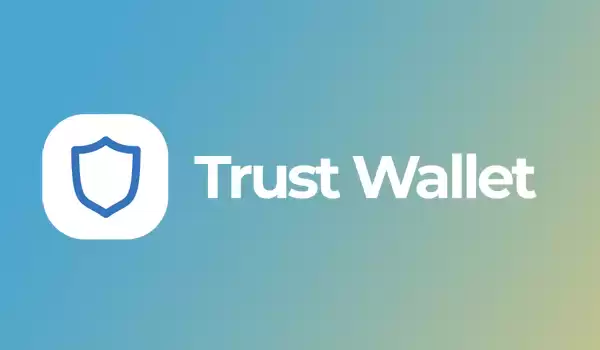
How to Swap BTC for BNB in Trust Wallet: A Comprehensive Guide
For those seeking a convenient and secure method to exchange their Bitcoin (BTC) for Binance Coin (BNB) within the confines of the Trust Wallet, this exhaustive guide will provide an in-depth roadmap to navigate the process seamlessly.
Step 1: Install and Set Up Trust Wallet
- Download and install the Trust Wallet application from the official website or reputable app stores for iOS and Android.
- Create a new wallet or import an existing one using your recovery phrase.
- Ensure that your wallet is properly configured with the necessary settings for security and functionality.
Step 2: Fund Your Wallet with BTC
- Navigate to the "Receive" tab within your Trust Wallet.
- Select Bitcoin (BTC) from the cryptocurrency list.
- Copy the provided wallet address or display the QR code to send Bitcoin from another wallet or exchange.
- Wait for the transaction to confirm, which may take several minutes depending on network congestion.
Step 3: Verify the Amount of BTC Received
- Return to the "Wallet" tab to verify that the BTC has been successfully deposited into your wallet.
- Confirm the exact amount of BTC available as well as the corresponding value in USD or other supported currencies.
Step 4: Locate the Swap Function
- Access the "Trade" tab within the Trust Wallet application.
- Click on the "Swap" option to initiate the exchange process.
Step 5: Select the Swap Pair BTC/BNB
- Choose Bitcoin (BTC) as the "From" currency and Binance Coin (BNB) as the "To" currency.
- Review the estimated exchange rate and any associated fees displayed on the screen.
Step 6: Enter the Amount of BTC to Swap
- Input the desired amount of BTC you wish to exchange for BNB.
- Alternatively, click on the percentage buttons (25%, 50%, 75%, or 100%) to swap a specific portion of your BTC balance.
Step 7: Preview and Confirm the Swap
- Review the details of the swap transaction, including the amount of BTC being swapped, the estimated amount of BNB to receive, and any applicable fees.
- Confirm the transaction by clicking on the "Swap" button.
Step 8: Track the Swap Progress
- Monitor the progress of the swap transaction by watching the "Pending" status in the "Trade" tab.
- Once the transaction is complete, the swapped BNB will be visible in your Trust Wallet.
Additional Tips
- Ensure that your Trust Wallet is updated to the latest version for optimal functionality and security.
- Exchange rates can fluctuate rapidly; therefore, it is advisable to review the current rate before completing the swap.
- Consider the transaction fees associated with the swap to minimize any potential charges.
- If you encounter any issues during the swap process, do not hesitate to contact the Trust Wallet support team for assistance.
Disclaimer:info@kdj.com
The information provided is not trading advice. kdj.com does not assume any responsibility for any investments made based on the information provided in this article. Cryptocurrencies are highly volatile and it is highly recommended that you invest with caution after thorough research!
If you believe that the content used on this website infringes your copyright, please contact us immediately (info@kdj.com) and we will delete it promptly.
- Crypto Phishing Alert: $3 Million USDT Loss Highlights DeFi Risks
- 2025-08-08 01:10:12
- Crypto Presale Mania: Is Punisher Coin the High ROI King?
- 2025-08-08 01:10:12
- Online Betting, Platforms & Crypto Access: What's Hot in 2025
- 2025-08-08 00:50:12
- Bitcoin Mining, Natural Gas & Union Jack Oil: A New Dawn for Onshore UK Energy?
- 2025-08-08 00:55:12
- Bitcoin's Wild Ride: Bollinger Bands, $117K, and What's Next?
- 2025-08-08 00:30:12
- Ripple, Rail, and Stablecoin Payments: A $200M Power Play
- 2025-08-07 22:50:12
Related knowledge

How to create a new crypto wallet
Aug 07,2025 at 09:22pm
Understanding the Basics of a Cryptocurrency WalletA cryptocurrency wallet is a digital tool that allows users to store, send, and receive digital ass...

How to add Fantom network to MetaMask
Aug 07,2025 at 08:21am
Understanding the Fantom Network and MetaMask IntegrationThe Fantom network is a high-performance, scalable, and secure blockchain platform designed f...

How to update the firmware on your Trezor wallet
Aug 07,2025 at 05:00pm
Understanding the Role of Staking in Cryptocurrency EcosystemsStaking has become a fundamental component of many blockchain networks that operate unde...

How to export your transaction history from Coinbase Wallet
Aug 07,2025 at 06:50am
Understanding Coinbase Wallet and Transaction HistoryCoinbase Wallet is a self-custodial cryptocurrency wallet that allows users to store, manage, and...

How to export your transaction history from Coinbase Wallet
Aug 07,2025 at 08:49am
Understanding Coinbase Wallet and Transaction HistoryCoinbase Wallet is a self-custodial cryptocurrency wallet that allows users to store, manage, and...

How to avoid crypto wallet scams
Aug 07,2025 at 02:21pm
Understanding Common Types of Crypto Wallet ScamsCrypto wallet scams come in various forms, each designed to exploit user trust, technical ignorance, ...

How to create a new crypto wallet
Aug 07,2025 at 09:22pm
Understanding the Basics of a Cryptocurrency WalletA cryptocurrency wallet is a digital tool that allows users to store, send, and receive digital ass...

How to add Fantom network to MetaMask
Aug 07,2025 at 08:21am
Understanding the Fantom Network and MetaMask IntegrationThe Fantom network is a high-performance, scalable, and secure blockchain platform designed f...

How to update the firmware on your Trezor wallet
Aug 07,2025 at 05:00pm
Understanding the Role of Staking in Cryptocurrency EcosystemsStaking has become a fundamental component of many blockchain networks that operate unde...

How to export your transaction history from Coinbase Wallet
Aug 07,2025 at 06:50am
Understanding Coinbase Wallet and Transaction HistoryCoinbase Wallet is a self-custodial cryptocurrency wallet that allows users to store, manage, and...

How to export your transaction history from Coinbase Wallet
Aug 07,2025 at 08:49am
Understanding Coinbase Wallet and Transaction HistoryCoinbase Wallet is a self-custodial cryptocurrency wallet that allows users to store, manage, and...

How to avoid crypto wallet scams
Aug 07,2025 at 02:21pm
Understanding Common Types of Crypto Wallet ScamsCrypto wallet scams come in various forms, each designed to exploit user trust, technical ignorance, ...
See all articles

























































































