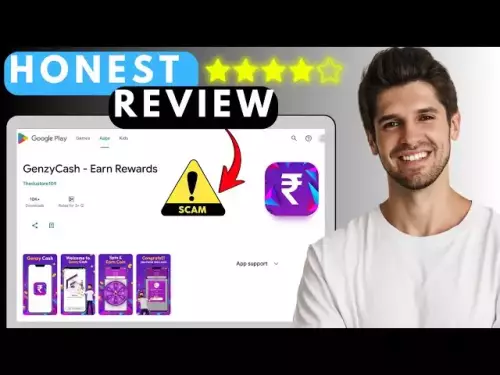-
 bitcoin
bitcoin $108842.957301 USD
-1.88% -
 ethereum
ethereum $3931.777121 USD
-1.66% -
 tether
tether $1.000186 USD
-0.03% -
 bnb
bnb $1153.250882 USD
-2.20% -
 xrp
xrp $2.367904 USD
-1.94% -
 solana
solana $186.182050 USD
-4.20% -
 usd-coin
usd-coin $0.999997 USD
0.00% -
 tron
tron $0.316949 USD
-1.00% -
 dogecoin
dogecoin $0.190780 USD
-3.12% -
 cardano
cardano $0.651324 USD
-2.67% -
 hyperliquid
hyperliquid $37.141055 USD
-0.85% -
 ethena-usde
ethena-usde $0.999224 USD
-0.09% -
 chainlink
chainlink $17.579031 USD
-2.47% -
 bitcoin-cash
bitcoin-cash $509.426284 USD
-2.79% -
 stellar
stellar $0.315298 USD
-2.93%
How to store NFTs securely on your Trezor?
Trezor secures NFTs by protecting your private keys, not the files themselves—keep your seed safe and use trusted wallets to manage assets. (154 characters)
Sep 14, 2025 at 10:36 am

Understanding NFT Storage on Hardware Wallets
1. NFTs, or non-fungible tokens, are digital assets stored on blockchain networks such as Ethereum, Solana, or Polygon. Unlike cryptocurrencies like Bitcoin, NFTs represent unique items including art, collectibles, and virtual real estate. While the actual media file associated with an NFT is typically hosted off-chain, the ownership record lives on the blockchain. A Trezor hardware wallet does not store the NFT file itself but securely holds the private keys that control access to your blockchain address where the NFT resides.
2. Trezor devices support multiple blockchains, allowing users to manage wallets for Ethereum and other EVM-compatible chains where most NFTs exist. By connecting your Trezor to compatible software wallets like MetaMask or Rabby, you can view and interact with your NFTs while keeping your private keys offline and protected from online threats.
3. The security of your NFT hinges on the protection of your recovery seed. Never share your 12- or 24-word recovery phrase, and store it in a secure physical location. If someone gains access to this seed, they can import your wallet into any compatible interface and transfer your NFTs without your permission.
4. It’s important to understand that storing NFTs with a Trezor means securing the account that owns them, not storing the digital artwork inside the device. As long as your Trezor remains connected to the correct network and your public address matches the owner address of the NFT, your asset remains under your control.
Steps to Access Your NFTs Using Trezor
1. Begin by installing the Trezor Suite application and ensuring your device firmware is up to date. Use only official sources to download software and verify authenticity to avoid malware.
2. Connect your Trezor to your computer via USB and unlock it using your PIN. This ensures that no unauthorized person can access your wallet even if they have physical possession of the device.
3. Open a compatible web3 wallet such as MetaMask and configure it to connect to your Trezor through the WalletConnect feature or by importing the Ethereum account derived from your Trezor.
4. Once linked, switch MetaMask to the correct network—Ethereum, BSC, Polygon, etc.—where your NFT was minted. Your NFTs should appear automatically if the contract is supported and metadata is accessible.
5. To confirm ownership, check your wallet address on a blockchain explorer like Etherscan and search for NFT holdings under the “NFT” or “Token Holdings” tab.
Best Practices for Securing NFT Assets
1. Always use a fresh Trezor device purchased directly from the manufacturer. Second-hand devices may be tampered with and could compromise your private keys.
2. Enable passphrase protection (Trezor’s hidden wallets feature) to add an extra layer of security. With a passphrase, even if someone finds your recovery seed, they cannot access your funds without the additional secret.
3. Regularly audit the smart contracts behind your NFTs. Malicious contracts can trick users into signing approvals that allow theft, even from hardware-secured accounts.
4. Revoke unnecessary token approvals using tools like revoke.cash. If a dApp you once interacted with gets compromised, open approvals could let attackers drain your NFTs—even if your keys are safe in Trezor.
5. Store copies of NFT metadata and media files locally. Since many NFTs rely on external URLs that could go offline, preserving this data ensures long-term access to the content you own.
Frequently Asked Questions
Can Trezor display my NFTs directly?Trezor Suite does not currently render NFT images or metadata within its interface. However, when integrated with third-party wallets like MetaMask or Rabby, you can view your NFT collection through those platforms while still maintaining hardware-level security.
What happens if I lose my Trezor device?As long as you have your recovery seed, you can restore your wallet on another Trezor or compatible hardware wallet. All associated assets, including NFTs, will reappear when the restored wallet connects to the appropriate blockchain network.
Are all NFTs compatible with Trezor?Trezor supports NFTs on blockchains it natively integrates with, primarily Ethereum and ERC-721/ERC-1155 standards. NFTs on unsupported chains like Solana or Flow cannot be managed through Trezor at this time.
Can someone steal my NFT even if it’s linked to Trezor?Yes, if you sign a malicious transaction or grant unlimited approval to a rogue smart contract. The Trezor protects your private keys but cannot prevent you from authorizing harmful actions. Always review transaction details carefully before confirming on the device screen.
Disclaimer:info@kdj.com
The information provided is not trading advice. kdj.com does not assume any responsibility for any investments made based on the information provided in this article. Cryptocurrencies are highly volatile and it is highly recommended that you invest with caution after thorough research!
If you believe that the content used on this website infringes your copyright, please contact us immediately (info@kdj.com) and we will delete it promptly.
- Decoding the Digital Gold Rush: Navigating Corporate Bitcoin Treasuries, XRP's Forced Pump, and the AI Crypto Surge
- 2025-10-18 03:05:16
- Navigating Crypto Chaos: Is Bitcoin, Ethereum, or Solana a Safe Haven?
- 2025-10-18 02:25:13
- Altcoin Season on Hold? Index Tumbles Amidst Data Analysis
- 2025-10-18 02:45:12
- Chainlink (LINK) Navigates Crypto Selloff: Rally or Retrace?
- 2025-10-18 03:05:16
- Boston Music Awards 2025: Nominees Announced!
- 2025-10-18 02:45:12
- Morpho's DeFi Dance: Liquidity Slides, Ethereum Foundation's Moves, and What It All Means
- 2025-10-18 02:50:13
Related knowledge

What happens if I lose my Trezor Model T?
Oct 18,2025 at 03:00am
Recovering Access to Your Cryptocurrency After Losing a Trezor Model T1. The Trezor Model T is a hardware wallet designed to securely store private ke...
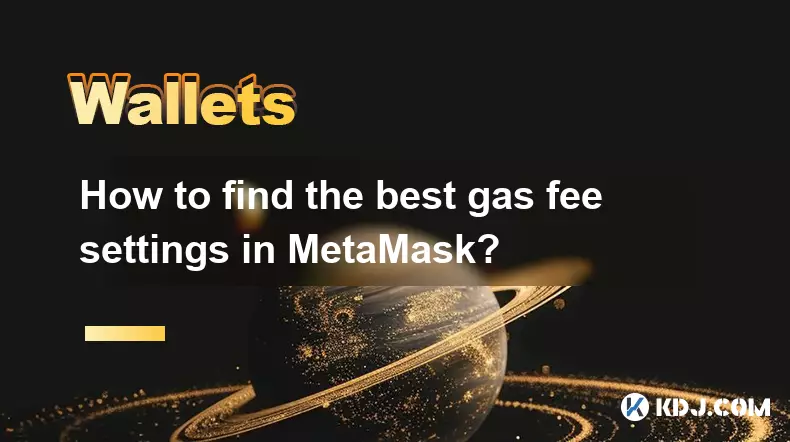
How to find the best gas fee settings in MetaMask?
Oct 17,2025 at 05:54pm
Understanding Gas Fees in MetaMask1. Gas fees are payments made by users to cover the computational energy required to process and validate transactio...

Why is my MetaMask swap failing?
Oct 17,2025 at 04:01am
Common Reasons for MetaMask Swap Failures1. Insufficient gas fees – Transactions on Ethereum and other EVM-compatible blockchains require gas to execu...

How to set up a new MetaMask wallet?
Oct 16,2025 at 11:37pm
Creating a New MetaMask Wallet1. Navigate to the official MetaMask website or download the MetaMask extension from your browser’s web store. Supported...
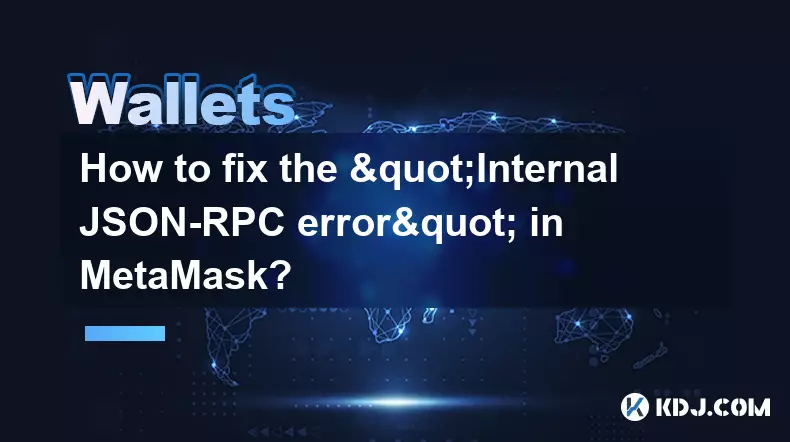
How to fix the "Internal JSON-RPC error" in MetaMask?
Oct 17,2025 at 08:00am
Understanding the 'Internal JSON-RPC Error' in MetaMask1. The 'Internal JSON-RPC error' is a common issue encountered by users interacting with decent...

How to secure your MetaMask wallet from scams?
Oct 17,2025 at 02:55pm
Understanding Common MetaMask Scams1. Fake phishing websites are one of the most prevalent threats to MetaMask users. These sites mimic legitimate pla...

What happens if I lose my Trezor Model T?
Oct 18,2025 at 03:00am
Recovering Access to Your Cryptocurrency After Losing a Trezor Model T1. The Trezor Model T is a hardware wallet designed to securely store private ke...
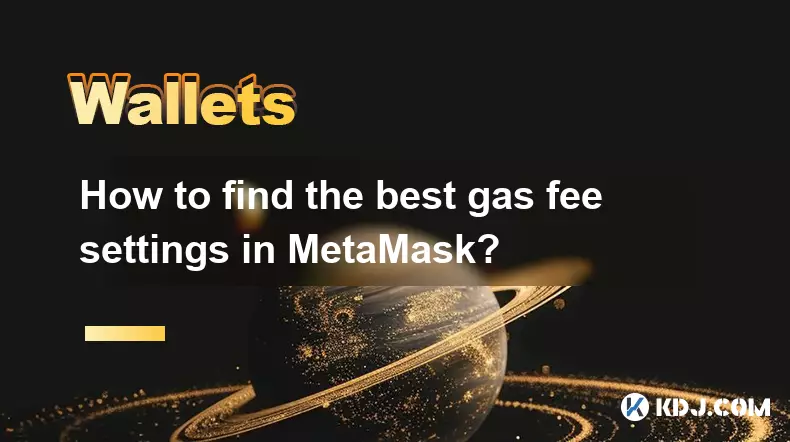
How to find the best gas fee settings in MetaMask?
Oct 17,2025 at 05:54pm
Understanding Gas Fees in MetaMask1. Gas fees are payments made by users to cover the computational energy required to process and validate transactio...

Why is my MetaMask swap failing?
Oct 17,2025 at 04:01am
Common Reasons for MetaMask Swap Failures1. Insufficient gas fees – Transactions on Ethereum and other EVM-compatible blockchains require gas to execu...

How to set up a new MetaMask wallet?
Oct 16,2025 at 11:37pm
Creating a New MetaMask Wallet1. Navigate to the official MetaMask website or download the MetaMask extension from your browser’s web store. Supported...
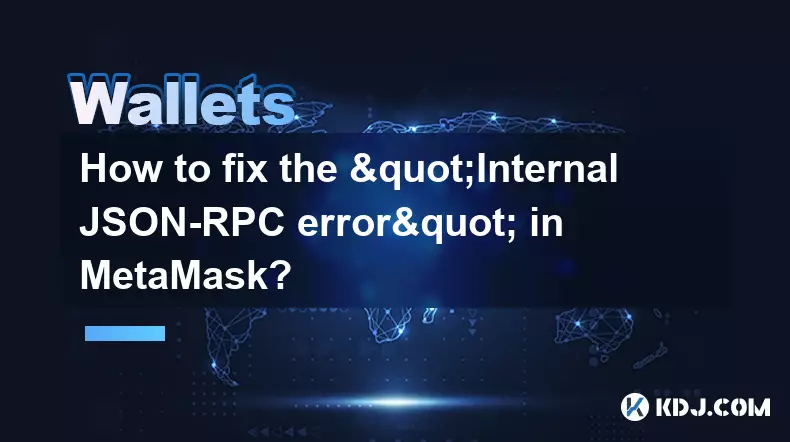
How to fix the "Internal JSON-RPC error" in MetaMask?
Oct 17,2025 at 08:00am
Understanding the 'Internal JSON-RPC Error' in MetaMask1. The 'Internal JSON-RPC error' is a common issue encountered by users interacting with decent...

How to secure your MetaMask wallet from scams?
Oct 17,2025 at 02:55pm
Understanding Common MetaMask Scams1. Fake phishing websites are one of the most prevalent threats to MetaMask users. These sites mimic legitimate pla...
See all articles