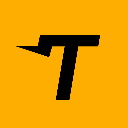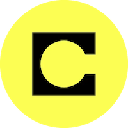-
 bitcoin
bitcoin $122288.232522 USD
0.16% -
 ethereum
ethereum $4480.662914 USD
-0.22% -
 xrp
xrp $2.962747 USD
-2.32% -
 tether
tether $1.000120 USD
-0.05% -
 bnb
bnb $1145.654223 USD
-2.07% -
 solana
solana $227.105217 USD
-1.67% -
 usd-coin
usd-coin $0.999548 USD
-0.02% -
 dogecoin
dogecoin $0.250875 USD
-2.04% -
 tron
tron $0.340654 USD
-0.49% -
 cardano
cardano $0.837968 USD
-2.52% -
 hyperliquid
hyperliquid $48.960449 USD
0.06% -
 chainlink
chainlink $22.049280 USD
-1.33% -
 ethena-usde
ethena-usde $1.000404 USD
0.02% -
 sui
sui $3.586212 USD
0.20% -
 avalanche
avalanche $29.894916 USD
-4.18%
How to solve connection issues with WalletConnect on Trust Wallet?
Ensure stable internet, update Trust Wallet, clear cache, verify correct QR code, and match blockchain networks to fix WalletConnect issues.
Oct 02, 2025 at 11:00 pm
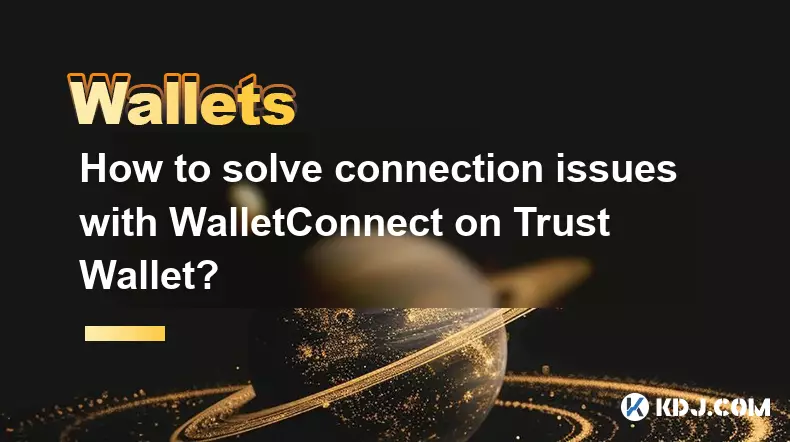
Troubleshooting WalletConnect Connection Failures in Trust Wallet
1. Ensure that your internet connection is stable and active. A weak or intermittent signal can disrupt the handshake process between Trust Wallet and decentralized applications. Switching from Wi-Fi to mobile data, or vice versa, may resolve connectivity inconsistencies.
2. Confirm that the WalletConnect session request appears correctly on your device. Sometimes notifications are delayed or blocked by system settings. Check your notification panel and make sure Trust Wallet has permission to display alerts in real time.
3. Restart the Trust Wallet application completely. Force-close the app from your phone’s recent apps menu and relaunch it. This clears any temporary glitches in the app’s memory that might interfere with active sessions.
4. Verify that you are scanning the correct QR code from a legitimate dApp website. Malformed or expired QR codes often lead to failed connections. Refresh the dApp page and generate a new pairing code before attempting to reconnect.
5. Make sure your Trust Wallet app is updated to the latest version available on the App Store or Google Play. Older versions may lack support for current WalletConnect protocols, leading to compatibility errors.
Clearing Cache and Re-establishing Secure Sessions
1. Navigate to your device’s Application Manager and locate Trust Wallet. Select “Storage” and tap “Clear Cache.” This removes corrupted session data without affecting your private keys or wallet balances.
2. After clearing the cache, reopen Trust Wallet and attempt to reconnect using WalletConnect. Initiate a fresh scan of the QR code instead of resuming previous attempts.
3. If the issue persists, disable and re-enable Bluetooth and location services. WalletConnect relies on underlying device permissions for secure peer-to-peer communication, and these services may need to be toggled to reset internal states.
4. Avoid using third-party ad blockers or VPNs while connecting. These tools can intercept or modify network traffic, preventing proper encryption handshake completion between Trust Wallet and the target blockchain service.
5. Reinstall Trust Wallet only as a last resort. Before doing so, ensure you have securely backed up your recovery phrase. A clean installation eliminates deep-seated software conflicts but requires careful restoration of wallet access.
Addressing Blockchain Network and Protocol Conflicts
1. Check if the dApp supports the blockchain network your wallet is currently set to use. For example, trying to connect to an Ethereum-based dApp while on Binance Smart Chain will result in rejection. Adjust your active network within Trust Wallet accordingly.
2. Some dApps require specific token standards or contract interactions that may not be fully supported in certain regions due to regulatory filtering. Confirm whether the platform operates in your geographic area and whether IP restrictions apply.
3. Monitor ongoing node outages or API disruptions related to WalletConnect’s relay servers. The protocol depends on decentralized infrastructure, and downtime in these systems can prevent session initiation regardless of local device conditions.
4. Use alternative wallets temporarily to test connectivity. If other Web3 wallets successfully establish a WalletConnect session with the same dApp, the root cause likely lies within Trust Wallet’s configuration rather than external factors.
5. Report persistent issues directly through Trust Wallet’s official support channels with detailed logs, including timestamps and error messages. Providing screenshots of failed attempts helps developers identify patterns and deploy fixes more efficiently.
Frequently Asked Questions
Why does WalletConnect disconnect immediately after pairing?Immediate disconnection usually stems from mismatched network settings or unsupported chain IDs. The dApp may not recognize the connected wallet’s environment, triggering an automatic drop. Double-check the intended network and switch manually if needed.
Can firewall settings on my phone block WalletConnect?Yes, aggressive battery-saving modes or security apps can restrict background processes required for maintaining a live WalletConnect bridge. Disable power optimization for Trust Wallet in your device settings to maintain stable communication.
Does Trust Wallet support WalletConnect v2?Trust Wallet includes partial support for WalletConnect v2, particularly for Ethereum and EVM-compatible chains. However, some advanced features like multi-chain sessions may not function uniformly across all dApps.
What should I do if the QR code doesn’t generate on the dApp site?First, confirm JavaScript is enabled in your browser and pop-up blockers are disabled. Try accessing the dApp using different browsers such as Chrome or Brave. If the problem continues, the dApp’s front-end may be experiencing technical difficulties unrelated to your wallet.
Disclaimer:info@kdj.com
The information provided is not trading advice. kdj.com does not assume any responsibility for any investments made based on the information provided in this article. Cryptocurrencies are highly volatile and it is highly recommended that you invest with caution after thorough research!
If you believe that the content used on this website infringes your copyright, please contact us immediately (info@kdj.com) and we will delete it promptly.
- BlockDAG, DOGE, HYPE Sponsorship: Crypto Trends Shaping 2025
- 2025-10-01 00:25:13
- Deutsche Börse and Circle: A StableCoin Adoption Powerhouse in Europe
- 2025-10-01 00:25:13
- BlockDAG's Presale Buzz: Is It the Crypto to Watch in October 2025?
- 2025-10-01 00:30:13
- Bitcoin, Crypto, and IQ: When Genius Meets Digital Gold?
- 2025-10-01 00:30:13
- Stablecoins, American Innovation, and Wallet Tokens: The Next Frontier
- 2025-10-01 00:35:12
- NBU, Coins, and Crypto in Ukraine: A New Yorker's Take
- 2025-10-01 00:45:14
Related knowledge

How to find my BEP20 address on Trust Wallet?
Oct 04,2025 at 06:19pm
Understanding BEP20 and Trust Wallet Compatibility1. Trust Wallet is a widely used cryptocurrency wallet that supports multiple blockchain networks, i...

How to sync my Trust Wallet with the browser extension?
Oct 03,2025 at 06:19pm
Understanding Trust Wallet and Browser Extension IntegrationTrust Wallet is a popular non-custodial cryptocurrency wallet that supports a wide range o...

How to check if a token is supported by Trust Wallet?
Oct 04,2025 at 05:18am
Understanding Token Compatibility with Trust Wallet1. Trust Wallet supports a wide range of blockchain networks, including Ethereum, Binance Smart Cha...

How to get the Trust Wallet browser extension?
Oct 01,2025 at 12:37am
How to Access the Trust Wallet Browser Extension1. Visit the official Trust Wallet website through a secure internet connection. Navigate to the downl...

How to interact with a DApp using Trust Wallet?
Oct 02,2025 at 10:00pm
Connecting Trust Wallet to a DApp1. Open the Trust Wallet app on your mobile device and ensure your wallet is unlocked with access to your assets. Nav...

How to scan a QR code with Trust Wallet?
Oct 02,2025 at 03:37pm
Understanding QR Codes in Trust Wallet1. QR codes are widely used in cryptocurrency applications to simplify transaction processes. Trust Wallet lever...

How to find my BEP20 address on Trust Wallet?
Oct 04,2025 at 06:19pm
Understanding BEP20 and Trust Wallet Compatibility1. Trust Wallet is a widely used cryptocurrency wallet that supports multiple blockchain networks, i...

How to sync my Trust Wallet with the browser extension?
Oct 03,2025 at 06:19pm
Understanding Trust Wallet and Browser Extension IntegrationTrust Wallet is a popular non-custodial cryptocurrency wallet that supports a wide range o...

How to check if a token is supported by Trust Wallet?
Oct 04,2025 at 05:18am
Understanding Token Compatibility with Trust Wallet1. Trust Wallet supports a wide range of blockchain networks, including Ethereum, Binance Smart Cha...

How to get the Trust Wallet browser extension?
Oct 01,2025 at 12:37am
How to Access the Trust Wallet Browser Extension1. Visit the official Trust Wallet website through a secure internet connection. Navigate to the downl...

How to interact with a DApp using Trust Wallet?
Oct 02,2025 at 10:00pm
Connecting Trust Wallet to a DApp1. Open the Trust Wallet app on your mobile device and ensure your wallet is unlocked with access to your assets. Nav...

How to scan a QR code with Trust Wallet?
Oct 02,2025 at 03:37pm
Understanding QR Codes in Trust Wallet1. QR codes are widely used in cryptocurrency applications to simplify transaction processes. Trust Wallet lever...
See all articles