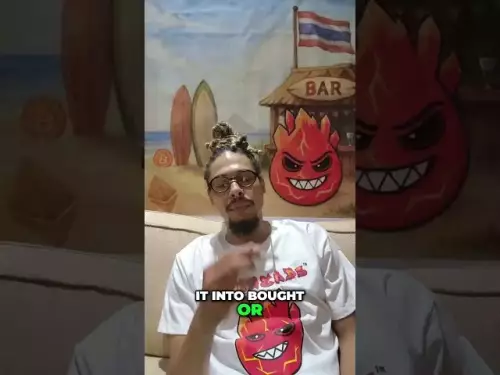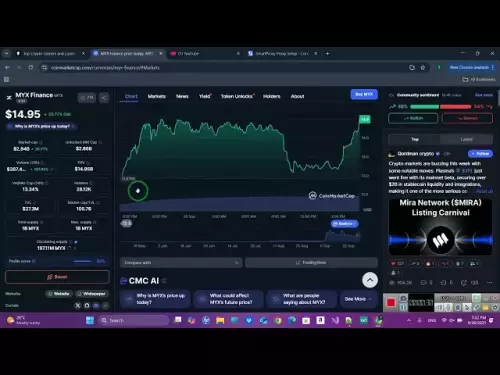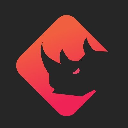-
 bitcoin
bitcoin $109547.008142 USD
0.04% -
 ethereum
ethereum $4011.838726 USD
-0.05% -
 tether
tether $1.000402 USD
-0.01% -
 xrp
xrp $2.798606 USD
0.88% -
 bnb
bnb $970.877944 USD
1.39% -
 solana
solana $202.237275 USD
-0.95% -
 usd-coin
usd-coin $0.999673 USD
0.00% -
 dogecoin
dogecoin $0.229294 USD
-1.15% -
 tron
tron $0.336370 USD
-0.45% -
 cardano
cardano $0.777260 USD
-1.66% -
 hyperliquid
hyperliquid $45.503019 USD
1.73% -
 ethena-usde
ethena-usde $1.000362 USD
0.01% -
 chainlink
chainlink $20.785303 USD
-1.10% -
 avalanche
avalanche $28.755822 USD
-0.11% -
 stellar
stellar $0.358303 USD
-0.48%
How to set up your new Trezor wallet for the first time?
Set up your Trezor by downloading Trezor Suite, generating a recovery seed, enabling PIN protection, and updating firmware for secure crypto management.
Sep 19, 2025 at 11:19 am

Initial Setup and Device Verification
1. Connect your Trezor device to your computer using the provided USB cable. Ensure that your system meets the minimum requirements for running the Trezor Suite software.
2. Navigate to the official Trezor website and download the Trezor Suite application. Avoid third-party sources to prevent counterfeit or tampered software.
3. Install the Trezor Suite on your machine and launch the application. The interface will guide you through the initial connection process.
4. Confirm the integrity of your device by checking the holographic sticker and packaging. Any sign of tampering should raise immediate concern.
5. When prompted, select “Create a new wallet” within the setup wizard. This ensures you are generating a fresh seed phrase rather than restoring from an existing one.
Generating and Securing Your Recovery Seed
1. Follow the on-screen instructions to initiate seed generation. The device will display words from your recovery seed one at a time.
2. Carefully write down each word in the correct order on the included recovery sheet. Never store your seed digitally—this includes screenshots, notes apps, or cloud storage.
3. The Trezor will ask you to verify specific words from your seed phrase. Use the device’s buttons to confirm each requested word matches your written copy.
4. After verification, store the recovery sheet in a secure physical location such as a fireproof safe or safety deposit box.
5. Understand that anyone with access to this seed can fully control your crypto assets. Treat it with the same level of protection as cash or valuable documents.
Setting Up PIN Protection
1. During setup, the Trezor will prompt you to create a PIN. This PIN is entered via the device itself using a randomized grid to prevent keyloggers.
2. Choose a PIN that is not easily guessable. Avoid sequences like '1234' or personal information such as birth years.
3. The device does not display the numbers directly; instead, positions change each time to enhance security against shoulder surfing.
4. If you enter the wrong PIN multiple times, the device will enforce progressively longer delays before allowing another attempt.
5. Losing both your PIN and recovery seed results in permanent loss of access to your funds. Keep both components separate but equally protected.
Updating Firmware and Installing Apps
1. Once the basic setup is complete, check for firmware updates within Trezor Suite. Running the latest firmware ensures you have critical security patches.
2. The update process is guided by the software. Confirm the update request on the device screen before proceeding.
3. After updating, navigate to the “Accounts” section to add cryptocurrencies. Supported coins include Bitcoin, Ethereum, Litecoin, and many ERC-20 tokens.
4. Each added account generates a unique address for receiving funds. Always double-check addresses on the device screen when sending or receiving transactions.
5. Enable passphrase protection if you want an extra layer of security. This effectively creates multiple wallets from one seed, known as “hidden wallets.”
Frequently Asked Questions
What should I do if I lose my recovery seed?
If you lose your recovery seed and don’t have a backup, there is no way to recover your wallet. The seed is the only method to restore access. This underscores the importance of securely backing it up during initial setup.
Can I use my Trezor with third-party wallets?
Yes, Trezor integrates with several third-party platforms such as MetaMask, Electrum, and MyEtherWallet. You must connect through Trezor Suite or the browser extension to maintain security.
Is it safe to use my Trezor on a public computer?
It is not recommended. Public computers may contain malware that could intercept data. Always use trusted devices. The Trezor itself keeps private keys secure, but phishing attacks can still compromise transaction details.
How often should I update my Trezor firmware?
Check for firmware updates whenever you notice new features or security advisories from the Trezor team. Regular updates help protect against emerging threats and ensure compatibility with evolving blockchain networks.
Disclaimer:info@kdj.com
The information provided is not trading advice. kdj.com does not assume any responsibility for any investments made based on the information provided in this article. Cryptocurrencies are highly volatile and it is highly recommended that you invest with caution after thorough research!
If you believe that the content used on this website infringes your copyright, please contact us immediately (info@kdj.com) and we will delete it promptly.
- BTC Price Wobbles as Bitcoin ETFs See Inflows, Ethereum ETFs Bleed: What's the Deal?
- 2025-09-28 22:25:17
- Bitcoin Price Eyes Reversal? Analyst Weighs In
- 2025-09-28 22:25:17
- Shiba Inu Price Predictions: Navigating the Meme Coin Maze
- 2025-09-28 22:30:02
- GOAT Network's $GOATED: Navigating the Post-Listing Plunge
- 2025-09-28 22:30:02
- Riding the Altcoin Wave: Can Mutuum Finance Turn Pennies into Dollars Before Bitcoin's Peak?
- 2025-09-28 22:30:02
- Tapzi: Skill-to-Earn Revolution in Web3 Gaming
- 2025-09-28 22:30:13
Related knowledge

How do I view smart contract interaction history in Coinbase Wallet?
Sep 24,2025 at 01:36am
Accessing Smart Contract Interaction History in Coinbase Wallet1. Open the Coinbase Wallet application on your mobile device and log in using your cre...

How do I use the token swap feature in Coinbase Wallet?
Sep 24,2025 at 05:00pm
Understanding Token Swaps in Coinbase Wallet1. The token swap feature in Coinbase Wallet enables users to exchange one cryptocurrency for another dire...

How do I participate in governance voting in Coinbase Wallet?
Sep 25,2025 at 01:55pm
Understanding Market Volatility in the Crypto Space1. Cryptocurrency markets are known for their extreme price fluctuations, often driven by sentiment...

How do I set up a custom RPC node in Coinbase Wallet?
Sep 24,2025 at 12:00pm
Understanding Custom RPC Nodes in Coinbase Wallet1. A custom RPC (Remote Procedure Call) node allows users to connect their Coinbase Wallet to a block...

How do I manage multiple assets in Coinbase Wallet?
Sep 23,2025 at 10:00am
Understanding Multi-Asset Support in Coinbase Wallet1. Coinbase Wallet allows users to store a wide variety of digital assets beyond just Bitcoin and ...

How do I connect Coinbase Wallet to a hardware wallet?
Sep 26,2025 at 02:54am
Connecting Coinbase Wallet to a Hardware Device1. Open the Coinbase Wallet app on your mobile device and ensure it is updated to the latest version. N...

How do I view smart contract interaction history in Coinbase Wallet?
Sep 24,2025 at 01:36am
Accessing Smart Contract Interaction History in Coinbase Wallet1. Open the Coinbase Wallet application on your mobile device and log in using your cre...

How do I use the token swap feature in Coinbase Wallet?
Sep 24,2025 at 05:00pm
Understanding Token Swaps in Coinbase Wallet1. The token swap feature in Coinbase Wallet enables users to exchange one cryptocurrency for another dire...

How do I participate in governance voting in Coinbase Wallet?
Sep 25,2025 at 01:55pm
Understanding Market Volatility in the Crypto Space1. Cryptocurrency markets are known for their extreme price fluctuations, often driven by sentiment...

How do I set up a custom RPC node in Coinbase Wallet?
Sep 24,2025 at 12:00pm
Understanding Custom RPC Nodes in Coinbase Wallet1. A custom RPC (Remote Procedure Call) node allows users to connect their Coinbase Wallet to a block...

How do I manage multiple assets in Coinbase Wallet?
Sep 23,2025 at 10:00am
Understanding Multi-Asset Support in Coinbase Wallet1. Coinbase Wallet allows users to store a wide variety of digital assets beyond just Bitcoin and ...

How do I connect Coinbase Wallet to a hardware wallet?
Sep 26,2025 at 02:54am
Connecting Coinbase Wallet to a Hardware Device1. Open the Coinbase Wallet app on your mobile device and ensure it is updated to the latest version. N...
See all articles