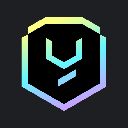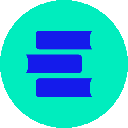-
 bitcoin
bitcoin $112715.707551 USD
-1.71% -
 ethereum
ethereum $4101.475385 USD
-3.01% -
 tether
tether $1.000644 USD
-0.02% -
 bnb
bnb $1207.619465 USD
-6.77% -
 xrp
xrp $2.501451 USD
-3.98% -
 solana
solana $202.947124 USD
-3.32% -
 usd-coin
usd-coin $1.000295 USD
0.04% -
 dogecoin
dogecoin $0.203884 USD
-4.47% -
 tron
tron $0.317154 USD
-1.72% -
 cardano
cardano $0.695009 USD
-4.43% -
 hyperliquid
hyperliquid $38.853961 USD
-8.23% -
 chainlink
chainlink $18.988674 USD
-4.64% -
 ethena-usde
ethena-usde $1.000233 USD
-0.03% -
 stellar
stellar $0.337050 USD
-3.63% -
 bitcoin-cash
bitcoin-cash $536.861728 USD
-1.28%
How do I set up a new Trezor hardware wallet?
Setting up your Trezor wallet involves unboxing, connecting to your computer, installing Trezor Bridge, and securing it with a recovery seed and PIN.
Apr 10, 2025 at 05:56 am

Setting up a new Trezor hardware wallet is a straightforward process that ensures the security of your cryptocurrencies. In this guide, we'll walk you through each step to help you get started with your Trezor device.
Unboxing Your Trezor Hardware Wallet
When you first receive your Trezor hardware wallet, you'll need to unbox it carefully. The package should include the Trezor device itself, a USB cable, and recovery seed cards. Ensure that all items are present and in good condition before proceeding.
Connecting Your Trezor to Your Computer
To begin the setup process, you'll need to connect your Trezor to your computer. Follow these steps:
- Plug one end of the USB cable into your Trezor device.
- Connect the other end to a USB port on your computer.
- Your Trezor device will display a welcome message.
Installing the Trezor Bridge
Before you can use your Trezor with your computer, you'll need to install the Trezor Bridge software. Here's how to do it:
- Open a web browser and navigate to the Trezor website.
- Download the Trezor Bridge software for your operating system (Windows, macOS, or Linux).
- Run the installer and follow the on-screen instructions to complete the installation.
Accessing the Trezor Wallet Interface
With the Trezor Bridge installed, you can now access the Trezor Wallet interface. Follow these steps:
- Open your web browser and go to the Trezor Wallet website.
- Click on the 'Start using Trezor' button.
- Your Trezor device will prompt you to confirm the connection. Use the buttons on the device to select 'Connect.'
Setting Up Your Trezor Wallet
Now that you're connected to the Trezor Wallet interface, you can proceed with setting up your wallet. Follow these detailed steps:
- On the Trezor Wallet interface, click on the 'Create new wallet' button.
- Your Trezor device will ask you to confirm the action. Use the buttons on the device to select 'Create wallet.'
- You will be prompted to create a backup of your recovery seed. This is a crucial step for securing your wallet. Click 'Continue' on the Trezor Wallet interface.
- Your Trezor device will display your 12 or 24-word recovery seed. Write down these words in the exact order they appear on the device. Use the provided recovery seed cards to record your seed.
- After writing down your recovery seed, you'll be asked to confirm it. Use the buttons on your Trezor device to navigate through the words and confirm them in the correct order.
- Once the recovery seed is confirmed, you'll be prompted to set a PIN on your Trezor device. Use the buttons to enter a PIN of your choice.
- Confirm your PIN by entering it a second time on the Trezor device.
Finalizing the Setup
With your recovery seed backed up and your PIN set, you're almost done with the setup process. Follow these final steps:
- On the Trezor Wallet interface, you'll be asked to name your wallet. Enter a name of your choice and click 'Continue.'
- You'll be taken to the Trezor Wallet dashboard, where you can view your wallet's addresses and manage your cryptocurrencies.
Adding Cryptocurrencies to Your Trezor Wallet
Now that your Trezor wallet is set up, you can start adding cryptocurrencies to it. Follow these steps:
- On the Trezor Wallet dashboard, click on the 'Receive' tab.
- Select the cryptocurrency you want to add from the list of supported coins.
- Your Trezor device will generate a new address for the selected cryptocurrency. Confirm the action on your device.
- Copy the generated address and use it to send cryptocurrencies to your Trezor wallet.
Verifying Your Trezor Wallet Setup
To ensure that your Trezor wallet is set up correctly, it's a good idea to verify your setup. Follow these steps:
- On the Trezor Wallet dashboard, click on the 'Accounts' tab.
- You should see the cryptocurrencies you've added listed with their respective balances.
- To further verify, you can send a small amount of cryptocurrency to your Trezor wallet and check if it appears in your balance.
Frequently Asked Questions
Q: Can I use my Trezor wallet on multiple computers?A: Yes, you can use your Trezor wallet on multiple computers. Simply install the Trezor Bridge software on each computer and connect your Trezor device to access your wallet.
Q: What should I do if I lose my Trezor device?A: If you lose your Trezor device, you can recover your wallet using the recovery seed you wrote down during the setup process. Keep your recovery seed in a safe and secure location.
Q: Is it possible to change my Trezor PIN?A: Yes, you can change your Trezor PIN at any time. Connect your Trezor device to your computer, navigate to the Trezor Wallet interface, and select the option to change your PIN.
Q: Can I use my Trezor wallet with mobile devices?A: Yes, Trezor wallets are compatible with mobile devices. You can download the Trezor mobile app and connect your Trezor device to manage your cryptocurrencies on the go.
Disclaimer:info@kdj.com
The information provided is not trading advice. kdj.com does not assume any responsibility for any investments made based on the information provided in this article. Cryptocurrencies are highly volatile and it is highly recommended that you invest with caution after thorough research!
If you believe that the content used on this website infringes your copyright, please contact us immediately (info@kdj.com) and we will delete it promptly.
- MEXC's Explosive Growth: Trading Volume and Token Gains in Focus
- 2025-10-15 18:25:16
- Pudgy Penguins Price Prediction: Bull Flag Hints at Breakout!
- 2025-10-15 18:45:14
- GateToken Q3 2025 Onchain Destruction: Deflationary Strategy in Action
- 2025-10-15 18:45:14
- Chainlink (LINK): Super Bullish Signals Amidst Institutional Adoption
- 2025-10-15 18:25:16
- Arbitrum (ARB) Comeback: Is a Price Surge on the Horizon?
- 2025-10-15 19:05:12
- Coinbase's India Crypto Play: A Bullish Bet on CoinDCX and the Future of Digital Assets
- 2025-10-15 18:30:01
Related knowledge

How can I be sure my Exodus Wallet is the official version?
Oct 14,2025 at 12:00pm
Verifying the Authenticity of Your Exodus Wallet1. Download Exodus only from the official website, exodus.com. Third-party app stores or peer-to-peer ...

What is the "Magic" password recovery for Exodus Wallet?
Oct 13,2025 at 05:36pm
Magic Password Recovery in Exodus WalletExodus Wallet does not have a feature known as 'Magic' password recovery. The term might be misleading or misi...

How to add Monero (XMR) to my Exodus Wallet?
Oct 10,2025 at 07:55am
Adding Monero (XMR) to Your Exodus WalletExodus Wallet supports Monero, one of the most privacy-focused cryptocurrencies available. Adding XMR to your...

How to check for Exodus Wallet software updates?
Oct 15,2025 at 03:18pm
Understanding the Role of Decentralized Exchanges in Crypto Trading1. Decentralized exchanges, commonly known as DEXs, operate without a central autho...

Is my personal information stored by Exodus Wallet?
Oct 15,2025 at 06:01am
Understanding Data Privacy in Exodus Wallet1. Exodus Wallet operates as a non-custodial cryptocurrency wallet, meaning users retain full control over ...

How to change the theme or skin of my Exodus Wallet?
Oct 13,2025 at 05:18pm
Understanding Exodus Wallet CustomizationExodus Wallet is known for its user-friendly interface and vibrant design elements. One of the appealing feat...

How can I be sure my Exodus Wallet is the official version?
Oct 14,2025 at 12:00pm
Verifying the Authenticity of Your Exodus Wallet1. Download Exodus only from the official website, exodus.com. Third-party app stores or peer-to-peer ...

What is the "Magic" password recovery for Exodus Wallet?
Oct 13,2025 at 05:36pm
Magic Password Recovery in Exodus WalletExodus Wallet does not have a feature known as 'Magic' password recovery. The term might be misleading or misi...

How to add Monero (XMR) to my Exodus Wallet?
Oct 10,2025 at 07:55am
Adding Monero (XMR) to Your Exodus WalletExodus Wallet supports Monero, one of the most privacy-focused cryptocurrencies available. Adding XMR to your...

How to check for Exodus Wallet software updates?
Oct 15,2025 at 03:18pm
Understanding the Role of Decentralized Exchanges in Crypto Trading1. Decentralized exchanges, commonly known as DEXs, operate without a central autho...

Is my personal information stored by Exodus Wallet?
Oct 15,2025 at 06:01am
Understanding Data Privacy in Exodus Wallet1. Exodus Wallet operates as a non-custodial cryptocurrency wallet, meaning users retain full control over ...

How to change the theme or skin of my Exodus Wallet?
Oct 13,2025 at 05:18pm
Understanding Exodus Wallet CustomizationExodus Wallet is known for its user-friendly interface and vibrant design elements. One of the appealing feat...
See all articles




















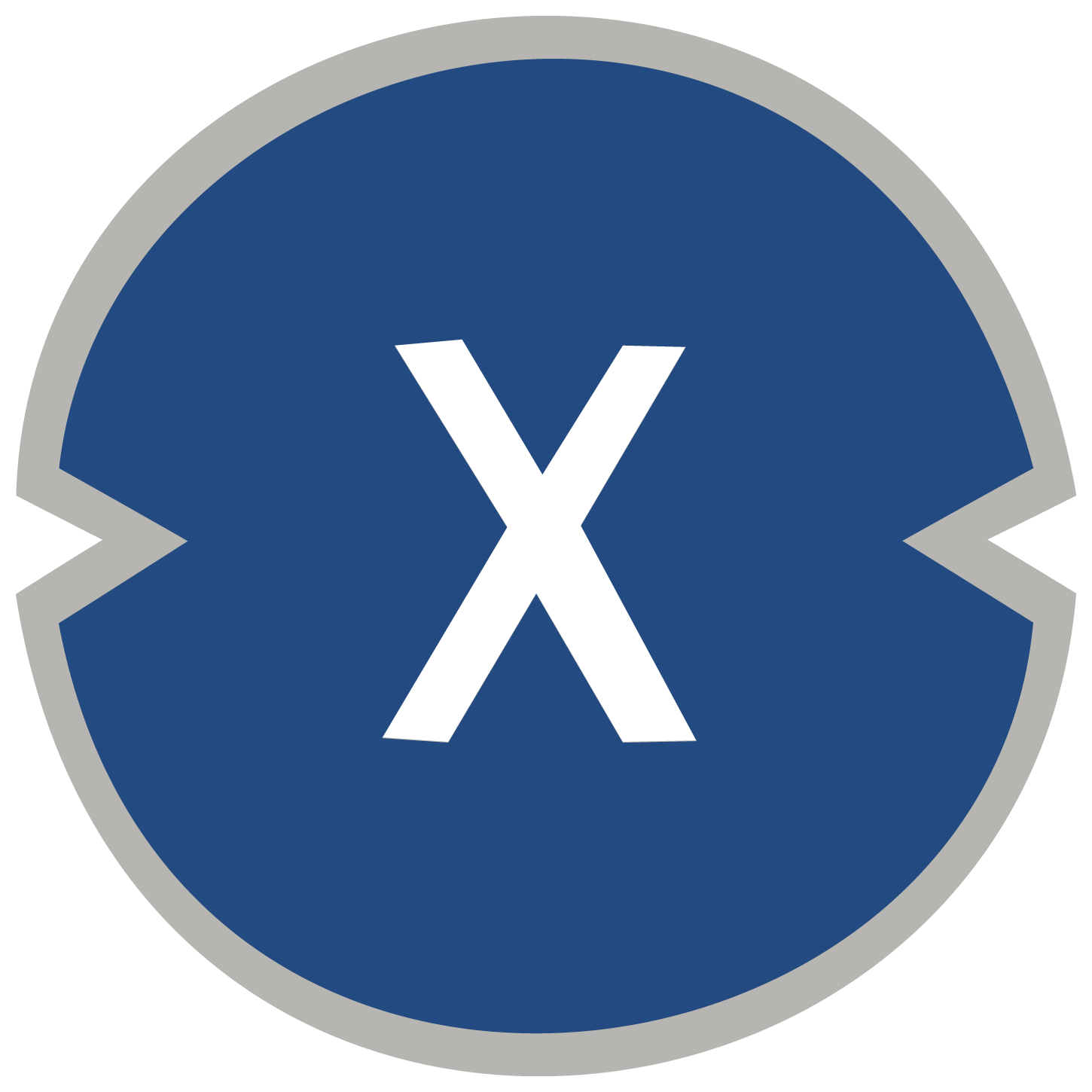
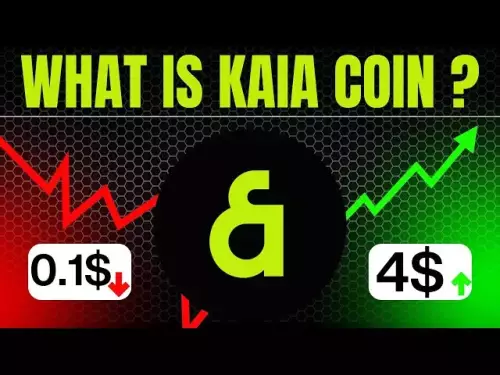




![Staking ATH: How To Stake $ATH in October 2025 with 523% APY — [Step-By-Step Guide] Staking ATH: How To Stake $ATH in October 2025 with 523% APY — [Step-By-Step Guide]](/uploads/2025/10/15/cryptocurrencies-news/videos/staking-ath-stake-ath-october-apy-stepstep-guide/68eef94d80903_image_500_375.webp)