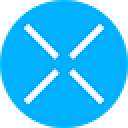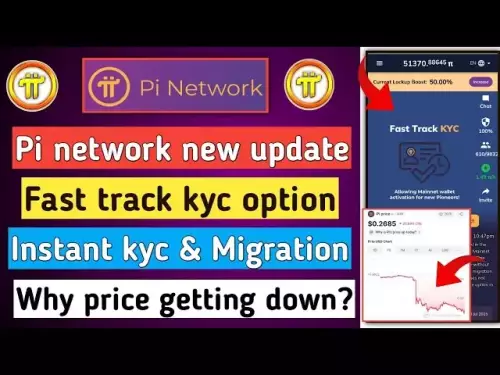-
 bitcoin
bitcoin $109667.069529 USD
-3.03% -
 ethereum
ethereum $3936.685804 USD
-4.07% -
 tether
tether $1.000493 USD
0.01% -
 xrp
xrp $2.771823 USD
-4.74% -
 bnb
bnb $957.805027 USD
-5.34% -
 solana
solana $196.735100 USD
-6.68% -
 usd-coin
usd-coin $0.999727 USD
-0.01% -
 dogecoin
dogecoin $0.227355 USD
-5.12% -
 tron
tron $0.335205 USD
-0.81% -
 cardano
cardano $0.779256 USD
-3.59% -
 ethena-usde
ethena-usde $0.999900 USD
-0.06% -
 hyperliquid
hyperliquid $42.492095 USD
-6.61% -
 chainlink
chainlink $20.501853 USD
-4.34% -
 avalanche
avalanche $28.952606 USD
-11.21% -
 stellar
stellar $0.356038 USD
-3.93%
How do I set up tags on my Trezor?
Trezor uses custom labels instead of traditional tags to help users organize accounts by purpose, like "Savings" or "Trading," enhancing clarity without affecting blockchain data.
Sep 25, 2025 at 12:36 am
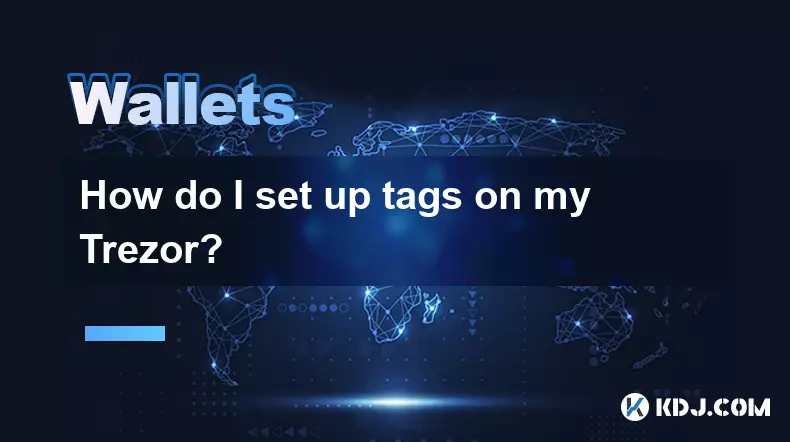
Understanding Tags in Trezor Wallet Management
1. Trezor devices do not support traditional 'tags' like those found in software tagging systems. Instead, users can organize their wallets and accounts through labels and custom naming within the Trezor Suite interface. These labels act similarly to tags by allowing personalized identification of different accounts or addresses.
2. When setting up a new account for Bitcoin, Ethereum, or any other supported cryptocurrency, you have the option to assign a custom name. This name functions as a reference point, helping distinguish between various holdings such as savings, trading funds, or business-related transactions.
3. The labeling system is stored locally on your device and synced with the Trezor Suite desktop or web application. It does not affect blockchain data or transaction details; it's purely a user experience feature designed to improve navigation and asset tracking.
4. To edit an existing label, open Trezor Suite, select the relevant account, navigate to settings, and modify the displayed name. Changes are saved automatically once confirmed through your Trezor device’s screen.
5. Multiple accounts of the same coin type can be created intentionally using different labels. For example, one BTC account could be labeled “Long-Term HODL” while another is named “Active Trading.” This enhances clarity without altering security protocols.
Step-by-Step Guide to Labeling Accounts in Trezor Suite
1. Connect your Trezor device to your computer using the provided USB cable and unlock it by entering your PIN. Ensure you're using a trusted machine to prevent potential security risks.
2. Open Trezor Suite via the official website or desktop app. Wait for the interface to recognize your hardware wallet and display its balance and connected accounts.
3. Click on the account you wish to rename or label. If no accounts exist yet, click “Add Account” and choose the cryptocurrency you want to manage.
4. After selecting the account, look for the pencil icon or right-click option that allows editing the account name. Enter a descriptive label that reflects the purpose of that specific wallet segment.
5. Confirm the change on your Trezor device’s physical buttons. Once approved, the new label will appear across all instances of Trezor Suite where the device is used.
Best Practices for Organizing Crypto Holdings
1. Use clear, consistent naming conventions across all accounts. Avoid vague terms like “Wallet 1” or “New BTC.” Instead, opt for meaningful identifiers such as “BTC – Emergency Fund” or “ETH – DApp Development.”
2. Regularly review your account list to ensure outdated or inactive wallets are either relabeled or archived mentally, even though deletion isn’t possible due to blockchain immutability.
3. Leverage multiple accounts per currency to separate risk exposure. Allocate funds based on intent—speculative investments should remain isolated from core savings.
4. Share labeled account information cautiously. While labels aren't transmitted on-chain, screenshots or shared device access could expose organizational strategies to unauthorized parties.
5. Backup your recovery seed securely. Labels are tied to your device state but may require reapplication after a full reset unless exported manually through Trezor Suite backups.
Frequently Asked Questions
Can I sync my Trezor labels with other wallet interfaces?Trezor labels are specific to Trezor Suite and do not transfer to third-party applications. Other wallets won’t display your custom names, though they can still access the associated balances if given permission.
Do labels show up on the blockchain?No. Labels are client-side metadata stored only in Trezor Suite. They never appear on public ledgers or influence transaction records in any way.
Is there a limit to how many labeled accounts I can create?Trezor does not impose a hard limit on account creation. However, managing too many labels may reduce usability. Stick to a structured system that matches your financial workflow.
What happens to my labels if I lose my Trezor device?Labels are not recoverable from the seed phrase alone. Upon restoring a new device, you’ll need to manually reapply your preferred labels within Trezor Suite using your original naming logic.
Disclaimer:info@kdj.com
The information provided is not trading advice. kdj.com does not assume any responsibility for any investments made based on the information provided in this article. Cryptocurrencies are highly volatile and it is highly recommended that you invest with caution after thorough research!
If you believe that the content used on this website infringes your copyright, please contact us immediately (info@kdj.com) and we will delete it promptly.
- Patience Pays: Web3, Pi Network, and the Future of Wealth
- 2025-09-26 23:05:12
- Beyond BNB Coin: Why Smart Money's Eyeing SHIB and Digitap ($TAP)
- 2025-09-26 23:25:12
- Tokenization Takes Flight: Securitize, Sei, and the RWA Revolution
- 2025-09-26 23:05:12
- Pi Network: Reshaping the World with Digital Currency?
- 2025-09-26 23:10:01
- Davis Commodities, ESG Tokens, and the Global South: A New Frontier?
- 2025-09-26 22:45:15
- Davis Commodities, AI Yield Engine, and Token Portfolio: Supercharging Commodity Finance
- 2025-09-26 22:45:15
Related knowledge

How do I view smart contract interaction history in Coinbase Wallet?
Sep 24,2025 at 01:36am
Accessing Smart Contract Interaction History in Coinbase Wallet1. Open the Coinbase Wallet application on your mobile device and log in using your cre...

How do I use the token swap feature in Coinbase Wallet?
Sep 24,2025 at 05:00pm
Understanding Token Swaps in Coinbase Wallet1. The token swap feature in Coinbase Wallet enables users to exchange one cryptocurrency for another dire...

How do I participate in governance voting in Coinbase Wallet?
Sep 25,2025 at 01:55pm
Understanding Market Volatility in the Crypto Space1. Cryptocurrency markets are known for their extreme price fluctuations, often driven by sentiment...

How do I set up a custom RPC node in Coinbase Wallet?
Sep 24,2025 at 12:00pm
Understanding Custom RPC Nodes in Coinbase Wallet1. A custom RPC (Remote Procedure Call) node allows users to connect their Coinbase Wallet to a block...

How do I manage multiple assets in Coinbase Wallet?
Sep 23,2025 at 10:00am
Understanding Multi-Asset Support in Coinbase Wallet1. Coinbase Wallet allows users to store a wide variety of digital assets beyond just Bitcoin and ...

How do I connect Coinbase Wallet to a hardware wallet?
Sep 26,2025 at 02:54am
Connecting Coinbase Wallet to a Hardware Device1. Open the Coinbase Wallet app on your mobile device and ensure it is updated to the latest version. N...

How do I view smart contract interaction history in Coinbase Wallet?
Sep 24,2025 at 01:36am
Accessing Smart Contract Interaction History in Coinbase Wallet1. Open the Coinbase Wallet application on your mobile device and log in using your cre...

How do I use the token swap feature in Coinbase Wallet?
Sep 24,2025 at 05:00pm
Understanding Token Swaps in Coinbase Wallet1. The token swap feature in Coinbase Wallet enables users to exchange one cryptocurrency for another dire...

How do I participate in governance voting in Coinbase Wallet?
Sep 25,2025 at 01:55pm
Understanding Market Volatility in the Crypto Space1. Cryptocurrency markets are known for their extreme price fluctuations, often driven by sentiment...

How do I set up a custom RPC node in Coinbase Wallet?
Sep 24,2025 at 12:00pm
Understanding Custom RPC Nodes in Coinbase Wallet1. A custom RPC (Remote Procedure Call) node allows users to connect their Coinbase Wallet to a block...

How do I manage multiple assets in Coinbase Wallet?
Sep 23,2025 at 10:00am
Understanding Multi-Asset Support in Coinbase Wallet1. Coinbase Wallet allows users to store a wide variety of digital assets beyond just Bitcoin and ...

How do I connect Coinbase Wallet to a hardware wallet?
Sep 26,2025 at 02:54am
Connecting Coinbase Wallet to a Hardware Device1. Open the Coinbase Wallet app on your mobile device and ensure it is updated to the latest version. N...
See all articles