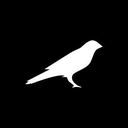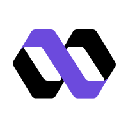-
 bitcoin
bitcoin $121833.232455 USD
-0.63% -
 ethereum
ethereum $4394.437030 USD
-2.00% -
 tether
tether $1.000570 USD
0.04% -
 bnb
bnb $1255.553465 USD
-3.73% -
 xrp
xrp $2.814944 USD
-1.59% -
 solana
solana $221.835346 USD
-2.40% -
 usd-coin
usd-coin $0.999869 USD
0.01% -
 dogecoin
dogecoin $0.249495 USD
-1.32% -
 tron
tron $0.336905 USD
-1.24% -
 cardano
cardano $0.816464 USD
-1.69% -
 chainlink
chainlink $22.130946 USD
-1.27% -
 hyperliquid
hyperliquid $44.208522 USD
-3.46% -
 ethena-usde
ethena-usde $1.000521 USD
0.02% -
 sui
sui $3.422897 USD
-2.51% -
 stellar
stellar $0.380164 USD
-1.31%
How to set up a new MetaMask wallet from scratch?
Install MetaMask from the official site, create a strong password, securely back up your 12-word recovery phrase offline, and enable extra security features for safe crypto access.
Oct 02, 2025 at 11:36 pm

Installing and Accessing MetaMask
1. Navigate to the official MetaMask website or open your browser’s extension store such as Chrome Web Store. Ensure you are downloading from a verified source to avoid counterfeit versions.
2. Click on “Add to Chrome” or the equivalent option for your preferred browser. Confirm the installation when prompted by the browser’s security settings.
3. Once installed, click on the puzzle piece icon in your browser toolbar, locate MetaMask, and pin it for easy access. A new tab will automatically open launching the setup wizard.
4. Choose “Get Started” to begin creating your wallet. You’ll be presented with two options: “Create a Wallet” or “Import Wallet.” Select “Create a Wallet” since you’re setting up a new one.
Creating Your Secret Recovery Phrase
1. After selecting “Create a Wallet,” you’ll need to create an account by entering a strong password. This password encrypts your local wallet data and is required each time you access MetaMask on this device.
2. Upon confirming your password, MetaMask generates a 12-word secret recovery phrase. This phrase is the master key to your wallet and grants full access to all associated funds and assets.
Never share your recovery phrase with anyone, and never type it into any website other than the official MetaMask interface.3. Carefully write down the words in the exact order they appear. Do not store them digitally—avoid screenshots, cloud storage, or messaging apps—as these can be compromised.
4. MetaMask will prompt you to verify your recovery phrase by asking you to select specific words in sequence. Complete this step accurately to confirm you’ve securely recorded the phrase.
Completing Setup and Securing Your Wallet
1. After verification, your wallet is officially created. You’ll be directed to the main dashboard showing your Ethereum address, account balance, and network selection.
2. Copy your public address to receive funds. Anyone can send cryptocurrency to this address, but only you—with your password and recovery phrase—can access the assets.
3. Consider enabling additional security features such as biometric authentication if available on your device. This adds a layer of protection during daily use.
4. Regularly update the MetaMask extension to ensure you have the latest security patches and feature improvements directly from the development team.
5. For enhanced safety, consider using MetaMask on a dedicated device that isn’t used for general browsing, minimizing exposure to phishing attempts and malware.
Frequently Asked Questions
What should I do if I lose my MetaMask recovery phrase?If you lose your recovery phrase and forget your password, there is no way to recover your wallet. All funds and tokens stored in that wallet will be permanently inaccessible. Always store your recovery phrase offline in a secure physical location.
Can I use the same recovery phrase on multiple devices?Yes. By using the same 12-word recovery phrase, you can restore your wallet on another device or browser. This ensures continuity of access, but also means that anyone with the phrase can take full control of your assets.
Is MetaMask safe for storing large amounts of cryptocurrency?While MetaMask is convenient for interacting with decentralized applications and managing digital assets, it is considered a hot wallet—connected to the internet. For significant holdings, consider transferring funds to a hardware wallet for cold storage.
How do I switch between different blockchain networks in MetaMask?Within the MetaMask interface, click on the network dropdown (usually showing “Ethereum Mainnet”). Select a pre-added network like Polygon or Binance Smart Chain, or manually add a custom RPC network by entering its details under “Settings > Networks > Add Network.”
Disclaimer:info@kdj.com
The information provided is not trading advice. kdj.com does not assume any responsibility for any investments made based on the information provided in this article. Cryptocurrencies are highly volatile and it is highly recommended that you invest with caution after thorough research!
If you believe that the content used on this website infringes your copyright, please contact us immediately (info@kdj.com) and we will delete it promptly.
- SUI, BNB, Digitap: Decoding the Hottest Crypto Plays
- 2025-10-10 23:05:17
- Altcoins on the Radar: XRP, Avalanche, and the Next Big Thing
- 2025-10-10 23:05:17
- Jupiter, Ethena, and JupUSD: A New Stablecoin on the Solana Horizon
- 2025-10-10 23:10:01
- Starknet (STRK) Price Pumping: What's Behind the Surge?
- 2025-10-10 22:45:15
- Whale Alert: Bitcoin Accumulation on Hyperliquid Signals Bullish Trend
- 2025-10-10 23:10:01
- Dogecoin, Bitcoin, and Chart Analysis: Navigating the Crypto Seas
- 2025-10-10 22:45:15
Related knowledge

How to add Monero (XMR) to my Exodus Wallet?
Oct 10,2025 at 07:55am
Adding Monero (XMR) to Your Exodus WalletExodus Wallet supports Monero, one of the most privacy-focused cryptocurrencies available. Adding XMR to your...
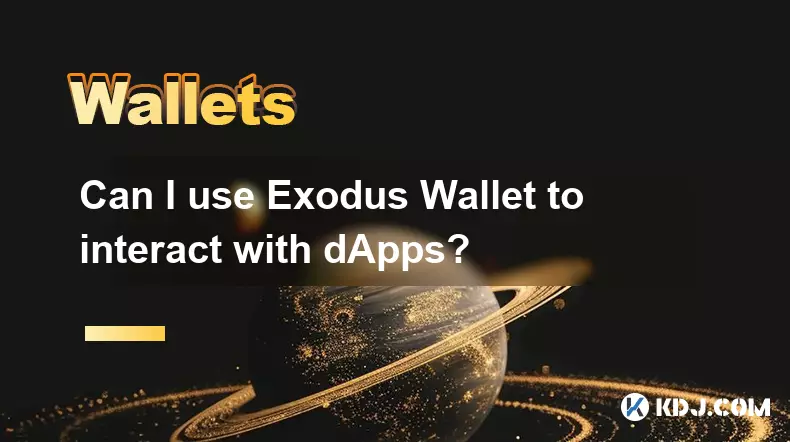
Can I use Exodus Wallet to interact with dApps?
Oct 10,2025 at 01:18pm
Exodus Wallet and dApp Integration1. Exodus Wallet has evolved into a multi-chain cryptocurrency wallet that supports a growing number of blockchains,...

How to find my Dogecoin (Doge) address in Exodus Wallet?
Oct 10,2025 at 09:01am
Finding Your Dogecoin Address in Exodus WalletExodus Wallet is a popular choice for storing various cryptocurrencies, including Dogecoin (DOGE). It of...

Is there a way to see my profit and loss in Exodus Wallet?
Oct 10,2025 at 12:19am
Understanding Profit and Loss Tracking in Exodus WalletExodus Wallet is known for its user-friendly interface and support for a wide range of cryptocu...

What does "Refresh Needed" mean in Exodus Wallet?
Oct 10,2025 at 10:18am
Understanding 'Refresh Needed' in Exodus WalletExodus Wallet is a popular cryptocurrency wallet known for its user-friendly interface and broad suppor...

How to find my Ethereum private key in Exodus Wallet?
Oct 10,2025 at 08:37pm
Understanding Ethereum Private Keys in Exodus Wallet1. The private key is a critical component of any cryptocurrency wallet, including Exodus. It gran...

How to add Monero (XMR) to my Exodus Wallet?
Oct 10,2025 at 07:55am
Adding Monero (XMR) to Your Exodus WalletExodus Wallet supports Monero, one of the most privacy-focused cryptocurrencies available. Adding XMR to your...
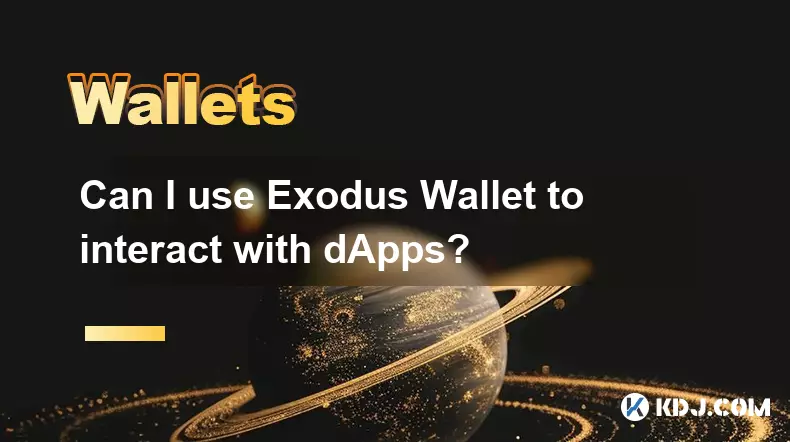
Can I use Exodus Wallet to interact with dApps?
Oct 10,2025 at 01:18pm
Exodus Wallet and dApp Integration1. Exodus Wallet has evolved into a multi-chain cryptocurrency wallet that supports a growing number of blockchains,...

How to find my Dogecoin (Doge) address in Exodus Wallet?
Oct 10,2025 at 09:01am
Finding Your Dogecoin Address in Exodus WalletExodus Wallet is a popular choice for storing various cryptocurrencies, including Dogecoin (DOGE). It of...

Is there a way to see my profit and loss in Exodus Wallet?
Oct 10,2025 at 12:19am
Understanding Profit and Loss Tracking in Exodus WalletExodus Wallet is known for its user-friendly interface and support for a wide range of cryptocu...

What does "Refresh Needed" mean in Exodus Wallet?
Oct 10,2025 at 10:18am
Understanding 'Refresh Needed' in Exodus WalletExodus Wallet is a popular cryptocurrency wallet known for its user-friendly interface and broad suppor...

How to find my Ethereum private key in Exodus Wallet?
Oct 10,2025 at 08:37pm
Understanding Ethereum Private Keys in Exodus Wallet1. The private key is a critical component of any cryptocurrency wallet, including Exodus. It gran...
See all articles