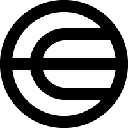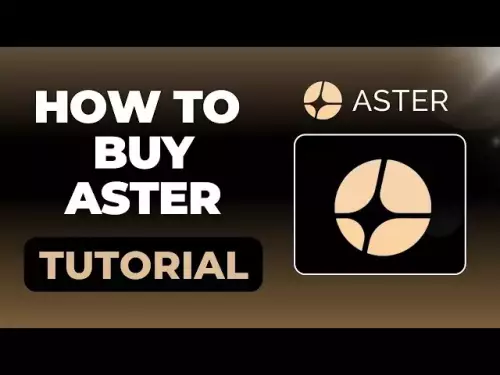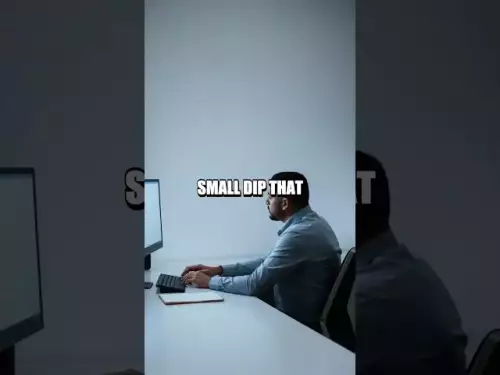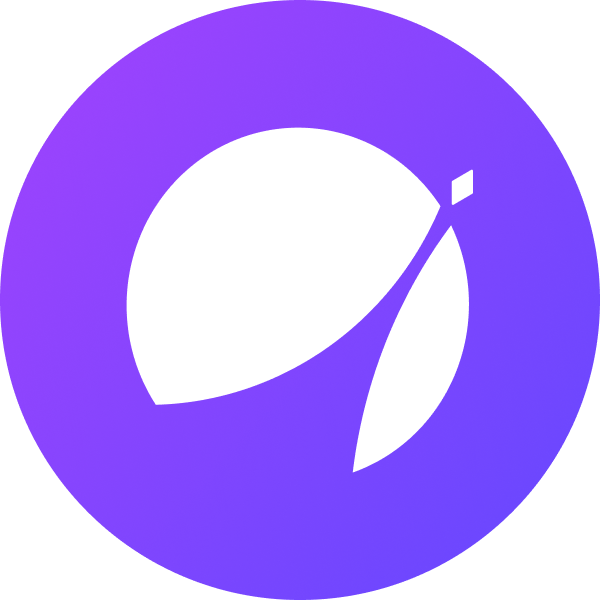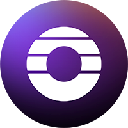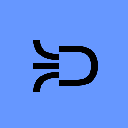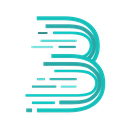-
 bitcoin
bitcoin $115639.180809 USD
-0.09% -
 ethereum
ethereum $4488.191456 USD
0.32% -
 xrp
xrp $2.988822 USD
-0.32% -
 tether
tether $1.000468 USD
0.01% -
 bnb
bnb $1056.260800 USD
7.05% -
 solana
solana $240.340137 USD
0.27% -
 usd-coin
usd-coin $0.999908 USD
0.01% -
 dogecoin
dogecoin $0.268540 USD
0.80% -
 tron
tron $0.346665 USD
0.75% -
 cardano
cardano $0.894691 USD
-0.17% -
 hyperliquid
hyperliquid $53.961336 USD
-3.90% -
 chainlink
chainlink $23.406743 USD
-0.78% -
 ethena-usde
ethena-usde $1.000949 USD
-0.01% -
 avalanche
avalanche $33.027412 USD
-2.60% -
 sui
sui $3.660269 USD
-0.44%
How to set up your new Ledger wallet for the first time?
Always verify your Ledger’s security seal, never share your 24-word recovery phrase, and double-check addresses on-device to protect your crypto assets.
Sep 10, 2025 at 06:54 pm

Unboxing and Initial Setup
1. Upon receiving your Ledger device, verify the packaging for tampering. Ledger advises checking the security seal before opening. If compromised, do not proceed and contact support immediately.
2. Connect the Ledger hardware wallet to your computer using the provided USB cable. Power on the device by pressing both buttons simultaneously until the screen activates.
3. Choose your preferred language from the on-screen options. The interface is navigated using the two physical buttons on the device.
4. Select 'Set up as new device' when prompted. The device will generate a fresh 24-word recovery phrase, which is critical for asset recovery.
5. Write down the recovery phrase exactly as displayed, in the correct order, on the recovery sheet provided. Never store the phrase digitally or take screenshots. This phrase is the only way to restore access if the device is lost or damaged.
Installing Ledger Live and Device Verification
1. Download Ledger Live from the official Ledger website only. Third-party sources may distribute malware-infected versions.
2. Install the application and launch it. Follow the guided setup to connect your Ledger device. The app will prompt you to confirm the connection on the device screen.
3. Ledger Live will ask you to verify the device’s integrity by checking the firmware version and confirming it matches the one displayed on the device.
4. During setup, you will be asked to confirm the recovery phrase. Open the 'Recovery phrase' app on your Ledger, enter a PIN if prompted, and use the device to verify each word in sequence.
5. This verification step ensures that the recovery phrase was recorded correctly and protects against physical theft or human error. If any word fails to match, the setup must be restarted.
Configuring Security and Adding Cryptocurrencies
1. Set a strong PIN code using the device buttons. Avoid common sequences like '1234' or '0000'. The PIN prevents unauthorized access if the device is lost.
2. Enable passphrase protection (optional but recommended). This adds a 25th word or custom word to your recovery phrase, creating a hidden wallet. Without the passphrase, even someone with your recovery phrase cannot access funds.
3. Open Ledger Live and navigate to the 'Manager' section. Connect your device and allow the app to detect it.
4. Browse available cryptocurrencies and install the apps for those you wish to manage. For example, install 'Bitcoin,' 'Ethereum,' or 'Solana' directly onto the device through Ledger Live.
5. Each installed app allows you to receive and manage that specific coin. Ensure only official Ledger apps are installed, as malicious apps may compromise private keys.
Receiving and Managing Assets
1. In Ledger Live, select the cryptocurrency you want to receive. Click 'Receive' to generate a wallet address.
2. Verify the address on your Ledger device screen before sharing it. This prevents malware from altering the address during display.
3. Once funds are sent to the address, they will appear in Ledger Live after network confirmation. Transactions can be viewed under the account’s transaction history.
4. To send assets, click 'Send,' enter the recipient’s address, amount, and network fee. Confirm every detail on the Ledger device before approving.
5. Always double-check recipient addresses on the device screen to prevent irreversible loss due to copy-paste errors or clipboard hijacking.
Frequently Asked Questions
What should I do if I lose my recovery phrase?If you lose your recovery phrase, you cannot recover your funds. The Ledger device does not store the phrase, and Ledger support cannot retrieve it. Your assets will be permanently inaccessible.
Can I use my Ledger with third-party wallets like MetaMask?Yes. You can connect your Ledger to supported third-party applications via USB or Bluetooth. In MetaMask, select 'Hardware Wallet' and follow the prompts to import accounts securely using the Ethereum app on your device.
Is it safe to buy a used Ledger device?No. Used devices may have been tampered with or preloaded with malicious firmware. Always purchase Ledger wallets directly from the official website or authorized resellers to ensure authenticity.
What happens if my Ledger device breaks?If your device is damaged, simply purchase a new Ledger and restore your wallet using the original 24-word recovery phrase. All funds will be accessible as long as the phrase is secure and correctly entered.
Disclaimer:info@kdj.com
The information provided is not trading advice. kdj.com does not assume any responsibility for any investments made based on the information provided in this article. Cryptocurrencies are highly volatile and it is highly recommended that you invest with caution after thorough research!
If you believe that the content used on this website infringes your copyright, please contact us immediately (info@kdj.com) and we will delete it promptly.
- Dogecoin ETF Impact: Price Action and What's Next
- 2025-09-21 14:25:15
- XRP, ETF, MAGACOIN: Decoding the Crypto Buzz
- 2025-09-21 14:25:15
- Pi Network: A Quiet Revolution in Digital Empowerment?
- 2025-09-21 14:30:12
- Bitfarms Stock Rally: Is a Re-Rate Justified?
- 2025-09-21 15:25:12
- Rare Coin Auction Frenzy: Congressional Gold Medal Soars to £180,000!
- 2025-09-21 15:25:12
- Rare Coin Alert: The 2025 Collector's Hunt is On!
- 2025-09-21 14:45:12
Related knowledge

How to check your crypto portfolio performance in Exodus?
Sep 14,2025 at 08:36am
Accessing Your Portfolio Overview in Exodus1. Launch the Exodus application on your desktop or mobile device and enter your password to unlock your wa...

How to sell crypto from your Exodus wallet?
Sep 13,2025 at 12:01pm
Selling Crypto from Your Exodus WalletExodus is a popular non-custodial wallet that supports a wide range of cryptocurrencies. While it doesn’t allow ...

Can I use a Ledger Nano X with the Exodus wallet?
Sep 16,2025 at 04:36am
No, you cannot use a Ledger Nano X directly with the Exodus wallet. While both are popular tools in the cryptocurrency space, they are not compatible ...

How to back up your Exodus wallet?
Sep 11,2025 at 04:19pm
Understanding Exodus Wallet Backup Basics1. Exodus is a software wallet that allows users to store, manage, and exchange various cryptocurrencies dire...

How to send Ethereum from your Exodus wallet?
Sep 16,2025 at 11:36am
Preparing Your Exodus Wallet for Ethereum Transfer1. Ensure your Exodus wallet is updated to the latest version available on the official website or a...
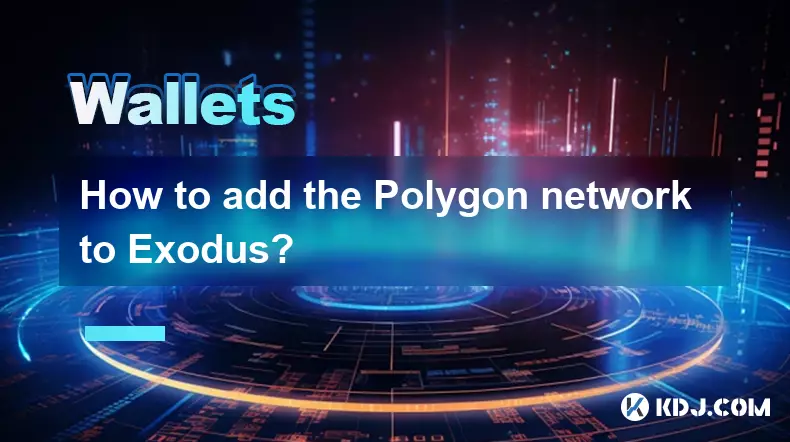
How to add the Polygon network to Exodus?
Sep 18,2025 at 08:36am
Understanding Polygon and Its Integration with Exodus1. Polygon is a Layer 2 scaling solution built on Ethereum, designed to enhance transaction speed...

How to check your crypto portfolio performance in Exodus?
Sep 14,2025 at 08:36am
Accessing Your Portfolio Overview in Exodus1. Launch the Exodus application on your desktop or mobile device and enter your password to unlock your wa...

How to sell crypto from your Exodus wallet?
Sep 13,2025 at 12:01pm
Selling Crypto from Your Exodus WalletExodus is a popular non-custodial wallet that supports a wide range of cryptocurrencies. While it doesn’t allow ...

Can I use a Ledger Nano X with the Exodus wallet?
Sep 16,2025 at 04:36am
No, you cannot use a Ledger Nano X directly with the Exodus wallet. While both are popular tools in the cryptocurrency space, they are not compatible ...

How to back up your Exodus wallet?
Sep 11,2025 at 04:19pm
Understanding Exodus Wallet Backup Basics1. Exodus is a software wallet that allows users to store, manage, and exchange various cryptocurrencies dire...

How to send Ethereum from your Exodus wallet?
Sep 16,2025 at 11:36am
Preparing Your Exodus Wallet for Ethereum Transfer1. Ensure your Exodus wallet is updated to the latest version available on the official website or a...
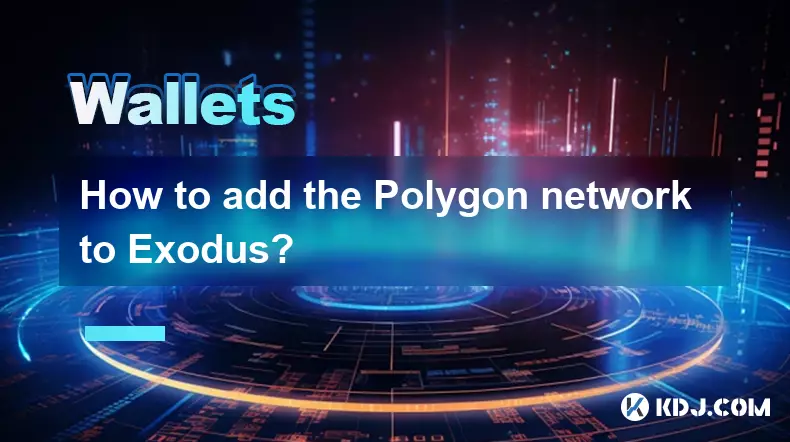
How to add the Polygon network to Exodus?
Sep 18,2025 at 08:36am
Understanding Polygon and Its Integration with Exodus1. Polygon is a Layer 2 scaling solution built on Ethereum, designed to enhance transaction speed...
See all articles