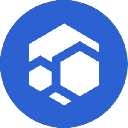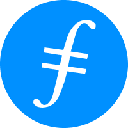-
 bitcoin
bitcoin $102877.190955 USD
1.88% -
 ethereum
ethereum $3430.435064 USD
4.52% -
 tether
tether $0.999264 USD
-0.05% -
 xrp
xrp $2.307310 USD
4.49% -
 bnb
bnb $987.740692 USD
3.82% -
 solana
solana $161.947760 USD
3.97% -
 usd-coin
usd-coin $0.999712 USD
-0.05% -
 tron
tron $0.292810 USD
2.93% -
 dogecoin
dogecoin $0.179738 USD
10.70% -
 cardano
cardano $0.580716 USD
8.75% -
 hyperliquid
hyperliquid $42.463448 USD
8.40% -
 chainlink
chainlink $15.763437 USD
7.05% -
 zcash
zcash $649.595636 USD
17.21% -
 bitcoin-cash
bitcoin-cash $511.610261 USD
7.19% -
 stellar
stellar $0.292537 USD
7.91%
How to set up Ledger Nano X for the first time?
Unbox your Ledger Nano X, verify seals, set up device & recovery phrase securely, install Ledger Live, and manage crypto with confidence.
Oct 31, 2025 at 06:55 pm

Unboxing and Initial Setup
1. Upon receiving the Ledger Nano X, verify the integrity of the packaging. Check for tamper-evident seals to ensure the device hasn’t been compromised before delivery.
2. Open the box and locate the contents: the Ledger Nano X device, a USB-C cable, a lanyard, recovery sheet, and user guide. Keep all items in a secure place.
3. Connect the device to your computer using the provided USB-C cable. The screen will prompt you to press both buttons simultaneously to power it on.
4. Follow the on-screen instructions to begin setup. Choose your preferred language and proceed to the next step.
5. Select “Set up as new device” if this is your first time using the hardware wallet. Avoid restoring from backup unless you are transferring from a previous Ledger.
Creating a Secure Recovery Phrase
1. The device will generate a 24-word recovery phrase, also known as a seed phrase. This phrase is the master key to all your crypto assets and must be stored offline.
Never share your recovery phrase with anyone, and never store it digitally—screenshots, cloud storage, or text files are extremely risky.2. Write down each word in the correct order on the recovery sheet provided. Double-check spelling and sequence.
3. Confirm the words by selecting them in random order on the device screen when prompted. This ensures accuracy and that you’ve properly recorded the phrase.
4. After confirmation, the device will display a success message. At this point, the recovery phrase is active and tied to your device.
5. Store the written recovery phrase in a fireproof and waterproof safe or use a metal backup solution designed for crypto seeds.
Installing the Ledger Live Application
1. Visit the official Ledger website and download the Ledger Live application for your operating system (Windows, macOS, or Linux).
Only download Ledger Live from ledger.com to avoid counterfeit software that may steal your information.2. Install the application and launch it. Create a strong password for Ledger Live to protect access to your account dashboard.
3. Connect your Ledger Nano X to your computer. Unlock it using the PIN code you set during initial device setup.
4. Allow Ledger Live to detect the device. You’ll see a prompt on both the app and the device asking for permission—verify the connection by approving on the Nano X screen.
5. Once connected, Ledger Live will guide you through firmware updates if available. Always install the latest firmware to benefit from security patches and feature improvements.
Adding Cryptocurrencies and Managing Wallets
1. In Ledger Live, navigate to the “Accounts” tab and click “Add Account.” Choose the cryptocurrency you wish to manage, such as Bitcoin, Ethereum, or Solana.
2. After selecting a coin, follow the prompts to confirm the addition on your Ledger Nano X. Approve each action directly on the device screen using the physical buttons.
3. Each added account generates a unique public address. Use this address to receive funds—always double-check the address on the device screen before sharing it.
4. To send crypto, go to the “Send” function in Ledger Live. Enter the recipient’s address and amount. Confirm all details on your Ledger Nano X to prevent phishing attacks.
5. Manage multiple apps directly from Ledger Live. Apps like Uniswap, Aave, or MetaMask can be installed via the Manager tab, enabling interaction with decentralized finance platforms securely.
Frequently Asked Questions
What should I do if I forget my Ledger PIN?If you enter the wrong PIN three times, the device will reset and require the 24-word recovery phrase to restore access. Without the phrase, all funds will be permanently lost.
Can I use the same recovery phrase with another brand of hardware wallet?Yes, most hardware wallets use the BIP39 standard. Your Ledger recovery phrase can typically restore access on other compatible devices, but always test recovery in a secure environment first.
Is it safe to use Ledger Live on a public Wi-Fi network?While Ledger Live encrypts data, public networks increase exposure to man-in-the-middle attacks. It’s safer to use a trusted, private internet connection when managing your wallet.
Why does my Ledger Nano X ask for confirmation on every transaction?This is a core security feature. Every transaction must be manually approved on the device screen to prevent unauthorized transfers, even if your computer is compromised.
Disclaimer:info@kdj.com
The information provided is not trading advice. kdj.com does not assume any responsibility for any investments made based on the information provided in this article. Cryptocurrencies are highly volatile and it is highly recommended that you invest with caution after thorough research!
If you believe that the content used on this website infringes your copyright, please contact us immediately (info@kdj.com) and we will delete it promptly.
- Ripple (XRP) in 2026: Hold or Fold? A Look at XRP's Future and Emerging DeFi Alternatives
- 2025-11-08 18:35:01
- Zcash ZEC Coin Price Explosion: From Privacy Niche to Center Stage
- 2025-11-08 18:55:01
- Berachain Price Prediction: Navigating the Honeycomb Hype in Crypto
- 2025-11-08 18:55:01
- Arthur Hayes, Gold, and Bitcoin: A Modern Monetary Trinity?
- 2025-11-08 19:15:01
- Shiba Inu's Next Move: Navigating a Shifting Market
- 2025-11-08 19:20:01
- Pakistan's Crypto Crossroads: Balancing Opportunity with Asset-Backed Realities
- 2025-11-08 19:20:01
Related knowledge

How to use MetaMask Portfolio to track assets?
Nov 08,2025 at 05:40am
Getting Started with MetaMask Portfolio1. Download and install the MetaMask mobile app from the App Store or Google Play. Open the app and select 'Imp...

How to check your NFT collection in MetaMask?
Nov 06,2025 at 08:20pm
Accessing Your NFTs in MetaMask Wallet1. Open the MetaMask browser extension or mobile app and ensure you are logged into your wallet account. Once in...

Why is the MetaMask swap feature failing?
Nov 06,2025 at 09:20pm
Understanding MetaMask Swap FailuresMetaMask, one of the most widely used cryptocurrency wallets, enables users to swap tokens directly within the int...

How to update the MetaMask extension in Chrome?
Nov 08,2025 at 07:39am
Updating the MetaMask extension in Chrome is a simple process that ensures you have access to the latest security features, performance improvements, ...

How to import an account into MetaMask using a private key?
Nov 07,2025 at 07:40am
Importing an Account into MetaMask with a Private KeyMetaMask is one of the most widely used cryptocurrency wallets, particularly within decentralized...

What to do if my MetaMask wallet was compromised?
Nov 06,2025 at 04:59pm
Immediate Steps to Take After a Compromised MetaMask Wallet1. Disconnect your device from any phishing websites immediately. If you clicked on a suspi...

How to use MetaMask Portfolio to track assets?
Nov 08,2025 at 05:40am
Getting Started with MetaMask Portfolio1. Download and install the MetaMask mobile app from the App Store or Google Play. Open the app and select 'Imp...

How to check your NFT collection in MetaMask?
Nov 06,2025 at 08:20pm
Accessing Your NFTs in MetaMask Wallet1. Open the MetaMask browser extension or mobile app and ensure you are logged into your wallet account. Once in...

Why is the MetaMask swap feature failing?
Nov 06,2025 at 09:20pm
Understanding MetaMask Swap FailuresMetaMask, one of the most widely used cryptocurrency wallets, enables users to swap tokens directly within the int...

How to update the MetaMask extension in Chrome?
Nov 08,2025 at 07:39am
Updating the MetaMask extension in Chrome is a simple process that ensures you have access to the latest security features, performance improvements, ...

How to import an account into MetaMask using a private key?
Nov 07,2025 at 07:40am
Importing an Account into MetaMask with a Private KeyMetaMask is one of the most widely used cryptocurrency wallets, particularly within decentralized...

What to do if my MetaMask wallet was compromised?
Nov 06,2025 at 04:59pm
Immediate Steps to Take After a Compromised MetaMask Wallet1. Disconnect your device from any phishing websites immediately. If you clicked on a suspi...
See all articles

















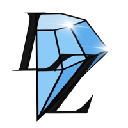



![The Graph Price Prediction [GRT Crypto Price News Today] The Graph Price Prediction [GRT Crypto Price News Today]](/uploads/2025/11/07/cryptocurrencies-news/videos/690d4df44fe69_image_500_375.webp)