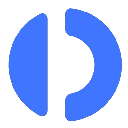-
 bitcoin
bitcoin $112371.712755 USD
-0.18% -
 ethereum
ethereum $4188.969598 USD
-0.18% -
 tether
tether $1.000202 USD
-0.05% -
 xrp
xrp $2.834903 USD
-0.51% -
 bnb
bnb $1021.658413 USD
3.04% -
 solana
solana $215.188750 USD
-1.77% -
 usd-coin
usd-coin $0.999803 USD
0.00% -
 dogecoin
dogecoin $0.239438 USD
-0.51% -
 tron
tron $0.336588 USD
-1.10% -
 cardano
cardano $0.812415 USD
-1.22% -
 hyperliquid
hyperliquid $45.019578 USD
-2.90% -
 chainlink
chainlink $21.594825 USD
-0.13% -
 avalanche
avalanche $34.271321 USD
2.56% -
 ethena-usde
ethena-usde $1.000931 USD
-0.07% -
 sui
sui $3.354033 USD
-0.29%
How to set up 2FA on Bitstamp with Google Authenticator
Enable 2FA on Bitstamp using Google Authenticator for enhanced security—scan the QR code, verify with a 6-digit code, and securely store backup codes.
Sep 14, 2025 at 06:18 am
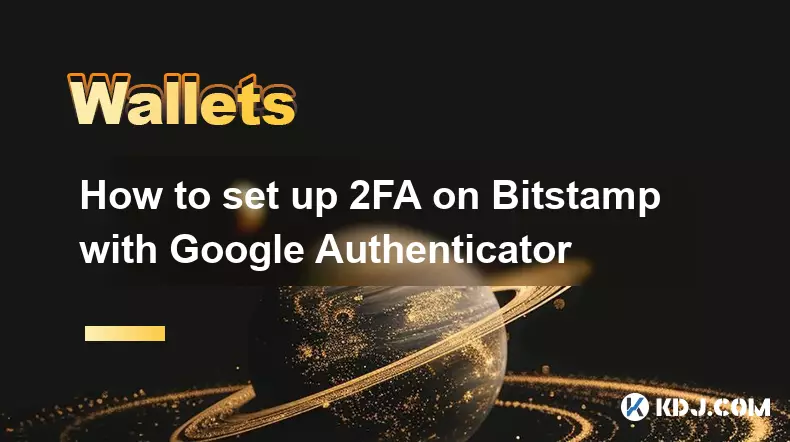
Setting Up Two-Factor Authentication on Bitstamp
Securing your cryptocurrency exchange account is essential in protecting your digital assets. Bitstamp, a well-established exchange platform, offers two-factor authentication (2FA) to enhance account security. Using Google Authenticator with Bitstamp adds an extra layer of protection beyond just a password.
Step-by-Step Guide to Enable 2FA
1. Log in to your Bitstamp account using your registered email and password.
- Navigate to the 'Security' section located under your account settings.
- Look for the option labeled 'Two-Factor Authentication' and click on 'Enable'.
- You will be prompted to enter your account password again for verification.
- A QR code will appear on the screen—this is used to link your Google Authenticator app.
Linking Google Authenticator to Your Bitstamp Account
1. Open the Google Authenticator app on your smartphone.
- Tap the '+' icon to add a new account.
- Select 'Scan a QR code' and point your phone’s camera at the QR code displayed on your Bitstamp screen.
- Once scanned, the app will generate a 6-digit time-based code linked to your Bitstamp account.
- Enter the generated code into the field provided on Bitstamp and click 'Verify'.
Completing the Setup and Backup Procedures
1. After successful verification, Bitstamp will display a set of backup codes.
- Store these backup codes in a secure offline location—they are crucial if you lose access to your authenticator app.
- Confirm that 2FA is now active by checking the security dashboard on Bitstamp.
- Avoid disabling 2FA unless absolutely necessary, as it weakens your account’s defense against unauthorized access.
- Ensure your device’s time settings are accurate, as Google Authenticator relies on synchronized time to function correctly.
Frequently Asked Questions
What should I do if I lose my phone with Google Authenticator?If you lose your phone, use one of the backup codes to log in to Bitstamp. Immediately disable 2FA from the security settings and re-enable it with a new device. Without backup codes, contact Bitstamp support with identity verification documents to regain access.
Can I use an alternative app instead of Google Authenticator?Yes, Bitstamp supports any TOTP-compliant authentication app such as Authy, Microsoft Authenticator, or Yubico Authenticator. The setup process remains the same—scan the QR code and input the generated code.
Why isn’t my Google Authenticator code working?Incorrect codes are often due to unsynchronized device time. Ensure your smartphone's date and time are set to automatic. If the issue persists, remove the Bitstamp entry from the app and re-scan the QR code.
Is it safe to enable 2FA on a public network?It is not recommended. Always configure sensitive security features like 2FA over a private and secure internet connection. Public Wi-Fi networks may expose your session to interception, risking exposure of the QR code or login credentials.
Disclaimer:info@kdj.com
The information provided is not trading advice. kdj.com does not assume any responsibility for any investments made based on the information provided in this article. Cryptocurrencies are highly volatile and it is highly recommended that you invest with caution after thorough research!
If you believe that the content used on this website infringes your copyright, please contact us immediately (info@kdj.com) and we will delete it promptly.
- Solo Leveling, Meme Coins, and Webtoon Studios: A New York Minute on the Latest Trends
- 2025-09-25 06:25:12
- Remittix, Crypto, and XRP: What's the Buzz in the Blockchain?
- 2025-09-25 06:25:12
- Crypto Security Under Siege: UXLINK Hack and Regulatory Wake-Up Call
- 2025-09-25 06:30:00
- Crypto Education, Token Staking & Supply Surge: Navigating the Web3 Frontier
- 2025-09-25 06:30:00
- SFUND Token Tumbles: North Korean Hackers Exploit Seedify Bridge in $1.2M Crypto Heist
- 2025-09-25 06:45:13
- Morgan and Peace Dollars Still Rockin' at the US Mint!
- 2025-09-25 06:45:13
Related knowledge

How do I view smart contract interaction history in Coinbase Wallet?
Sep 24,2025 at 01:36am
Accessing Smart Contract Interaction History in Coinbase Wallet1. Open the Coinbase Wallet application on your mobile device and log in using your cre...

How do I use the token swap feature in Coinbase Wallet?
Sep 24,2025 at 05:00pm
Understanding Token Swaps in Coinbase Wallet1. The token swap feature in Coinbase Wallet enables users to exchange one cryptocurrency for another dire...

How do I set up a custom RPC node in Coinbase Wallet?
Sep 24,2025 at 12:00pm
Understanding Custom RPC Nodes in Coinbase Wallet1. A custom RPC (Remote Procedure Call) node allows users to connect their Coinbase Wallet to a block...

How do I manage multiple assets in Coinbase Wallet?
Sep 23,2025 at 10:00am
Understanding Multi-Asset Support in Coinbase Wallet1. Coinbase Wallet allows users to store a wide variety of digital assets beyond just Bitcoin and ...
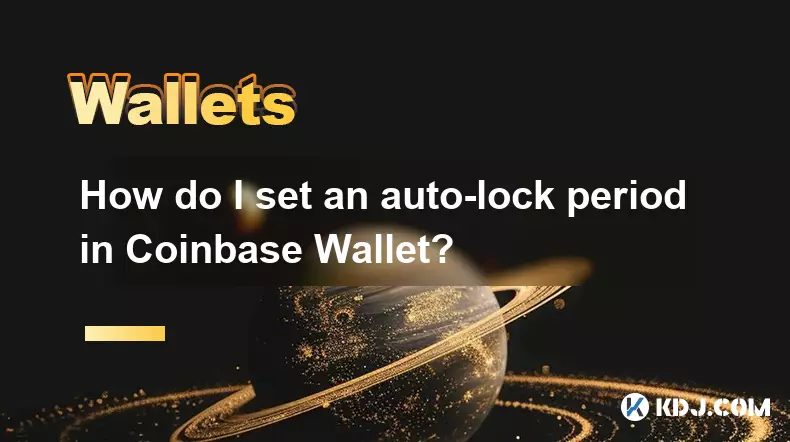
How do I set an auto-lock period in Coinbase Wallet?
Sep 23,2025 at 01:18pm
Understanding Auto-Lock Features in Coinbase Wallet1. The Coinbase Wallet does not offer a direct 'auto-lock period' setting like some traditional ban...
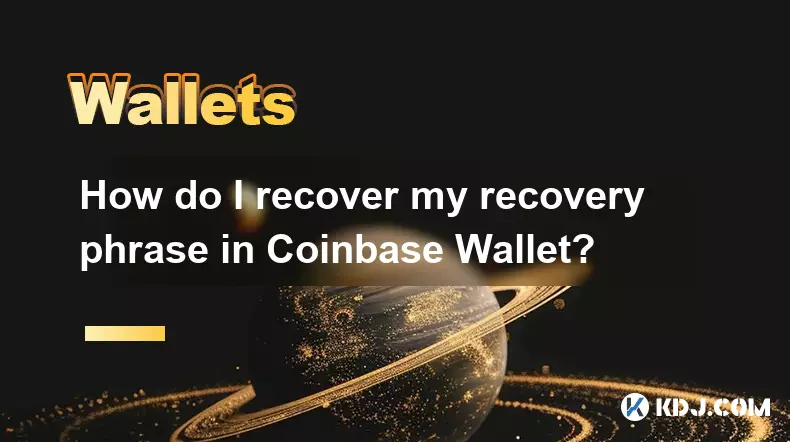
How do I recover my recovery phrase in Coinbase Wallet?
Sep 24,2025 at 08:18am
Understanding the Importance of Your Recovery Phrase1. A recovery phrase, typically consisting of 12 or 24 words, serves as the master key to your Coi...

How do I view smart contract interaction history in Coinbase Wallet?
Sep 24,2025 at 01:36am
Accessing Smart Contract Interaction History in Coinbase Wallet1. Open the Coinbase Wallet application on your mobile device and log in using your cre...

How do I use the token swap feature in Coinbase Wallet?
Sep 24,2025 at 05:00pm
Understanding Token Swaps in Coinbase Wallet1. The token swap feature in Coinbase Wallet enables users to exchange one cryptocurrency for another dire...

How do I set up a custom RPC node in Coinbase Wallet?
Sep 24,2025 at 12:00pm
Understanding Custom RPC Nodes in Coinbase Wallet1. A custom RPC (Remote Procedure Call) node allows users to connect their Coinbase Wallet to a block...

How do I manage multiple assets in Coinbase Wallet?
Sep 23,2025 at 10:00am
Understanding Multi-Asset Support in Coinbase Wallet1. Coinbase Wallet allows users to store a wide variety of digital assets beyond just Bitcoin and ...
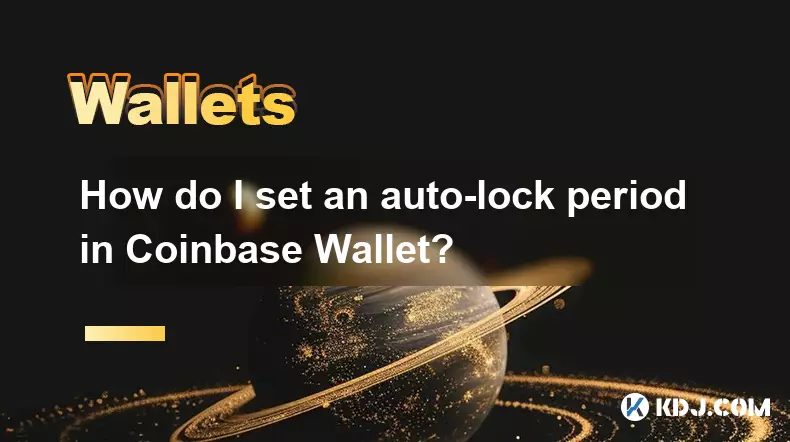
How do I set an auto-lock period in Coinbase Wallet?
Sep 23,2025 at 01:18pm
Understanding Auto-Lock Features in Coinbase Wallet1. The Coinbase Wallet does not offer a direct 'auto-lock period' setting like some traditional ban...
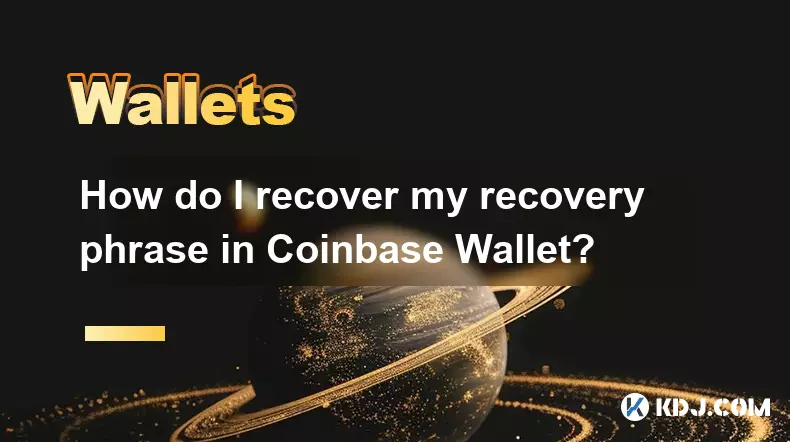
How do I recover my recovery phrase in Coinbase Wallet?
Sep 24,2025 at 08:18am
Understanding the Importance of Your Recovery Phrase1. A recovery phrase, typically consisting of 12 or 24 words, serves as the master key to your Coi...
See all articles


















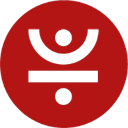
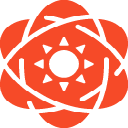
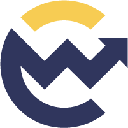
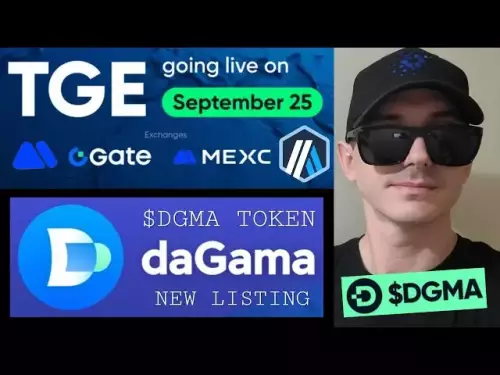


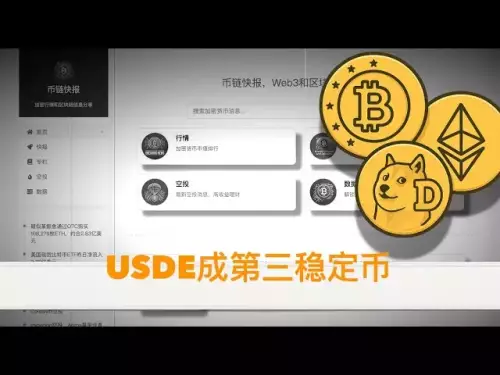

![[Pycoin] PI Coin -Binance listed?! I don't need it .. This is possible / How to accelerate mining #paikoin [Pycoin] PI Coin -Binance listed?! I don't need it .. This is possible / How to accelerate mining #paikoin](/uploads/2025/09/24/cryptocurrencies-news/videos/pycoin-pi-coin-binance-listed-don-accelerate-mining-paikoin/68d3eb6cdf417_image_500_375.webp)