-
 Bitcoin
Bitcoin $115200
1.46% -
 Ethereum
Ethereum $3672
2.95% -
 XRP
XRP $3.004
1.51% -
 Tether USDt
Tether USDt $1.000
0.04% -
 BNB
BNB $772.6
3.15% -
 Solana
Solana $168.2
3.14% -
 USDC
USDC $0.9998
-0.01% -
 TRON
TRON $0.3365
1.44% -
 Dogecoin
Dogecoin $0.2053
3.66% -
 Cardano
Cardano $0.7414
2.80% -
 Hyperliquid
Hyperliquid $38.30
0.43% -
 Stellar
Stellar $0.3983
0.73% -
 Sui
Sui $3.496
3.19% -
 Bitcoin Cash
Bitcoin Cash $571.4
4.49% -
 Chainlink
Chainlink $16.75
2.91% -
 Hedera
Hedera $0.2440
2.21% -
 Ethena USDe
Ethena USDe $1.001
0.03% -
 Avalanche
Avalanche $22.18
2.14% -
 Litecoin
Litecoin $120.6
0.40% -
 UNUS SED LEO
UNUS SED LEO $8.991
0.05% -
 Toncoin
Toncoin $3.229
-0.62% -
 Shiba Inu
Shiba Inu $0.00001234
3.28% -
 Uniswap
Uniswap $9.757
3.45% -
 Polkadot
Polkadot $3.666
2.22% -
 Dai
Dai $1.000
0.01% -
 Monero
Monero $282.3
-4.49% -
 Bitget Token
Bitget Token $4.360
1.80% -
 Cronos
Cronos $0.1437
6.19% -
 Pepe
Pepe $0.00001050
4.21% -
 Aave
Aave $263.0
4.02%
how to set up exodus wallet iphone
To set up an Exodus wallet on your iPhone, download the app, create a strong password, and write down your recovery phrase for safekeeping.
Nov 03, 2024 at 10:30 pm
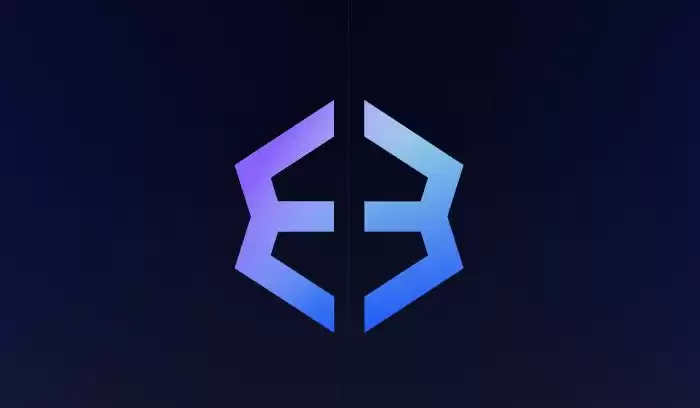
How to Set Up Exodus Wallet on iPhone
Exodus is a popular cryptocurrency wallet that allows you to store, exchange, and manage a wide variety of digital assets. Here's a step-by-step guide on how to set up an Exodus wallet on your iPhone:
Step 1: Download the Exodus Wallet App
- Open the App Store on your iPhone.
- Search for "Exodus Wallet" and tap the "Get" button.
- Once the app is downloaded, tap "Open".
Step 2: Create a New Wallet
- When you open the app for the first time, you will be prompted to create a new wallet.
- Tap "Create New Wallet".
Step 3: Set a Strong Password
- Enter and confirm a strong password for your wallet.
- Your password should be at least 12 characters long and contain a mix of uppercase, lowercase, numbers, and special characters.
Step 4: Write Down Your Recovery Phrase
- Once you have set a password, you will be shown a 12-word recovery phrase.
- Write down this phrase and store it in a safe place.
- Your recovery phrase is the only way to recover your wallet if you lose your phone or forget your password.
Step 5: Confirm Your Recovery Phrase
- Exodus will ask you to confirm your recovery phrase.
- Tap the words in the order that they were shown to you.
Step 6: Enable Touch ID or Face ID
- For added security, you can enable Touch ID or Face ID authentication for your wallet.
- Tap "Enable Touch/Face ID" and follow the on-screen instructions.
Step 7: Add Cryptocurrencies
- To add cryptocurrencies to your wallet, tap on the "Receive" tab.
- Search for the cryptocurrency you want to add and tap on it.
- A QR code and wallet address will be displayed.
Step 8: Receive Cryptocurrency
- To receive cryptocurrency, provide the QR code or wallet address to the sender.
- Once the transaction is confirmed, the cryptocurrency will be added to your wallet.
Step 9: Explore Wallet Features
Exodus offers a range of features including the ability to:
- Exchange cryptocurrencies
- Track your portfolio
- View market charts
- Set up price alerts
Additional Tips:
- Keep your iPhone's operating system and Exodus app up to date for improved security and functionality.
- Back up your recovery phrase in multiple secure locations.
- Use a hardware wallet for enhanced security.
Disclaimer:info@kdj.com
The information provided is not trading advice. kdj.com does not assume any responsibility for any investments made based on the information provided in this article. Cryptocurrencies are highly volatile and it is highly recommended that you invest with caution after thorough research!
If you believe that the content used on this website infringes your copyright, please contact us immediately (info@kdj.com) and we will delete it promptly.
- OZAK AI: Is This AI Product Poised for ChatGPT-Level Returns?
- 2025-08-07 03:30:13
- SEC, Liquid Staking, and Crypto: A New Dawn?
- 2025-08-07 03:30:13
- Bitcoin, Ozak AI, and Crypto Veterans: A New York Minute on What's Hot
- 2025-08-07 02:31:03
- KakaoBank Eyes Stablecoin Market: A New Era for Digital Assets in South Korea?
- 2025-08-07 02:31:03
- Ethereum's Scaling Saga: Gas Limits, Leadership, and the Road to 100M
- 2025-08-07 02:50:40
- Bitcoin Income Evolution: Decoding YBTC and the Future of Crypto Yield
- 2025-08-07 02:50:40
Related knowledge

How to receive NFTs in your Ledger Nano X
Aug 07,2025 at 02:45am
Understanding NFTs and Ledger Nano X CompatibilityNFTs (Non-Fungible Tokens) are unique digital assets stored on a blockchain, typically on networks l...

How to add TRC20 token to Trust Wallet?
Aug 04,2025 at 11:35am
Understanding TRC20 and Trust Wallet CompatibilityTrust Wallet is a widely used cryptocurrency wallet that supports multiple blockchain networks, incl...

How to securely store my Trust Wallet recovery phrase?
Aug 06,2025 at 07:14am
Understanding the Importance of Your Trust Wallet Recovery PhraseYour Trust Wallet recovery phrase, also known as a seed phrase or mnemonic phrase, is...

How to change the currency in Trust Wallet?
Aug 06,2025 at 07:14pm
Understanding Currency Display in Trust WalletTrust Wallet does not allow users to change the base currency used for valuation in the same way traditi...

Why am I receiving random tokens in my Trust Wallet (dusting attack)?
Aug 06,2025 at 10:57am
What Is a Dusting Attack in the Cryptocurrency Space?A dusting attack occurs when malicious actors send minuscule amounts of cryptocurrency—often frac...

What is a watch-only wallet in Trust Wallet?
Aug 02,2025 at 03:36am
Understanding the Concept of a Watch-Only WalletA watch-only wallet in Trust Wallet allows users to monitor a cryptocurrency address without having ac...

How to receive NFTs in your Ledger Nano X
Aug 07,2025 at 02:45am
Understanding NFTs and Ledger Nano X CompatibilityNFTs (Non-Fungible Tokens) are unique digital assets stored on a blockchain, typically on networks l...

How to add TRC20 token to Trust Wallet?
Aug 04,2025 at 11:35am
Understanding TRC20 and Trust Wallet CompatibilityTrust Wallet is a widely used cryptocurrency wallet that supports multiple blockchain networks, incl...

How to securely store my Trust Wallet recovery phrase?
Aug 06,2025 at 07:14am
Understanding the Importance of Your Trust Wallet Recovery PhraseYour Trust Wallet recovery phrase, also known as a seed phrase or mnemonic phrase, is...

How to change the currency in Trust Wallet?
Aug 06,2025 at 07:14pm
Understanding Currency Display in Trust WalletTrust Wallet does not allow users to change the base currency used for valuation in the same way traditi...

Why am I receiving random tokens in my Trust Wallet (dusting attack)?
Aug 06,2025 at 10:57am
What Is a Dusting Attack in the Cryptocurrency Space?A dusting attack occurs when malicious actors send minuscule amounts of cryptocurrency—often frac...

What is a watch-only wallet in Trust Wallet?
Aug 02,2025 at 03:36am
Understanding the Concept of a Watch-Only WalletA watch-only wallet in Trust Wallet allows users to monitor a cryptocurrency address without having ac...
See all articles

























































































