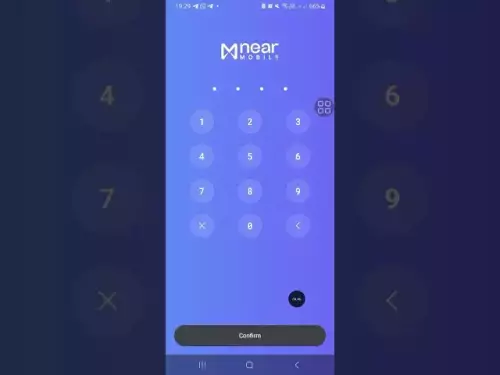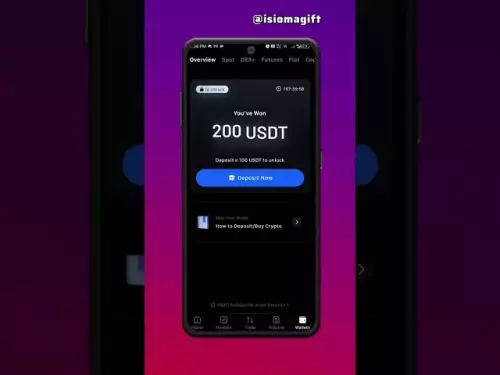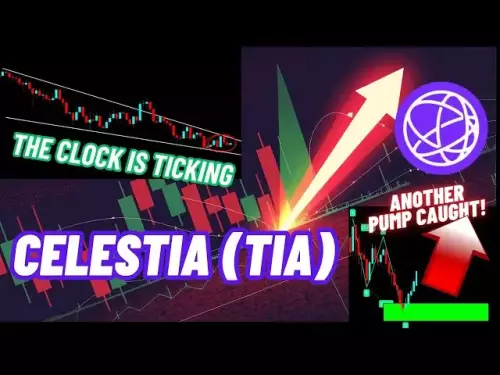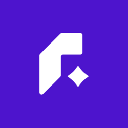-
 Bitcoin
Bitcoin $109100
0.82% -
 Ethereum
Ethereum $4299
-2.02% -
 Tether USDt
Tether USDt $1.000
0.04% -
 XRP
XRP $2.746
-1.12% -
 BNB
BNB $845.9
-1.40% -
 Solana
Solana $196.3
-2.31% -
 USDC
USDC $1.000
0.03% -
 TRON
TRON $0.3369
-1.14% -
 Dogecoin
Dogecoin $0.2096
-1.89% -
 Cardano
Cardano $0.7975
-1.70% -
 Chainlink
Chainlink $22.39
-3.89% -
 Hyperliquid
Hyperliquid $42.90
-3.37% -
 Ethena USDe
Ethena USDe $1.001
0.01% -
 Sui
Sui $3.179
-2.31% -
 Stellar
Stellar $0.3549
0.63% -
 Bitcoin Cash
Bitcoin Cash $542.2
-0.28% -
 Avalanche
Avalanche $23.06
-1.73% -
 Hedera
Hedera $0.2140
-2.26% -
 Cronos
Cronos $0.2697
-7.53% -
 UNUS SED LEO
UNUS SED LEO $9.542
-0.78% -
 Litecoin
Litecoin $108.1
-0.78% -
 Toncoin
Toncoin $3.106
-1.80% -
 Shiba Inu
Shiba Inu $0.00001204
-1.12% -
 Polkadot
Polkadot $3.677
-1.65% -
 Uniswap
Uniswap $9.277
-3.63% -
 World Liberty Financial
World Liberty Financial $0.2331
1.98% -
 Dai
Dai $0.0000
0.01% -
 Bitget Token
Bitget Token $4.648
2.50% -
 Monero
Monero $259.7
-0.99% -
 Aave
Aave $302.8
-4.05%
How to set a custom nonce in MetaMask?
The nonce in Ethereum ensures transaction order and uniqueness, preventing duplicates by incrementing with each sent transaction from an address.
Sep 02, 2025 at 12:00 am

Understanding Nonce in Ethereum Transactions
1. The nonce in Ethereum is a counter that tracks the number of transactions sent from a specific address. Each transaction from an address must have a unique nonce, starting from zero and increasing sequentially. If two transactions have the same nonce, only one will be processed by the network, while the other gets rejected.
2. When a user sends multiple transactions in quick succession, the network relies on the nonce to determine the correct order of execution. A missing or duplicated nonce can lead to failed transactions or unexpected behavior, especially during high-frequency trading or contract interactions.
3. By default, MetaMask automatically assigns the correct nonce based on the sender’s transaction history. This automatic handling ensures most users don’t need to manually manage this field under normal conditions.
4. However, advanced users may need to override the default nonce to replace a pending transaction, speed up a stuck transfer, or execute a precise sequence of smart contract calls. This requires accessing hidden settings within MetaMask.
5. Manipulating the nonce carries risk. An incorrect value can result in a permanently stuck transaction or unnecessary gas expenditure. Users must fully understand the current state of their pending transactions before making changes.
Steps to Enable Custom Nonce in MetaMask
1. Open MetaMask and navigate to your account dashboard. Click on the three-dot menu located in the top-right corner of the extension popup to access settings.
2. From the dropdown menu, select “Settings.” This opens a new page with various configuration options for your wallet.
3. Scroll down to the “Advanced” section and locate the toggle labeled “Customize transaction nonce.” Click to enable it. Once activated, this option allows manual input of the nonce during transaction confirmation.
4. After enabling the setting, return to your main wallet interface. Initiate any transaction—whether sending ETH, tokens, or interacting with a dApp.
5. During the transaction review screen, a new field labeled “Nonce” will appear below the gas settings. You can now enter a custom integer value in this box before confirming the transaction.
Use Cases for Manual Nonce Management
1. Replacing a stuck transaction: If a transaction remains pending due to low gas fees, you can resend it with the same nonce but higher gas, effectively canceling the original by having the network accept the new one.
2. Accelerating transaction processing: By increasing the gas price on a transaction with the same nonce, miners are incentivized to prioritize it, clearing the queue faster.
3. Ensuring correct execution order in decentralized exchanges or yield farming protocols where the sequence of operations affects outcomes, such as depositing, staking, and claiming rewards.
4. Debugging failed smart contract interactions by resubmitting a corrected version using the same nonce if the initial call was invalid but already broadcasted.
5. Managing batch transactions when integrating with external tools or scripts that require precise control over transaction flow and state.
Common Issues and Precautions
1. Setting a nonce lower than the current count results in rejection by the network. Nodes will consider it a replay attack or duplicate submission.
2. Using a nonce higher than the next expected value creates a gap. Until transactions fill the missing nonce slots, subsequent ones remain pending indefinitely.
3. Never reuse a nonce after a transaction has been confirmed: Doing so will cause the new transaction to fail, as each nonce can only be used once per address.
4. Always check the “Activity” tab in MetaMask to review pending transactions before assigning a custom nonce. Overwriting unintended transactions can lead to loss of funds or unintended contract behavior.
5. If a custom nonce transaction fails to propagate, clearing the pending queue may require sending a 0 ETH transaction with the correct next nonce and high gas to reset the sequence.
Frequently Asked Questions
What happens if I set a nonce that’s too high?Transactions with non-consecutive nonces will not be processed until all prior nonces are filled. This can lock your wallet from sending further transactions until the gap is resolved.
Can I change the nonce after a transaction is sent?No. Once a transaction is signed and broadcasted, the nonce is immutable. You must wait for it to confirm or expire, or use the same nonce with a higher gas transaction to replace it.
Does every wallet support custom nonce settings?Most Web3 wallets do not expose the nonce field by default. MetaMask is among the few that allows this through advanced settings, catering to developers and power users.
How do I know what nonce value to use?Check your transaction history. The next nonce equals the number of confirmed transactions from your address. Add one for each pending transaction not yet confirmed.
Disclaimer:info@kdj.com
The information provided is not trading advice. kdj.com does not assume any responsibility for any investments made based on the information provided in this article. Cryptocurrencies are highly volatile and it is highly recommended that you invest with caution after thorough research!
If you believe that the content used on this website infringes your copyright, please contact us immediately (info@kdj.com) and we will delete it promptly.
- Memecoins September 2025 Watchlist: What's Hot Now?
- 2025-08-31 23:25:15
- Eric Trump Predicts Bitcoin to $1 Million: Hype or Reality?
- 2025-08-31 23:25:15
- BlockDAG: Redefining Scalability and ROI Potential in 2025
- 2025-08-31 23:05:16
- Ozak AI, Altcoins, and 20x Potential: Navigating the Crypto Landscape
- 2025-09-01 00:05:12
- Bonk Price, Solana Meme Coin, and the Rise of Layer Brett: A New Era?
- 2025-08-31 21:25:12
- ETH Transactions Soar, BTC Whale Shifts Gears: Decoding August's Crypto Charts
- 2025-08-31 21:05:16
Related knowledge

How to use Trust Wallet's built-in DEX?
Aug 29,2025 at 07:28am
Understanding Trust Wallet’s Built-in DEX1. Trust Wallet integrates a decentralized exchange (DEX) directly within its mobile application, allowing us...

How to manage multiple wallets in Trust Wallet?
Aug 30,2025 at 04:45am
Understanding Wallet Management in Trust Wallet1. Trust Wallet supports a wide range of cryptocurrencies and tokens, allowing users to manage multiple...

How to avoid slippage when swapping on Trust Wallet?
Aug 29,2025 at 03:01am
Understanding Slippage in Decentralized Exchanges1. Slippage occurs when the price of a cryptocurrency changes between the time a transaction is initi...
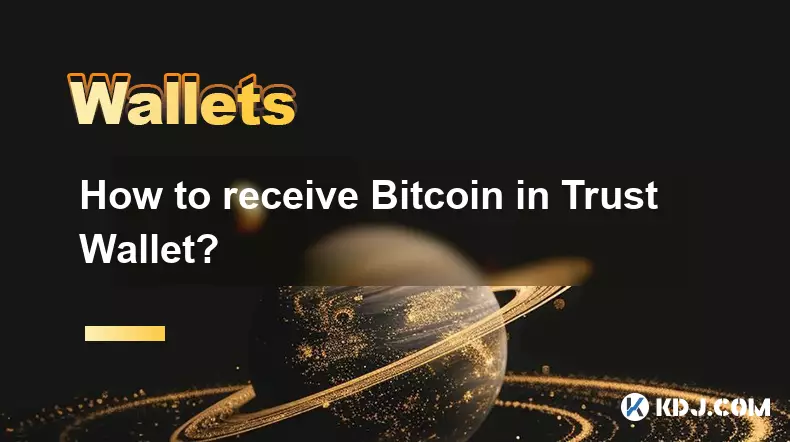
How to receive Bitcoin in Trust Wallet?
Aug 31,2025 at 08:36pm
Understanding Bitcoin Reception in Trust Wallet1. Trust Wallet supports Bitcoin (BTC) as one of its core cryptocurrencies. To receive Bitcoin, users m...

How to send Ethereum from Trust Wallet?
Sep 01,2025 at 01:55pm
Sending Ethereum from Trust Wallet: A Step-by-Step GuideTrust Wallet is one of the most widely used cryptocurrency wallets, especially for users who p...

How to buy altcoins on Trust Wallet?
Aug 29,2025 at 11:36pm
Understanding Trust Wallet and Altcoin Purchases1. Trust Wallet is a non-custodial cryptocurrency wallet that supports a wide range of altcoins and bl...

How to use Trust Wallet's built-in DEX?
Aug 29,2025 at 07:28am
Understanding Trust Wallet’s Built-in DEX1. Trust Wallet integrates a decentralized exchange (DEX) directly within its mobile application, allowing us...

How to manage multiple wallets in Trust Wallet?
Aug 30,2025 at 04:45am
Understanding Wallet Management in Trust Wallet1. Trust Wallet supports a wide range of cryptocurrencies and tokens, allowing users to manage multiple...

How to avoid slippage when swapping on Trust Wallet?
Aug 29,2025 at 03:01am
Understanding Slippage in Decentralized Exchanges1. Slippage occurs when the price of a cryptocurrency changes between the time a transaction is initi...
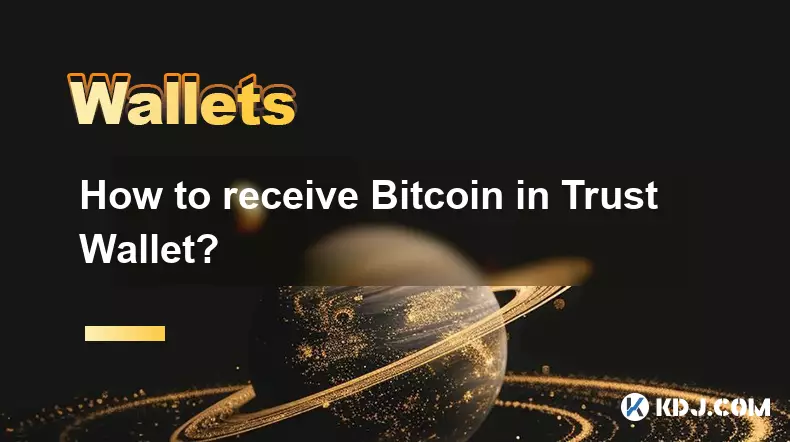
How to receive Bitcoin in Trust Wallet?
Aug 31,2025 at 08:36pm
Understanding Bitcoin Reception in Trust Wallet1. Trust Wallet supports Bitcoin (BTC) as one of its core cryptocurrencies. To receive Bitcoin, users m...

How to send Ethereum from Trust Wallet?
Sep 01,2025 at 01:55pm
Sending Ethereum from Trust Wallet: A Step-by-Step GuideTrust Wallet is one of the most widely used cryptocurrency wallets, especially for users who p...

How to buy altcoins on Trust Wallet?
Aug 29,2025 at 11:36pm
Understanding Trust Wallet and Altcoin Purchases1. Trust Wallet is a non-custodial cryptocurrency wallet that supports a wide range of altcoins and bl...
See all articles