-
 Bitcoin
Bitcoin $114400
0.68% -
 Ethereum
Ethereum $3550
2.48% -
 XRP
XRP $3.001
4.99% -
 Tether USDt
Tether USDt $0.9999
0.01% -
 BNB
BNB $757.6
1.46% -
 Solana
Solana $162.9
1.07% -
 USDC
USDC $0.9998
0.00% -
 TRON
TRON $0.3294
0.91% -
 Dogecoin
Dogecoin $0.2015
2.46% -
 Cardano
Cardano $0.7379
2.01% -
 Stellar
Stellar $0.4141
8.83% -
 Hyperliquid
Hyperliquid $37.83
-1.91% -
 Sui
Sui $3.454
0.76% -
 Chainlink
Chainlink $16.62
3.53% -
 Bitcoin Cash
Bitcoin Cash $554.6
2.84% -
 Hedera
Hedera $0.2486
3.91% -
 Ethena USDe
Ethena USDe $1.001
0.00% -
 Avalanche
Avalanche $21.95
3.34% -
 Toncoin
Toncoin $3.563
-2.85% -
 Litecoin
Litecoin $112.7
2.65% -
 UNUS SED LEO
UNUS SED LEO $8.977
0.13% -
 Shiba Inu
Shiba Inu $0.00001232
1.85% -
 Uniswap
Uniswap $9.319
2.93% -
 Polkadot
Polkadot $3.632
1.38% -
 Monero
Monero $307.2
2.36% -
 Dai
Dai $0.9997
-0.03% -
 Bitget Token
Bitget Token $4.340
0.91% -
 Pepe
Pepe $0.00001048
1.07% -
 Cronos
Cronos $0.1348
3.26% -
 Aave
Aave $261.5
1.93%
How to set up a custom node on Keystone Pro?
Setting up a custom node on Keystone Pro involves preparing your environment, installing and configuring node software, and securely connecting your hardware wallet to the node.
Apr 26, 2025 at 11:15 am
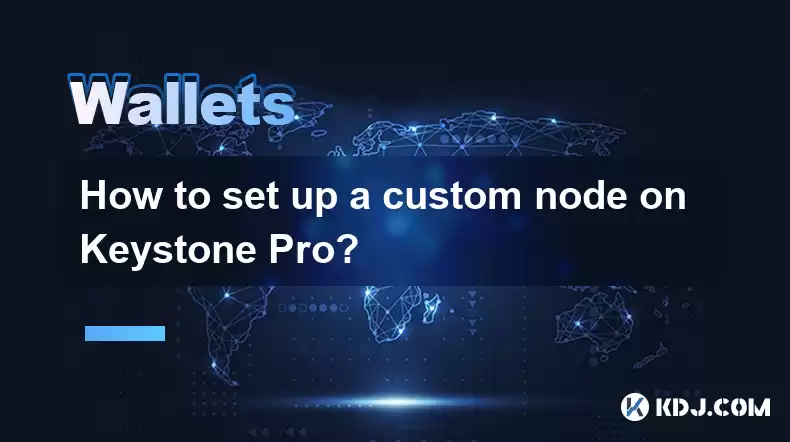
Setting up a custom node on Keystone Pro involves several steps to ensure you have a secure and efficient connection to the blockchain network of your choice. This guide will walk you through the process, ensuring you understand each step thoroughly.
Understanding Keystone Pro and Custom Nodes
Keystone Pro is a hardware wallet designed to provide users with a high level of security for their cryptocurrency assets. It supports a variety of blockchain networks and allows users to connect to custom nodes for more control over their transactions. A custom node is a server that you set up to connect to a blockchain network, which can offer improved privacy and performance compared to using public nodes.
Preparing Your Environment
Before setting up a custom node, you need to prepare your environment. This includes ensuring you have the necessary hardware and software. You'll need a computer with sufficient processing power and storage to run a node, as well as a reliable internet connection.
- Install the required software: Depending on the blockchain you're connecting to, you'll need to install specific software. For example, if you're setting up a Bitcoin node, you'll need to install Bitcoin Core.
- Set up your network: Ensure your network is configured to allow incoming connections if you plan to run a full node that other users can connect to.
Setting Up the Node Software
Once your environment is ready, you can proceed to set up the node software. Here's how you can do it for a Bitcoin node:
Download Bitcoin Core: Visit the official Bitcoin website and download the latest version of Bitcoin Core.
Install Bitcoin Core: Follow the installation instructions for your operating system. Once installed, launch Bitcoin Core.
Configure Bitcoin Core: You'll need to edit the
bitcoin.conffile to set up your node. This file is usually located in the Bitcoin data directory. Add the following lines to the file:server=1
listen=1
rpcuser=yourusername
rpcpassword=yourpasswordReplace
yourusernameandyourpasswordwith your chosen credentials.Start the Node: After configuring the
bitcoin.conffile, start Bitcoin Core. It will begin syncing with the Bitcoin network, which can take several hours or even days depending on your internet speed and the size of the blockchain.
Configuring Keystone Pro to Use the Custom Node
With your node up and running, you can now configure Keystone Pro to use it. Here's how:
- Access Keystone Pro Settings: Navigate to the settings menu on your Keystone Pro device.
- Select Custom Node: Look for an option to add a custom node. This is usually found under the network settings or advanced options.
- Enter Node Details: You'll need to enter the IP address and port of your custom node. If you're running it on the same computer, the IP address will be
127.0.0.1, and the default port for Bitcoin is8332. - Enter RPC Credentials: Input the
rpcuserandrpcpasswordyou set in thebitcoin.conffile. - Save and Connect: After entering all the details, save the settings and attempt to connect. Keystone Pro will try to establish a connection to your custom node.
Verifying the Connection
Once you've configured Keystone Pro to use your custom node, it's important to verify that the connection is working correctly.
- Check Node Status: On your computer, open Bitcoin Core and ensure it's fully synced with the network. You can check the status in the console or by looking at the progress bar.
- Test a Transaction: Try sending a small transaction using Keystone Pro. If the transaction is broadcasted successfully, it indicates that your custom node is working correctly.
- Monitor Logs: Both Bitcoin Core and Keystone Pro may have logs that you can check for any errors or issues. This can help you troubleshoot if the connection isn't working as expected.
Security Considerations
Running a custom node comes with its own set of security considerations that you need to be aware of:
- Secure Your Node: Ensure your node's software is up to date and that you're using strong passwords for RPC access. Consider using a firewall to limit incoming connections to only trusted sources.
- Protect Your Hardware Wallet: Keep your Keystone Pro device physically secure and ensure it's not exposed to any malicious software or tampering.
- Regular Backups: Regularly back up your node's data directory and your Keystone Pro's recovery seed to prevent loss of funds in case of hardware failure.
Troubleshooting Common Issues
Sometimes, you might encounter issues when setting up your custom node. Here are some common problems and their solutions:
- Node Not Syncing: If your node is not syncing, check your internet connection and ensure there are no firewalls blocking the necessary ports. You can also try restarting Bitcoin Core.
- Connection Refused: If Keystone Pro can't connect to your node, double-check the IP address, port, and RPC credentials you entered. Ensure your node is running and listening for connections.
- Slow Performance: If your node is running slowly, consider upgrading your hardware or using a different type of node, such as a pruned node, which requires less storage space.
Frequently Asked Questions
Q: Can I use a custom node with other cryptocurrencies on Keystone Pro?
A: Yes, Keystone Pro supports multiple cryptocurrencies, and you can set up custom nodes for each supported blockchain. The process will be similar, but you'll need to install and configure the appropriate software for each cryptocurrency.
Q: Is it necessary to run a full node, or can I use a light node instead?
A: While a full node provides the highest level of security and privacy, you can use a light node if you're concerned about storage space and processing power. However, keep in mind that light nodes rely on full nodes for data, which may compromise some privacy.
Q: How do I know if my custom node is secure?
A: Ensuring the security of your custom node involves keeping the software up to date, using strong passwords, and securing your network. Regularly monitoring logs and performing security audits can also help you identify and address any potential vulnerabilities.
Q: Can I use a VPN with my custom node setup?
A: Yes, using a VPN can add an extra layer of privacy to your custom node setup. However, ensure that your VPN provider supports the necessary ports and doesn't interfere with your node's ability to connect to the blockchain network.
Disclaimer:info@kdj.com
The information provided is not trading advice. kdj.com does not assume any responsibility for any investments made based on the information provided in this article. Cryptocurrencies are highly volatile and it is highly recommended that you invest with caution after thorough research!
If you believe that the content used on this website infringes your copyright, please contact us immediately (info@kdj.com) and we will delete it promptly.
- Cryptocurrency, Altcoins, and Profit Potential: Navigating the Wild West
- 2025-08-04 14:50:11
- Blue Gold & Crypto: Investing Disruption in Precious Metals
- 2025-08-04 14:30:11
- Japan, Metaplanet, and Bitcoin Acquisition: A New Era of Corporate Treasury?
- 2025-08-04 14:30:11
- Coinbase's Buy Rating & Bitcoin's Bold Future: A Canaccord Genuity Perspective
- 2025-08-04 14:50:11
- Coinbase's Buy Rating Maintained by Rosenblatt Securities: A Deep Dive
- 2025-08-04 14:55:11
- Cryptos, Strategic Choices, High Returns: Navigating the Meme Coin Mania
- 2025-08-04 14:55:11
Related knowledge

How to add TRC20 token to Trust Wallet?
Aug 04,2025 at 11:35am
Understanding TRC20 and Trust Wallet CompatibilityTrust Wallet is a widely used cryptocurrency wallet that supports multiple blockchain networks, incl...

What is a watch-only wallet in Trust Wallet?
Aug 02,2025 at 03:36am
Understanding the Concept of a Watch-Only WalletA watch-only wallet in Trust Wallet allows users to monitor a cryptocurrency address without having ac...

Why can't I connect my Trust Wallet to a DApp?
Aug 04,2025 at 12:00pm
Understanding DApp Connectivity and Trust WalletConnecting your Trust Wallet to a decentralized application (DApp) is a common process in the cryptocu...

How to fix a stuck pending transaction in Trust Wallet?
Aug 03,2025 at 06:14am
Understanding Why Transactions Get Stuck in Trust WalletWhen using Trust Wallet, users may occasionally encounter a pending transaction that appears t...

What is a multi-coin wallet in Trust Wallet?
Aug 03,2025 at 04:43am
Understanding Multi-Coin Wallets in Trust WalletA multi-coin wallet in Trust Wallet refers to a digital wallet that supports multiple cryptocurrencies...

How to switch between networks in Trust Wallet?
Aug 02,2025 at 12:36pm
Understanding Network Switching in Trust WalletSwitching between networks in Trust Wallet allows users to manage assets across different blockchains s...

How to add TRC20 token to Trust Wallet?
Aug 04,2025 at 11:35am
Understanding TRC20 and Trust Wallet CompatibilityTrust Wallet is a widely used cryptocurrency wallet that supports multiple blockchain networks, incl...

What is a watch-only wallet in Trust Wallet?
Aug 02,2025 at 03:36am
Understanding the Concept of a Watch-Only WalletA watch-only wallet in Trust Wallet allows users to monitor a cryptocurrency address without having ac...

Why can't I connect my Trust Wallet to a DApp?
Aug 04,2025 at 12:00pm
Understanding DApp Connectivity and Trust WalletConnecting your Trust Wallet to a decentralized application (DApp) is a common process in the cryptocu...

How to fix a stuck pending transaction in Trust Wallet?
Aug 03,2025 at 06:14am
Understanding Why Transactions Get Stuck in Trust WalletWhen using Trust Wallet, users may occasionally encounter a pending transaction that appears t...

What is a multi-coin wallet in Trust Wallet?
Aug 03,2025 at 04:43am
Understanding Multi-Coin Wallets in Trust WalletA multi-coin wallet in Trust Wallet refers to a digital wallet that supports multiple cryptocurrencies...

How to switch between networks in Trust Wallet?
Aug 02,2025 at 12:36pm
Understanding Network Switching in Trust WalletSwitching between networks in Trust Wallet allows users to manage assets across different blockchains s...
See all articles

























































































