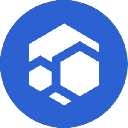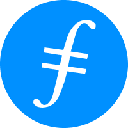-
 bitcoin
bitcoin $102877.190955 USD
1.88% -
 ethereum
ethereum $3430.435064 USD
4.52% -
 tether
tether $0.999264 USD
-0.05% -
 xrp
xrp $2.307310 USD
4.49% -
 bnb
bnb $987.740692 USD
3.82% -
 solana
solana $161.947760 USD
3.97% -
 usd-coin
usd-coin $0.999712 USD
-0.05% -
 tron
tron $0.292810 USD
2.93% -
 dogecoin
dogecoin $0.179738 USD
10.70% -
 cardano
cardano $0.580716 USD
8.75% -
 hyperliquid
hyperliquid $42.463448 USD
8.40% -
 chainlink
chainlink $15.763437 USD
7.05% -
 zcash
zcash $649.595636 USD
17.21% -
 bitcoin-cash
bitcoin-cash $511.610261 USD
7.19% -
 stellar
stellar $0.292537 USD
7.91%
How to set a custom network fee for an Ethereum transaction in Exodus?
Exodus Wallet lets desktop users manually adjust Ethereum gas fees in gwei to balance cost and speed, but settings can't be changed after broadcasting.
Oct 31, 2025 at 01:01 am

Understanding Custom Network Fees in Exodus Wallet
1. Exodus wallet provides users with the ability to adjust Ethereum transaction fees based on network congestion and urgency. Unlike some wallets that automate gas pricing, Exodus allows manual control over these settings through its desktop application. This functionality is essential when aiming to balance cost efficiency with transaction speed.
2. The custom fee setting directly impacts how quickly a transaction gets confirmed on the Ethereum blockchain. Higher fees incentivize miners or validators to prioritize the transaction, while lower fees may result in delays, especially during peak network usage. Understanding this dynamic helps users make informed decisions.
3. To access custom fee options, users must be on the desktop version of Exodus, as the mobile app does not currently support manual gas adjustments. This limitation means that fine-tuning transaction costs requires switching devices, which can affect user experience for those primarily relying on smartphones.
4. Gas price is measured in gwei, a denomination of ETH where 1 gwei equals 0.000000001 ETH. When setting a custom fee, users input the desired gas price per unit of gas, and the total cost depends on both this rate and the gas limit required by the transaction type.
5. Monitoring real-time gas prices using external tools like Etherscan’s gas tracker or GasNow can guide users in selecting competitive yet reasonable rates. Relying solely on default suggestions might lead to overpayment during low-traffic periods or underpayment when the network is congested.
Steps to Configure Custom Gas Fees in Exodus
1. Open the Exodus desktop application and navigate to the Ethereum wallet interface. Ensure your wallet is fully synced and contains sufficient ETH to cover both the transfer amount and estimated network fees.
2. Initiate a send transaction by clicking the “Send” button within the ETH portfolio section. Enter the recipient address and the amount of ETH or ERC-20 token you wish to transfer.
3. Before confirming the transaction, locate the small gear icon or “Advanced Options” link near the bottom of the transaction window. Clicking this reveals additional settings, including the ability to modify gas price and gas limit.
4. In the gas price field, input your preferred rate in gwei. For faster confirmation, use a value close to or above the current average network rate. For economy transfers, choose a lower value, keeping in mind potential delays.
5. After adjusting the gas parameters, review the total estimated cost displayed below. Confirm all details are correct, then proceed to sign and broadcast the transaction using your wallet password or authentication method.
Implications of Incorrect Fee Settings
1. Setting a gas price too low can cause transactions to remain unconfirmed for hours or even days. Nodes may drop such transactions from memory pools if they fail to meet minimum priority thresholds, requiring resubmission with a higher fee.
2. Overestimating gas prices leads to unnecessary expenditure. While the transaction will likely confirm quickly, excessive fees do not provide additional benefits beyond speed and represent lost funds.
3. Some decentralized applications require specific gas limits for smart contract interactions. Manually reducing the gas limit below the required threshold can result in failed transactions that still consume the attached fee, as computation resources were used before failure.
4. Transactions stuck due to low fees can sometimes be replaced by a new one using the same nonce but with a higher gas price. This technique, known as Replace-By-Fee (RBF), is supported in Exodus for pending transactions, allowing recovery without third-party tools.
5. Always double-check the gas settings before finalizing any transaction, as changes cannot be undone once broadcasted to the network.
Frequently Asked Questions
Can I change the gas fee after sending the transaction?Once a transaction is broadcasted, the fee cannot be altered. However, if it remains pending, you can replace it with a new transaction using the same nonce but with a higher gas price to accelerate confirmation.
Why doesn’t the Exodus mobile app support custom gas fees?The mobile version prioritizes simplicity and ease of use, limiting advanced features like manual gas control. Users needing this functionality must use the desktop application until further updates expand mobile capabilities.
What happens if my transaction fails despite paying a high fee?Even with high fees, transactions interacting with smart contracts can fail due to coding errors, insufficient gas limits, or invalid inputs. Failed transactions still incur fees because computational work was performed on the network.
How do I know the right gas price to use?Check live gas tracking websites such as Etherscan Gas Tracker or EthGasStation. These platforms show recommended rates for fast, average, and slow confirmations, helping you decide based on current network conditions.
Disclaimer:info@kdj.com
The information provided is not trading advice. kdj.com does not assume any responsibility for any investments made based on the information provided in this article. Cryptocurrencies are highly volatile and it is highly recommended that you invest with caution after thorough research!
If you believe that the content used on this website infringes your copyright, please contact us immediately (info@kdj.com) and we will delete it promptly.
- BlockDAG, Avalanche, Dogecoin: Crypto's Leading Trio in 2025
- 2025-11-07 22:05:01
- Layer 2 Coins: Will There Be a Potential Explosion by 2026?
- 2025-11-07 16:50:02
- Filecoin, ICP, and the AI Infrastructure Renaissance: Is History Repeating?
- 2025-11-07 16:50:02
- Bitcoin's Wild Ride: Surges, Zeros, and the Search for Stability
- 2025-11-07 17:05:01
- XRP, Bitcoin, and the Rally: What's the Deal, New York?
- 2025-11-07 17:25:01
- Filecoin, DePIN, and a Technical Breakout: What's the Buzz?
- 2025-11-07 17:05:01
Related knowledge

How to use MetaMask Portfolio to track assets?
Nov 08,2025 at 05:40am
Getting Started with MetaMask Portfolio1. Download and install the MetaMask mobile app from the App Store or Google Play. Open the app and select 'Imp...

How to check your NFT collection in MetaMask?
Nov 06,2025 at 08:20pm
Accessing Your NFTs in MetaMask Wallet1. Open the MetaMask browser extension or mobile app and ensure you are logged into your wallet account. Once in...

Why is the MetaMask swap feature failing?
Nov 06,2025 at 09:20pm
Understanding MetaMask Swap FailuresMetaMask, one of the most widely used cryptocurrency wallets, enables users to swap tokens directly within the int...

How to update the MetaMask extension in Chrome?
Nov 08,2025 at 07:39am
Updating the MetaMask extension in Chrome is a simple process that ensures you have access to the latest security features, performance improvements, ...

How to import an account into MetaMask using a private key?
Nov 07,2025 at 07:40am
Importing an Account into MetaMask with a Private KeyMetaMask is one of the most widely used cryptocurrency wallets, particularly within decentralized...

What to do if my MetaMask wallet was compromised?
Nov 06,2025 at 04:59pm
Immediate Steps to Take After a Compromised MetaMask Wallet1. Disconnect your device from any phishing websites immediately. If you clicked on a suspi...

How to use MetaMask Portfolio to track assets?
Nov 08,2025 at 05:40am
Getting Started with MetaMask Portfolio1. Download and install the MetaMask mobile app from the App Store or Google Play. Open the app and select 'Imp...

How to check your NFT collection in MetaMask?
Nov 06,2025 at 08:20pm
Accessing Your NFTs in MetaMask Wallet1. Open the MetaMask browser extension or mobile app and ensure you are logged into your wallet account. Once in...

Why is the MetaMask swap feature failing?
Nov 06,2025 at 09:20pm
Understanding MetaMask Swap FailuresMetaMask, one of the most widely used cryptocurrency wallets, enables users to swap tokens directly within the int...

How to update the MetaMask extension in Chrome?
Nov 08,2025 at 07:39am
Updating the MetaMask extension in Chrome is a simple process that ensures you have access to the latest security features, performance improvements, ...

How to import an account into MetaMask using a private key?
Nov 07,2025 at 07:40am
Importing an Account into MetaMask with a Private KeyMetaMask is one of the most widely used cryptocurrency wallets, particularly within decentralized...

What to do if my MetaMask wallet was compromised?
Nov 06,2025 at 04:59pm
Immediate Steps to Take After a Compromised MetaMask Wallet1. Disconnect your device from any phishing websites immediately. If you clicked on a suspi...
See all articles

















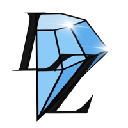



![The Graph Price Prediction [GRT Crypto Price News Today] The Graph Price Prediction [GRT Crypto Price News Today]](/uploads/2025/11/07/cryptocurrencies-news/videos/690d4df44fe69_image_500_375.webp)