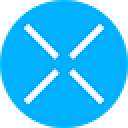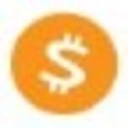-
 bitcoin
bitcoin $109667.069529 USD
-3.03% -
 ethereum
ethereum $3936.685804 USD
-4.07% -
 tether
tether $1.000493 USD
0.01% -
 xrp
xrp $2.771823 USD
-4.74% -
 bnb
bnb $957.805027 USD
-5.34% -
 solana
solana $196.735100 USD
-6.68% -
 usd-coin
usd-coin $0.999727 USD
-0.01% -
 dogecoin
dogecoin $0.227355 USD
-5.12% -
 tron
tron $0.335205 USD
-0.81% -
 cardano
cardano $0.779256 USD
-3.59% -
 ethena-usde
ethena-usde $0.999900 USD
-0.06% -
 hyperliquid
hyperliquid $42.492095 USD
-6.61% -
 chainlink
chainlink $20.501853 USD
-4.34% -
 avalanche
avalanche $28.952606 USD
-11.21% -
 stellar
stellar $0.356038 USD
-3.93%
How do I set custom fees on Trezor?
Trezor allows custom transaction fees in sat/vB for better control over cost and speed, with security maintained through device-confirmed signing.
Sep 26, 2025 at 12:36 am

Understanding Custom Fees on Trezor
1. Trezor hardware wallets provide users with the ability to manage their cryptocurrency transactions securely. When sending funds, transaction fees play a crucial role in determining how quickly the network processes the transfer. By default, most wallet interfaces suggest a standard fee based on current network congestion. However, advanced users often prefer setting custom fees to optimize cost and confirmation speed.
2. Setting a custom fee allows you to manually specify the amount of satoshi per byte (sat/vB) you're willing to pay miners to include your transaction in a block. This gives greater control over both expenses and timing. A higher fee typically results in faster confirmations, while a lower fee may save money but lead to delays, especially during peak usage periods on networks like Bitcoin.
3. The process for adjusting fees varies slightly depending on whether you are using Trezor Suite, the official desktop application, or integrating Trezor with third-party software such as Electrum. In all cases, the private keys remain securely within the device, ensuring that even when modifying transaction parameters, security is maintained.
4. It's important to understand that once a transaction is broadcast to the blockchain, its fee cannot be altered. If the chosen fee is too low, the transaction might linger in the mempool for hours or even days. Some wallets support Replace-by-Fee (RBF), which allows increasing the fee later, but this must be enabled at the time of initial creation.
Steps to Configure Custom Fees in Trezor Suite
1. Launch Trezor Suite and connect your Trezor device. Ensure it is unlocked and recognized by the software. Navigate to the account from which you wish to send cryptocurrency, then click on the 'Send' button to begin creating a transaction.
2. After entering the recipient address and amount, locate the section labeled 'Advanced settings' or 'Fee settings.' Clicking this will reveal additional options related to transaction priority and fee rate.
3. Switch from 'Normal,' 'Economy,' or similar preset levels to 'Custom' or 'Manual' mode. You'll now see an input field where you can enter your desired fee rate in sat/vB. Refer to external tools like mempool.space or blockchain.info to assess current network conditions and choose an appropriate value.
4. Review the estimated total fee displayed below your input. Make sure it aligns with your expectations before proceeding. Once satisfied, confirm the details on your Trezor device’s screen to sign the transaction securely.
5. After signing, the transaction is broadcasted through the connected node or service used by Trezor Suite. Monitor its status via a blockchain explorer using the transaction ID provided in the interface.
Using Third-Party Wallets with Trezor
1. Certain desktop wallets like Electrum offer deeper customization options for power users. These applications support integration with Trezor via USB, allowing access to your funds without exposing private keys.
2. In Electrum, after loading your Trezor wallet, initiate a new payment. Before confirming, open the 'Tools' menu and select 'Preferences,' then navigate to the 'Fees' tab. Choose 'Custom fee' and enter the desired sat/vB rate.
3. When constructing the transaction, Electrum will display the expected confirmation time based on mempool data. Adjust the fee accordingly if faster processing is needed or cost reduction is a priority.
4. Finalize the transaction by approving it on your Trezor device. The physical confirmation step ensures no malicious software can alter the output despite being initiated externally.
Common Issues and Best Practices
1. One frequent issue arises when users set fees too low during high congestion periods. Transactions may remain unconfirmed for extended durations. To avoid frustration, always check real-time fee estimators before submission.
2. Another common mistake is misunderstanding the unit of measurement. Some interfaces use sat/vB while others use sat/byte—ensure consistency. Confusing these can result in paying ten times more or less than intended.
3. Always double-check the fee summary before confirming on your Trezor device. A single misentry could lead to irreversible overpayment or long delays.
4. If privacy is a concern, avoid reusing addresses and consider batching transactions when possible. High fees are sometimes unavoidable, but strategic planning reduces overall costs across multiple transfers.
Frequently Asked Questions
Can I change the fee after sending a transaction? No, once a transaction is signed and broadcasted, the fee is fixed. However, if the transaction supports RBF and hasn't been confirmed yet, some wallets allow replacing it with a new one carrying a higher fee.
Why does my transaction show “unconfirmed” for hours? Low fees relative to network demand cause delays. Miners prioritize transactions offering higher rewards. During spikes in activity, even moderately low fees can result in prolonged waiting times.
Does Trezor charge any additional fees for custom settings? No, Trezor does not impose extra charges. The only cost involved is the network fee paid to miners, which you control entirely through the custom setting.
Is it safe to use custom fees with a hardware wallet? Yes, because the actual signing occurs on the isolated environment of the Trezor device. Even if the connected computer is compromised, the user must physically approve the exact fee and destination on the device screen.
Disclaimer:info@kdj.com
The information provided is not trading advice. kdj.com does not assume any responsibility for any investments made based on the information provided in this article. Cryptocurrencies are highly volatile and it is highly recommended that you invest with caution after thorough research!
If you believe that the content used on this website infringes your copyright, please contact us immediately (info@kdj.com) and we will delete it promptly.
- BlockDAG's Miner Rollout: A Global Expansion Story
- 2025-09-26 14:45:12
- XPL Surge: Is It a Dead Cat Bounce or the Real Deal?
- 2025-09-26 14:45:12
- XRP, Axelar, and Interchain Transfers: A New Era for DeFi?
- 2025-09-26 14:25:13
- Epstein Files, Antonio Brown, and Trump: A Wild Intersection
- 2025-09-26 14:25:13
- Tech-Savvy Parents Face Unexpected Challenges: A Guide to Childproofing the Digital Age
- 2025-09-26 14:30:01
- Riding the XRP Wave: Debt Tokenization and the Next Bull Cycle
- 2025-09-26 14:30:01
Related knowledge

How do I view smart contract interaction history in Coinbase Wallet?
Sep 24,2025 at 01:36am
Accessing Smart Contract Interaction History in Coinbase Wallet1. Open the Coinbase Wallet application on your mobile device and log in using your cre...

How do I use the token swap feature in Coinbase Wallet?
Sep 24,2025 at 05:00pm
Understanding Token Swaps in Coinbase Wallet1. The token swap feature in Coinbase Wallet enables users to exchange one cryptocurrency for another dire...

How do I participate in governance voting in Coinbase Wallet?
Sep 25,2025 at 01:55pm
Understanding Market Volatility in the Crypto Space1. Cryptocurrency markets are known for their extreme price fluctuations, often driven by sentiment...

How do I set up a custom RPC node in Coinbase Wallet?
Sep 24,2025 at 12:00pm
Understanding Custom RPC Nodes in Coinbase Wallet1. A custom RPC (Remote Procedure Call) node allows users to connect their Coinbase Wallet to a block...

How do I manage multiple assets in Coinbase Wallet?
Sep 23,2025 at 10:00am
Understanding Multi-Asset Support in Coinbase Wallet1. Coinbase Wallet allows users to store a wide variety of digital assets beyond just Bitcoin and ...

How do I connect Coinbase Wallet to a hardware wallet?
Sep 26,2025 at 02:54am
Connecting Coinbase Wallet to a Hardware Device1. Open the Coinbase Wallet app on your mobile device and ensure it is updated to the latest version. N...

How do I view smart contract interaction history in Coinbase Wallet?
Sep 24,2025 at 01:36am
Accessing Smart Contract Interaction History in Coinbase Wallet1. Open the Coinbase Wallet application on your mobile device and log in using your cre...

How do I use the token swap feature in Coinbase Wallet?
Sep 24,2025 at 05:00pm
Understanding Token Swaps in Coinbase Wallet1. The token swap feature in Coinbase Wallet enables users to exchange one cryptocurrency for another dire...

How do I participate in governance voting in Coinbase Wallet?
Sep 25,2025 at 01:55pm
Understanding Market Volatility in the Crypto Space1. Cryptocurrency markets are known for their extreme price fluctuations, often driven by sentiment...

How do I set up a custom RPC node in Coinbase Wallet?
Sep 24,2025 at 12:00pm
Understanding Custom RPC Nodes in Coinbase Wallet1. A custom RPC (Remote Procedure Call) node allows users to connect their Coinbase Wallet to a block...

How do I manage multiple assets in Coinbase Wallet?
Sep 23,2025 at 10:00am
Understanding Multi-Asset Support in Coinbase Wallet1. Coinbase Wallet allows users to store a wide variety of digital assets beyond just Bitcoin and ...

How do I connect Coinbase Wallet to a hardware wallet?
Sep 26,2025 at 02:54am
Connecting Coinbase Wallet to a Hardware Device1. Open the Coinbase Wallet app on your mobile device and ensure it is updated to the latest version. N...
See all articles