-
 Bitcoin
Bitcoin $114400
1.32% -
 Ethereum
Ethereum $3499
2.20% -
 XRP
XRP $2.922
4.26% -
 Tether USDt
Tether USDt $0.0000
0.03% -
 BNB
BNB $752.6
1.53% -
 Solana
Solana $161.8
1.64% -
 USDC
USDC $0.9999
0.01% -
 TRON
TRON $0.3267
1.32% -
 Dogecoin
Dogecoin $0.1991
3.02% -
 Cardano
Cardano $0.7251
3.29% -
 Hyperliquid
Hyperliquid $38.32
3.36% -
 Stellar
Stellar $0.3972
7.58% -
 Sui
Sui $3.437
2.74% -
 Chainlink
Chainlink $16.29
3.65% -
 Bitcoin Cash
Bitcoin Cash $545.3
3.70% -
 Hedera
Hedera $0.2482
7.49% -
 Ethena USDe
Ethena USDe $1.001
0.03% -
 Avalanche
Avalanche $21.40
2.02% -
 Toncoin
Toncoin $3.579
1.56% -
 Litecoin
Litecoin $109.3
2.20% -
 UNUS SED LEO
UNUS SED LEO $8.951
-0.18% -
 Shiba Inu
Shiba Inu $0.00001220
2.75% -
 Polkadot
Polkadot $3.613
2.99% -
 Uniswap
Uniswap $9.173
3.78% -
 Monero
Monero $302.6
2.62% -
 Dai
Dai $0.0000
0.00% -
 Bitget Token
Bitget Token $4.320
1.52% -
 Pepe
Pepe $0.00001048
3.40% -
 Cronos
Cronos $0.1314
4.33% -
 Aave
Aave $259.4
3.54%
How to set up the Coinbase Wallet Chrome extension?
The Coinbase Wallet Chrome extension is a secure, self-custodial wallet for storing crypto, interacting with dApps, and managing NFTs directly in your browser.
Aug 04, 2025 at 12:50 am
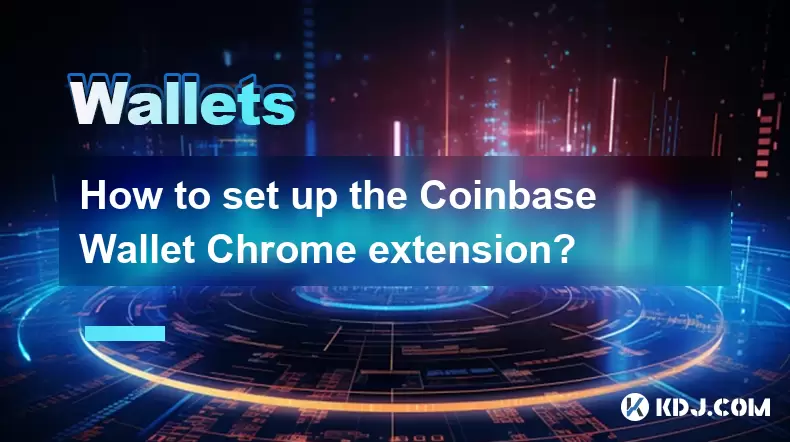
Understanding the Coinbase Wallet Chrome Extension
The Coinbase Wallet Chrome extension is a self-custodial cryptocurrency wallet that allows users to securely store, send, receive, and interact with decentralized applications (dApps) directly from their browser. Unlike the main Coinbase exchange platform, this wallet gives users full control over their private keys, meaning you are responsible for securing your own funds. It functions as a bridge between your browser and the blockchain, enabling interaction with Ethereum-based tokens, NFTs, and Web3 platforms. The extension is compatible with the Chrome browser and can also be used with Chromium-based browsers like Brave or Microsoft Edge.
Before installing, ensure your device runs a supported operating system and that your Chrome browser is updated to the latest version. It is essential to download the extension only from the official Chrome Web Store to avoid phishing or malicious clones. Look for the verified publisher "Coinbase" and check the number of user reviews and ratings to confirm authenticity.
Installing the Coinbase Wallet Extension on Chrome
To begin setting up the wallet, open your Chrome browser and navigate to the Chrome Web Store. In the search bar, type "Coinbase Wallet" and locate the official extension published by Coinbase. Verify the developer name and the number of downloads to ensure legitimacy. Once confirmed, click the "Add to Chrome" button located on the extension’s page.
A pop-up will appear asking for permission to add the extension. Review the requested permissions, which typically include access to data on websites you visit—this is necessary for dApp interaction. Click "Add Extension" to proceed. The Coinbase Wallet icon will appear in the top-right corner of your browser, usually grouped with other extensions. You may need to pin it for easier access by clicking the puzzle icon and selecting the pin option next to Coinbase Wallet.
Creating a New Coinbase Wallet
Click on the Coinbase Wallet icon to launch the extension. You’ll be prompted with two options: "Create a new wallet" or "Import wallet." Select "Create a new wallet" if this is your first time using the service. You’ll then be asked to create a strong password. This password encrypts your wallet data locally on your device—it cannot be recovered by Coinbase if lost.
After entering and confirming your password, the next step is the most critical: backing up your recovery phrase. The wallet will generate a 12-word recovery phrase, also known as a seed phrase. This phrase is the only way to restore your wallet if you lose access. Write it down on paper and store it in a secure, offline location. Never store it digitally or share it with anyone. The extension will prompt you to verify the phrase by selecting words in the correct order. Complete this step carefully.
Connecting the Wallet to dApps and Networks
Once your wallet is created, you can begin using it to interact with blockchain applications. To connect to a dApp, visit the dApp’s website—such as a decentralized exchange like Uniswap or an NFT marketplace like OpenSea. Look for a "Connect Wallet" button, usually in the top-right corner. When clicked, a list of wallet options will appear; select "Coinbase Wallet".
The extension will prompt you to approve the connection. Review the permissions the dApp is requesting, such as access to your wallet address or the ability to initiate transactions. You can disconnect from any dApp at any time through the wallet interface. The wallet supports multiple networks, including Ethereum, Polygon, BNB Chain, and others. To switch networks, open the wallet, click the network name at the top, and select your desired blockchain from the dropdown menu.
Receiving and Sending Cryptocurrency
To receive funds, click the "Receive" button within the extension. A pop-up will display your wallet address as both a QR code and a text string. Share this address with the sender. Always double-check the address format for the correct network—sending funds on the wrong chain (e.g., sending ERC-20 tokens via BEP-20) can result in permanent loss.
To send cryptocurrency, click "Send", enter the recipient’s wallet address, select the token or coin, and input the amount. The wallet will display the estimated network fee (gas fee) before confirmation. Review all details carefully, especially the recipient address, as transactions on the blockchain are irreversible. Confirm the transaction with your password or biometric authentication if enabled. The transaction will appear in your activity log once broadcast to the network.
Securing Your Coinbase Wallet Extension
Security is paramount when managing a self-custodial wallet. Never share your 12-word recovery phrase with anyone, and avoid taking screenshots or storing it in cloud services. Enable two-factor authentication on your device if available. Regularly check for updates to the Chrome extension to ensure you’re running the latest, most secure version.
Avoid using the wallet on public or shared computers. If you must use it on another device, always log out and clear browser data afterward. Be cautious of phishing websites that mimic legitimate dApps. Always verify URLs and look for HTTPS in the address bar. The Coinbase Wallet extension will never ask for your recovery phrase after setup—any such request is a scam.
Frequently Asked Questions
Can I use the Coinbase Wallet Chrome extension without a Coinbase.com account?
Yes, the Coinbase Wallet extension is entirely separate from the Coinbase exchange. You do not need a Coinbase.com account to create or use the wallet. It operates as a standalone self-custodial wallet.
What should I do if I lose my recovery phrase?
If you lose your recovery phrase and forget your password, there is no way to recover your wallet or funds. The phrase is the only backup mechanism. Coinbase cannot assist in recovery because they do not have access to your private keys or seed phrase.
Is the Coinbase Wallet extension safe from hackers?
The extension itself is secure when downloaded from the official Chrome Web Store. However, your wallet’s safety depends on your practices. Avoid sharing your recovery phrase, use strong passwords, and remain vigilant against phishing attempts. The extension does not store your data on remote servers.
Can I import an existing MetaMask wallet into Coinbase Wallet?
Yes, during setup, choose the "Import wallet" option and enter your MetaMask wallet’s 12-word recovery phrase. This will restore all associated accounts and balances into the Coinbase Wallet extension. Ensure you’re on the correct network settings after import.
Disclaimer:info@kdj.com
The information provided is not trading advice. kdj.com does not assume any responsibility for any investments made based on the information provided in this article. Cryptocurrencies are highly volatile and it is highly recommended that you invest with caution after thorough research!
If you believe that the content used on this website infringes your copyright, please contact us immediately (info@kdj.com) and we will delete it promptly.
- Cryptocurrency, Altcoins, and Profit Potential: Navigating the Wild West
- 2025-08-04 14:50:11
- Blue Gold & Crypto: Investing Disruption in Precious Metals
- 2025-08-04 14:30:11
- Japan, Metaplanet, and Bitcoin Acquisition: A New Era of Corporate Treasury?
- 2025-08-04 14:30:11
- Coinbase's Buy Rating & Bitcoin's Bold Future: A Canaccord Genuity Perspective
- 2025-08-04 14:50:11
- Coinbase's Buy Rating Maintained by Rosenblatt Securities: A Deep Dive
- 2025-08-04 14:55:11
- Cryptos, Strategic Choices, High Returns: Navigating the Meme Coin Mania
- 2025-08-04 14:55:11
Related knowledge

How to add TRC20 token to Trust Wallet?
Aug 04,2025 at 11:35am
Understanding TRC20 and Trust Wallet CompatibilityTrust Wallet is a widely used cryptocurrency wallet that supports multiple blockchain networks, incl...

What is a watch-only wallet in Trust Wallet?
Aug 02,2025 at 03:36am
Understanding the Concept of a Watch-Only WalletA watch-only wallet in Trust Wallet allows users to monitor a cryptocurrency address without having ac...

Why can't I connect my Trust Wallet to a DApp?
Aug 04,2025 at 12:00pm
Understanding DApp Connectivity and Trust WalletConnecting your Trust Wallet to a decentralized application (DApp) is a common process in the cryptocu...

How to fix a stuck pending transaction in Trust Wallet?
Aug 03,2025 at 06:14am
Understanding Why Transactions Get Stuck in Trust WalletWhen using Trust Wallet, users may occasionally encounter a pending transaction that appears t...

What is a multi-coin wallet in Trust Wallet?
Aug 03,2025 at 04:43am
Understanding Multi-Coin Wallets in Trust WalletA multi-coin wallet in Trust Wallet refers to a digital wallet that supports multiple cryptocurrencies...

How to switch between networks in Trust Wallet?
Aug 02,2025 at 12:36pm
Understanding Network Switching in Trust WalletSwitching between networks in Trust Wallet allows users to manage assets across different blockchains s...

How to add TRC20 token to Trust Wallet?
Aug 04,2025 at 11:35am
Understanding TRC20 and Trust Wallet CompatibilityTrust Wallet is a widely used cryptocurrency wallet that supports multiple blockchain networks, incl...

What is a watch-only wallet in Trust Wallet?
Aug 02,2025 at 03:36am
Understanding the Concept of a Watch-Only WalletA watch-only wallet in Trust Wallet allows users to monitor a cryptocurrency address without having ac...

Why can't I connect my Trust Wallet to a DApp?
Aug 04,2025 at 12:00pm
Understanding DApp Connectivity and Trust WalletConnecting your Trust Wallet to a decentralized application (DApp) is a common process in the cryptocu...

How to fix a stuck pending transaction in Trust Wallet?
Aug 03,2025 at 06:14am
Understanding Why Transactions Get Stuck in Trust WalletWhen using Trust Wallet, users may occasionally encounter a pending transaction that appears t...

What is a multi-coin wallet in Trust Wallet?
Aug 03,2025 at 04:43am
Understanding Multi-Coin Wallets in Trust WalletA multi-coin wallet in Trust Wallet refers to a digital wallet that supports multiple cryptocurrencies...

How to switch between networks in Trust Wallet?
Aug 02,2025 at 12:36pm
Understanding Network Switching in Trust WalletSwitching between networks in Trust Wallet allows users to manage assets across different blockchains s...
See all articles

























































































