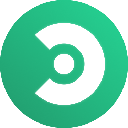-
 Bitcoin
Bitcoin $114000
-1.31% -
 Ethereum
Ethereum $3530
-4.15% -
 XRP
XRP $3.009
0.72% -
 Tether USDt
Tether USDt $0.9997
-0.04% -
 BNB
BNB $768.9
-1.48% -
 Solana
Solana $165.1
-2.83% -
 USDC
USDC $0.0000
0.01% -
 TRON
TRON $0.3274
0.13% -
 Dogecoin
Dogecoin $0.2032
-2.22% -
 Cardano
Cardano $0.7256
-0.54% -
 Hyperliquid
Hyperliquid $38.23
-6.27% -
 Sui
Sui $3.525
-1.60% -
 Stellar
Stellar $0.3893
-1.44% -
 Chainlink
Chainlink $16.23
-3.09% -
 Bitcoin Cash
Bitcoin Cash $542.3
-4.62% -
 Hedera
Hedera $0.2436
-2.80% -
 Avalanche
Avalanche $21.79
-2.00% -
 Toncoin
Toncoin $3.683
5.76% -
 Ethena USDe
Ethena USDe $1.000
-0.02% -
 UNUS SED LEO
UNUS SED LEO $8.967
0.39% -
 Litecoin
Litecoin $108.1
1.98% -
 Shiba Inu
Shiba Inu $0.00001225
-0.96% -
 Polkadot
Polkadot $3.617
-1.37% -
 Uniswap
Uniswap $9.120
-2.53% -
 Monero
Monero $297.5
-3.36% -
 Dai
Dai $0.0000
0.01% -
 Bitget Token
Bitget Token $4.328
-1.65% -
 Pepe
Pepe $0.00001060
-0.81% -
 Cronos
Cronos $0.1346
-3.39% -
 Aave
Aave $257.6
-0.87%
How to set up Face ID or biometric authentication for Coinbase Wallet?
Coinbase Wallet uses Face ID or Touch ID for secure, seamless access, storing biometric data only on your device, not on Coinbase servers.
Aug 01, 2025 at 11:35 pm
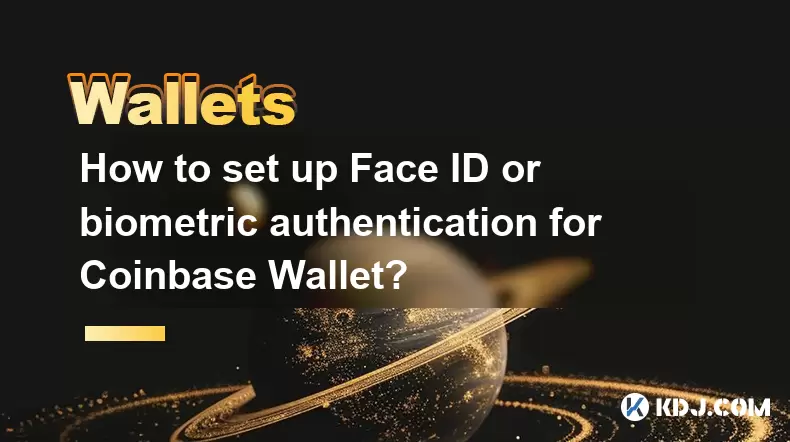
Understanding Biometric Authentication in Coinbase Wallet
Biometric authentication in Coinbase Wallet enhances security by allowing users to access their digital assets using Face ID, Touch ID, or other biometric methods supported by their mobile device. This feature ensures that only the authorized user can unlock the wallet, reducing the risk of unauthorized access. Unlike traditional password entry, biometric authentication provides a seamless and secure way to verify identity. The integration of biometric authentication relies on the native security features of iOS and Android devices. When enabled, the wallet leverages the device’s secure enclave or trusted execution environment to store and verify biometric data locally—never on Coinbase servers. This means your fingerprint or facial data remains on your device and is not transmitted or stored externally.
Prerequisites for Enabling Face ID or Biometrics
Before setting up Face ID or biometric authentication in Coinbase Wallet, ensure your device meets the necessary requirements. For iOS users, you must have an iPhone with Face ID (iPhone X or later) or a Touch ID-compatible model, running iOS 12 or higher. For Android users, your device must support fingerprint or facial recognition and run Android 6.0 (Marshmallow) or later. Additionally, biometric features must already be configured in your device’s system settings. This means you should have previously enrolled your face or fingerprint through the device’s security settings. The Coinbase Wallet app must be installed from the official App Store or Google Play Store—avoid third-party sources. Ensure your app is updated to the latest version, as older versions may lack biometric support or contain security vulnerabilities.
Step-by-Step Guide to Enable Biometric Authentication
To activate biometric login in Coinbase Wallet, follow these steps carefully:
- Open the Coinbase Wallet app on your mobile device.
- Tap the Settings icon (gear symbol) located in the top-right corner of the home screen.
- Scroll down and select "Security" from the menu.
- Locate the option labeled "Use Biometrics" or "Enable Face ID / Touch ID".
- Toggle the switch to enable the feature.
- The app will prompt you to authenticate using your device’s biometric system—present your face for Face ID or place your finger on the sensor for Touch ID.
- Confirm the action when prompted by the system dialog.
Once completed, the wallet will automatically use biometric verification the next time you open the app or perform a sensitive action, such as approving a transaction. If the biometric authentication fails after several attempts, the app will fall back to your device passcode for security.
Recovering Access If Biometrics Fail
There may be situations where Face ID or fingerprint recognition fails due to changes in appearance, screen protectors, or hardware issues. In such cases, Coinbase Wallet does not lock you out permanently. The app will prompt you to enter your device passcode as a backup method. It is crucial to remember this passcode, as it is the only alternative to biometric login. If you forget your device passcode, you will need to reset your device through Apple ID or Google Account recovery, which may result in data loss. To prevent access issues:
- Regularly test your biometric authentication to ensure it functions correctly.
- Keep your device’s software updated to avoid compatibility issues.
- Avoid covering the front-facing camera or fingerprint sensor with accessories that interfere with recognition.
- Re-enroll your biometric data in the device settings if recognition becomes unreliable.
Note that Coinbase Wallet does not store your biometric data or passcode. Recovery of wallet access depends entirely on your ability to unlock the device itself.
Troubleshooting Common Biometric Setup Issues
Users may encounter obstacles when enabling biometrics in Coinbase Wallet. One common issue is the "Biometrics not available" message. This typically occurs when biometric features are not set up on the device. To resolve this, go to your phone’s Settings > Face ID & Passcode (iOS) or Settings > Security > Biometrics (Android), and complete the enrollment process. Another frequent problem is the app not recognizing the biometric input despite correct setup. Restarting the app or device often resolves this. If the toggle for biometrics is grayed out, check that:
- The Coinbase Wallet app has permission to use biometric hardware.
- Your device meets the minimum OS requirements.
- No conflicting security policies (such as corporate profiles) are blocking biometric access.
For Android users, some manufacturers implement custom security layers that may interfere with third-party apps. In such cases, updating the device’s security patch or clearing the app cache via Settings > Apps > Coinbase Wallet > Storage may help.
Best Practices for Securing Your Coinbase Wallet
While biometric authentication adds a strong layer of protection, it should be part of a broader security strategy. Always keep your recovery phrase secure and offline—never store it digitally or share it with anyone. Enable two-factor authentication (2FA) on any associated accounts, such as your email or cloud backup service. Avoid using public Wi-Fi when accessing your wallet; instead, use a trusted network or a virtual private network (VPN). Regularly review connected dApps and revoke access to those no longer in use through the Connected Sites section in settings. Additionally, disable any screen recording or screenshot functionality when viewing sensitive information, as some devices may capture the recovery phrase or private keys.
Frequently Asked Questions
Can I use Face ID on Android devices?
No, Face ID is exclusive to Apple devices. Android users can use facial recognition if their device supports it, but the implementation varies by manufacturer. The Coinbase Wallet app will use the biometric method enabled in the device settings, whether it’s face unlock, fingerprint, or iris scan.
What happens if I reset my phone?
After resetting your phone, you must reinstall the Coinbase Wallet app and restore your wallet using your 12-word recovery phrase. Biometric data is erased during reset, so you’ll need to re-enable biometrics after setting up the wallet again.
Does Coinbase Wallet store my biometric data?
No, Coinbase Wallet does not store, access, or transmit your biometric data. The authentication process occurs entirely within your device’s secure hardware environment.
Can I disable biometric authentication later?
Yes, you can disable it at any time by going to Settings > Security in the Coinbase Wallet app and toggling off "Use Biometrics". You’ll then need to use your device passcode to access the wallet.
Disclaimer:info@kdj.com
The information provided is not trading advice. kdj.com does not assume any responsibility for any investments made based on the information provided in this article. Cryptocurrencies are highly volatile and it is highly recommended that you invest with caution after thorough research!
If you believe that the content used on this website infringes your copyright, please contact us immediately (info@kdj.com) and we will delete it promptly.
- Ethereum's Rocky Climb: Analysts Eye New ATH Despite Recent Dip
- 2025-08-02 10:30:11
- Ethereum Price, ETF Inflows, and ETH Tokens: What's Driving the Market?
- 2025-08-02 10:50:12
- Ethereum, ADA, and Price Support: What's Next for These Crypto Titans?
- 2025-08-02 10:50:12
- XRP, Ripple, and Transfers: Decoding the Latest Moves
- 2025-08-02 11:10:12
- Injective (INJ) Price Analysis: Breakout or Breakdown?
- 2025-08-02 10:55:35
- Cardano Price, Pi Network, and Crypto Presales: What's the Buzz?
- 2025-08-02 08:50:12
Related knowledge

What is a watch-only wallet in Trust Wallet?
Aug 02,2025 at 03:36am
Understanding the Concept of a Watch-Only WalletA watch-only wallet in Trust Wallet allows users to monitor a cryptocurrency address without having ac...

How to switch between networks in Trust Wallet?
Aug 02,2025 at 12:36pm
Understanding Network Switching in Trust WalletSwitching between networks in Trust Wallet allows users to manage assets across different blockchains s...

How to check my full transaction history on Trust Wallet?
Aug 02,2025 at 09:24am
Understanding Transaction History in Trust WalletTrust Wallet is a widely used non-custodial cryptocurrency wallet that supports a broad range of bloc...

Why is my Trust Wallet balance zero?
Aug 02,2025 at 03:49am
Understanding Trust Wallet Balance Display IssuesIf you're seeing a zero balance in your Trust Wallet despite knowing you've previously received or se...

What is the difference between secret phrase and private key in Trust Wallet?
Aug 02,2025 at 09:49am
Understanding the Role of a Secret Phrase in Trust WalletThe secret phrase, also known as a recovery phrase or seed phrase, is a sequence of 12 or 24 ...

Why is my Trust Wallet balance not showing?
Aug 02,2025 at 06:01am
Understanding Trust Wallet Balance Display IssuesMany users encounter the issue where their Trust Wallet balance is not showing despite having previou...

What is a watch-only wallet in Trust Wallet?
Aug 02,2025 at 03:36am
Understanding the Concept of a Watch-Only WalletA watch-only wallet in Trust Wallet allows users to monitor a cryptocurrency address without having ac...

How to switch between networks in Trust Wallet?
Aug 02,2025 at 12:36pm
Understanding Network Switching in Trust WalletSwitching between networks in Trust Wallet allows users to manage assets across different blockchains s...

How to check my full transaction history on Trust Wallet?
Aug 02,2025 at 09:24am
Understanding Transaction History in Trust WalletTrust Wallet is a widely used non-custodial cryptocurrency wallet that supports a broad range of bloc...

Why is my Trust Wallet balance zero?
Aug 02,2025 at 03:49am
Understanding Trust Wallet Balance Display IssuesIf you're seeing a zero balance in your Trust Wallet despite knowing you've previously received or se...

What is the difference between secret phrase and private key in Trust Wallet?
Aug 02,2025 at 09:49am
Understanding the Role of a Secret Phrase in Trust WalletThe secret phrase, also known as a recovery phrase or seed phrase, is a sequence of 12 or 24 ...

Why is my Trust Wallet balance not showing?
Aug 02,2025 at 06:01am
Understanding Trust Wallet Balance Display IssuesMany users encounter the issue where their Trust Wallet balance is not showing despite having previou...
See all articles