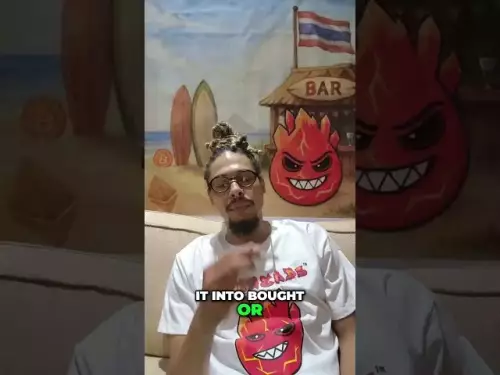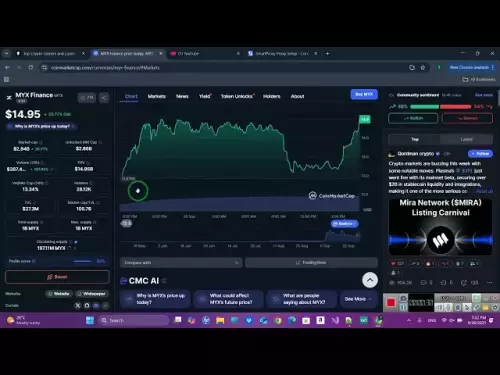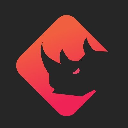-
 bitcoin
bitcoin $109547.008142 USD
0.04% -
 ethereum
ethereum $4011.838726 USD
-0.05% -
 tether
tether $1.000402 USD
-0.01% -
 xrp
xrp $2.798606 USD
0.88% -
 bnb
bnb $970.877944 USD
1.39% -
 solana
solana $202.237275 USD
-0.95% -
 usd-coin
usd-coin $0.999673 USD
0.00% -
 dogecoin
dogecoin $0.229294 USD
-1.15% -
 tron
tron $0.336370 USD
-0.45% -
 cardano
cardano $0.777260 USD
-1.66% -
 hyperliquid
hyperliquid $45.503019 USD
1.73% -
 ethena-usde
ethena-usde $1.000362 USD
0.01% -
 chainlink
chainlink $20.785303 USD
-1.10% -
 avalanche
avalanche $28.755822 USD
-0.11% -
 stellar
stellar $0.358303 USD
-0.48%
How to send SOL tokens through Phantom wallet?
To send SOL tokens via Phantom wallet, access your wallet, navigate to 'Send', enter the recipient's address, specify the amount, review, and confirm the transaction.
Apr 25, 2025 at 04:29 am
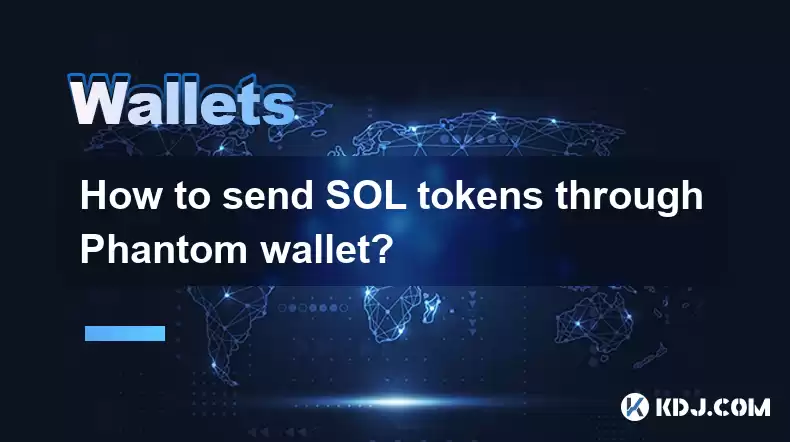
Sending SOL tokens through the Phantom wallet is a straightforward process that allows you to transfer your cryptocurrency quickly and securely. The Phantom wallet is a popular choice among Solana users due to its user-friendly interface and robust security features. In this article, we will guide you through the detailed steps required to send SOL tokens using your Phantom wallet, ensuring that you can complete the transaction with ease and confidence.
Accessing Your Phantom Wallet
Before you can send SOL tokens, you need to access your Phantom wallet. Here’s how you can do it:
- Open your preferred web browser and navigate to the Phantom wallet website or the Solana dApp you are using.
- Click on the Phantom wallet extension if you have it installed in your browser. If not, you can download it from the official Phantom website.
- Enter your password or use biometric authentication to unlock your wallet. This step ensures that only you can access your funds.
Navigating to the Send Section
Once you are logged into your Phantom wallet, you need to navigate to the section where you can send SOL tokens:
- Locate the 'Send' button on the main interface of your Phantom wallet. This button is typically found at the top or in the center of the dashboard.
- Click on the 'Send' button to proceed to the transaction page. This page allows you to input the details of your transaction.
Entering the Recipient’s Address
To send SOL tokens, you need to enter the recipient’s Solana address. Here’s how to do it accurately:
- Find the 'Recipient Address' field on the transaction page. This is where you will enter the Solana address of the person or wallet you want to send the SOL tokens to.
- Carefully copy and paste the recipient’s Solana address into the field. Double-check the address to ensure it is correct, as sending to the wrong address can result in permanent loss of funds.
- Optionally, you can add a memo if the recipient’s wallet supports it. A memo can help the recipient identify the transaction more easily.
Specifying the Amount of SOL to Send
Next, you need to specify the amount of SOL tokens you want to send:
- Locate the 'Amount' field on the transaction page. This is where you will enter the amount of SOL you wish to send.
- Enter the amount of SOL you want to send. Ensure that you have enough balance in your wallet to cover the transaction amount and any associated fees.
- Review the total amount including any fees. Phantom wallet will automatically calculate the network fee, which is necessary for processing the transaction on the Solana blockchain.
Reviewing and Confirming the Transaction
Before finalizing the transaction, it’s crucial to review all the details to avoid any errors:
- Check the recipient’s address again to ensure it is correct.
- Verify the amount of SOL you are sending and the total transaction amount including fees.
- Click on the 'Review' or 'Confirm' button to proceed to the final step. This will bring up a confirmation page where you can see a summary of your transaction.
- Click on the 'Confirm' button to authorize the transaction. You may be prompted to enter your password or use biometric authentication again to confirm the transaction.
Monitoring the Transaction
After you have confirmed the transaction, you can monitor its status:
- Return to the main dashboard of your Phantom wallet. You should see a notification or a transaction history section where you can track the status of your transaction.
- Wait for the transaction to be confirmed on the Solana blockchain. This usually takes a few seconds to a minute, depending on network congestion.
- Once the transaction is confirmed, you will receive a notification, and the SOL tokens will be transferred to the recipient’s wallet.
Frequently Asked Questions
Q: Can I cancel a SOL transaction after it has been sent?A: Once a SOL transaction is confirmed on the Solana blockchain, it cannot be canceled or reversed. It is important to double-check all transaction details before confirming.
Q: Are there any fees associated with sending SOL tokens through Phantom wallet?A: Yes, there are network fees associated with sending SOL tokens. These fees are required to process the transaction on the Solana blockchain and are automatically calculated by the Phantom wallet.
Q: How long does it take for a SOL transaction to be processed?A: The processing time for a SOL transaction typically ranges from a few seconds to a minute, depending on the current network congestion on the Solana blockchain.
Q: What should I do if I send SOL tokens to the wrong address?A: If you send SOL tokens to the wrong address, there is no way to recover them. It is crucial to double-check the recipient’s address before confirming the transaction.
Disclaimer:info@kdj.com
The information provided is not trading advice. kdj.com does not assume any responsibility for any investments made based on the information provided in this article. Cryptocurrencies are highly volatile and it is highly recommended that you invest with caution after thorough research!
If you believe that the content used on this website infringes your copyright, please contact us immediately (info@kdj.com) and we will delete it promptly.
- Digital Asset Treasuries, M&A, and the Crypto Berkshire Hathaway: A New Era
- 2025-09-29 02:25:14
- PEPE Price Prediction: Meme Coin Mania or Fading Fad?
- 2025-09-29 03:05:13
- HBAR, Crypto, Buy Now: Decoding the Hype and Finding the Real Gems
- 2025-09-29 03:05:13
- DeepSnitch AI: Your Crypto Fortune Teller for 2025?
- 2025-09-29 02:25:14
- Investors, Ethereum, and Citigroup: Navigating the Crypto Landscape in 2025
- 2025-09-29 03:18:09
- BlockchainFX, Dogecoin, and Crypto Coins: A New York Minute on the Future
- 2025-09-29 02:30:01
Related knowledge

How do I view smart contract interaction history in Coinbase Wallet?
Sep 24,2025 at 01:36am
Accessing Smart Contract Interaction History in Coinbase Wallet1. Open the Coinbase Wallet application on your mobile device and log in using your cre...

How do I use the token swap feature in Coinbase Wallet?
Sep 24,2025 at 05:00pm
Understanding Token Swaps in Coinbase Wallet1. The token swap feature in Coinbase Wallet enables users to exchange one cryptocurrency for another dire...

How do I participate in governance voting in Coinbase Wallet?
Sep 25,2025 at 01:55pm
Understanding Market Volatility in the Crypto Space1. Cryptocurrency markets are known for their extreme price fluctuations, often driven by sentiment...

How do I set up a custom RPC node in Coinbase Wallet?
Sep 24,2025 at 12:00pm
Understanding Custom RPC Nodes in Coinbase Wallet1. A custom RPC (Remote Procedure Call) node allows users to connect their Coinbase Wallet to a block...

How do I manage multiple assets in Coinbase Wallet?
Sep 23,2025 at 10:00am
Understanding Multi-Asset Support in Coinbase Wallet1. Coinbase Wallet allows users to store a wide variety of digital assets beyond just Bitcoin and ...

How do I connect Coinbase Wallet to a hardware wallet?
Sep 26,2025 at 02:54am
Connecting Coinbase Wallet to a Hardware Device1. Open the Coinbase Wallet app on your mobile device and ensure it is updated to the latest version. N...

How do I view smart contract interaction history in Coinbase Wallet?
Sep 24,2025 at 01:36am
Accessing Smart Contract Interaction History in Coinbase Wallet1. Open the Coinbase Wallet application on your mobile device and log in using your cre...

How do I use the token swap feature in Coinbase Wallet?
Sep 24,2025 at 05:00pm
Understanding Token Swaps in Coinbase Wallet1. The token swap feature in Coinbase Wallet enables users to exchange one cryptocurrency for another dire...

How do I participate in governance voting in Coinbase Wallet?
Sep 25,2025 at 01:55pm
Understanding Market Volatility in the Crypto Space1. Cryptocurrency markets are known for their extreme price fluctuations, often driven by sentiment...

How do I set up a custom RPC node in Coinbase Wallet?
Sep 24,2025 at 12:00pm
Understanding Custom RPC Nodes in Coinbase Wallet1. A custom RPC (Remote Procedure Call) node allows users to connect their Coinbase Wallet to a block...

How do I manage multiple assets in Coinbase Wallet?
Sep 23,2025 at 10:00am
Understanding Multi-Asset Support in Coinbase Wallet1. Coinbase Wallet allows users to store a wide variety of digital assets beyond just Bitcoin and ...

How do I connect Coinbase Wallet to a hardware wallet?
Sep 26,2025 at 02:54am
Connecting Coinbase Wallet to a Hardware Device1. Open the Coinbase Wallet app on your mobile device and ensure it is updated to the latest version. N...
See all articles