-
 Bitcoin
Bitcoin $115100
1.27% -
 Ethereum
Ethereum $3675
2.71% -
 XRP
XRP $2.995
1.45% -
 Tether USDt
Tether USDt $1.000
0.02% -
 BNB
BNB $769.8
2.64% -
 Solana
Solana $168.0
3.25% -
 USDC
USDC $0.9999
-0.01% -
 TRON
TRON $0.3371
1.48% -
 Dogecoin
Dogecoin $0.2051
3.36% -
 Cardano
Cardano $0.7394
2.30% -
 Hyperliquid
Hyperliquid $38.15
0.42% -
 Stellar
Stellar $0.3966
-0.36% -
 Sui
Sui $3.486
2.93% -
 Chainlink
Chainlink $16.72
2.52% -
 Bitcoin Cash
Bitcoin Cash $568.0
4.36% -
 Hedera
Hedera $0.2440
2.59% -
 Ethena USDe
Ethena USDe $1.001
0.04% -
 Avalanche
Avalanche $22.16
2.06% -
 Litecoin
Litecoin $119.1
-0.73% -
 UNUS SED LEO
UNUS SED LEO $8.991
0.04% -
 Toncoin
Toncoin $3.232
-0.39% -
 Shiba Inu
Shiba Inu $0.00001233
2.82% -
 Uniswap
Uniswap $9.717
2.53% -
 Polkadot
Polkadot $3.664
1.85% -
 Dai
Dai $1.000
0.01% -
 Monero
Monero $281.2
-3.89% -
 Bitget Token
Bitget Token $4.350
1.55% -
 Cronos
Cronos $0.1428
5.07% -
 Pepe
Pepe $0.00001050
3.68% -
 Aave
Aave $262.3
3.54%
how to send money from atomic wallet
Sending money from Atomic Wallet involves selecting the cryptocurrency, entering the recipient's address, specifying the amount, setting the fee, reviewing details, and confirming the transaction.
Nov 03, 2024 at 10:31 am
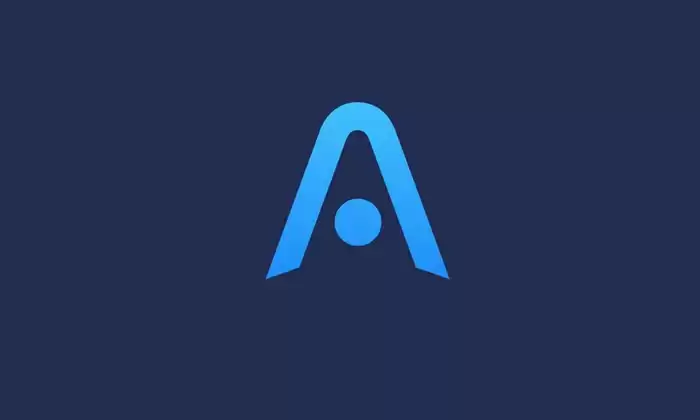
How to Send Money from Atomic Wallet
Atomic Wallet is a popular non-custodial cryptocurrency wallet that supports over 500 different coins and tokens. Sending money from Atomic Wallet is a relatively straightforward process that can be completed in a few simple steps.
1. Select the Coin or Token You Want to Send
To begin, open the Atomic Wallet application and select the coin or token you want to send. You can do this by clicking on the "Send" tab and then selecting the desired coin or token from the list.
2. Enter the Recipient's Address
Once you have selected the coin or token you want to send, you will need to enter the recipient's address. You can do this by pasting the address into the "To" field or by scanning the recipient's QR code.
3. Enter the Amount You Want to Send
Next, you will need to enter the amount of the coin or token you want to send. You can do this by entering the amount in the "Amount" field.
4. Set the Transaction Fee
Atomic Wallet charges a small transaction fee for each transaction. The fee is determined by the size of the transaction and the network congestion. You can set the transaction fee by clicking on the "Fee" drop-down menu and selecting the desired fee.
5. Review the Transaction Details
Once you have entered all of the necessary information, you should review the transaction details. Make sure that the recipient's address is correct and that the amount you are sending is what you intended.
6. Send the Transaction
Once you are satisfied with the transaction details, you can click on the "Send" button to send the transaction. Your transaction will then be broadcast to the blockchain network and will be processed by the network validators.
7. Track the Transaction
You can track the progress of your transaction by clicking on the "Transactions" tab in the Atomic Wallet application. The "Transactions" tab will show you a list of all of your recent transactions, including the status of each transaction.
Disclaimer:info@kdj.com
The information provided is not trading advice. kdj.com does not assume any responsibility for any investments made based on the information provided in this article. Cryptocurrencies are highly volatile and it is highly recommended that you invest with caution after thorough research!
If you believe that the content used on this website infringes your copyright, please contact us immediately (info@kdj.com) and we will delete it promptly.
- BlockDAG, Litecoin, and Cardano: Charting the Course in Crypto's Dynamic Waters
- 2025-08-07 09:09:06
- Fireverse Token: Igniting a Musical Revolution in Web3
- 2025-08-07 08:27:45
- Ethereum, L2 Withdrawals, and Decentralization: A New Yorker's Take
- 2025-08-07 08:32:33
- Avalanche vs. Ruvi AI: Daily Sales Tell a Story of Crypto Disruption
- 2025-08-07 06:29:35
- DeSoc: The Crypto to Buy Now for a Decentralized Future (and Maybe 43x Gains!)
- 2025-08-07 06:50:16
- Arctic Pablo Coin: Riding the Meme Coin Wave with a Deflationary Twist
- 2025-08-07 07:18:13
Related knowledge

How to add Fantom network to MetaMask
Aug 07,2025 at 08:21am
Understanding the Fantom Network and MetaMask IntegrationThe Fantom network is a high-performance, scalable, and secure blockchain platform designed f...

How to export your transaction history from Coinbase Wallet
Aug 07,2025 at 06:50am
Understanding Coinbase Wallet and Transaction HistoryCoinbase Wallet is a self-custodial cryptocurrency wallet that allows users to store, manage, and...

How to export your transaction history from Coinbase Wallet
Aug 07,2025 at 08:49am
Understanding Coinbase Wallet and Transaction HistoryCoinbase Wallet is a self-custodial cryptocurrency wallet that allows users to store, manage, and...

How to set up a new Ledger Nano S Plus
Aug 07,2025 at 06:01am
Unboxing and Initial InspectionWhen you receive your Ledger Nano S Plus, begin by carefully unboxing the package. Inside, you should find the Ledger N...

How to receive Polkadot (DOT) in your hardware wallet
Aug 07,2025 at 07:03am
Understanding Polkadot (DOT) and Hardware Wallet CompatibilityReceiving Polkadot (DOT) into a hardware wallet begins with understanding the ecosystem ...

How to receive NFTs in your Ledger Nano X
Aug 07,2025 at 02:45am
Understanding NFTs and Ledger Nano X CompatibilityNFTs (Non-Fungible Tokens) are unique digital assets stored on a blockchain, typically on networks l...

How to add Fantom network to MetaMask
Aug 07,2025 at 08:21am
Understanding the Fantom Network and MetaMask IntegrationThe Fantom network is a high-performance, scalable, and secure blockchain platform designed f...

How to export your transaction history from Coinbase Wallet
Aug 07,2025 at 06:50am
Understanding Coinbase Wallet and Transaction HistoryCoinbase Wallet is a self-custodial cryptocurrency wallet that allows users to store, manage, and...

How to export your transaction history from Coinbase Wallet
Aug 07,2025 at 08:49am
Understanding Coinbase Wallet and Transaction HistoryCoinbase Wallet is a self-custodial cryptocurrency wallet that allows users to store, manage, and...

How to set up a new Ledger Nano S Plus
Aug 07,2025 at 06:01am
Unboxing and Initial InspectionWhen you receive your Ledger Nano S Plus, begin by carefully unboxing the package. Inside, you should find the Ledger N...

How to receive Polkadot (DOT) in your hardware wallet
Aug 07,2025 at 07:03am
Understanding Polkadot (DOT) and Hardware Wallet CompatibilityReceiving Polkadot (DOT) into a hardware wallet begins with understanding the ecosystem ...

How to receive NFTs in your Ledger Nano X
Aug 07,2025 at 02:45am
Understanding NFTs and Ledger Nano X CompatibilityNFTs (Non-Fungible Tokens) are unique digital assets stored on a blockchain, typically on networks l...
See all articles

























































































