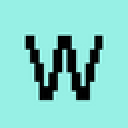-
 bitcoin
bitcoin $102877.190955 USD
1.88% -
 ethereum
ethereum $3430.435064 USD
4.52% -
 tether
tether $0.999264 USD
-0.05% -
 xrp
xrp $2.307310 USD
4.49% -
 bnb
bnb $987.740692 USD
3.82% -
 solana
solana $161.947760 USD
3.97% -
 usd-coin
usd-coin $0.999712 USD
-0.05% -
 tron
tron $0.292810 USD
2.93% -
 dogecoin
dogecoin $0.179738 USD
10.70% -
 cardano
cardano $0.580716 USD
8.75% -
 hyperliquid
hyperliquid $42.463448 USD
8.40% -
 chainlink
chainlink $15.763437 USD
7.05% -
 zcash
zcash $649.595636 USD
17.21% -
 bitcoin-cash
bitcoin-cash $511.610261 USD
7.19% -
 stellar
stellar $0.292537 USD
7.91%
How to send Bitcoin via Ledger Nano X?
Sending Bitcoin with Ledger Nano X is secure and easy: set up your device, use Ledger Live to initiate transactions, and confirm on your hardware wallet for peace of mind.
Apr 17, 2025 at 10:08 pm

Sending Bitcoin via the Ledger Nano X is a straightforward process that ensures the security of your transactions. This hardware wallet offers a high level of protection for your cryptocurrencies, making it an excellent choice for managing your Bitcoin. In this article, we will guide you through the steps required to send Bitcoin using your Ledger Nano X, ensuring that you can do so with confidence and ease.
Preparing Your Ledger Nano X
Before you can send Bitcoin, you need to ensure that your Ledger Nano X is properly set up and connected to your computer or smartphone. Here are the steps to get started:
- Ensure your Ledger Nano X is fully charged or connected to a power source.
- Unlock your device using your PIN code.
- Navigate to the Bitcoin app on your Ledger Nano X. If the app is not installed, you can install it through the Ledger Live software.
- Open the Bitcoin app on your Ledger Nano X by pressing both buttons simultaneously when the app icon is highlighted.
Setting Up Ledger Live
Ledger Live is the official software provided by Ledger to manage your cryptocurrencies. To send Bitcoin, you need to have Ledger Live installed and set up on your computer or smartphone. Follow these steps:
- Download and install Ledger Live from the official Ledger website.
- Connect your Ledger Nano X to your computer or smartphone using the provided USB cable or via Bluetooth if using a smartphone.
- Open Ledger Live and follow the on-screen instructions to set up your device if it's your first time using it.
- Navigate to the 'Portfolio' section in Ledger Live and ensure that your Bitcoin account is displayed. If not, you may need to add it by clicking 'Add Account' and selecting Bitcoin.
Initiating a Bitcoin Transaction
Once your Ledger Nano X and Ledger Live are set up, you can proceed to initiate a Bitcoin transaction. Here’s how to do it:
- In Ledger Live, navigate to the 'Send' section under your Bitcoin account.
- Enter the recipient's Bitcoin address in the 'Recipient' field. Double-check the address to avoid sending Bitcoin to the wrong wallet.
- Specify the amount of Bitcoin you wish to send in the 'Amount' field. You can enter the amount in Bitcoin or your local currency, depending on your Ledger Live settings.
- Add a transaction fee if necessary. Ledger Live will suggest a fee based on the current network conditions, but you can adjust it to prioritize speed or cost.
- Review the transaction details carefully, including the recipient address, the amount, and the fee.
Confirming the Transaction on Your Ledger Nano X
After you have entered all the necessary information in Ledger Live, you need to confirm the transaction on your Ledger Nano X to ensure its security. Follow these steps:
- Click on 'Continue' in Ledger Live to proceed with the transaction.
- Your Ledger Nano X will display a summary of the transaction. This includes the recipient address, the amount, and the fee.
- Carefully review the transaction details on your Ledger Nano X. Ensure that the recipient address matches the one you entered in Ledger Live.
- Confirm the transaction by pressing both buttons on your Ledger Nano X simultaneously when prompted. The device will then sign the transaction using your private key.
Completing the Transaction
Once you have confirmed the transaction on your Ledger Nano X, Ledger Live will broadcast it to the Bitcoin network. Here's what happens next:
- Ledger Live will display a confirmation message indicating that the transaction has been successfully broadcast.
- You can view the transaction details in Ledger Live by navigating to the 'Operations' section under your Bitcoin account.
- The transaction will be pending until it is confirmed by the Bitcoin network. The time it takes for confirmation depends on the transaction fee and the current network congestion.
Monitoring Your Transaction
After sending Bitcoin, it's important to monitor the transaction to ensure it is processed successfully. Here are some tips for monitoring your transaction:
- Check the transaction status in Ledger Live. You can see the number of confirmations your transaction has received.
- Use a blockchain explorer like Blockchain.com or Blockchair to track your transaction using the transaction ID (TXID) provided by Ledger Live.
- Wait for the transaction to receive enough confirmations before considering it complete. Typically, six confirmations are considered secure for Bitcoin transactions.
Frequently Asked Questions
Q: Can I send Bitcoin to any wallet using my Ledger Nano X?A: Yes, you can send Bitcoin to any valid Bitcoin address using your Ledger Nano X. Just ensure that you enter the correct address in Ledger Live and double-check it before confirming the transaction on your device.
Q: What should I do if my transaction is stuck?A: If your transaction is stuck, you can try increasing the transaction fee to incentivize miners to prioritize it. You can do this by using the 'Replace-by-Fee' (RBF) feature in Ledger Live if your transaction supports it.
Q: Is it safe to send Bitcoin using my Ledger Nano X?A: Yes, sending Bitcoin using your Ledger Nano X is very secure. The private keys never leave the device, and you must physically confirm each transaction, adding an extra layer of security.
Q: Can I cancel a Bitcoin transaction after confirming it on my Ledger Nano X?A: Once you confirm a Bitcoin transaction on your Ledger Nano X, it cannot be canceled. It is broadcast to the network and becomes irreversible upon receiving confirmations. Always double-check the transaction details before confirming.
Disclaimer:info@kdj.com
The information provided is not trading advice. kdj.com does not assume any responsibility for any investments made based on the information provided in this article. Cryptocurrencies are highly volatile and it is highly recommended that you invest with caution after thorough research!
If you believe that the content used on this website infringes your copyright, please contact us immediately (info@kdj.com) and we will delete it promptly.
- Ripple (XRP) in 2026: Hold or Fold? A Look at XRP's Future and Emerging DeFi Alternatives
- 2025-11-08 18:35:01
- Zcash ZEC Coin Price Explosion: From Privacy Niche to Center Stage
- 2025-11-08 18:55:01
- Berachain Price Prediction: Navigating the Honeycomb Hype in Crypto
- 2025-11-08 18:55:01
- Arthur Hayes, Gold, and Bitcoin: A Modern Monetary Trinity?
- 2025-11-08 19:15:01
- Shiba Inu's Next Move: Navigating a Shifting Market
- 2025-11-08 19:20:01
- Pakistan's Crypto Crossroads: Balancing Opportunity with Asset-Backed Realities
- 2025-11-08 19:20:01
Related knowledge

How to use MetaMask Portfolio to track assets?
Nov 08,2025 at 05:40am
Getting Started with MetaMask Portfolio1. Download and install the MetaMask mobile app from the App Store or Google Play. Open the app and select 'Imp...

How to check your NFT collection in MetaMask?
Nov 06,2025 at 08:20pm
Accessing Your NFTs in MetaMask Wallet1. Open the MetaMask browser extension or mobile app and ensure you are logged into your wallet account. Once in...

Why is the MetaMask swap feature failing?
Nov 06,2025 at 09:20pm
Understanding MetaMask Swap FailuresMetaMask, one of the most widely used cryptocurrency wallets, enables users to swap tokens directly within the int...

How to update the MetaMask extension in Chrome?
Nov 08,2025 at 07:39am
Updating the MetaMask extension in Chrome is a simple process that ensures you have access to the latest security features, performance improvements, ...

How to import an account into MetaMask using a private key?
Nov 07,2025 at 07:40am
Importing an Account into MetaMask with a Private KeyMetaMask is one of the most widely used cryptocurrency wallets, particularly within decentralized...

What to do if my MetaMask wallet was compromised?
Nov 06,2025 at 04:59pm
Immediate Steps to Take After a Compromised MetaMask Wallet1. Disconnect your device from any phishing websites immediately. If you clicked on a suspi...

How to use MetaMask Portfolio to track assets?
Nov 08,2025 at 05:40am
Getting Started with MetaMask Portfolio1. Download and install the MetaMask mobile app from the App Store or Google Play. Open the app and select 'Imp...

How to check your NFT collection in MetaMask?
Nov 06,2025 at 08:20pm
Accessing Your NFTs in MetaMask Wallet1. Open the MetaMask browser extension or mobile app and ensure you are logged into your wallet account. Once in...

Why is the MetaMask swap feature failing?
Nov 06,2025 at 09:20pm
Understanding MetaMask Swap FailuresMetaMask, one of the most widely used cryptocurrency wallets, enables users to swap tokens directly within the int...

How to update the MetaMask extension in Chrome?
Nov 08,2025 at 07:39am
Updating the MetaMask extension in Chrome is a simple process that ensures you have access to the latest security features, performance improvements, ...

How to import an account into MetaMask using a private key?
Nov 07,2025 at 07:40am
Importing an Account into MetaMask with a Private KeyMetaMask is one of the most widely used cryptocurrency wallets, particularly within decentralized...

What to do if my MetaMask wallet was compromised?
Nov 06,2025 at 04:59pm
Immediate Steps to Take After a Compromised MetaMask Wallet1. Disconnect your device from any phishing websites immediately. If you clicked on a suspi...
See all articles

















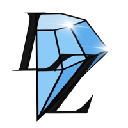



![The Graph Price Prediction [GRT Crypto Price News Today] The Graph Price Prediction [GRT Crypto Price News Today]](/uploads/2025/11/07/cryptocurrencies-news/videos/690d4df44fe69_image_500_375.webp)