-
 Bitcoin
Bitcoin $117700
-1.00% -
 Ethereum
Ethereum $4458
-3.91% -
 XRP
XRP $3.119
0.14% -
 Tether USDt
Tether USDt $1.001
-0.02% -
 BNB
BNB $836.6
-1.56% -
 Solana
Solana $189.5
-3.90% -
 USDC
USDC $0.9998
-0.02% -
 Dogecoin
Dogecoin $0.2335
1.29% -
 Cardano
Cardano $0.9642
1.51% -
 TRON
TRON $0.3539
-1.19% -
 Hyperliquid
Hyperliquid $47.41
-1.84% -
 Chainlink
Chainlink $21.92
-3.28% -
 Stellar
Stellar $0.4286
-0.23% -
 Sui
Sui $3.724
-3.29% -
 Bitcoin Cash
Bitcoin Cash $594.8
-0.78% -
 Ethena USDe
Ethena USDe $1.001
0.04% -
 Hedera
Hedera $0.2501
-2.06% -
 Avalanche
Avalanche $23.96
-4.87% -
 Litecoin
Litecoin $119.0
-2.32% -
 Toncoin
Toncoin $3.473
0.82% -
 UNUS SED LEO
UNUS SED LEO $9.596
0.17% -
 Shiba Inu
Shiba Inu $0.00001301
-0.39% -
 Uniswap
Uniswap $11.03
-0.25% -
 Polkadot
Polkadot $3.935
-2.62% -
 Dai
Dai $1.000
0.01% -
 Bitget Token
Bitget Token $4.564
-1.76% -
 Cronos
Cronos $0.1512
-4.11% -
 Ethena
Ethena $0.7306
-1.09% -
 Pepe
Pepe $0.00001087
-2.68% -
 Aave
Aave $300.2
-4.00%
how to sell bnb on trust wallet without binance
To sell BNB stored on Binance Smart Chain, you can use a decentralized exchange like PancakeSwap within the Trust Wallet app without involving Binance directly.
Nov 16, 2024 at 12:00 pm
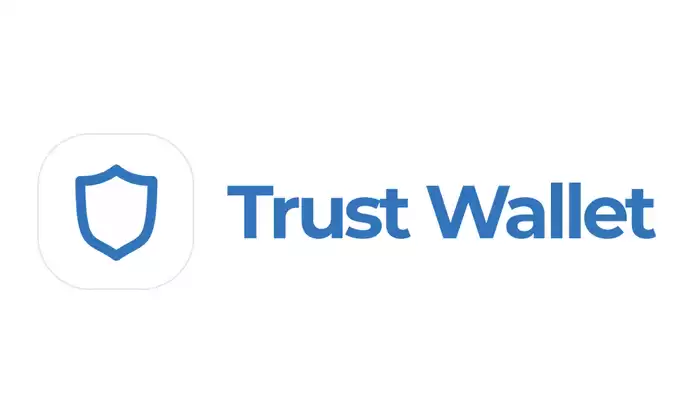
How to Sell BNB on Trust Wallet Without Binance
- Set Up Your Trust Wallet:
Before you start selling BNB, you need to set up the Trust Wallet. Download the app, create an account, and ensure it's updated to the latest version. - Enable BNB Smart Chain(BSC):
BNB is stored on the Binance Smart Chain(BSC) and you need to enable it. In Trust Wallet, go to "Wallet," tap the top right corner, and select "Manage Wallets." Enable the toggle for "Binance Smart Chain." - Add BNB to Smart Chain:
Copy your BSC address by tapping on the "Receive" button next to BEP20(BSC). You can send BNB from an exchange or another wallet to this address. - Open PancakeSwap:
Go to the DApps section of Trust Wallet and open PancakeSwap. Connect your wallet by tapping on "Connect" and "Trust Wallet." - Choose a Currency Pair:
To sell BNB, you need to select a currency pair, such as BNB/BUSD or BNB/USDT. Tap on the "Swap" tab and then select the "From" and "To" currencies. - Set Amount and Check Slippage:
Enter the amount of BNB you want to sell and check the "Slippage Tolerance" percentage. It helps prevent errors. A higher slippage tolerance allows for more flexibility but might result in a slightly lower price. - Execute the Swap:
Review the transaction details, ensure you're satisfied with the price and slippage, and then tap "Swap" to execute the trade. You might need to confirm the transaction within Trust Wallet.
8.View the Transaction:
Once the swap is complete, you can view the transaction details in the "Activity" tab. You will receive the funds in the currency you selected as the "To" currency.
Disclaimer:info@kdj.com
The information provided is not trading advice. kdj.com does not assume any responsibility for any investments made based on the information provided in this article. Cryptocurrencies are highly volatile and it is highly recommended that you invest with caution after thorough research!
If you believe that the content used on this website infringes your copyright, please contact us immediately (info@kdj.com) and we will delete it promptly.
- Kazakhstan's Crypto Leap: Bitcoin ETF and Central Asia's Digital Finance Future
- 2025-08-13 12:45:19
- BlockDAG Presale Blazes Past $371M: Fundraising Frenzy Fuels Crypto Sensation
- 2025-08-13 13:05:21
- Meme Coins: Chasing the 2025 Surge – Which Will Moonshot?
- 2025-08-13 10:25:23
- Bitcoin's Wild Ride: Rally, Pullback, and What's Next
- 2025-08-13 10:25:23
- Bitcoin, Bitmax, and Institutional Demand: A New Era of Crypto Investment
- 2025-08-13 10:45:12
- Solana, ROAM, and Airdrops: What's the Buzz in 2025?
- 2025-08-13 11:35:13
Related knowledge

How to wrap Ethereum (wETH) in MetaMask
Aug 13,2025 at 11:36am
Understanding Wrapped Ethereum (wETH)Wrapped Ethereum (wETH) is a tokenized version of native Ethereum (ETH) that conforms to the ERC-20 standard, ena...

How to manage your portfolio in Exodus wallet
Aug 08,2025 at 10:07pm
Understanding the Exodus Wallet InterfaceThe Exodus wallet is a non-custodial cryptocurrency wallet that supports a wide range of digital assets. When...

How to manage your portfolio in Exodus wallet
Aug 13,2025 at 11:35am
Understanding the Exodus Wallet InterfaceThe Exodus wallet is a non-custodial cryptocurrency wallet that supports a wide range of digital assets. Upon...

How to reset your MetaMask password
Aug 08,2025 at 01:28pm
Understanding the MetaMask Password Reset ProcessMany users confuse the MetaMask password with the seed phrase or private key, but they serve differen...

How to use WalletConnect with Trust Wallet
Aug 13,2025 at 01:07am
What Is WalletConnect and Why It Matters for Trust Wallet UsersWalletConnect is an open-source protocol that enables secure communication between dece...

How to connect your wallet to a DeFi platform
Aug 13,2025 at 11:36am
Understanding Wallet Compatibility with DeFi PlatformsBefore connecting your wallet to any DeFi platform, it's essential to ensure your wallet is comp...

How to wrap Ethereum (wETH) in MetaMask
Aug 13,2025 at 11:36am
Understanding Wrapped Ethereum (wETH)Wrapped Ethereum (wETH) is a tokenized version of native Ethereum (ETH) that conforms to the ERC-20 standard, ena...

How to manage your portfolio in Exodus wallet
Aug 08,2025 at 10:07pm
Understanding the Exodus Wallet InterfaceThe Exodus wallet is a non-custodial cryptocurrency wallet that supports a wide range of digital assets. When...

How to manage your portfolio in Exodus wallet
Aug 13,2025 at 11:35am
Understanding the Exodus Wallet InterfaceThe Exodus wallet is a non-custodial cryptocurrency wallet that supports a wide range of digital assets. Upon...

How to reset your MetaMask password
Aug 08,2025 at 01:28pm
Understanding the MetaMask Password Reset ProcessMany users confuse the MetaMask password with the seed phrase or private key, but they serve differen...

How to use WalletConnect with Trust Wallet
Aug 13,2025 at 01:07am
What Is WalletConnect and Why It Matters for Trust Wallet UsersWalletConnect is an open-source protocol that enables secure communication between dece...

How to connect your wallet to a DeFi platform
Aug 13,2025 at 11:36am
Understanding Wallet Compatibility with DeFi PlatformsBefore connecting your wallet to any DeFi platform, it's essential to ensure your wallet is comp...
See all articles

























































































