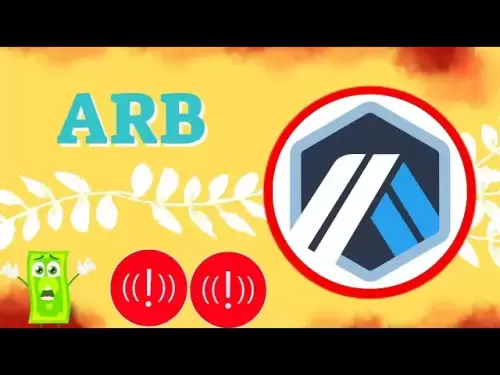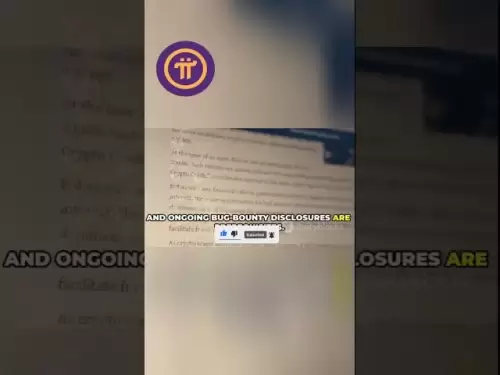-
 Bitcoin
Bitcoin $116600
0.11% -
 Ethereum
Ethereum $4235
4.72% -
 XRP
XRP $3.283
0.22% -
 Tether USDt
Tether USDt $1.000
0.00% -
 BNB
BNB $805.4
1.59% -
 Solana
Solana $181.8
2.27% -
 USDC
USDC $0.9998
-0.01% -
 Dogecoin
Dogecoin $0.2450
7.90% -
 TRON
TRON $0.3363
-0.80% -
 Cardano
Cardano $0.8161
2.85% -
 Hyperliquid
Hyperliquid $43.68
6.68% -
 Chainlink
Chainlink $21.20
8.50% -
 Stellar
Stellar $0.4526
0.64% -
 Sui
Sui $3.949
3.12% -
 Bitcoin Cash
Bitcoin Cash $571.3
-2.83% -
 Hedera
Hedera $0.2656
1.45% -
 Avalanche
Avalanche $24.41
3.14% -
 Ethena USDe
Ethena USDe $1.001
0.03% -
 Litecoin
Litecoin $122.0
-2.03% -
 Toncoin
Toncoin $3.425
1.51% -
 UNUS SED LEO
UNUS SED LEO $9.004
0.19% -
 Shiba Inu
Shiba Inu $0.00001381
4.36% -
 Uniswap
Uniswap $10.93
0.05% -
 Polkadot
Polkadot $4.117
3.93% -
 Dai
Dai $1.000
0.02% -
 Pepe
Pepe $0.00001235
3.53% -
 Bitget Token
Bitget Token $4.507
0.36% -
 Cronos
Cronos $0.1570
2.05% -
 Monero
Monero $274.9
0.14% -
 Ethena
Ethena $0.7511
15.68%
how to revoke permissions on metamask
To revoke permissions for a particular website or dApp, navigate to the "Connected Sites" tab in MetaMask's "Privacy" section and click on the "Remove" button next to its name.
Nov 04, 2024 at 05:25 am
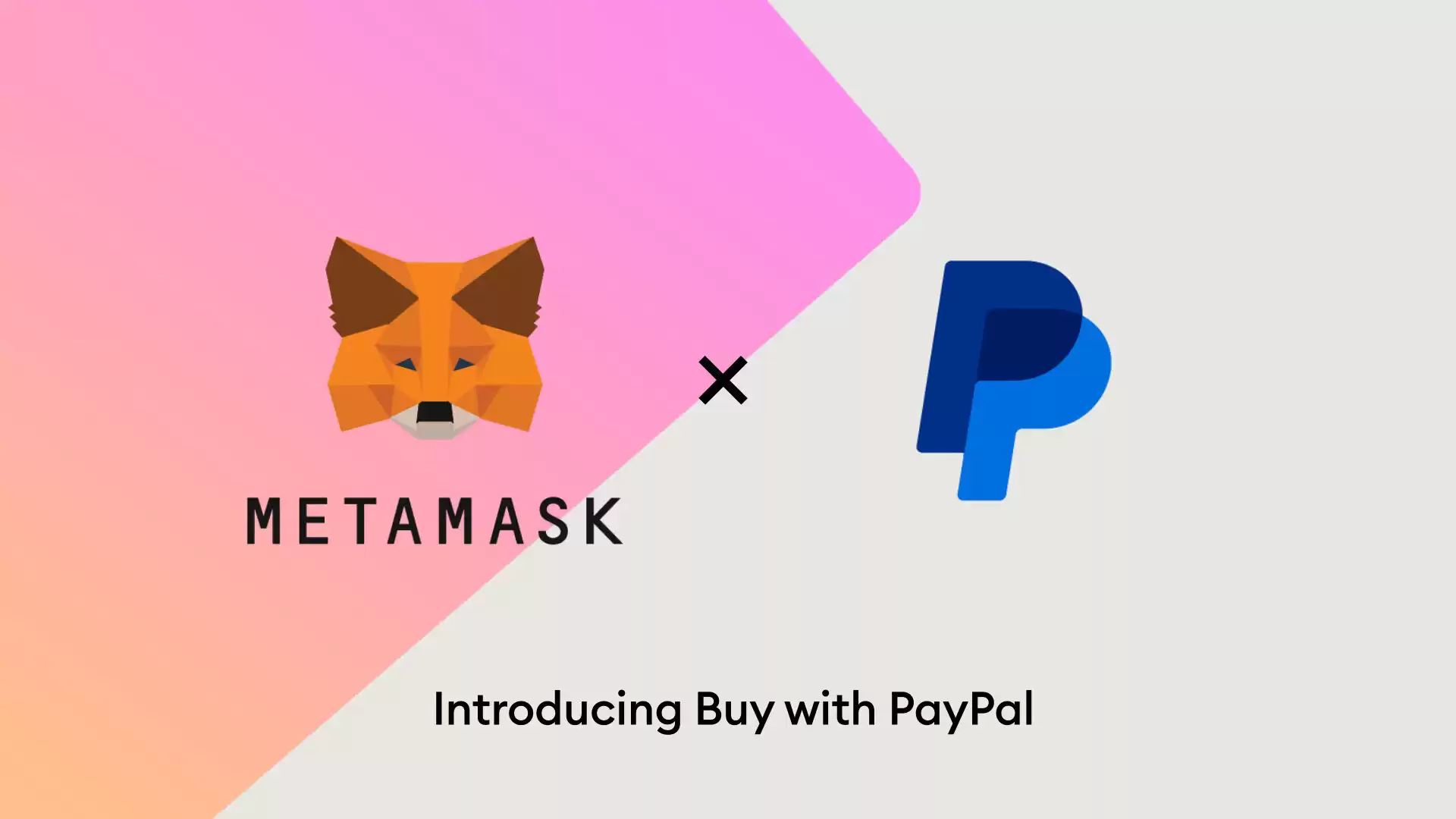
How to Revoke Permissions on MetaMask
- Open MetaMask: Log in to your MetaMask wallet and ensure you're connected to the Ethereum network.
- Go to Account Settings: Click on the profile icon at the top right corner of MetaMask. Select "Settings" from the drop-down menu.
- Select Advanced: On the left sidebar of the Settings page, click on "Advanced."
- Revoke Permissions: Under the "Privacy" section, you will find the "Connected Sites" tab. This tab lists all websites or dApps that you have granted permissions to.
- Identify the Site: Scroll through the list and find the site you want to revoke permissions from.
- Revoke Permission: Click on the "Remove" button next to the site's name. A confirmation window will appear.
- Confirm Revocation: Click on the "Confirm" button to complete the revocation process.
Detailed Explanation:
- Open MetaMask: Start by opening the MetaMask app on your computer or mobile device. Make sure you are connected to the Ethereum network.
- Go to Account Settings: Locate the profile icon at the top right corner of MetaMask, which represents your account. Click on it and select "Settings" from the drop-down menu.
- Select Advanced: On the Settings page, you will see a left sidebar containing various options. Navigate to the "Advanced" tab to access the advanced settings for MetaMask.
- Revoke Permissions: Underneath the "Privacy" section, you will find the "Connected Sites" tab. This displays a list of all the websites or decentralized applications (dApps) that you have granted access to your MetaMask wallet.
- Identify the Site: Carefully review the "Connected Sites" list and locate the website or dApp that you wish to revoke permissions for.
- Revoke Permission: Once you have identified the site, click on the "Remove" button located next to its name. A confirmation window will pop up on your screen.
- Confirm Revocation: To finalize the revocation process, you must click on the "Confirm" button in the confirmation window. This will remove the selected site from your list of approved connections.
Disclaimer:info@kdj.com
The information provided is not trading advice. kdj.com does not assume any responsibility for any investments made based on the information provided in this article. Cryptocurrencies are highly volatile and it is highly recommended that you invest with caution after thorough research!
If you believe that the content used on this website infringes your copyright, please contact us immediately (info@kdj.com) and we will delete it promptly.
- Solana Meme Coin Presales: Hype or the Next Big Thing?
- 2025-08-10 02:50:12
- Pi Network, Altcoin Season, and Breakout Tokens: What's Hot in 2025?
- 2025-08-10 02:50:12
- Decoding Crypto Presales: Is Cold Wallet the New Neo Pepe?
- 2025-08-10 02:30:12
- Cryptos, 2025, Market Caps: Riding the Next Wave
- 2025-08-10 02:30:12
- Trump, Crypto Vehicle, and WLFI Tokens: A New York Minute on the Latest Buzz
- 2025-08-10 00:30:12
- Wheat Penny Fortune: Unearthing Valuable Coins in Your Pocket Change
- 2025-08-10 00:35:19
Related knowledge

How to manage your portfolio in Exodus wallet
Aug 08,2025 at 10:07pm
Understanding the Exodus Wallet InterfaceThe Exodus wallet is a non-custodial cryptocurrency wallet that supports a wide range of digital assets. When...

How to reset your MetaMask password
Aug 08,2025 at 01:28pm
Understanding the MetaMask Password Reset ProcessMany users confuse the MetaMask password with the seed phrase or private key, but they serve differen...

How to buy Dogecoin on MetaMask
Aug 08,2025 at 03:42am
Understanding Dogecoin and MetaMask CompatibilityDogecoin (DOGE) is a popular meme-based cryptocurrency that operates on its own blockchain, originall...

How to switch between networks in Trust Wallet
Aug 09,2025 at 11:07am
Understanding Network Switching in Trust WalletSwitching between networks in Trust Wallet allows users to manage assets across different blockchains, ...

How to receive HBAR in your Exodus wallet
Aug 08,2025 at 11:28pm
Understanding HBAR and the Hedera NetworkThe HBAR cryptocurrency is the native token of the Hedera Hashgraph network, a distributed ledger technology ...

How to receive HBAR in your Exodus wallet
Aug 09,2025 at 06:07am
Understanding HBAR and the Hedera NetworkHBAR is the native cryptocurrency of the Hedera Hashgraph network, a distributed ledger technology that uses ...

How to manage your portfolio in Exodus wallet
Aug 08,2025 at 10:07pm
Understanding the Exodus Wallet InterfaceThe Exodus wallet is a non-custodial cryptocurrency wallet that supports a wide range of digital assets. When...

How to reset your MetaMask password
Aug 08,2025 at 01:28pm
Understanding the MetaMask Password Reset ProcessMany users confuse the MetaMask password with the seed phrase or private key, but they serve differen...

How to buy Dogecoin on MetaMask
Aug 08,2025 at 03:42am
Understanding Dogecoin and MetaMask CompatibilityDogecoin (DOGE) is a popular meme-based cryptocurrency that operates on its own blockchain, originall...

How to switch between networks in Trust Wallet
Aug 09,2025 at 11:07am
Understanding Network Switching in Trust WalletSwitching between networks in Trust Wallet allows users to manage assets across different blockchains, ...

How to receive HBAR in your Exodus wallet
Aug 08,2025 at 11:28pm
Understanding HBAR and the Hedera NetworkThe HBAR cryptocurrency is the native token of the Hedera Hashgraph network, a distributed ledger technology ...

How to receive HBAR in your Exodus wallet
Aug 09,2025 at 06:07am
Understanding HBAR and the Hedera NetworkHBAR is the native cryptocurrency of the Hedera Hashgraph network, a distributed ledger technology that uses ...
See all articles