-
 Bitcoin
Bitcoin $113900
-1.39% -
 Ethereum
Ethereum $3517
-4.15% -
 XRP
XRP $3.009
1.59% -
 Tether USDt
Tether USDt $0.9997
-0.04% -
 BNB
BNB $766.8
-1.41% -
 Solana
Solana $164.6
-2.38% -
 USDC
USDC $0.9998
-0.02% -
 TRON
TRON $0.3277
0.65% -
 Dogecoin
Dogecoin $0.2023
-1.67% -
 Cardano
Cardano $0.7246
0.05% -
 Hyperliquid
Hyperliquid $38.27
-4.77% -
 Sui
Sui $3.528
-0.52% -
 Stellar
Stellar $0.3890
-0.73% -
 Chainlink
Chainlink $16.16
-2.69% -
 Bitcoin Cash
Bitcoin Cash $539.9
-4.38% -
 Hedera
Hedera $0.2425
-2.00% -
 Avalanche
Avalanche $21.71
-0.97% -
 Toncoin
Toncoin $3.662
5.73% -
 Ethena USDe
Ethena USDe $1.000
-0.02% -
 UNUS SED LEO
UNUS SED LEO $8.964
0.35% -
 Litecoin
Litecoin $107.7
2.33% -
 Shiba Inu
Shiba Inu $0.00001223
-0.40% -
 Polkadot
Polkadot $3.617
-0.97% -
 Uniswap
Uniswap $9.052
-2.49% -
 Monero
Monero $295.1
-3.79% -
 Dai
Dai $0.9999
0.00% -
 Bitget Token
Bitget Token $4.315
-1.85% -
 Pepe
Pepe $0.00001060
0.11% -
 Cronos
Cronos $0.1342
-2.72% -
 Aave
Aave $256.0
-0.87%
How to restore a wallet using a passkey on Coinbase Wallet?
Coinbase Wallet passkeys use biometrics and device authentication to securely restore access without seed phrases—fast, phishing-resistant, but device-dependent.
Aug 02, 2025 at 04:36 am
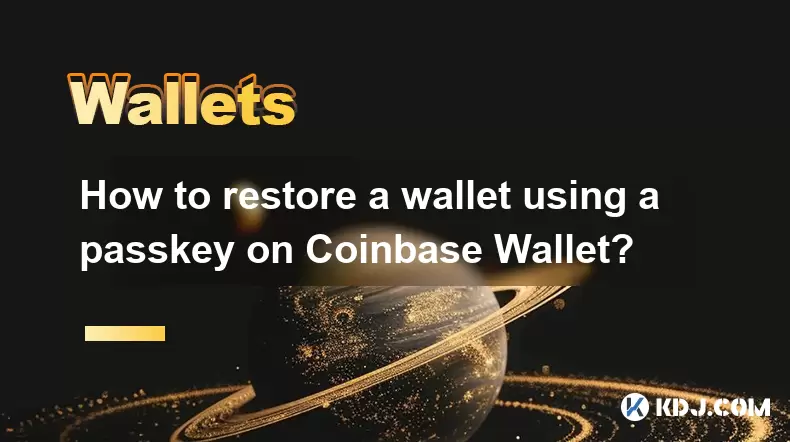
Understanding Passkeys and Their Role in Coinbase Wallet
A passkey is a modern authentication method that replaces traditional passwords and seed phrases with cryptographic key pairs. In the context of Coinbase Wallet, passkeys allow users to securely access their digital assets using biometrics (like fingerprint or face recognition) or device-based authentication instead of managing a 12- or 24-word recovery phrase. This method enhances security by eliminating the risk of phishing and reduces the burden of securely storing recovery phrases. When restoring a wallet using a passkey, the private key associated with your account is retrieved through your authenticated device, ensuring that only you can access your wallet.
It is crucial to understand that passkeys are tied to your specific device or platform, such as Apple iCloud Keychain or Google Password Manager. This means the restoration process only works if you are using a device where the passkey was originally created or synced. If you attempt to restore on a new device without syncing capabilities or access to your original account, the passkey will not be available.
Prerequisites for Restoring a Wallet with a Passkey
Before initiating the restoration process, ensure the following conditions are met:
- You have previously set up a passkey in your Coinbase Wallet app.
- Your device supports passkey authentication (iOS 16 or later, Android with Google Password Manager support).
- You are logged into the same Apple ID or Google account used when creating the passkey.
- The Coinbase Wallet app is installed on the new or replacement device.
- Your device has biometric authentication (Touch ID, Face ID, or fingerprint) enabled.
Without these prerequisites, the restoration via passkey will fail. The system relies on the secure sync between your identity provider (Apple or Google) and the cryptographic keys stored in their encrypted vaults. If any link in this chain is broken, the wallet cannot be restored using this method.
Step-by-Step Guide to Restore Wallet Using a Passkey
Follow these steps carefully to restore your Coinbase Wallet using a passkey:
- Open the Coinbase Wallet app on your device.
- Tap “I already have a wallet” on the welcome screen.
- Select “Use a passkey” from the available recovery options.
- Choose the account provider (Apple or Google) that you used to create the passkey.
- Authenticate using your device’s biometric method (Face ID, Touch ID, or fingerprint).
- Wait for the app to retrieve your wallet data from the synced passkey.
- Confirm your wallet address and assets once the restoration is complete.
During this process, the app communicates with your identity provider’s secure keychain to retrieve the encrypted private key associated with your wallet. This key is never exposed to Coinbase servers, ensuring end-to-end security. The entire restoration process typically takes less than a minute, assuming all conditions are met.
What Happens If the Passkey Is Not Synced?
If the passkey is not available during restoration, the app will not proceed. Common reasons include:
- The device is not signed into the correct Apple ID or Google account.
- Passkey sync is disabled in the device settings.
- The original passkey was deleted or revoked.
- The device does not support passkey functionality.
In such cases, the app will prompt you to use an alternative recovery method. However, if you only set up a passkey and did not save a recovery phrase, you may permanently lose access to your wallet. This highlights the importance of setting up multiple recovery options. While passkeys are secure and convenient, they are not a standalone backup solution.
To prevent this issue, always ensure that passkey sync is enabled in your device settings. On iOS, go to Settings > [Your Name] > iCloud > Passwords and confirm that sync is on. On Android, check Google Password Manager settings and ensure auto-save and sync are enabled.
Security Considerations When Using Passkeys
Using a passkey introduces several security advantages over traditional recovery phrases:
- Phishing resistance: Passkeys are domain-bound, meaning they only work with the legitimate Coinbase Wallet app.
- No exposure of private keys: The private key never leaves your device.
- Biometric verification: Access requires physical presence and identity verification.
However, there are risks to consider:
- Device dependency: Losing access to your synced device or account can lock you out.
- Limited recovery options: Unlike seed phrases, passkeys cannot be written down or stored offline.
- Platform reliance: You depend on Apple or Google’s infrastructure for key recovery.
To mitigate these risks, enable two-factor authentication on your Apple ID or Google account and use strong account passwords. Additionally, consider exporting a recovery phrase as a backup even if you primarily use a passkey. This provides redundancy in case of device failure or account issues.
Troubleshooting Common Issues During Restoration
If you encounter problems while restoring your wallet with a passkey, try the following:
- Ensure internet connectivity: The app needs to communicate with Apple or Google servers.
- Restart the app and device: Temporary glitches can interfere with authentication.
- Check date and time settings: Incorrect settings can disrupt SSL verification.
- Update the Coinbase Wallet app: Use the latest version from the App Store or Google Play.
- Verify account sync status: On iOS, open Settings and confirm iCloud Keychain is active.
If the issue persists, contact Coinbase Wallet support directly through the app’s help section. Provide details about your device, account, and the exact error message. Support may request verification of ownership before assisting with recovery.
Frequently Asked Questions
Can I use a passkey on multiple devices?
Yes, you can use a passkey on multiple devices if they are linked to the same Apple ID or Google account and have passkey sync enabled. Each device must support biometric authentication and have the Coinbase Wallet app installed.
What if I lose my device and didn’t back up my passkey?
If your passkey is not synced to iCloud or Google Password Manager, and you don’t have a recovery phrase, you will not be able to restore your wallet. Always ensure your passkey is synced or that you have an alternative backup method.
Is a passkey more secure than a recovery phrase?
A passkey offers stronger protection against phishing and online theft, but it is less resilient to device loss. A recovery phrase is offline and universally compatible, while a passkey depends on ecosystem continuity.
Can I switch from a recovery phrase to a passkey?
Yes, within the Coinbase Wallet app, you can enable a passkey as your primary login method even if you originally used a recovery phrase. Navigate to Settings > Security > Passkeys to set it up. Your recovery phrase remains valid unless manually removed.
Disclaimer:info@kdj.com
The information provided is not trading advice. kdj.com does not assume any responsibility for any investments made based on the information provided in this article. Cryptocurrencies are highly volatile and it is highly recommended that you invest with caution after thorough research!
If you believe that the content used on this website infringes your copyright, please contact us immediately (info@kdj.com) and we will delete it promptly.
- CoinDCX, Coinbase, and Cyber Heists: A Crypto Rollercoaster
- 2025-08-02 14:30:12
- Solana, Axiom Exchange, and Revenue: Navigating the Future of DeFi
- 2025-08-02 12:50:12
- Metaplanet's Bitcoin Treasury Move: A Bold Bet or Risky Gamble?
- 2025-08-02 14:30:12
- Cardano (ADA) and Altcoin Gains: Navigating the Crypto Landscape
- 2025-08-02 12:55:11
- Bitcoin, MicroStrategy, and Crypto Taxonomy: Decoding the Future of Digital Assets
- 2025-08-02 14:50:11
- Bitcoin's Bearish Momentum: Fakeout or the Real Deal?
- 2025-08-02 12:30:12
Related knowledge

What is a watch-only wallet in Trust Wallet?
Aug 02,2025 at 03:36am
Understanding the Concept of a Watch-Only WalletA watch-only wallet in Trust Wallet allows users to monitor a cryptocurrency address without having ac...

How to switch between networks in Trust Wallet?
Aug 02,2025 at 12:36pm
Understanding Network Switching in Trust WalletSwitching between networks in Trust Wallet allows users to manage assets across different blockchains s...

How to check my full transaction history on Trust Wallet?
Aug 02,2025 at 09:24am
Understanding Transaction History in Trust WalletTrust Wallet is a widely used non-custodial cryptocurrency wallet that supports a broad range of bloc...

Why is my Trust Wallet balance zero?
Aug 02,2025 at 03:49am
Understanding Trust Wallet Balance Display IssuesIf you're seeing a zero balance in your Trust Wallet despite knowing you've previously received or se...

What is the difference between secret phrase and private key in Trust Wallet?
Aug 02,2025 at 09:49am
Understanding the Role of a Secret Phrase in Trust WalletThe secret phrase, also known as a recovery phrase or seed phrase, is a sequence of 12 or 24 ...

What to do if Trust Wallet is hacked?
Aug 02,2025 at 03:56pm
Immediate Actions to Take If Your Trust Wallet Is CompromisedIf you suspect that your Trust Wallet has been hacked, the first priority is to act swift...

What is a watch-only wallet in Trust Wallet?
Aug 02,2025 at 03:36am
Understanding the Concept of a Watch-Only WalletA watch-only wallet in Trust Wallet allows users to monitor a cryptocurrency address without having ac...

How to switch between networks in Trust Wallet?
Aug 02,2025 at 12:36pm
Understanding Network Switching in Trust WalletSwitching between networks in Trust Wallet allows users to manage assets across different blockchains s...

How to check my full transaction history on Trust Wallet?
Aug 02,2025 at 09:24am
Understanding Transaction History in Trust WalletTrust Wallet is a widely used non-custodial cryptocurrency wallet that supports a broad range of bloc...

Why is my Trust Wallet balance zero?
Aug 02,2025 at 03:49am
Understanding Trust Wallet Balance Display IssuesIf you're seeing a zero balance in your Trust Wallet despite knowing you've previously received or se...

What is the difference between secret phrase and private key in Trust Wallet?
Aug 02,2025 at 09:49am
Understanding the Role of a Secret Phrase in Trust WalletThe secret phrase, also known as a recovery phrase or seed phrase, is a sequence of 12 or 24 ...

What to do if Trust Wallet is hacked?
Aug 02,2025 at 03:56pm
Immediate Actions to Take If Your Trust Wallet Is CompromisedIf you suspect that your Trust Wallet has been hacked, the first priority is to act swift...
See all articles

























































































