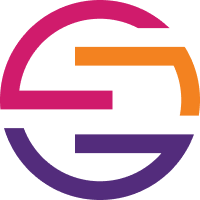-
 Bitcoin
Bitcoin $119000
-2.21% -
 Ethereum
Ethereum $4315
1.01% -
 XRP
XRP $3.151
-3.11% -
 Tether USDt
Tether USDt $0.0000
0.00% -
 BNB
BNB $808.5
-0.71% -
 Solana
Solana $175.8
-4.21% -
 USDC
USDC $0.9999
0.00% -
 Dogecoin
Dogecoin $0.2250
-3.92% -
 TRON
TRON $0.3469
1.77% -
 Cardano
Cardano $0.7818
-3.81% -
 Chainlink
Chainlink $21.47
-2.10% -
 Hyperliquid
Hyperliquid $43.30
-6.81% -
 Stellar
Stellar $0.4370
-2.84% -
 Sui
Sui $3.682
-4.40% -
 Bitcoin Cash
Bitcoin Cash $590.8
2.67% -
 Hedera
Hedera $0.2484
-5.20% -
 Ethena USDe
Ethena USDe $1.001
0.00% -
 Avalanche
Avalanche $23.10
-4.29% -
 Litecoin
Litecoin $119.2
-3.96% -
 Toncoin
Toncoin $3.409
0.90% -
 UNUS SED LEO
UNUS SED LEO $9.016
-1.29% -
 Shiba Inu
Shiba Inu $0.00001304
-3.82% -
 Uniswap
Uniswap $11.18
1.33% -
 Polkadot
Polkadot $3.913
-3.51% -
 Cronos
Cronos $0.1672
-3.08% -
 Dai
Dai $1.000
0.02% -
 Ethena
Ethena $0.7899
-4.70% -
 Bitget Token
Bitget Token $4.400
-1.23% -
 Pepe
Pepe $0.00001132
-5.93% -
 Monero
Monero $257.9
-6.44%
restore trust wallet with private key
Restoring your Trust Wallet with the private key involves downloading the app, creating a new wallet, selecting "Import Wallet," choosing "Private Key," entering your key, verifying your account, and resetting your password if needed.
Nov 09, 2024 at 09:25 am
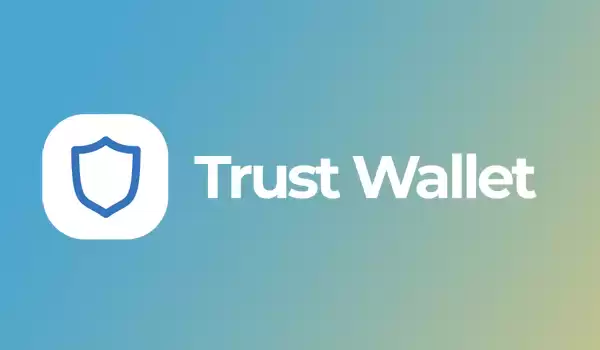
Restoring Your Trust Wallet with Private Key: A Comprehensive Guide
Losing access to your Trust Wallet can be a stressful experience, but restoring it with your private key is a relatively straightforward process. In this guide, we'll walk you through the steps to restore your wallet and regain control of your crypto assets.
Step 1: Gather Your Private Key
Your private key is a unique code that gives you exclusive access to your Trust Wallet. It's essential to keep your private key secure and confidential, as anyone who has access to it can control your wallet.
If you haven't already backed up your private key, refer to Trust Wallet's documentation for instructions on how to do so.
Step 2: Download Trust Wallet
If you haven't already, download and install the Trust Wallet app on your mobile device or desktop computer.
Step 3: Create a New Wallet
Once Trust Wallet is installed, create a new wallet by following the on-screen instructions. Do not import an existing wallet.
Step 4: Select "Import Wallet"
After creating a new wallet, select the "Import Wallet" option from the main menu of the Trust Wallet app.
Step 5: Choose "Private Key"
On the "Import Wallet" screen, select the "Private Key" option to restore your wallet using your private key.
Step 6: Enter Your Private Key
A text field will appear where you can enter your private key. Paste or type your private key into the field and make sure it matches the original.
Step 7: Verify Your Wallet
Once you've entered your private key, click the "Import" button to verify your wallet. If your private key is valid, your previous wallet data will be restored.
Step 8: Reset Your Password (Optional)
If you want to change the password for your restored wallet, you can do so by selecting the "Settings" tab in the Trust Wallet app.
Additional Tips
- Keep your private key safe and secure. Do not share it with anyone else.
- Back up your private key regularly to prevent loss or theft.
- Consider using a hardware wallet or other security measures to enhance the protection of your crypto assets.
By following these steps, you can successfully restore your Trust Wallet using your private key and regain access to your crypto funds.
Disclaimer:info@kdj.com
The information provided is not trading advice. kdj.com does not assume any responsibility for any investments made based on the information provided in this article. Cryptocurrencies are highly volatile and it is highly recommended that you invest with caution after thorough research!
If you believe that the content used on this website infringes your copyright, please contact us immediately (info@kdj.com) and we will delete it promptly.
- Arc Blockchain: Circle's Layer-1 Play Amidst $428 Million Loss
- 2025-08-12 20:30:13
- XRP Price: Riding the Bull Cycle Wave or Hitting a Wall?
- 2025-08-12 20:50:12
- Cloud Mining in 2025: Chasing Passive Income and High Returns
- 2025-08-12 20:30:13
- Solana Price, Meme Coins, and 100x Gains: What's the Hype?
- 2025-08-12 20:50:12
- Japan, Bitcoin, and Treasuries: A New Era of Corporate Finance?
- 2025-08-12 18:30:12
- Bitcoin Bull Market: Decoding the Indicators for the Next Big Move
- 2025-08-12 18:30:12
Related knowledge

How to manage your portfolio in Exodus wallet
Aug 08,2025 at 10:07pm
Understanding the Exodus Wallet InterfaceThe Exodus wallet is a non-custodial cryptocurrency wallet that supports a wide range of digital assets. When...

How to reset your MetaMask password
Aug 08,2025 at 01:28pm
Understanding the MetaMask Password Reset ProcessMany users confuse the MetaMask password with the seed phrase or private key, but they serve differen...

How to buy Dogecoin on MetaMask
Aug 08,2025 at 03:42am
Understanding Dogecoin and MetaMask CompatibilityDogecoin (DOGE) is a popular meme-based cryptocurrency that operates on its own blockchain, originall...

How to switch between networks in Trust Wallet
Aug 09,2025 at 11:07am
Understanding Network Switching in Trust WalletSwitching between networks in Trust Wallet allows users to manage assets across different blockchains, ...

How to set up Face ID for MetaMask
Aug 12,2025 at 02:42am
Understanding Face ID and Its Role in MetaMask SecurityMetaMask is a widely used cryptocurrency wallet that allows users to interact with the Ethereum...

How to set up Face ID for MetaMask
Aug 11,2025 at 09:28am
Understanding Face ID and Its Role in MetaMask SecurityFace ID is a biometric authentication system developed by Apple that uses facial recognition to...

How to manage your portfolio in Exodus wallet
Aug 08,2025 at 10:07pm
Understanding the Exodus Wallet InterfaceThe Exodus wallet is a non-custodial cryptocurrency wallet that supports a wide range of digital assets. When...

How to reset your MetaMask password
Aug 08,2025 at 01:28pm
Understanding the MetaMask Password Reset ProcessMany users confuse the MetaMask password with the seed phrase or private key, but they serve differen...

How to buy Dogecoin on MetaMask
Aug 08,2025 at 03:42am
Understanding Dogecoin and MetaMask CompatibilityDogecoin (DOGE) is a popular meme-based cryptocurrency that operates on its own blockchain, originall...

How to switch between networks in Trust Wallet
Aug 09,2025 at 11:07am
Understanding Network Switching in Trust WalletSwitching between networks in Trust Wallet allows users to manage assets across different blockchains, ...

How to set up Face ID for MetaMask
Aug 12,2025 at 02:42am
Understanding Face ID and Its Role in MetaMask SecurityMetaMask is a widely used cryptocurrency wallet that allows users to interact with the Ethereum...

How to set up Face ID for MetaMask
Aug 11,2025 at 09:28am
Understanding Face ID and Its Role in MetaMask SecurityFace ID is a biometric authentication system developed by Apple that uses facial recognition to...
See all articles