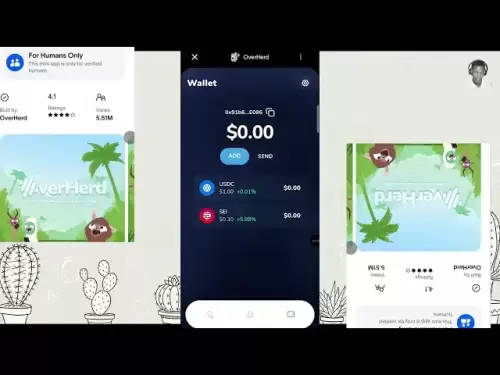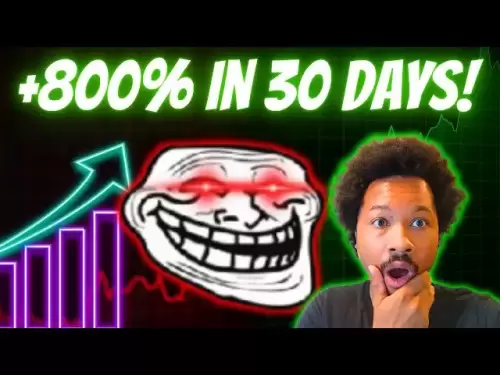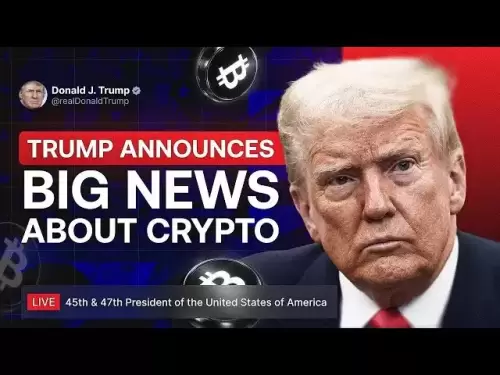-
 Bitcoin
Bitcoin $114200
0.00% -
 Ethereum
Ethereum $3637
0.56% -
 XRP
XRP $2.950
-2.01% -
 Tether USDt
Tether USDt $0.9999
0.02% -
 BNB
BNB $761.0
0.55% -
 Solana
Solana $164.1
-1.38% -
 USDC
USDC $0.9999
0.02% -
 TRON
TRON $0.3332
0.36% -
 Dogecoin
Dogecoin $0.2012
-0.52% -
 Cardano
Cardano $0.7261
-1.41% -
 Hyperliquid
Hyperliquid $37.62
-2.13% -
 Stellar
Stellar $0.3930
-2.65% -
 Sui
Sui $3.441
-0.16% -
 Bitcoin Cash
Bitcoin Cash $563.8
0.70% -
 Chainlink
Chainlink $16.50
0.09% -
 Hedera
Hedera $0.2424
-0.14% -
 Ethena USDe
Ethena USDe $1.001
0.01% -
 Avalanche
Avalanche $22.20
0.00% -
 Litecoin
Litecoin $118.0
-2.48% -
 UNUS SED LEO
UNUS SED LEO $8.991
0.12% -
 Toncoin
Toncoin $3.195
-3.87% -
 Shiba Inu
Shiba Inu $0.00001217
0.12% -
 Uniswap
Uniswap $9.674
-0.21% -
 Polkadot
Polkadot $3.633
1.00% -
 Monero
Monero $295.3
-0.82% -
 Dai
Dai $0.9999
0.00% -
 Bitget Token
Bitget Token $4.321
-0.41% -
 Cronos
Cronos $0.1392
0.73% -
 Pepe
Pepe $0.00001027
-0.89% -
 Aave
Aave $258.5
0.32%
How do I reset my MetaMask account if it's not working correctly?
Resetting MetaMask clears transaction history and cache but keeps your funds and wallet address safe—always back up your seed phrase before proceeding.
Aug 06, 2025 at 11:49 am

Understanding the Difference Between Resetting and Restoring a MetaMask Account
When MetaMask appears to be malfunctioning, users often seek to reset their account. It's essential to distinguish between resetting and restoring. Resetting your MetaMask account refers to clearing transaction history and cached data within the current wallet without affecting your private keys or seed phrase. This process does not delete your wallet or compromise your funds. In contrast, restoring a wallet involves re-importing your account using your 12-word seed phrase or private key on a new device or browser. Understanding this distinction ensures you take the correct action based on your issue.
When Should You Reset Your MetaMask Account?
You may consider resetting your MetaMask account if:
- Transaction history shows incorrect balances or stuck transactions.
- The extension fails to load properly in your browser.
- Connected dApps are not recognizing your wallet.
- Gas fees appear miscalculated or inaccurate.
- The UI behaves erratically despite correct network settings.
These issues often stem from corrupted cache, syncing errors, or temporary glitches in the browser extension. Resetting the account clears local data while preserving your cryptographic keys. Your funds remain safe on the blockchain and will reappear once the wallet syncs correctly post-reset.
Step-by-Step Guide to Resetting Your MetaMask Account
To reset your MetaMask account, follow these steps carefully:
- Open your browser and click on the MetaMask extension icon.
- Unlock your wallet by entering your password.
- Click on your account avatar or the three-dot menu in the top-right corner.
- Select "Settings" from the dropdown menu.
- Navigate to the "Advanced" section by scrolling down.
- Locate the "Reset Account" option—this is typically at the bottom of the Advanced settings.
- Confirm that you understand this action will clear transaction history and nonce tracking.
- Click "Reset Account" to proceed.
After this process, MetaMask will clear internal transaction data. You won’t lose funds, but you may need to re-add tokens or re-approve dApp connections.
Reconnecting to Networks and Re-adding Tokens After Reset
Post-reset, your wallet will no longer display past transactions or custom tokens. You must reconfigure certain settings:
- Ensure you are connected to the correct network (e.g., Ethereum Mainnet, Polygon, BSC).
- If using a custom RPC, re-enter the network details under "Networks" > "Add Network".
- To restore ERC-20 tokens, click "Import Tokens" under the "Assets" tab.
- Enter the token contract address, symbol, and decimal precision manually.
- For frequently used dApps, reconnect by visiting the site and clicking "Connect Wallet" again.
This step ensures full functionality is restored. Some decentralized exchanges like Uniswap or SushiSwap may require re-approval of token allowances if you interact with them again.
What Not to Do When Resetting MetaMask
Avoid these critical mistakes during the reset process:
- Do not delete the MetaMask extension from your browser unless you have your seed phrase secured. Reinstalling without backup access can lead to permanent loss.
- Never share your seed phrase with anyone, even if prompted by a fake support page.
- Avoid resetting while conducting active transactions, as this may interfere with nonce tracking.
- Do not assume resetting recovers lost funds—funds missing post-reset are likely due to sending them to incorrect addresses or not adding the correct network.
If your funds don’t reappear after reset, double-check the network you're on. For example, USDT on Ethereum will not appear if you're viewing the Polygon network.
Recovering Access If You’re Locked Out
If you cannot unlock MetaMask due to a forgotten password, resetting the account will not help. In this case:
- You cannot recover access without your password or seed phrase.
- Click "Forgot Password?" on the unlock screen—this does not recover passwords but reminds you that only the seed phrase can restore access.
- Uninstall and reinstall MetaMask.
- Choose "Import Wallet" during setup.
- Enter your 12-word seed phrase exactly as written, in the correct order.
- Create a new password for the re-imported wallet.
This restores full control. If you don’t have the seed phrase, recovery is impossible—MetaMask does not store user credentials.
Frequently Asked Questions
Does resetting MetaMask affect my wallet address?
No. Your public wallet address remains unchanged after a reset. The reset only clears local data such as transaction history and site permissions. The cryptographic identity of your wallet is derived from your private key, which remains intact.
Will I lose my crypto if I reset MetaMask?
No. Your funds are stored on the blockchain, not in the MetaMask extension. Resetting only removes cached data. As long as you retain access to your seed phrase or private key, your assets are secure and will reappear once the wallet syncs with the network.
Why are my tokens missing after resetting?
MetaMask does not automatically display all tokens. After a reset, you must manually add custom tokens via the "Import Tokens" feature. Common tokens like DAI, USDC, or SHIB may not reappear unless re-added using their contract addresses.
Can I reset MetaMask on mobile?
Yes. In the MetaMask mobile app:
- Tap your profile icon.
- Go to Settings > Advanced.
- Scroll to "Reset Account" and confirm.
The process is identical in function to the desktop version, clearing transaction history without affecting funds or keys.
Disclaimer:info@kdj.com
The information provided is not trading advice. kdj.com does not assume any responsibility for any investments made based on the information provided in this article. Cryptocurrencies are highly volatile and it is highly recommended that you invest with caution after thorough research!
If you believe that the content used on this website infringes your copyright, please contact us immediately (info@kdj.com) and we will delete it promptly.
- Binance, CZ, and the FTX Fallout: The $1.8 Billion Question
- 2025-08-06 18:30:12
- Brendan Rodgers, Celtic, and the Greg Taylor Role: A Tactical Conundrum
- 2025-08-06 18:50:12
- Coinbase Stock, Investment, and Earnings: Navigating Crypto's Tides
- 2025-08-06 18:55:54
- DALPY Coin: Investor Buzz Swirls Around Upcoming 'Game-Changing' Features
- 2025-08-06 18:30:12
- BlockchainFX: Your Ticket to 1000x Crypto Gains in '25?
- 2025-08-06 19:30:12
- Dogecoin Price, Technical Indicators, and Trader Sentiment: A NYC Perspective
- 2025-08-06 19:35:12
Related knowledge

How to add TRC20 token to Trust Wallet?
Aug 04,2025 at 11:35am
Understanding TRC20 and Trust Wallet CompatibilityTrust Wallet is a widely used cryptocurrency wallet that supports multiple blockchain networks, incl...

How to securely store my Trust Wallet recovery phrase?
Aug 06,2025 at 07:14am
Understanding the Importance of Your Trust Wallet Recovery PhraseYour Trust Wallet recovery phrase, also known as a seed phrase or mnemonic phrase, is...

How to change the currency in Trust Wallet?
Aug 06,2025 at 07:14pm
Understanding Currency Display in Trust WalletTrust Wallet does not allow users to change the base currency used for valuation in the same way traditi...

Why am I receiving random tokens in my Trust Wallet (dusting attack)?
Aug 06,2025 at 10:57am
What Is a Dusting Attack in the Cryptocurrency Space?A dusting attack occurs when malicious actors send minuscule amounts of cryptocurrency—often frac...

What is a watch-only wallet in Trust Wallet?
Aug 02,2025 at 03:36am
Understanding the Concept of a Watch-Only WalletA watch-only wallet in Trust Wallet allows users to monitor a cryptocurrency address without having ac...

Why can't I connect my Trust Wallet to a DApp?
Aug 04,2025 at 12:00pm
Understanding DApp Connectivity and Trust WalletConnecting your Trust Wallet to a decentralized application (DApp) is a common process in the cryptocu...

How to add TRC20 token to Trust Wallet?
Aug 04,2025 at 11:35am
Understanding TRC20 and Trust Wallet CompatibilityTrust Wallet is a widely used cryptocurrency wallet that supports multiple blockchain networks, incl...

How to securely store my Trust Wallet recovery phrase?
Aug 06,2025 at 07:14am
Understanding the Importance of Your Trust Wallet Recovery PhraseYour Trust Wallet recovery phrase, also known as a seed phrase or mnemonic phrase, is...

How to change the currency in Trust Wallet?
Aug 06,2025 at 07:14pm
Understanding Currency Display in Trust WalletTrust Wallet does not allow users to change the base currency used for valuation in the same way traditi...

Why am I receiving random tokens in my Trust Wallet (dusting attack)?
Aug 06,2025 at 10:57am
What Is a Dusting Attack in the Cryptocurrency Space?A dusting attack occurs when malicious actors send minuscule amounts of cryptocurrency—often frac...

What is a watch-only wallet in Trust Wallet?
Aug 02,2025 at 03:36am
Understanding the Concept of a Watch-Only WalletA watch-only wallet in Trust Wallet allows users to monitor a cryptocurrency address without having ac...

Why can't I connect my Trust Wallet to a DApp?
Aug 04,2025 at 12:00pm
Understanding DApp Connectivity and Trust WalletConnecting your Trust Wallet to a decentralized application (DApp) is a common process in the cryptocu...
See all articles