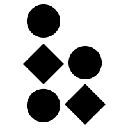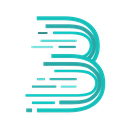-
 bitcoin
bitcoin $122090.672462 USD
1.59% -
 ethereum
ethereum $4493.758974 USD
0.56% -
 xrp
xrp $3.033145 USD
0.65% -
 tether
tether $1.000629 USD
0.00% -
 bnb
bnb $1169.854250 USD
7.07% -
 solana
solana $230.954786 USD
-0.19% -
 usd-coin
usd-coin $0.999785 USD
0.00% -
 dogecoin
dogecoin $0.256108 USD
-1.12% -
 tron
tron $0.342333 USD
-0.12% -
 cardano
cardano $0.859632 USD
-0.10% -
 hyperliquid
hyperliquid $48.932146 USD
-2.25% -
 chainlink
chainlink $22.345466 USD
-1.29% -
 ethena-usde
ethena-usde $1.000217 USD
-0.03% -
 avalanche
avalanche $31.203456 USD
1.93% -
 sui
sui $3.579145 USD
1.05%
How can I reset my Ledger device to factory settings?
A factory reset on a Ledger device erases all data, restoring it to default settings—always back up your 24-word recovery phrase first to avoid permanent fund loss.
Sep 28, 2025 at 11:19 pm

Understanding Factory Reset on Ledger Devices
1. A factory reset on a Ledger device erases all user data, including installed apps and account configurations, returning the hardware wallet to its original state. This process is typically used when preparing the device for resale, troubleshooting persistent issues, or starting fresh with a new recovery phrase.
2. Before initiating a reset, it’s crucial to ensure access to the current 24-word recovery phrase. Without it, any cryptocurrency linked to the device will become permanently inaccessible after the reset.
3. The reset procedure varies slightly between Ledger models such as the Ledger Nano S, Nano X, and Nano S Plus, but all follow a similar pattern within the device’s secure interface.
4. Users must perform the reset directly on the device itself rather than through Ledger Live, ensuring that no external software can interfere with the security of the operation.
5. After resetting, the device will prompt for setup as if it were brand new, requiring either the restoration of an existing wallet using a backup phrase or the creation of a new one.
Step-by-Step Factory Reset Process
1. Begin by powering off the Ledger device. This can be done by holding the button until the screen goes blank. For most models, this takes about 8 seconds.
2. Press and hold the button while reconnecting the device to a power source via USB. Continue holding the button until the bootloader menu appears, which displays options like “Recovery” and “Settings.”
3. Navigate to the “Reset” or “Delete Data” option using the device buttons. Confirm the selection by pressing both buttons simultaneously.
4. The device will display a warning message indicating that all data will be erased. Verify this action by following the on-screen prompts, usually involving multiple confirmations.
5. Once confirmed, the Ledger will erase its internal storage and reboot automatically. Upon restart, it will prompt the user to begin initial setup, confirming that the factory reset was successful.
Security Implications and Best Practices
1. Never perform a factory reset without securely storing the recovery phrase offline. Losing this phrase during reset results in irreversible loss of funds.
2. Avoid performing resets on compromised or public computers. Always use a trusted, malware-free system when interacting with the device post-reset.
3. After resetting, immediately verify the integrity of the device firmware by checking the authenticity of the bootloader and ensuring no unauthorized modifications exist.
4. When setting up the device again, choose a strong PIN code and avoid reusing old ones. Enable passphrase protection if previously used for additional security layers.
5. Install only official applications from Ledger Live or the Ledger Manager, verifying app developers and signatures before approval.
Common Issues During Reset and Solutions
1. If the bootloader menu does not appear, try different USB cables or ports. Some third-party cables fail to provide stable power needed for recovery mode entry.
2. In cases where the device freezes during reset, disconnect and repeat the button-combination startup process carefully, ensuring precise timing.
3. Should the device display an error such as “Invalid Firmware,” redownload the latest firmware from the official Ledger website and reinstall it using Ledger Live.
4. If the reset completes but the setup screen fails to load, perform a hard reboot by disconnecting power and re-entering the bootloader to check for residual corruption.
5. Contact Ledger support only through verified channels if problems persist, avoiding phishing sites or fake customer service portals.
Frequently Asked Questions
Can I recover my crypto after a factory reset?Yes, as long as you have the original 24-word recovery phrase. After resetting, select “Restore Configuration” during setup and input the phrase to regain access to your funds.
Does a factory reset remove malware from my Ledger?A factory reset clears user-installed apps and settings but doesn’t guarantee removal of deep-level firmware exploits. To ensure safety, reinstall genuine firmware from Ledger’s official site after resetting.
Will resetting my Ledger affect other wallets linked to Ledger Live?No. Ledger Live manages multiple accounts independently. Resetting the device only removes local data; other connected wallets remain unaffected if backed up properly.
Is it safe to sell my Ledger after a factory reset?Yes, provided the reset was completed successfully and you’ve verified the device boots into setup mode. Ensure no personal information remains and deliver it without the original packaging containing sensitive labels.
Disclaimer:info@kdj.com
The information provided is not trading advice. kdj.com does not assume any responsibility for any investments made based on the information provided in this article. Cryptocurrencies are highly volatile and it is highly recommended that you invest with caution after thorough research!
If you believe that the content used on this website infringes your copyright, please contact us immediately (info@kdj.com) and we will delete it promptly.
- BlockDAG, DOGE, HYPE Sponsorship: Crypto Trends Shaping 2025
- 2025-10-01 00:25:13
- Deutsche Börse and Circle: A StableCoin Adoption Powerhouse in Europe
- 2025-10-01 00:25:13
- BlockDAG's Presale Buzz: Is It the Crypto to Watch in October 2025?
- 2025-10-01 00:30:13
- Bitcoin, Crypto, and IQ: When Genius Meets Digital Gold?
- 2025-10-01 00:30:13
- Stablecoins, American Innovation, and Wallet Tokens: The Next Frontier
- 2025-10-01 00:35:12
- NBU, Coins, and Crypto in Ukraine: A New Yorker's Take
- 2025-10-01 00:45:14
Related knowledge

How to find my BEP20 address on Trust Wallet?
Oct 04,2025 at 06:19pm
Understanding BEP20 and Trust Wallet Compatibility1. Trust Wallet is a widely used cryptocurrency wallet that supports multiple blockchain networks, i...

How to sync my Trust Wallet with the browser extension?
Oct 03,2025 at 06:19pm
Understanding Trust Wallet and Browser Extension IntegrationTrust Wallet is a popular non-custodial cryptocurrency wallet that supports a wide range o...

How to check if a token is supported by Trust Wallet?
Oct 04,2025 at 05:18am
Understanding Token Compatibility with Trust Wallet1. Trust Wallet supports a wide range of blockchain networks, including Ethereum, Binance Smart Cha...

How to get the Trust Wallet browser extension?
Oct 01,2025 at 12:37am
How to Access the Trust Wallet Browser Extension1. Visit the official Trust Wallet website through a secure internet connection. Navigate to the downl...

How to interact with a DApp using Trust Wallet?
Oct 02,2025 at 10:00pm
Connecting Trust Wallet to a DApp1. Open the Trust Wallet app on your mobile device and ensure your wallet is unlocked with access to your assets. Nav...

How to scan a QR code with Trust Wallet?
Oct 02,2025 at 03:37pm
Understanding QR Codes in Trust Wallet1. QR codes are widely used in cryptocurrency applications to simplify transaction processes. Trust Wallet lever...

How to find my BEP20 address on Trust Wallet?
Oct 04,2025 at 06:19pm
Understanding BEP20 and Trust Wallet Compatibility1. Trust Wallet is a widely used cryptocurrency wallet that supports multiple blockchain networks, i...

How to sync my Trust Wallet with the browser extension?
Oct 03,2025 at 06:19pm
Understanding Trust Wallet and Browser Extension IntegrationTrust Wallet is a popular non-custodial cryptocurrency wallet that supports a wide range o...

How to check if a token is supported by Trust Wallet?
Oct 04,2025 at 05:18am
Understanding Token Compatibility with Trust Wallet1. Trust Wallet supports a wide range of blockchain networks, including Ethereum, Binance Smart Cha...

How to get the Trust Wallet browser extension?
Oct 01,2025 at 12:37am
How to Access the Trust Wallet Browser Extension1. Visit the official Trust Wallet website through a secure internet connection. Navigate to the downl...

How to interact with a DApp using Trust Wallet?
Oct 02,2025 at 10:00pm
Connecting Trust Wallet to a DApp1. Open the Trust Wallet app on your mobile device and ensure your wallet is unlocked with access to your assets. Nav...

How to scan a QR code with Trust Wallet?
Oct 02,2025 at 03:37pm
Understanding QR Codes in Trust Wallet1. QR codes are widely used in cryptocurrency applications to simplify transaction processes. Trust Wallet lever...
See all articles