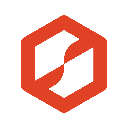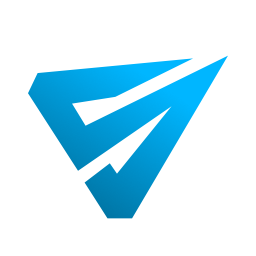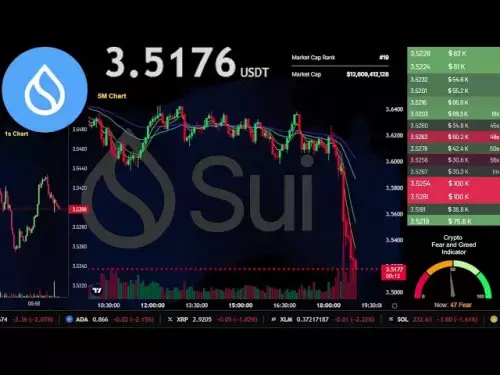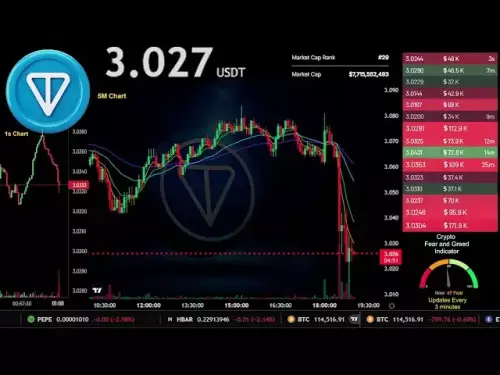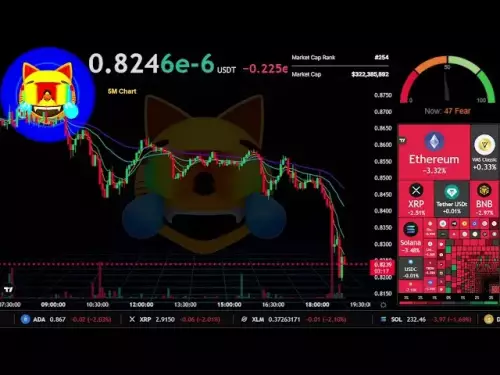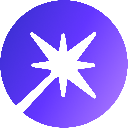-
 bitcoin
bitcoin $114698.945701 USD
-0.81% -
 ethereum
ethereum $4335.273830 USD
-3.42% -
 xrp
xrp $2.918728 USD
-2.33% -
 tether
tether $1.000596 USD
0.01% -
 bnb
bnb $1031.721802 USD
-2.41% -
 solana
solana $233.025110 USD
-3.06% -
 usd-coin
usd-coin $0.999931 USD
0.01% -
 dogecoin
dogecoin $0.249488 USD
-7.06% -
 tron
tron $0.338607 USD
-2.32% -
 cardano
cardano $0.865522 USD
-3.27% -
 hyperliquid
hyperliquid $49.793291 USD
-7.75% -
 chainlink
chainlink $22.343754 USD
-4.53% -
 ethena-usde
ethena-usde $1.000099 USD
-0.08% -
 avalanche
avalanche $31.768197 USD
-3.78% -
 sui
sui $3.521807 USD
-3.78%
How to fix the "Phantom wallet not loading" issue
If Phantom Wallet won't load, check your internet, clear cache, disable conflicting extensions, and ensure you're using a supported browser or the latest app version.
Sep 17, 2025 at 05:36 am
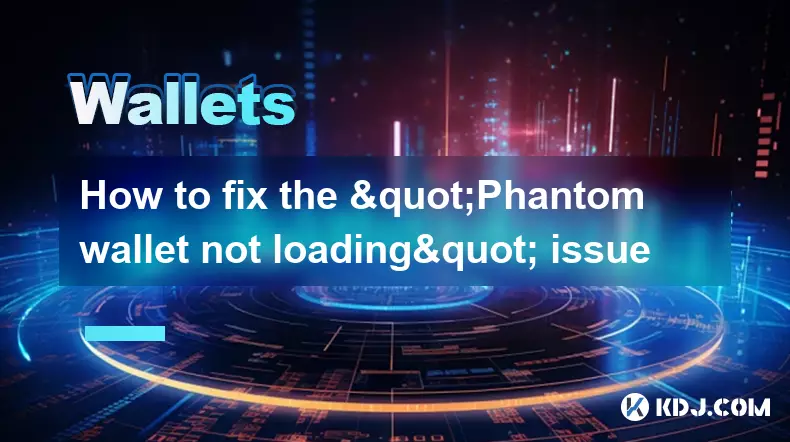
Troubleshooting Phantom Wallet Loading Problems
1. Ensure your internet connection is stable. A weak or inconsistent network can prevent Phantom from syncing with the Solana blockchain, causing delays or complete failure to load. Try switching between Wi-Fi and mobile data to verify connectivity.
2. Clear browser cache and cookies if you're using the browser extension version. Corrupted cached data may interfere with the wallet’s initialization process. Navigate to your browser settings, locate the privacy section, and remove stored data for Phantom.
3. Disable conflicting browser extensions. Some ad blockers or privacy tools can block scripts essential for Phantom to function. Temporarily turn off other extensions and reload the wallet to check for improvements.
4. Restart your browser completely. Close all tabs and windows, then reopen the browser before attempting to access Phantom again. This often resolves temporary glitches affecting extension performance.
5. Reinstall the Phantom extension. If the wallet still fails to load, remove it from your browser and download the latest version directly from the official Phantom website to avoid counterfeit extensions.
Verifying System and Browser Compatibility
1. Confirm that your browser is supported. Phantom works seamlessly with Google Chrome, Brave, Firefox, and Edge. Using outdated or unsupported browsers can lead to loading issues.
2. Update your browser to the most recent version. Developers frequently release patches that improve security and compatibility with web3 applications, including crypto wallets.
3. Check your operating system for updates. Outdated OS versions may lack necessary security protocols or APIs required for modern dApp interactions.
4. Avoid using Phantom on public or restricted networks. Some institutional networks apply filters that block access to blockchain domains, preventing the wallet from fetching necessary data.
5. Try accessing Phantom on a different device. This helps determine whether the issue is isolated to a specific machine or browser configuration.
Addressing Blockchain and Network Delays
1. Monitor Solana network status. During periods of high congestion or outages, Phantom may struggle to load balances or transaction history. Check official Solana status pages for real-time updates.
2. Switch RPC endpoints within Phantom settings. By default, Phantom uses its own node, but users can manually select public or private RPC providers to improve connectivity.
3. Adjust the wallet's auto-connection settings. Disabling automatic dApp connection can reduce startup load and prevent hanging during initialization.4. Wait for synchronization to complete. After periods of inactivity, Phantom may take longer to sync with the latest blockchain state, especially if multiple transactions occurred.
5. Avoid interacting with multiple dApps simultaneously. Heavy usage can overload the wallet’s background processes, leading to unresponsiveness.
Security and Authentication Checks
1. Verify that your seed phrase is secure and not compromised. If Phantom fails to decrypt your wallet, it may appear as though it’s not loading when the issue lies in authentication.
2. Ensure no unauthorized devices have accessed your wallet. Phantom allows login on multiple devices, but conflicts can arise if sessions are active across different locations.
3. Use the official Phantom app for mobile if browser issues persist. The mobile application often provides a more stable environment for managing assets and interacting with dApps.4. Enable two-factor authentication where supported. While Phantom itself doesn’t offer 2FA, securing your device and associated accounts adds an extra layer of protection against unauthorized access.
5. Regularly review connected dApps and revoke access to unused ones. Excessive permissions can slow down wallet performance and create loading delays.
Frequently Asked Questions
Why does Phantom show a blank screen on startup?A blank screen typically indicates a conflict with browser extensions or corrupted installation files. Try disabling other extensions or reinstalling Phantom from the official site.
Can I use Phantom on multiple browsers at once?Yes, but only one session can be active per device. Logging in on multiple browsers simultaneously may cause syncing issues or temporary lockouts.
What should I do if my balance isn’t updating?Check your RPC connection and ensure you're on a stable network. Switching to a custom RPC endpoint or waiting for network recovery may resolve balance display issues.
Is it safe to reinstall Phantom without losing funds?Yes, as long as you have your 12-word recovery phrase. Reinstalling does not affect blockchain-stored assets; your funds remain secure on the Solana network.
Disclaimer:info@kdj.com
The information provided is not trading advice. kdj.com does not assume any responsibility for any investments made based on the information provided in this article. Cryptocurrencies are highly volatile and it is highly recommended that you invest with caution after thorough research!
If you believe that the content used on this website infringes your copyright, please contact us immediately (info@kdj.com) and we will delete it promptly.
- Shiba Inu Coin, ETH, and Digitap: Decoding the Hype in the Crypto Jungle
- 2025-09-22 20:45:15
- Scamcoin: The Honest Scam in a Crypto World Full of Lies
- 2025-09-22 20:45:15
- XRP Price Poised for a 200x Bitcoin Surge? Don't Freak Out!
- 2025-09-22 20:50:01
- Crypto, Utility, Presale: Finding the Next 100x Gem
- 2025-09-22 20:50:01
- Dogecoin Price Crash: Is the Crypto Market's Darling in Trouble?
- 2025-09-22 20:50:01
- Simpsons, Crypto, and Meme Coins: A Springfield Prediction?
- 2025-09-22 20:50:12
Related knowledge

How to check your crypto portfolio performance in Exodus?
Sep 14,2025 at 08:36am
Accessing Your Portfolio Overview in Exodus1. Launch the Exodus application on your desktop or mobile device and enter your password to unlock your wa...

How to sell crypto from your Exodus wallet?
Sep 13,2025 at 12:01pm
Selling Crypto from Your Exodus WalletExodus is a popular non-custodial wallet that supports a wide range of cryptocurrencies. While it doesn’t allow ...

Can I use a Ledger Nano X with the Exodus wallet?
Sep 16,2025 at 04:36am
No, you cannot use a Ledger Nano X directly with the Exodus wallet. While both are popular tools in the cryptocurrency space, they are not compatible ...

How to back up your Exodus wallet?
Sep 11,2025 at 04:19pm
Understanding Exodus Wallet Backup Basics1. Exodus is a software wallet that allows users to store, manage, and exchange various cryptocurrencies dire...

How to send Ethereum from your Exodus wallet?
Sep 16,2025 at 11:36am
Preparing Your Exodus Wallet for Ethereum Transfer1. Ensure your Exodus wallet is updated to the latest version available on the official website or a...
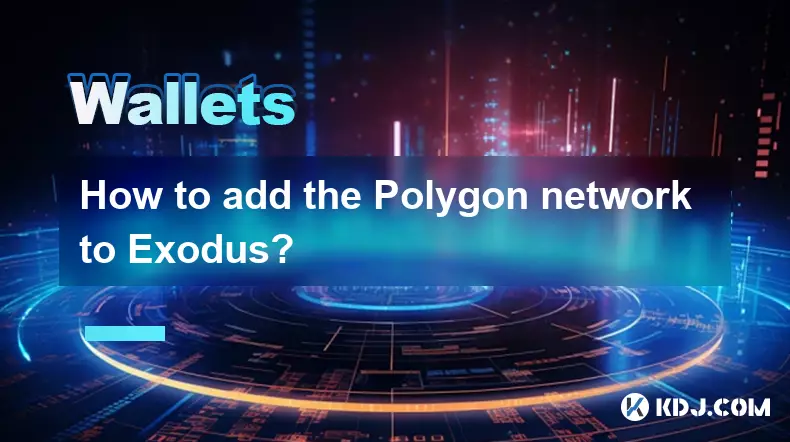
How to add the Polygon network to Exodus?
Sep 18,2025 at 08:36am
Understanding Polygon and Its Integration with Exodus1. Polygon is a Layer 2 scaling solution built on Ethereum, designed to enhance transaction speed...

How to check your crypto portfolio performance in Exodus?
Sep 14,2025 at 08:36am
Accessing Your Portfolio Overview in Exodus1. Launch the Exodus application on your desktop or mobile device and enter your password to unlock your wa...

How to sell crypto from your Exodus wallet?
Sep 13,2025 at 12:01pm
Selling Crypto from Your Exodus WalletExodus is a popular non-custodial wallet that supports a wide range of cryptocurrencies. While it doesn’t allow ...

Can I use a Ledger Nano X with the Exodus wallet?
Sep 16,2025 at 04:36am
No, you cannot use a Ledger Nano X directly with the Exodus wallet. While both are popular tools in the cryptocurrency space, they are not compatible ...

How to back up your Exodus wallet?
Sep 11,2025 at 04:19pm
Understanding Exodus Wallet Backup Basics1. Exodus is a software wallet that allows users to store, manage, and exchange various cryptocurrencies dire...

How to send Ethereum from your Exodus wallet?
Sep 16,2025 at 11:36am
Preparing Your Exodus Wallet for Ethereum Transfer1. Ensure your Exodus wallet is updated to the latest version available on the official website or a...
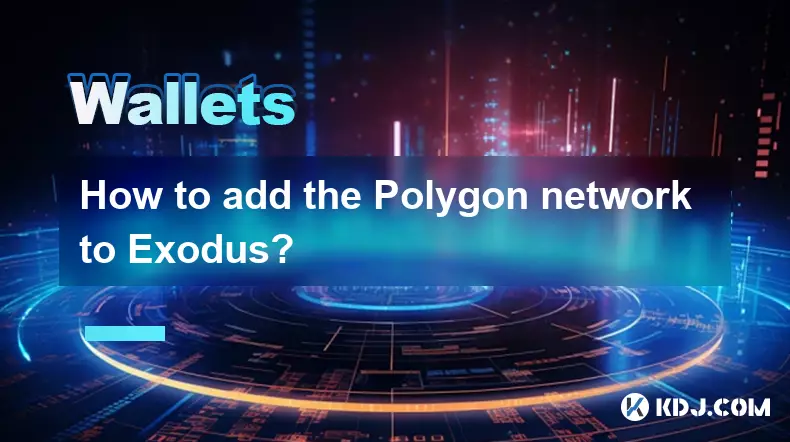
How to add the Polygon network to Exodus?
Sep 18,2025 at 08:36am
Understanding Polygon and Its Integration with Exodus1. Polygon is a Layer 2 scaling solution built on Ethereum, designed to enhance transaction speed...
See all articles