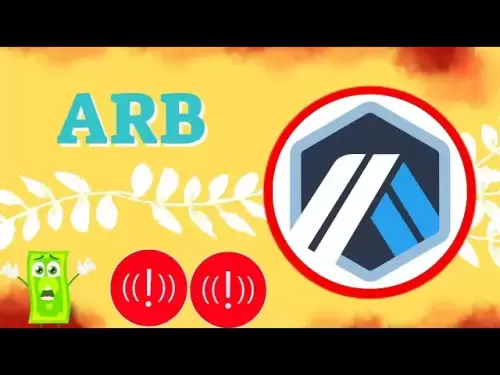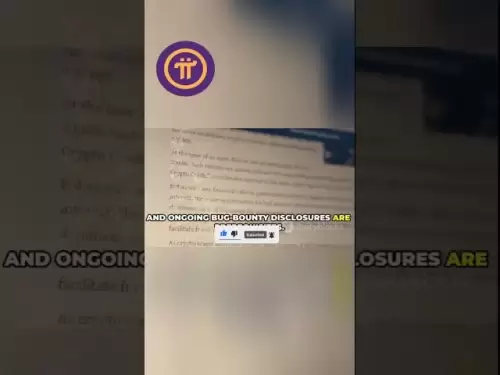-
 Bitcoin
Bitcoin $116600
0.12% -
 Ethereum
Ethereum $4259
5.24% -
 XRP
XRP $3.269
-0.80% -
 Tether USDt
Tether USDt $1.000
0.00% -
 BNB
BNB $805.6
1.49% -
 Solana
Solana $182.0
2.27% -
 USDC
USDC $0.9999
0.01% -
 Dogecoin
Dogecoin $0.2433
6.92% -
 TRON
TRON $0.3361
-0.83% -
 Cardano
Cardano $0.8176
2.77% -
 Hyperliquid
Hyperliquid $43.93
7.66% -
 Chainlink
Chainlink $21.35
9.11% -
 Stellar
Stellar $0.4516
-0.51% -
 Sui
Sui $3.953
2.85% -
 Bitcoin Cash
Bitcoin Cash $572.6
-2.63% -
 Hedera
Hedera $0.2665
1.63% -
 Avalanche
Avalanche $24.50
3.23% -
 Ethena USDe
Ethena USDe $1.001
0.01% -
 Litecoin
Litecoin $121.7
-3.25% -
 Toncoin
Toncoin $3.420
2.01% -
 UNUS SED LEO
UNUS SED LEO $9.006
0.22% -
 Shiba Inu
Shiba Inu $0.00001387
4.90% -
 Uniswap
Uniswap $10.99
-0.28% -
 Polkadot
Polkadot $4.134
4.21% -
 Dai
Dai $1.000
0.00% -
 Pepe
Pepe $0.00001243
4.80% -
 Bitget Token
Bitget Token $4.509
0.19% -
 Cronos
Cronos $0.1576
2.00% -
 Monero
Monero $275.8
1.20% -
 Ethena
Ethena $0.7594
15.99%
how to preset gas on metamask
By preseting gas on MetaMask, users can optimize transaction performance, prioritize transactions for faster confirmation, and potentially reduce fees during periods of low network congestion.
Oct 30, 2024 at 06:40 pm

How to Preset Gas on MetaMask
MetaMask is a popular crypto wallet that allows users to store, send, and exchange cryptocurrency. For optimal transaction performance, it's crucial to set appropriate gas fees. Here's a step-by-step guide on how to preset gas on MetaMask:
1. Open MetaMask Wallet:
Access your MetaMask wallet on your web browser or mobile app.
2. Click "Settings":
On the top right corner of the MetaMask interface, click the gear icon to open the "Settings" menu.
3. Go to "Advanced":
Select "Advanced" from the left-hand menu.
4. Enable "Customize Gas Price":
Scroll down to the "Gas Price" section. Ensure that the "Customize Gas Price" option is enabled.
5. Set Fixed Gas Price:
Enter a fixed gas price in the "Custom Base Fee (GWEI)" field. The recommended gas price can be found on websites like Etherscan or GasNow.
6. Adjust Gas Limit (Optional):
The gas limit defines the maximum amount of gas you're willing to spend on a transaction. You can adjust this limit if needed.
7. Save Settings:
Click the "Save" button to save your preset gas settings.
Benefits of Presetting Gas:
- Improved Transaction Speed: By setting a higher gas price, your transaction will be prioritized by the Ethereum network, resulting in faster transaction confirmation.
- Reduced Transaction Fees: Setting a lower gas price can save you fees if the network is not congested.
- Optimized Performance: Preset gas settings ensure consistent transaction performance, minimizing delays or errors.
Additional Tips:
- Monitor gas prices using websites like Etherscan or GasNow to determine optimal gas settings before executing transactions.
- Consider the network congestion level to adjust gas prices accordingly.
- If a transaction fails due to insufficient gas, you may need to increase the gas limit.
- It's recommended to leave some buffer in the gas limit to cater for unexpected network conditions.
Disclaimer:info@kdj.com
The information provided is not trading advice. kdj.com does not assume any responsibility for any investments made based on the information provided in this article. Cryptocurrencies are highly volatile and it is highly recommended that you invest with caution after thorough research!
If you believe that the content used on this website infringes your copyright, please contact us immediately (info@kdj.com) and we will delete it promptly.
- Solana Meme Coin Presales: Hype or the Next Big Thing?
- 2025-08-10 02:50:12
- Pi Network, Altcoin Season, and Breakout Tokens: What's Hot in 2025?
- 2025-08-10 02:50:12
- Decoding Crypto Presales: Is Cold Wallet the New Neo Pepe?
- 2025-08-10 02:30:12
- PEPE's Moonshot Ambitions: Will the Memecoin Rally Continue?
- 2025-08-10 03:50:11
- Dogecoin, ROI, and the Meme Coin Mania: Is Little Pepe the Next Big Thing?
- 2025-08-10 03:50:11
- Cryptos, 2025, Market Caps: Riding the Next Wave
- 2025-08-10 02:30:12
Related knowledge

How to manage your portfolio in Exodus wallet
Aug 08,2025 at 10:07pm
Understanding the Exodus Wallet InterfaceThe Exodus wallet is a non-custodial cryptocurrency wallet that supports a wide range of digital assets. When...

How to reset your MetaMask password
Aug 08,2025 at 01:28pm
Understanding the MetaMask Password Reset ProcessMany users confuse the MetaMask password with the seed phrase or private key, but they serve differen...

How to buy Dogecoin on MetaMask
Aug 08,2025 at 03:42am
Understanding Dogecoin and MetaMask CompatibilityDogecoin (DOGE) is a popular meme-based cryptocurrency that operates on its own blockchain, originall...

How to switch between networks in Trust Wallet
Aug 09,2025 at 11:07am
Understanding Network Switching in Trust WalletSwitching between networks in Trust Wallet allows users to manage assets across different blockchains, ...

How to receive HBAR in your Exodus wallet
Aug 08,2025 at 11:28pm
Understanding HBAR and the Hedera NetworkThe HBAR cryptocurrency is the native token of the Hedera Hashgraph network, a distributed ledger technology ...

How to receive HBAR in your Exodus wallet
Aug 09,2025 at 06:07am
Understanding HBAR and the Hedera NetworkHBAR is the native cryptocurrency of the Hedera Hashgraph network, a distributed ledger technology that uses ...

How to manage your portfolio in Exodus wallet
Aug 08,2025 at 10:07pm
Understanding the Exodus Wallet InterfaceThe Exodus wallet is a non-custodial cryptocurrency wallet that supports a wide range of digital assets. When...

How to reset your MetaMask password
Aug 08,2025 at 01:28pm
Understanding the MetaMask Password Reset ProcessMany users confuse the MetaMask password with the seed phrase or private key, but they serve differen...

How to buy Dogecoin on MetaMask
Aug 08,2025 at 03:42am
Understanding Dogecoin and MetaMask CompatibilityDogecoin (DOGE) is a popular meme-based cryptocurrency that operates on its own blockchain, originall...

How to switch between networks in Trust Wallet
Aug 09,2025 at 11:07am
Understanding Network Switching in Trust WalletSwitching between networks in Trust Wallet allows users to manage assets across different blockchains, ...

How to receive HBAR in your Exodus wallet
Aug 08,2025 at 11:28pm
Understanding HBAR and the Hedera NetworkThe HBAR cryptocurrency is the native token of the Hedera Hashgraph network, a distributed ledger technology ...

How to receive HBAR in your Exodus wallet
Aug 09,2025 at 06:07am
Understanding HBAR and the Hedera NetworkHBAR is the native cryptocurrency of the Hedera Hashgraph network, a distributed ledger technology that uses ...
See all articles