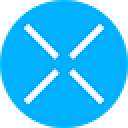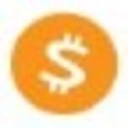-
 bitcoin
bitcoin $109667.069529 USD
-3.03% -
 ethereum
ethereum $3936.685804 USD
-4.07% -
 tether
tether $1.000493 USD
0.01% -
 xrp
xrp $2.771823 USD
-4.74% -
 bnb
bnb $957.805027 USD
-5.34% -
 solana
solana $196.735100 USD
-6.68% -
 usd-coin
usd-coin $0.999727 USD
-0.01% -
 dogecoin
dogecoin $0.227355 USD
-5.12% -
 tron
tron $0.335205 USD
-0.81% -
 cardano
cardano $0.779256 USD
-3.59% -
 ethena-usde
ethena-usde $0.999900 USD
-0.06% -
 hyperliquid
hyperliquid $42.492095 USD
-6.61% -
 chainlink
chainlink $20.501853 USD
-4.34% -
 avalanche
avalanche $28.952606 USD
-11.21% -
 stellar
stellar $0.356038 USD
-3.93%
Why is my Phantom wallet not connecting to websites?
Phantom wallet connection issues often stem from outdated extensions, browser conflicts, or network restrictions—ensure updates, disable conflicting extensions, and use supported browsers for seamless dApp access.
Sep 14, 2025 at 03:37 am
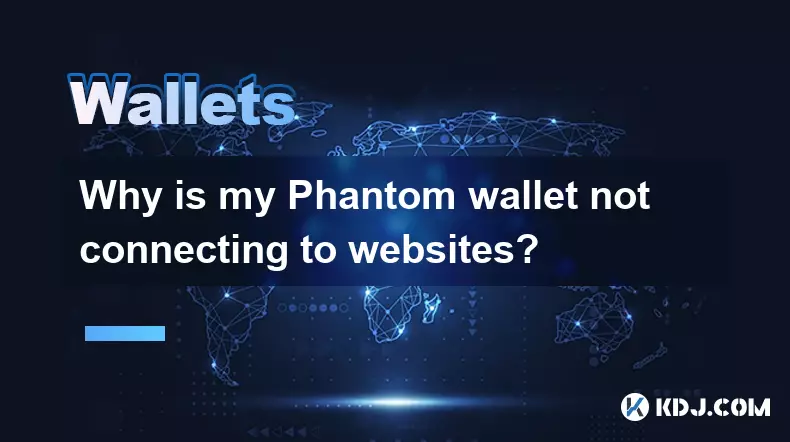
Understanding Phantom Wallet Connection Issues
1. Phantom wallet, a popular browser extension for Solana-based applications, occasionally fails to connect to decentralized applications (dApps). This issue can stem from multiple technical and user-related factors. One common cause is an outdated version of the Phantom extension. Developers frequently release updates to patch bugs and improve compatibility with evolving dApp standards. If users do not update their extension, they may encounter handshake failures when attempting to connect.
2. Browser incompatibility also plays a significant role. Phantom supports Chrome, Firefox, Brave, and Edge. Using unsupported browsers or running outdated browser versions can prevent proper integration between the wallet and web3 sites. Additionally, conflicting browser extensions such as ad blockers or other cryptocurrency wallets might interfere with Phantom’s injection of the Solana object into the webpage's JavaScript context.
3. Users sometimes overlook whether the website they are accessing actually supports Solana and Phantom integration. Not all blockchain platforms are compatible with Phantom, which is designed exclusively for Solana and select EVM-compatible chains through cross-chain bridges. Attempting to connect on Ethereum-only dApps without proper bridging infrastructure leads to failed connections.
4. Network settings and firewall configurations can block necessary WebSocket connections required for wallet-dApp communication. Corporate networks or restrictive security software may prevent the secure channels needed for cryptographic signing requests. Disabling overly aggressive firewalls or switching to a personal network often resolves these hidden connectivity barriers.
5. Cache accumulation within the browser can corrupt session data used during wallet authorization flows. Clearing site data and cached files for the specific dApp allows for a clean reconnection attempt. This step resets temporary tokens and ensures that stale or malformed payloads do not disrupt the connection handshake.
Steps to Re-establish Phantom Connectivity
1. Ensure the Phantom extension is updated to the latest version available in the browser’s official add-on store. Check the extension page directly and reinstall if no update prompt appears. A fresh installation often fixes corrupted files that hinder functionality.
2. Open the target website using a supported browser and disable all other crypto wallet extensions temporarily. This eliminates conflicts arising from multiple injected providers competing for control over the window.solana object.
3. Confirm that the website explicitly lists Solana or Phantom as a supported wallet option. Look for the Phantom logo among available connectors. If absent, the platform likely does not integrate Solana’s web3.js or Wallet Adapter libraries necessary for interaction.
4. Test the connection using a different network environment. Switch from public Wi-Fi to mobile hotspot or home broadband to rule out network-level restrictions. Adjust firewall settings to allow outbound connections on standard HTTPS and WebSocket ports.
5. Clear browsing data specifically for the problematic site. Remove cookies, cached images, and files. Restart the browser after cleanup to initiate a new session with updated provider injection.
Security Settings That Block Wallet Access
1. Phantom includes built-in privacy protections that require explicit user permission before exposing account details to any site. If a user previously denied access or closed the popup window accidentally, the dApp will show a “wallet not connected” status even though the extension is active.
2. Sites loaded over HTTP instead of HTTPS are automatically blocked by Phantom due to security risks. The extension enforces secure contexts to prevent man-in-the-middle attacks. Always verify the URL begins with “https://” before attempting connection.
3. Some websites implement custom connection logic that bypasses standard Wallet Adapter protocols. These non-standard implementations may fail to detect Phantom correctly, especially if they rely on deprecated methods or incorrect event listeners.
Phantom only authorizes connections on secure, verified domains using up-to-date cryptographic handshakes.4. Multi-account setups can confuse certain dApps that expect a single active wallet. Switching between accounts inside Phantom without refreshing the page may lead to mismatched public key references and failed transaction signing attempts.
Common Misconfigurations Leading to Failures
1. Users sometimes lock their Phantom wallet after setup but forget to unlock it before engaging with dApps. The extension must be unlocked and running in the browser toolbar for any site to detect it.
2. Installing duplicate instances of Phantom across different browsers or profiles creates confusion. Each instance operates independently, so connecting on Chrome while Phantom is open in Brave yields no results.
3. Mobile users may mistakenly use the Phantom app instead of enabling “Connect to Web3 Sites” via the in-app browser. The standalone app does not automatically link to external mobile browsers unless routed through its internal tab system.
Always ensure the Phantom icon is visible and responsive in the browser toolbar prior to initiating connection.Frequently Asked Questions
Why doesn’t the Phantom popup appear when I click “Connect Wallet”?This usually happens when pop-up blockers are enabled. Allow pop-ups for the site from your browser settings. Also, confirm that no script-blocking extensions are preventing the wallet adapter from initializing.
Can I use Phantom with MetaMask installed at the same time?Yes, but both extensions inject similar JavaScript objects, which can cause conflicts. Disable MetaMask on Solana dApps to avoid provider collisions and ensure Phantom takes precedence.
Does Phantom work on mobile browsers outside its app?No. On iOS and Android, Phantom only connects to websites through its native in-app browser. External browsers like Safari or Chrome cannot access the wallet directly due to platform security limitations.
What should I do if my wallet connects but transactions fail to sign?Check that you’re on the correct network (mainnet, devnet, etc.) matching the dApp’s requirements. Also, verify that your selected account has sufficient SOL for gas fees and that you approve the signature request promptly.
Disclaimer:info@kdj.com
The information provided is not trading advice. kdj.com does not assume any responsibility for any investments made based on the information provided in this article. Cryptocurrencies are highly volatile and it is highly recommended that you invest with caution after thorough research!
If you believe that the content used on this website infringes your copyright, please contact us immediately (info@kdj.com) and we will delete it promptly.
- Big Rocking Horse, Coin, and Ice Cream: An Aussie Icon's Sweet Ride
- 2025-09-26 10:45:16
- Pi Network, Price Forecast, and the Meme Market: A New York Minute
- 2025-09-26 10:25:14
- AIXA Miner: Revolutionizing Bitcoin Mining with Cloud Solutions
- 2025-09-26 10:45:16
- Mid-Cap Altcoins: Crypto Buys with Breakout Potential
- 2025-09-26 10:50:01
- BullZilla Presale: Riding the Crypto Wave in September 2025
- 2025-09-26 10:50:01
- Litecoin ETF Buzz, XRP Breakout Dreams, and BlockDAG's Deployment: Crypto's Wild West in '25
- 2025-09-26 10:50:01
Related knowledge

How do I view smart contract interaction history in Coinbase Wallet?
Sep 24,2025 at 01:36am
Accessing Smart Contract Interaction History in Coinbase Wallet1. Open the Coinbase Wallet application on your mobile device and log in using your cre...

How do I use the token swap feature in Coinbase Wallet?
Sep 24,2025 at 05:00pm
Understanding Token Swaps in Coinbase Wallet1. The token swap feature in Coinbase Wallet enables users to exchange one cryptocurrency for another dire...

How do I participate in governance voting in Coinbase Wallet?
Sep 25,2025 at 01:55pm
Understanding Market Volatility in the Crypto Space1. Cryptocurrency markets are known for their extreme price fluctuations, often driven by sentiment...

How do I set up a custom RPC node in Coinbase Wallet?
Sep 24,2025 at 12:00pm
Understanding Custom RPC Nodes in Coinbase Wallet1. A custom RPC (Remote Procedure Call) node allows users to connect their Coinbase Wallet to a block...

How do I manage multiple assets in Coinbase Wallet?
Sep 23,2025 at 10:00am
Understanding Multi-Asset Support in Coinbase Wallet1. Coinbase Wallet allows users to store a wide variety of digital assets beyond just Bitcoin and ...

How do I connect Coinbase Wallet to a hardware wallet?
Sep 26,2025 at 02:54am
Connecting Coinbase Wallet to a Hardware Device1. Open the Coinbase Wallet app on your mobile device and ensure it is updated to the latest version. N...

How do I view smart contract interaction history in Coinbase Wallet?
Sep 24,2025 at 01:36am
Accessing Smart Contract Interaction History in Coinbase Wallet1. Open the Coinbase Wallet application on your mobile device and log in using your cre...

How do I use the token swap feature in Coinbase Wallet?
Sep 24,2025 at 05:00pm
Understanding Token Swaps in Coinbase Wallet1. The token swap feature in Coinbase Wallet enables users to exchange one cryptocurrency for another dire...

How do I participate in governance voting in Coinbase Wallet?
Sep 25,2025 at 01:55pm
Understanding Market Volatility in the Crypto Space1. Cryptocurrency markets are known for their extreme price fluctuations, often driven by sentiment...

How do I set up a custom RPC node in Coinbase Wallet?
Sep 24,2025 at 12:00pm
Understanding Custom RPC Nodes in Coinbase Wallet1. A custom RPC (Remote Procedure Call) node allows users to connect their Coinbase Wallet to a block...

How do I manage multiple assets in Coinbase Wallet?
Sep 23,2025 at 10:00am
Understanding Multi-Asset Support in Coinbase Wallet1. Coinbase Wallet allows users to store a wide variety of digital assets beyond just Bitcoin and ...

How do I connect Coinbase Wallet to a hardware wallet?
Sep 26,2025 at 02:54am
Connecting Coinbase Wallet to a Hardware Device1. Open the Coinbase Wallet app on your mobile device and ensure it is updated to the latest version. N...
See all articles