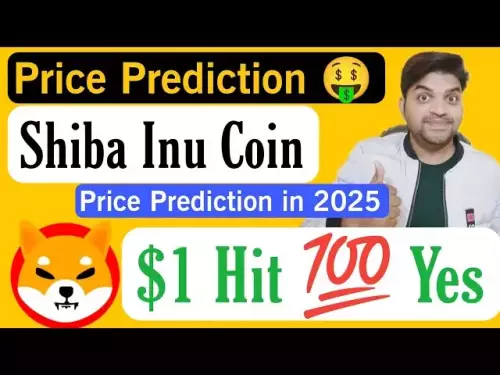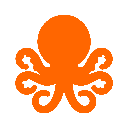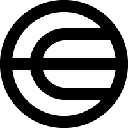-
 Bitcoin
Bitcoin $112200
0.96% -
 Ethereum
Ethereum $4310
0.64% -
 XRP
XRP $2.978
4.28% -
 Tether USDt
Tether USDt $0.9999
-0.02% -
 BNB
BNB $877.9
0.29% -
 Solana
Solana $215.6
6.68% -
 USDC
USDC $0.9997
-0.02% -
 Dogecoin
Dogecoin $0.2387
7.54% -
 TRON
TRON $0.3316
0.73% -
 Cardano
Cardano $0.8633
4.49% -
 Hyperliquid
Hyperliquid $50.46
7.52% -
 Chainlink
Chainlink $23.01
3.82% -
 Ethena USDe
Ethena USDe $1.001
-0.01% -
 Sui
Sui $3.469
2.94% -
 Stellar
Stellar $0.3750
4.79% -
 Bitcoin Cash
Bitcoin Cash $587.2
-2.71% -
 Avalanche
Avalanche $25.48
4.50% -
 Hedera
Hedera $0.2258
3.79% -
 UNUS SED LEO
UNUS SED LEO $9.548
0.05% -
 Litecoin
Litecoin $112.7
-1.24% -
 Cronos
Cronos $0.2527
-2.26% -
 Toncoin
Toncoin $3.098
-0.03% -
 Shiba Inu
Shiba Inu $0.00001287
4.08% -
 Polkadot
Polkadot $4.037
1.46% -
 Uniswap
Uniswap $9.567
3.02% -
 Dai
Dai $0.9997
-0.01% -
 Ethena
Ethena $0.7735
5.26% -
 World Liberty Financial
World Liberty Financial $0.2077
-7.48% -
 Monero
Monero $271.3
0.38% -
 Aave
Aave $302.8
1.35%
How to fix MetaMask signature request not appearing
MetaMask signature requests may fail due to browser conflicts, ad blockers, incorrect API calls, or network issues—ensure proper setup and permissions.
Sep 08, 2025 at 01:36 pm

Understanding the MetaMask Signature Request Issue
1. Users frequently encounter situations where a signature request fails to appear when interacting with decentralized applications. This can halt transactions or prevent access to dApps, leading to confusion and delays. The root cause often lies in browser settings, extension conflicts, or improper network configurations within MetaMask.
2. MetaMask relies on secure communication between the browser extension and the website. If this channel is disrupted, signature prompts may not trigger. Common triggers include ad blockers, script filters, or multiple wallet extensions running simultaneously.
3. Another frequent scenario involves websites using outdated or incorrect Web3 provider methods. When a dApp attempts to call eth_sign or personal_sign without proper event listeners, the request might be sent but never displayed.
4. Mobile users may face additional complications. The MetaMask mobile app handles signature requests differently than the browser extension. Background processes, app permissions, or poor connectivity can prevent popups from rendering.
5. Cached data and stale sessions also contribute to the issue. Previous login states or corrupted local storage entries can interfere with the wallet’s ability to initialize a proper signing flow.
Troubleshooting Browser and Extension Conflicts
1. Disable all other cryptocurrency wallet extensions temporarily. Conflicts between MetaMask and wallets like Coinbase Wallet or Trust Wallet can suppress signature modals.
2. Turn off aggressive ad blockers such as uBlock Origin or privacy tools like Privacy Badger. These tools may block JavaScript events necessary for MetaMask to display prompts.
3. Test the dApp in an incognito window with only MetaMask enabled. This isolates the environment and helps identify interference from cached scripts or extensions.
4. Ensure MetaMask is pinned in the browser toolbar. Unpinned extensions may be throttled or suspended by the browser, delaying or preventing UI interactions.
5. Update the MetaMask extension to the latest version. Older versions may lack support for newer signing standards like EIP-1193 or have unresolved bugs affecting popup visibility.
Verifying dApp and Network Configuration
1. Confirm the dApp is compatible with your current Ethereum network. Switching to Mainnet or a supported testnet like Sepolia can resolve issues caused by incorrect RPC settings.
2. Check if the website properly initializes the Web3 provider. Developers should use window.ethereum.request() instead of deprecated web3.sendAsync() methods to ensure compatibility.
3. Inspect the browser console for JavaScript errors. Missing provider permissions, CORS issues, or malformed JSON-RPC calls often appear here and can prevent signature requests from being dispatched.
4. Verify that the user has connected their wallet to the dApp. A common oversight is attempting to sign without first triggering ethereum.request({ method: 'eth_requestAccounts' }).
5. Ensure the site is served over HTTPS. MetaMask blocks signature requests on HTTP pages due to security policies enforced by modern browsers.
Addressing Mobile-Specific Challenges
1. On mobile, ensure MetaMask is set as the default browser handler for Web3 links. Misconfigured app settings can redirect requests to inactive sessions.
2. Restart the MetaMask app and reload the webpage. Background processes may freeze the Web3 provider connection, requiring a manual refresh.
3. Avoid using third-party browsers that claim Web3 support unless they explicitly support MetaMask deep linking. Inconsistent implementations often drop signature events.
4. Check device permissions to ensure MetaMask can display overlays or popups. Android and iOS may restrict foreground services if permissions are denied.
5. Clear the app cache through device settings if signature requests consistently fail. Corrupted temporary files can disrupt internal messaging between the dApp and wallet.
Frequently Asked Questions
Why does MetaMask not prompt me to sign even after connecting my wallet? This usually occurs when the dApp fails to request proper permissions or uses an incorrect API call. Ensure the site runs eth_requestAccounts before attempting to sign. Also, verify there are no console errors indicating a broken provider connection.
Can browser updates cause MetaMask signature issues? Yes. Browser updates sometimes modify content security policies or extension execution rules. After an update, re-enable MetaMask, clear site data, and test on a known working dApp to confirm functionality.
Does using a hardware wallet with MetaMask affect signature requests? It can. Hardware wallets introduce additional confirmation steps. If the device is locked or disconnected, MetaMask may not display the signature prompt. Ensure the hardware wallet is powered on and recognized by the system before initiating a request.
What should I do if the signature request appears but doesn’t respond to clicks? Force close the MetaMask extension popup and retry. If the issue persists, restart the browser and reconnect the wallet. Persistent unresponsiveness may indicate a memory leak or JavaScript conflict on the dApp side.
Disclaimer:info@kdj.com
The information provided is not trading advice. kdj.com does not assume any responsibility for any investments made based on the information provided in this article. Cryptocurrencies are highly volatile and it is highly recommended that you invest with caution after thorough research!
If you believe that the content used on this website infringes your copyright, please contact us immediately (info@kdj.com) and we will delete it promptly.
- Solana Meme Coin Mania: Prices, Predictions, and the Next Big Thing
- 2025-09-09 06:25:15
- Crypto Market Navigators: OPTO Miner and the Quest for Stable Returns
- 2025-09-09 06:25:15
- Canada, Coins, and Christmas: A Festive Forecast
- 2025-09-09 04:25:15
- USDD Stablecoin on Ethereum: Chasing 12% Yield or Echoes of Terra?
- 2025-09-09 05:45:13
- Chainalysis, XRPL, and Token Monitoring: A New Era of Transparency and Security
- 2025-09-09 04:45:13
- NPM Attack Targeting Bitcoin Wallets: What You Need to Know
- 2025-09-09 04:45:13
Related knowledge
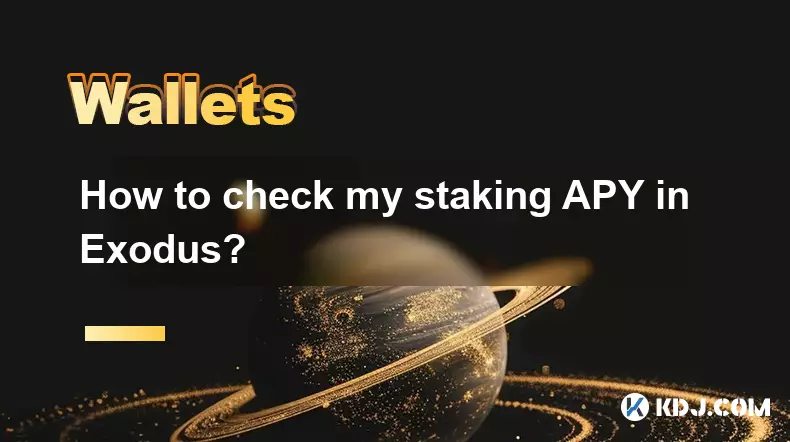
How to check my staking APY in Exodus?
Sep 08,2025 at 08:19pm
Understanding Staking APY in Exodus Wallet1. Staking APY, or Annual Percentage Yield, reflects the total return earned on a staked cryptocurrency over...

How to find my Ethereum address in Exodus?
Sep 06,2025 at 06:18pm
Accessing Your Ethereum Address in Exodus Wallet1. Launch the Exodus wallet application on your desktop or mobile device. Ensure that you have success...
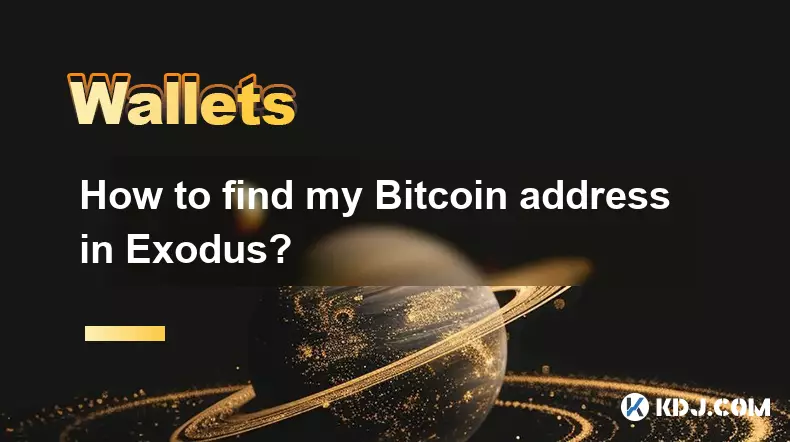
How to find my Bitcoin address in Exodus?
Sep 09,2025 at 02:36am
Accessing Your Bitcoin Address in Exodus Wallet1. Open the Exodus wallet application on your desktop or mobile device. Ensure that the software is upd...
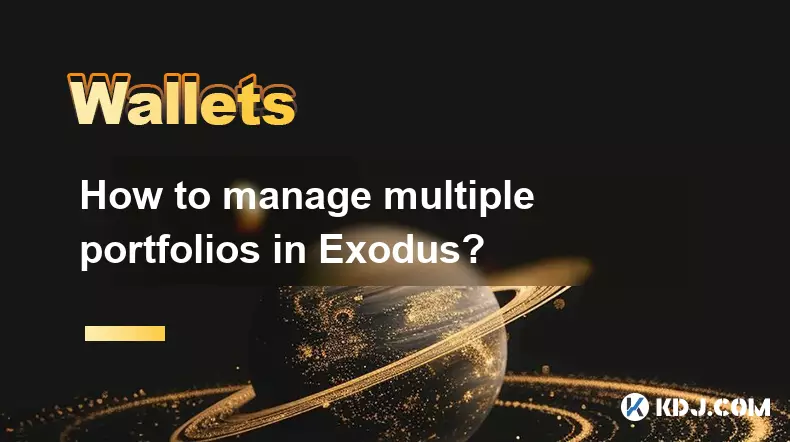
How to manage multiple portfolios in Exodus?
Sep 07,2025 at 04:00pm
Understanding Portfolio Management in ExodusExodus is a digital wallet that supports a wide range of cryptocurrencies, allowing users to store, exchan...

What is the difference between Exodus and Trust Wallet?
Sep 05,2025 at 05:36pm
Differences in Wallet Architecture and Design Philosophy1. Exodus operates as a multi-asset desktop and mobile wallet with an emphasis on user experie...

What is the difference between Exodus and MetaMask?
Sep 08,2025 at 03:01pm
Understanding the Role of Decentralized Exchanges in Modern Crypto Trading1. Decentralized exchanges (DEXs) have become a cornerstone of the cryptocur...
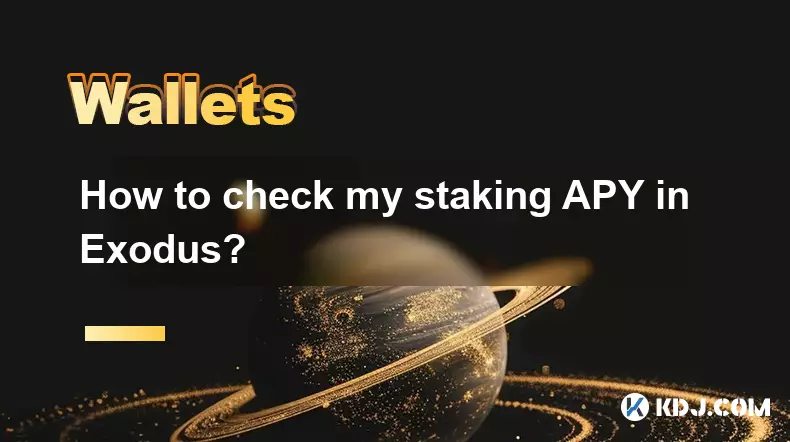
How to check my staking APY in Exodus?
Sep 08,2025 at 08:19pm
Understanding Staking APY in Exodus Wallet1. Staking APY, or Annual Percentage Yield, reflects the total return earned on a staked cryptocurrency over...

How to find my Ethereum address in Exodus?
Sep 06,2025 at 06:18pm
Accessing Your Ethereum Address in Exodus Wallet1. Launch the Exodus wallet application on your desktop or mobile device. Ensure that you have success...
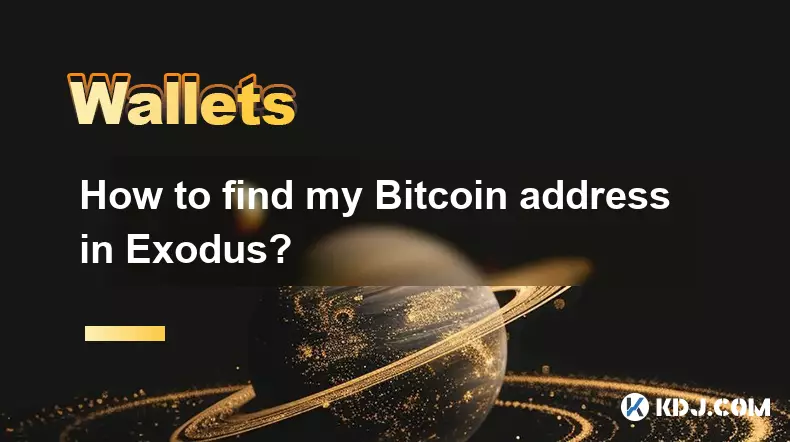
How to find my Bitcoin address in Exodus?
Sep 09,2025 at 02:36am
Accessing Your Bitcoin Address in Exodus Wallet1. Open the Exodus wallet application on your desktop or mobile device. Ensure that the software is upd...
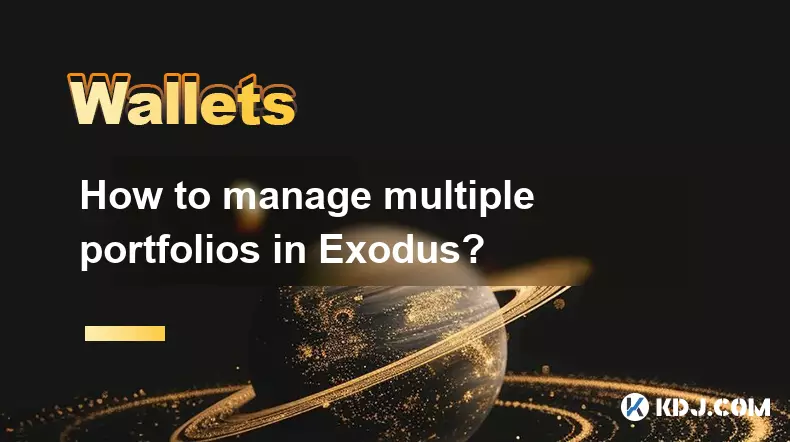
How to manage multiple portfolios in Exodus?
Sep 07,2025 at 04:00pm
Understanding Portfolio Management in ExodusExodus is a digital wallet that supports a wide range of cryptocurrencies, allowing users to store, exchan...

What is the difference between Exodus and Trust Wallet?
Sep 05,2025 at 05:36pm
Differences in Wallet Architecture and Design Philosophy1. Exodus operates as a multi-asset desktop and mobile wallet with an emphasis on user experie...

What is the difference between Exodus and MetaMask?
Sep 08,2025 at 03:01pm
Understanding the Role of Decentralized Exchanges in Modern Crypto Trading1. Decentralized exchanges (DEXs) have become a cornerstone of the cryptocur...
See all articles
















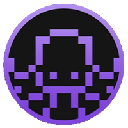



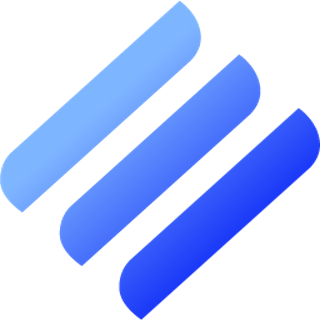
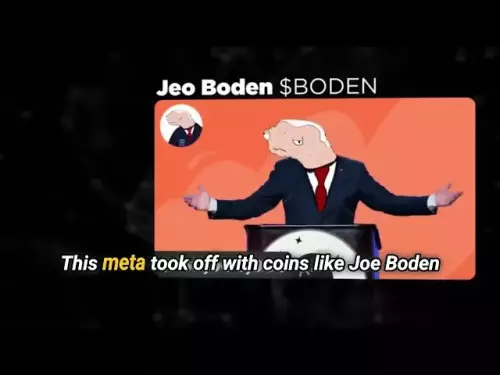


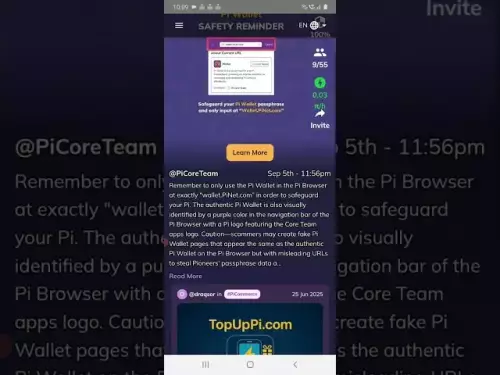
![[Pycoin] PI Coin -US President (Trump) Declaration ?? !! 'US' runs first. / Paikoin mining speed acceleration [Pycoin] PI Coin -US President (Trump) Declaration ?? !! 'US' runs first. / Paikoin mining speed acceleration](/uploads/2025/09/08/cryptocurrencies-news/videos/pycoin-pi-coin-president-trump-declaration-runs-paikoin-mining-speed-acceleration/68bed38c01e7a_image_500_375.webp)