-
 Bitcoin
Bitcoin $112700
-0.57% -
 Ethereum
Ethereum $3409
-3.35% -
 XRP
XRP $2.800
-6.95% -
 Tether USDt
Tether USDt $0.9998
0.05% -
 BNB
BNB $741.2
-2.50% -
 Solana
Solana $158.2
-4.71% -
 USDC
USDC $0.9999
0.02% -
 TRON
TRON $0.3220
-1.23% -
 Dogecoin
Dogecoin $0.1937
-6.71% -
 Cardano
Cardano $0.6987
-4.25% -
 Hyperliquid
Hyperliquid $36.60
-1.92% -
 Sui
Sui $3.336
-6.21% -
 Stellar
Stellar $0.3689
-6.39% -
 Chainlink
Chainlink $15.71
-3.85% -
 Bitcoin Cash
Bitcoin Cash $527.4
-2.19% -
 Hedera
Hedera $0.2295
-7.74% -
 Avalanche
Avalanche $21.05
-3.87% -
 Ethena USDe
Ethena USDe $1.001
0.02% -
 Toncoin
Toncoin $3.539
-1.75% -
 UNUS SED LEO
UNUS SED LEO $8.964
0.14% -
 Litecoin
Litecoin $105.8
-0.13% -
 Shiba Inu
Shiba Inu $0.00001184
-3.50% -
 Polkadot
Polkadot $3.501
-3.07% -
 Uniswap
Uniswap $8.831
-2.88% -
 Dai
Dai $1.000
0.03% -
 Monero
Monero $290.4
-3.99% -
 Bitget Token
Bitget Token $4.242
-1.47% -
 Pepe
Pepe $0.00001009
-5.08% -
 Cronos
Cronos $0.1253
-6.28% -
 Aave
Aave $249.9
-3.27%
MetaMask plugin not working? Fix browser compatibility issues
To resolve MetaMask issues, ensure your browser is up-to-date, clear cache and cookies, disable other extensions, and consider reinstalling MetaMask if problems persist.
May 19, 2025 at 02:36 am
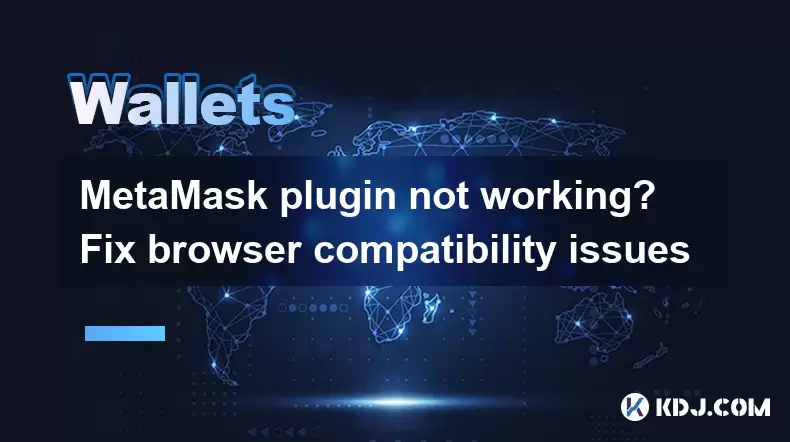
When using the MetaMask plugin, users might encounter various issues related to browser compatibility. This article will guide you through identifying and resolving these problems to ensure a smooth experience with MetaMask across different browsers.
Identifying Browser Compatibility Issues
Before diving into solutions, it's crucial to identify if the problem you're facing with MetaMask is indeed related to browser compatibility. Common signs of browser compatibility issues include the plugin not loading, failing to connect to the Ethereum network, or displaying error messages specific to browser settings or versions. To confirm, try accessing MetaMask on a different browser or a different device to see if the issue persists.
Checking Browser Requirements for MetaMask
MetaMask officially supports a variety of browsers, but each has specific requirements. For Google Chrome, Firefox, and Brave, MetaMask requires the latest stable version of the browser. Edge users should use version 79 or newer. If you're using an outdated browser, update it to the latest version before proceeding with other troubleshooting steps.
Updating MetaMask to the Latest Version
Sometimes, compatibility issues arise from using an outdated version of the MetaMask plugin. To ensure you're using the most recent version:
- Open your browser and navigate to the MetaMask extension.
- Click on the three dots at the top right corner of the extension and select "Manage Extension."
- In the new window, if there's an "Update" button, click it to install the latest version of MetaMask.
Clearing Browser Cache and Cookies
Browser cache and cookies can sometimes interfere with the proper functioning of extensions like MetaMask. To clear them:
- For Google Chrome and Edge:
- Click on the three dots at the top right corner of the browser.
- Go to "More tools" > "Clear browsing data."
- Choose "All time" from the time range dropdown, check "Cookies and other site data" and "Cached images and files," then click "Clear data."
- For Firefox:
- Click on the three horizontal lines at the top right corner.
- Go to "Options" > "Privacy & Security."
- Under "Cookies and Site Data," click "Clear Data," and ensure both "Cookies and Site Data" and "Cached Web Content" are checked, then click "Clear."
- For Brave:
- Click on the three lines at the top right corner.
- Go to "Settings" > "Additional Settings" > "Privacy and security."
- Click on "Clear browsing data," select "All time," and check "Cookies and other site data" and "Cached images and files," then click "Clear data."
Disabling Other Extensions
Other extensions in your browser might conflict with MetaMask. To test this, disable all other extensions and see if MetaMask works:
- For Google Chrome, Edge, and Brave:
- Click on the three dots at the top right corner.
- Go to "More tools" > "Extensions."
- Toggle off all extensions except MetaMask.
- For Firefox:
- Click on the three horizontal lines at the top right corner.
- Go to "Add-ons and themes."
- Under "Extensions," disable all extensions except MetaMask.
After disabling other extensions, refresh the page where you're using MetaMask to check if the issue is resolved.
Reinstalling MetaMask
If the above steps do not resolve the issue, reinstalling MetaMask might help. To do this:
- Remove the MetaMask extension from your browser:
- For Google Chrome, Edge, and Brave, go to "More tools" > "Extensions," find MetaMask, and click "Remove."
- For Firefox, go to "Add-ons and themes," find MetaMask, and click "Remove."
- Visit the official MetaMask website and download the extension again.
- Install the extension following the on-screen instructions.
Checking for Browser-Specific Settings
Some browsers have specific settings that might affect the functionality of MetaMask. For instance, Google Chrome and Edge users should ensure that "Allow extensions from other stores" is enabled:
- Go to "chrome://flags/#extensions-menu-access-control" in the address bar.
- Enable the "Extensions Menu Access Control" flag and restart the browser.
For Firefox users, ensure that Enhanced Tracking Protection is not set to "Strict," as this might interfere with MetaMask:
- Click on the shield icon at the left of the address bar.
- If "Enhanced Tracking Protection" is set to "Strict," change it to "Standard" or "Custom."
Frequently Asked Questions
Q: Can I use MetaMask on mobile browsers?
A: MetaMask is primarily designed for desktop browsers like Chrome, Firefox, and Brave. For mobile, MetaMask offers a dedicated app for iOS and Android, which provides a more optimized experience than using it through a mobile browser.
Q: Does MetaMask work with all Ethereum-based dApps?
A: MetaMask is compatible with most Ethereum-based decentralized applications (dApps). However, some dApps might have specific requirements or settings that could affect compatibility. Always check the dApp's documentation or support resources if you encounter issues.
Q: How can I check if my browser is causing issues with MetaMask without affecting my current session?
A: You can use an incognito or private browsing window to test MetaMask without affecting your current session. In this mode, browser extensions are typically disabled by default, so you'll need to enable MetaMask specifically. If MetaMask works in incognito mode, the issue might be related to your regular browsing session's settings or other extensions.
Q: Is there a way to use MetaMask on unsupported browsers?
A: MetaMask officially supports only a few browsers. Using it on unsupported browsers is not recommended, as it may lead to security vulnerabilities and functionality issues. If you need to use MetaMask on an unsupported browser, consider switching to a supported browser or using the MetaMask mobile app.
Disclaimer:info@kdj.com
The information provided is not trading advice. kdj.com does not assume any responsibility for any investments made based on the information provided in this article. Cryptocurrencies are highly volatile and it is highly recommended that you invest with caution after thorough research!
If you believe that the content used on this website infringes your copyright, please contact us immediately (info@kdj.com) and we will delete it promptly.
- Ruvi AI: The Millionaire Maker with a Price Spike on the Horizon?
- 2025-08-03 02:50:12
- DOGE, Utility Coins, and Smart Money: A New Era for Crypto Investing?
- 2025-08-03 02:50:12
- Punisher Coin: Is This Meme Coin the Crypto Investment with 100x ROI Potential?
- 2025-08-03 03:30:12
- Ruvi AI, XRP, and CoinMarketCap: Decoding the Crypto Buzz
- 2025-08-03 03:30:12
- Solana, WeWake, and Presales: What's Hot in the Crypto Space?
- 2025-08-03 03:35:25
- MoonBull, LOFI Pepe: Navigating the Meme Coin Mania and the Best Crypto Whitelist
- 2025-08-03 04:10:12
Related knowledge

What is a watch-only wallet in Trust Wallet?
Aug 02,2025 at 03:36am
Understanding the Concept of a Watch-Only WalletA watch-only wallet in Trust Wallet allows users to monitor a cryptocurrency address without having ac...

How to switch between networks in Trust Wallet?
Aug 02,2025 at 12:36pm
Understanding Network Switching in Trust WalletSwitching between networks in Trust Wallet allows users to manage assets across different blockchains s...

How to check my full transaction history on Trust Wallet?
Aug 02,2025 at 09:24am
Understanding Transaction History in Trust WalletTrust Wallet is a widely used non-custodial cryptocurrency wallet that supports a broad range of bloc...

Why is my Trust Wallet balance zero?
Aug 02,2025 at 03:49am
Understanding Trust Wallet Balance Display IssuesIf you're seeing a zero balance in your Trust Wallet despite knowing you've previously received or se...

What happens if I send crypto to the wrong network in Trust Wallet?
Aug 02,2025 at 07:22pm
Understanding Network Compatibility in Trust WalletWhen using Trust Wallet, it's essential to understand that different cryptocurrencies operate on di...

Where can I find my Trust Wallet address?
Aug 02,2025 at 06:07pm
Understanding Your Trust Wallet AddressYour Trust Wallet address is a unique identifier that allows others to send you cryptocurrency. It is a string ...

What is a watch-only wallet in Trust Wallet?
Aug 02,2025 at 03:36am
Understanding the Concept of a Watch-Only WalletA watch-only wallet in Trust Wallet allows users to monitor a cryptocurrency address without having ac...

How to switch between networks in Trust Wallet?
Aug 02,2025 at 12:36pm
Understanding Network Switching in Trust WalletSwitching between networks in Trust Wallet allows users to manage assets across different blockchains s...

How to check my full transaction history on Trust Wallet?
Aug 02,2025 at 09:24am
Understanding Transaction History in Trust WalletTrust Wallet is a widely used non-custodial cryptocurrency wallet that supports a broad range of bloc...

Why is my Trust Wallet balance zero?
Aug 02,2025 at 03:49am
Understanding Trust Wallet Balance Display IssuesIf you're seeing a zero balance in your Trust Wallet despite knowing you've previously received or se...

What happens if I send crypto to the wrong network in Trust Wallet?
Aug 02,2025 at 07:22pm
Understanding Network Compatibility in Trust WalletWhen using Trust Wallet, it's essential to understand that different cryptocurrencies operate on di...

Where can I find my Trust Wallet address?
Aug 02,2025 at 06:07pm
Understanding Your Trust Wallet AddressYour Trust Wallet address is a unique identifier that allows others to send you cryptocurrency. It is a string ...
See all articles

























































































