-
 Bitcoin
Bitcoin $117700
-1.00% -
 Ethereum
Ethereum $4458
-3.91% -
 XRP
XRP $3.119
0.14% -
 Tether USDt
Tether USDt $1.001
-0.02% -
 BNB
BNB $836.6
-1.56% -
 Solana
Solana $189.5
-3.90% -
 USDC
USDC $0.9998
-0.02% -
 Dogecoin
Dogecoin $0.2335
1.29% -
 Cardano
Cardano $0.9642
1.51% -
 TRON
TRON $0.3539
-1.19% -
 Hyperliquid
Hyperliquid $47.41
-1.84% -
 Chainlink
Chainlink $21.92
-3.28% -
 Stellar
Stellar $0.4286
-0.23% -
 Sui
Sui $3.724
-3.29% -
 Bitcoin Cash
Bitcoin Cash $594.8
-0.78% -
 Ethena USDe
Ethena USDe $1.001
0.04% -
 Hedera
Hedera $0.2501
-2.06% -
 Avalanche
Avalanche $23.96
-4.87% -
 Litecoin
Litecoin $119.0
-2.32% -
 Toncoin
Toncoin $3.473
0.82% -
 UNUS SED LEO
UNUS SED LEO $9.596
0.17% -
 Shiba Inu
Shiba Inu $0.00001301
-0.39% -
 Uniswap
Uniswap $11.03
-0.25% -
 Polkadot
Polkadot $3.935
-2.62% -
 Dai
Dai $1.000
0.01% -
 Bitget Token
Bitget Token $4.564
-1.76% -
 Cronos
Cronos $0.1512
-4.11% -
 Ethena
Ethena $0.7306
-1.09% -
 Pepe
Pepe $0.00001087
-2.68% -
 Aave
Aave $300.2
-4.00%
MetaMask mobile version cannot scan the code: Is the camera permission enabled?
If MetaMask's mobile app can't scan QR codes, ensure camera permissions are enabled in your device settings for a seamless experience.
May 14, 2025 at 07:00 pm
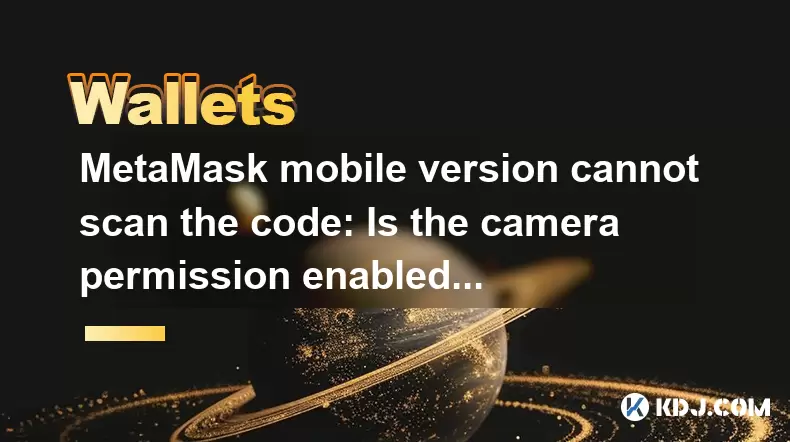
Title: MetaMask Mobile Version Cannot Scan the Code: Is the Camera Permission Enabled?
When using the MetaMask mobile application, one of the common issues users encounter is the inability to scan QR codes. This problem often stems from camera permission issues on the mobile device. This article delves into the reasons behind this issue, how to check if camera permissions are enabled, and the steps to resolve it, ensuring a smooth experience with MetaMask.
Understanding the Importance of Camera Permissions for MetaMask
Camera permissions are crucial for the MetaMask mobile app to function correctly, especially when you need to scan QR codes to connect to decentralized applications (dApps) or to add tokens. Without these permissions, the app cannot access your device's camera, which leads to the inability to scan codes.
Checking Camera Permissions on Android Devices
For Android users, the process to check and enable camera permissions involves a few straightforward steps. Here's how you can do it:
- Open your device's Settings app.
- Scroll down and tap on "Apps" or "Application Manager".
- Find and select "MetaMask" from the list of installed apps.
- Tap on "Permissions".
- Ensure that the "Camera" permission is toggled on. If it's off, toggle it to the "On" position.
After enabling the camera permission, restart the MetaMask app and try scanning a QR code again to see if the issue is resolved.
Checking Camera Permissions on iOS Devices
For iOS users, the steps to check and enable camera permissions are slightly different but equally simple:
- Open the "Settings" app on your iPhone or iPad.
- Scroll down and tap on "MetaMask".
- Under "Allow MetaMask to Access", ensure that the "Camera" option is switched to the "On" position. If it's off, toggle it on.
Once you've enabled the camera permission, open the MetaMask app again and attempt to scan a QR code to check if the problem is fixed.
Troubleshooting Additional Camera Issues
If enabling camera permissions does not resolve the issue, there might be other underlying problems. Here are some additional troubleshooting steps:
- Check if your camera is functioning properly outside of the MetaMask app. Open your camera app to see if it works.
- Restart your device. Sometimes, a simple restart can resolve temporary software glitches.
- Update the MetaMask app to the latest version. Developers often release updates to fix bugs and improve functionality.
- Clear the app's cache and data. On Android, you can do this by going to Settings > Apps > MetaMask > Storage > Clear Cache and Clear Data. On iOS, you may need to uninstall and reinstall the app.
Ensuring a Smooth Experience with MetaMask
To ensure a smooth experience with MetaMask, it's important to keep your app and device up to date. Regularly check for updates in your app store and install them promptly. Additionally, familiarize yourself with your device's settings to quickly address any permission issues that may arise.
Common Misconceptions About Camera Permissions
Some users might mistakenly believe that camera permissions are automatically granted to all apps upon installation. However, this is not the case. Each app must request and receive permission to access the camera, and users must manually approve these permissions in their device settings.
Frequently Asked Questions
Q: Can I use MetaMask without camera permissions?
A: While you can use some features of MetaMask without camera permissions, you will not be able to scan QR codes, which is essential for connecting to dApps and adding tokens. Therefore, enabling camera permissions is necessary for full functionality.
Q: What should I do if my camera works in other apps but not in MetaMask?
A: If your camera works in other apps but not in MetaMask, ensure that the camera permission is specifically enabled for MetaMask. If it is enabled and the issue persists, try clearing the app's cache and data or reinstalling the app.
Q: Is there a way to scan QR codes without using the camera on my phone?
A: Yes, you can manually enter the QR code information if you have the text or URL. However, this method is less convenient and more prone to errors compared to scanning a QR code directly.
Q: Can I use MetaMask on a device without a camera?
A: While it's technically possible to use MetaMask on a device without a camera, you will be limited in functionality. You won't be able to scan QR codes, which means you'll need to manually enter information to connect to dApps or add tokens, making the process more cumbersome.
Disclaimer:info@kdj.com
The information provided is not trading advice. kdj.com does not assume any responsibility for any investments made based on the information provided in this article. Cryptocurrencies are highly volatile and it is highly recommended that you invest with caution after thorough research!
If you believe that the content used on this website infringes your copyright, please contact us immediately (info@kdj.com) and we will delete it promptly.
- Kazakhstan's Crypto Leap: Bitcoin ETF and Central Asia's Digital Finance Future
- 2025-08-13 12:45:19
- BlockDAG Presale Blazes Past $371M: Fundraising Frenzy Fuels Crypto Sensation
- 2025-08-13 13:05:21
- Meme Coins: Chasing the 2025 Surge – Which Will Moonshot?
- 2025-08-13 10:25:23
- Bitcoin's Wild Ride: Rally, Pullback, and What's Next
- 2025-08-13 10:25:23
- Bitcoin, Bitmax, and Institutional Demand: A New Era of Crypto Investment
- 2025-08-13 10:45:12
- Solana, ROAM, and Airdrops: What's the Buzz in 2025?
- 2025-08-13 11:35:13
Related knowledge

How to wrap Ethereum (wETH) in MetaMask
Aug 13,2025 at 11:36am
Understanding Wrapped Ethereum (wETH)Wrapped Ethereum (wETH) is a tokenized version of native Ethereum (ETH) that conforms to the ERC-20 standard, ena...

How to manage your portfolio in Exodus wallet
Aug 08,2025 at 10:07pm
Understanding the Exodus Wallet InterfaceThe Exodus wallet is a non-custodial cryptocurrency wallet that supports a wide range of digital assets. When...

How to manage your portfolio in Exodus wallet
Aug 13,2025 at 11:35am
Understanding the Exodus Wallet InterfaceThe Exodus wallet is a non-custodial cryptocurrency wallet that supports a wide range of digital assets. Upon...

How to reset your MetaMask password
Aug 08,2025 at 01:28pm
Understanding the MetaMask Password Reset ProcessMany users confuse the MetaMask password with the seed phrase or private key, but they serve differen...

How to use WalletConnect with Trust Wallet
Aug 13,2025 at 01:07am
What Is WalletConnect and Why It Matters for Trust Wallet UsersWalletConnect is an open-source protocol that enables secure communication between dece...

How to connect your wallet to a DeFi platform
Aug 13,2025 at 11:36am
Understanding Wallet Compatibility with DeFi PlatformsBefore connecting your wallet to any DeFi platform, it's essential to ensure your wallet is comp...

How to wrap Ethereum (wETH) in MetaMask
Aug 13,2025 at 11:36am
Understanding Wrapped Ethereum (wETH)Wrapped Ethereum (wETH) is a tokenized version of native Ethereum (ETH) that conforms to the ERC-20 standard, ena...

How to manage your portfolio in Exodus wallet
Aug 08,2025 at 10:07pm
Understanding the Exodus Wallet InterfaceThe Exodus wallet is a non-custodial cryptocurrency wallet that supports a wide range of digital assets. When...

How to manage your portfolio in Exodus wallet
Aug 13,2025 at 11:35am
Understanding the Exodus Wallet InterfaceThe Exodus wallet is a non-custodial cryptocurrency wallet that supports a wide range of digital assets. Upon...

How to reset your MetaMask password
Aug 08,2025 at 01:28pm
Understanding the MetaMask Password Reset ProcessMany users confuse the MetaMask password with the seed phrase or private key, but they serve differen...

How to use WalletConnect with Trust Wallet
Aug 13,2025 at 01:07am
What Is WalletConnect and Why It Matters for Trust Wallet UsersWalletConnect is an open-source protocol that enables secure communication between dece...

How to connect your wallet to a DeFi platform
Aug 13,2025 at 11:36am
Understanding Wallet Compatibility with DeFi PlatformsBefore connecting your wallet to any DeFi platform, it's essential to ensure your wallet is comp...
See all articles

























































































