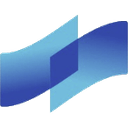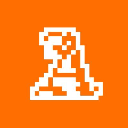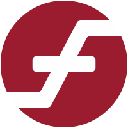-
 bitcoin
bitcoin $105968.894684 USD
4.17% -
 ethereum
ethereum $3639.320047 USD
7.62% -
 tether
tether $1.000339 USD
0.06% -
 xrp
xrp $2.407774 USD
5.96% -
 bnb
bnb $1011.704193 USD
2.28% -
 solana
solana $166.942754 USD
6.37% -
 usd-coin
usd-coin $1.000143 USD
0.03% -
 tron
tron $0.291515 USD
0.25% -
 dogecoin
dogecoin $0.181682 USD
4.06% -
 cardano
cardano $0.585450 USD
4.54% -
 hyperliquid
hyperliquid $42.099968 USD
5.20% -
 chainlink
chainlink $16.160745 USD
5.45% -
 zcash
zcash $645.269648 USD
12.96% -
 bitcoin-cash
bitcoin-cash $507.430338 USD
2.80% -
 stellar
stellar $0.290357 USD
3.69%
How to use the MetaMask mobile browser?
Set up MetaMask on mobile by downloading the app, creating a wallet, securing your 12-word recovery phrase, and connecting to dApps safely.
Oct 25, 2025 at 12:00 am

Setting Up MetaMask on Mobile
1. Download the MetaMask app from the Apple App Store or Google Play Store.
- Open the application and tap “Get Started” to begin the setup process.
- Choose between creating a new wallet or importing an existing one using a recovery phrase.
- If creating a new wallet, carefully write down the 12-word secret recovery phrase displayed on-screen.
- Confirm the recovery phrase by selecting the words in the correct order to ensure accuracy.
Connecting to Web3 Platforms
1. Launch the built-in browser within the MetaMask mobile app.
- Navigate to decentralized applications (dApps) such as Uniswap, OpenSea, or PancakeSwap.
- When prompted, allow MetaMask to connect by selecting your wallet address.
- Approve connection requests carefully, verifying the dApp’s legitimacy before granting access.
- Once connected, you can interact with smart contracts, swap tokens, or participate in NFT marketplaces directly through the browser.
Managing Assets and Transactions
1. View your token balances under the “Assets” tab in the wallet dashboard.
- Tap the “Send” button to transfer cryptocurrencies; enter the recipient’s address and amount.
- Use the “Swap” feature to exchange one token for another across supported networks like Ethereum or Binance Smart Chain.
- Monitor pending and completed transactions in the activity feed.
- Always double-check gas fees before confirming any transaction to avoid unnecessary costs.
Switching and Adding Networks
1. Tap the network dropdown at the top of the screen to view available blockchain networks.
- Select a preloaded network such as Ethereum Mainnet, Polygon, or BSC.
- To add a custom network, go to Settings > Networks > Add Network.
- Enter required details including RPC URL, chain ID, currency symbol, and block explorer URL.
- Ensure all network parameters are accurate to prevent loss of funds or failed transactions.
Frequently Asked Questions
How do I recover my MetaMask wallet on another device?Use your 12-word recovery phrase during the setup process on the new device. Make sure not to share this phrase with anyone and store it securely offline.
Can I use hardware wallets with MetaMask mobile?Yes, MetaMask supports integration with hardware wallets like Ledger. Connect via WalletConnect by scanning the QR code displayed in the app when adding an account.
Why does a dApp fail to load in the MetaMask browser?This may occur due to poor internet connectivity, site maintenance, or unsupported features. Try refreshing the page or accessing the dApp from a desktop browser linked to MetaMask.
Is it safe to enter my seed phrase into third-party apps?No. Never input your recovery phrase into any application other than the official MetaMask app during wallet restoration. Doing so risks permanent fund loss.
Disclaimer:info@kdj.com
The information provided is not trading advice. kdj.com does not assume any responsibility for any investments made based on the information provided in this article. Cryptocurrencies are highly volatile and it is highly recommended that you invest with caution after thorough research!
If you believe that the content used on this website infringes your copyright, please contact us immediately (info@kdj.com) and we will delete it promptly.
- XRP Analyst's Bold Stance: Why Holders Might Be Closer to a Rebound Than They Think
- 2025-11-11 02:50:02
- Monad, Token Sales, and Coinbase: A New Era for Crypto?
- 2025-11-11 03:35:01
- Milk Mocha's $HUGS: Presale Frenzy & NFT Rewards – A Crypto Love Story
- 2025-11-11 03:22:11
- Coinbase, Monad, and the Future of Token Sales: A New Era?
- 2025-11-11 03:00:01
- America, Changes, and the Penniless: Are Pennies Really Worth It?
- 2025-11-11 03:22:11
- Coinbase's Monad Token Sale: A New Era for Crypto Investing?
- 2025-11-11 03:30:01
Related knowledge

Why is MetaMask asking for a signature?
Nov 10,2025 at 06:19pm
Understanding Signature Requests in MetaMaskMetaMask frequently prompts users to sign messages or transactions as part of its standard operation. Thes...

How to use MetaMask Portfolio to track assets?
Nov 08,2025 at 05:40am
Getting Started with MetaMask Portfolio1. Download and install the MetaMask mobile app from the App Store or Google Play. Open the app and select 'Imp...

MetaMask not popping up: how to fix this issue?
Nov 10,2025 at 05:59am
Understanding the MetaMask Pop-Up Issue1. MetaMask is one of the most widely used cryptocurrency wallets, especially for interacting with decentralize...

How to send ETH from Binance to MetaMask?
Nov 10,2025 at 04:40am
Sending ETH from Binance to MetaMask: A Step-by-Step GuideTransferring Ethereum (ETH) from your Binance account to your MetaMask wallet is a common op...

How to check your NFT collection in MetaMask?
Nov 06,2025 at 08:20pm
Accessing Your NFTs in MetaMask Wallet1. Open the MetaMask browser extension or mobile app and ensure you are logged into your wallet account. Once in...

Why is the MetaMask swap feature failing?
Nov 06,2025 at 09:20pm
Understanding MetaMask Swap FailuresMetaMask, one of the most widely used cryptocurrency wallets, enables users to swap tokens directly within the int...

Why is MetaMask asking for a signature?
Nov 10,2025 at 06:19pm
Understanding Signature Requests in MetaMaskMetaMask frequently prompts users to sign messages or transactions as part of its standard operation. Thes...

How to use MetaMask Portfolio to track assets?
Nov 08,2025 at 05:40am
Getting Started with MetaMask Portfolio1. Download and install the MetaMask mobile app from the App Store or Google Play. Open the app and select 'Imp...

MetaMask not popping up: how to fix this issue?
Nov 10,2025 at 05:59am
Understanding the MetaMask Pop-Up Issue1. MetaMask is one of the most widely used cryptocurrency wallets, especially for interacting with decentralize...

How to send ETH from Binance to MetaMask?
Nov 10,2025 at 04:40am
Sending ETH from Binance to MetaMask: A Step-by-Step GuideTransferring Ethereum (ETH) from your Binance account to your MetaMask wallet is a common op...

How to check your NFT collection in MetaMask?
Nov 06,2025 at 08:20pm
Accessing Your NFTs in MetaMask Wallet1. Open the MetaMask browser extension or mobile app and ensure you are logged into your wallet account. Once in...

Why is the MetaMask swap feature failing?
Nov 06,2025 at 09:20pm
Understanding MetaMask Swap FailuresMetaMask, one of the most widely used cryptocurrency wallets, enables users to swap tokens directly within the int...
See all articles


















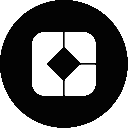




![🔥 Long awaited! The ancestor of Pi coin is about to take off? PI friends, come in and take a look! [Daily Coin Selection | Bitcoin Trend | Money Making Opportunities] 🔥 Long awaited! The ancestor of Pi coin is about to take off? PI friends, come in and take a look! [Daily Coin Selection | Bitcoin Trend | Money Making Opportunities]](/uploads/2025/11/10/cryptocurrencies-news/videos/6911e42f9bad7_image_500_375.webp)