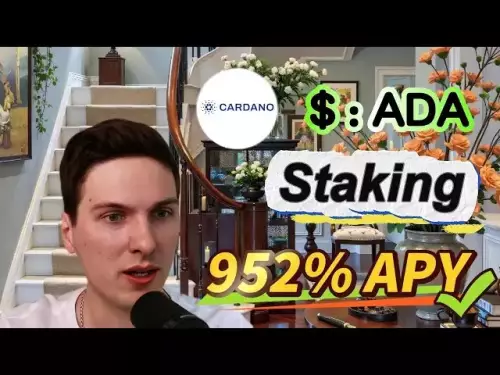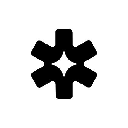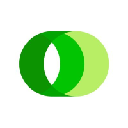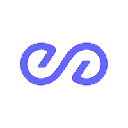-
 bitcoin
bitcoin $115139.818732 USD
-0.61% -
 ethereum
ethereum $4598.676579 USD
-1.26% -
 xrp
xrp $3.029978 USD
-2.08% -
 tether
tether $1.000434 USD
0.01% -
 solana
solana $240.784980 USD
-1.13% -
 bnb
bnb $925.044734 USD
-0.61% -
 usd-coin
usd-coin $0.999772 USD
0.01% -
 dogecoin
dogecoin $0.277157 USD
-2.21% -
 tron
tron $0.348716 USD
-0.26% -
 cardano
cardano $0.885611 USD
-3.31% -
 hyperliquid
hyperliquid $53.547629 USD
-2.46% -
 chainlink
chainlink $24.053828 USD
-2.67% -
 ethena-usde
ethena-usde $1.001251 USD
0.02% -
 sui
sui $3.671154 USD
-2.26% -
 avalanche
avalanche $29.401465 USD
-1.56%
What to do if MetaMask is not connecting to a website?
Ensure MetaMask is updated, enabled, and on a supported browser; clear cache, allow pop-ups, and verify the correct network to fix connection issues.
Sep 13, 2025 at 03:37 pm
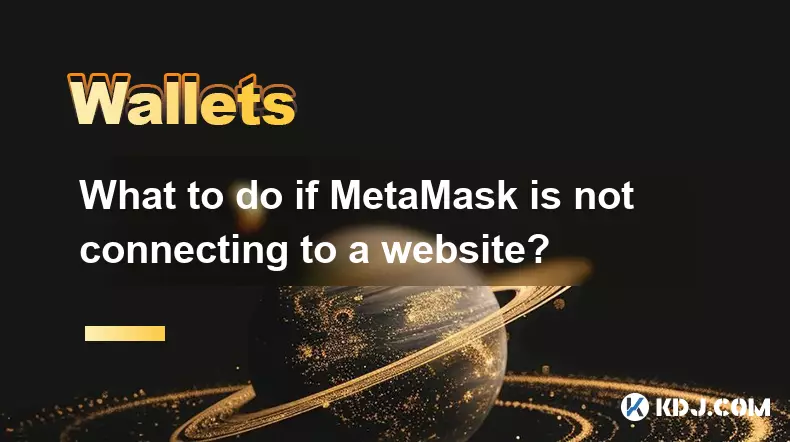
Troubleshooting MetaMask Connection Issues
1. Ensure that MetaMask is properly installed and activated in your browser. Sometimes, browser extensions may become disabled after updates or crashes. Open your browser’s extension manager, locate MetaMask, and toggle it on if it’s inactive. After reactivation, refresh the webpage you're trying to connect to.
2. Confirm that you are using a supported browser. MetaMask works seamlessly with Chrome, Firefox, Brave, and Edge. Using outdated or unsupported browsers can prevent the wallet from injecting the Web3 provider into the page, resulting in a failed connection.
3. Clear your browser cache and site data. Corrupted cache files or stored permissions can interfere with the handshake between MetaMask and decentralized applications (dApps). Navigate to your browser settings, find the privacy or storage section, and clear data specifically for the website you're trying to connect to.
4. Check if pop-ups are blocked. MetaMask relies on pop-up windows to initiate the connection and request approvals. If your browser blocks pop-ups by default, manually allow them for the dApp’s domain or disable the pop-up blocker temporarily.
5. Refresh the dApp page after unlocking MetaMask. If the wallet is locked when you attempt to connect, the provider won’t be available. Unlock your wallet first, then reload the site and click the 'Connect Wallet' button again.
Verifying Website and Network Compatibility
1. Make sure the website supports MetaMask integration. Not all blockchain platforms or dApps are built to work with browser wallets. Look for official documentation or support pages that confirm MetaMask compatibility before attempting to connect.
2. Check the network the dApp operates on. Many decentralized applications run on specific networks like Ethereum, Binance Smart Chain, or Polygon. If your MetaMask wallet is set to a different network, the connection may fail. Switch to the correct network within MetaMask’s network selector.
3. Add the required network manually if it’s not listed. Some newer or niche blockchains aren’t preloaded in MetaMask. Use the 'Add Network' feature and input the correct RPC URL, chain ID, and currency symbol as provided by the dApp’s technical documentation.
4. Confirm that the website’s URL is correct and secure. Phishing sites often mimic legitimate dApps but cannot establish a real connection with MetaMask. Always verify the domain and look for HTTPS and trusted security indicators.
5. Disable conflicting browser extensions. Privacy tools, ad blockers, or other crypto wallets (like Coinbase Wallet or Phantom) might interfere with MetaMask’s injection process. Temporarily disable these extensions to test if the connection succeeds.
Re-establishing Wallet Integration
1. Disconnect and reconnect your wallet from the dApp interface. Most platforms allow you to disconnect via the wallet menu. Click 'Disconnect,' then initiate a new connection. This forces a fresh provider handshake and often resolves stuck sessions.
2. Reset MetaMask account permissions. Within MetaMask settings, go to 'Connected Sites' and remove the permissions granted to the problematic website. This clears any corrupted session data and allows you to start fresh.
3. Use the MetaMask mobile app with WalletConnect if browser issues persist. Some websites offer alternative connection methods. Scan the QR code from the dApp using the MetaMask mobile app to establish a secure bridge.
4. Reinstall the MetaMask extension if problems continue. Uninstall the current version, restart your browser, then download and install the latest version from the official MetaMask website to ensure you have the most stable build.
5. Ensure your MetaMask is updated to the latest version. Older versions may lack support for recent Ethereum improvements or dApp standards, leading to integration failures. Check the extension store for updates regularly.
Common Issues and Their Solutions
Why does MetaMask show 'Connecting...' but never complete? This usually happens when the dApp fails to receive the provider object due to a script error or network timeout. Refresh the page, disable ad blockers, and verify your internet connection. If the issue persists, check the browser console for JavaScript errors related to MetaMask.
Can a dApp steal funds just by connecting? No. Connecting MetaMask only shares your public address and allows the dApp to request transaction signatures. Funds cannot be moved without your explicit approval in MetaMask. Always review transaction details before confirming.
What if MetaMask doesn’t pop up when I click 'Connect'? The pop-up might be suppressed by browser settings. Check the extensions toolbar for a small MetaMask icon indicating a blocked pop-up. Click it to allow the window. Also, ensure no other wallet extension is taking precedence.
Does clearing browser data affect my crypto assets? No. Your private keys and assets are stored securely in MetaMask and are not affected by browser cache or cookies. Clearing site data only removes temporary permissions and session information, not wallet contents.
Disclaimer:info@kdj.com
The information provided is not trading advice. kdj.com does not assume any responsibility for any investments made based on the information provided in this article. Cryptocurrencies are highly volatile and it is highly recommended that you invest with caution after thorough research!
If you believe that the content used on this website infringes your copyright, please contact us immediately (info@kdj.com) and we will delete it promptly.
- Tether's USA₮: A New Chapter in Stablecoin and Dollar Dominance
- 2025-09-15 10:50:01
- TRON's Bold Move: Stablecoin Dominance and the Fee Cut Gamble
- 2025-09-15 10:50:01
- Hidden Gem Cryptos: Buy Now and Ride the 2025 Rotation
- 2025-09-15 10:50:01
- Altcoin Season in Full Swing: ETH, SOL, DOGE, and XRP Hit Record Highs!
- 2025-09-15 10:50:11
- Arctic Pablo Coin's Frozen Finale: BNB and Toncoin Can't Keep Up!
- 2025-09-15 10:50:11
- Bitcoin, Ethereum, and Shiba Inu: Navigating the Crypto Landscape in 2025
- 2025-09-15 10:55:12
Related knowledge

How to check your crypto portfolio performance in Exodus?
Sep 14,2025 at 08:36am
Accessing Your Portfolio Overview in Exodus1. Launch the Exodus application on your desktop or mobile device and enter your password to unlock your wa...

How to sell crypto from your Exodus wallet?
Sep 13,2025 at 12:01pm
Selling Crypto from Your Exodus WalletExodus is a popular non-custodial wallet that supports a wide range of cryptocurrencies. While it doesn’t allow ...

How to back up your Exodus wallet?
Sep 11,2025 at 04:19pm
Understanding Exodus Wallet Backup Basics1. Exodus is a software wallet that allows users to store, manage, and exchange various cryptocurrencies dire...

How to transfer funds from Binance to your Exodus wallet?
Sep 10,2025 at 10:19pm
Connecting Your Binance Account to Exodus Wallet1. Log in to your Binance account and navigate to the 'Wallet' section under the 'Funds' tab. Select '...

What cryptocurrencies does the Exodus wallet support?
Sep 11,2025 at 03:36pm
Overview of the Exodus WalletExodus is a user-friendly cryptocurrency wallet that supports a wide range of digital assets. Designed for both beginners...

How to export your Exodus transaction history for taxes?
Sep 12,2025 at 04:36pm
Exporting Transaction History from Exodus for Tax Reporting1. Open the Exodus wallet application on your desktop and ensure all transactions are synce...

How to check your crypto portfolio performance in Exodus?
Sep 14,2025 at 08:36am
Accessing Your Portfolio Overview in Exodus1. Launch the Exodus application on your desktop or mobile device and enter your password to unlock your wa...

How to sell crypto from your Exodus wallet?
Sep 13,2025 at 12:01pm
Selling Crypto from Your Exodus WalletExodus is a popular non-custodial wallet that supports a wide range of cryptocurrencies. While it doesn’t allow ...

How to back up your Exodus wallet?
Sep 11,2025 at 04:19pm
Understanding Exodus Wallet Backup Basics1. Exodus is a software wallet that allows users to store, manage, and exchange various cryptocurrencies dire...

How to transfer funds from Binance to your Exodus wallet?
Sep 10,2025 at 10:19pm
Connecting Your Binance Account to Exodus Wallet1. Log in to your Binance account and navigate to the 'Wallet' section under the 'Funds' tab. Select '...

What cryptocurrencies does the Exodus wallet support?
Sep 11,2025 at 03:36pm
Overview of the Exodus WalletExodus is a user-friendly cryptocurrency wallet that supports a wide range of digital assets. Designed for both beginners...

How to export your Exodus transaction history for taxes?
Sep 12,2025 at 04:36pm
Exporting Transaction History from Exodus for Tax Reporting1. Open the Exodus wallet application on your desktop and ensure all transactions are synce...
See all articles

















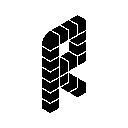
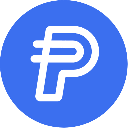


![Trump WLFI token private key collision project, can use multiple windows and claim to be a single window income of four digits [Protocol script + usage tutorial] #Make money at home#Make money at side business Trump WLFI token private key collision project, can use multiple windows and claim to be a single window income of four digits [Protocol script + usage tutorial] #Make money at home#Make money at side business](/uploads/2025/09/15/cryptocurrencies-news/videos/trump-wlfi-token-private-key-collision-project-multiple-windows-claim-single-window-income-digits-protocol-script-usage-tutorial-money-money-business/68c76555f1557_image_500_375.webp)