-
 Bitcoin
Bitcoin $112400
-1.07% -
 Ethereum
Ethereum $3409
-3.27% -
 XRP
XRP $2.784
-6.60% -
 Tether USDt
Tether USDt $0.9997
-0.03% -
 BNB
BNB $739.3
-2.09% -
 Solana
Solana $158.0
-2.90% -
 USDC
USDC $0.9998
-0.02% -
 TRON
TRON $0.3213
-0.94% -
 Dogecoin
Dogecoin $0.1929
-5.01% -
 Cardano
Cardano $0.6974
-2.82% -
 Hyperliquid
Hyperliquid $36.69
-2.31% -
 Sui
Sui $3.327
-4.80% -
 Stellar
Stellar $0.3672
-5.18% -
 Chainlink
Chainlink $15.65
-3.07% -
 Bitcoin Cash
Bitcoin Cash $525.0
-1.68% -
 Hedera
Hedera $0.2291
-6.00% -
 Avalanche
Avalanche $20.91
-2.96% -
 Ethena USDe
Ethena USDe $1.000
0.00% -
 Toncoin
Toncoin $3.520
-1.12% -
 UNUS SED LEO
UNUS SED LEO $8.968
0.14% -
 Litecoin
Litecoin $105.7
0.26% -
 Shiba Inu
Shiba Inu $0.00001181
-1.79% -
 Polkadot
Polkadot $3.492
-2.08% -
 Uniswap
Uniswap $8.800
-3.10% -
 Dai
Dai $0.9999
-0.01% -
 Monero
Monero $289.9
-3.17% -
 Bitget Token
Bitget Token $4.243
-1.27% -
 Pepe
Pepe $0.00001006
-3.67% -
 Cronos
Cronos $0.1248
-5.68% -
 Aave
Aave $249.7
-2.50%
Why is MetaMask not connecting to a website or dApp?
MetaMask connects dApps to Ethereum by injecting `window.ethereum`, but connection issues arise if locked, on wrong network, or blocked by extensions.
Aug 02, 2025 at 08:29 pm
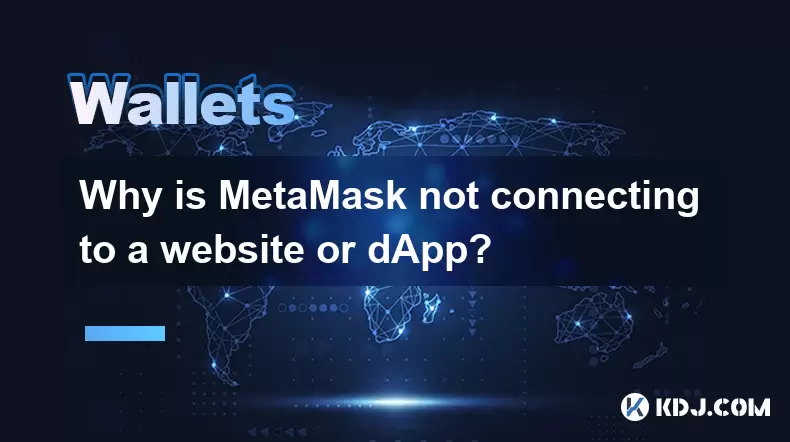
Understanding the Connection Mechanism Between MetaMask and dApps
When users interact with decentralized applications (dApps), MetaMask acts as a bridge between the browser and the Ethereum blockchain. It injects a JavaScript provider (window.ethereum) into the webpage, allowing the dApp to request account information, sign transactions, and read blockchain data. If MetaMask fails to connect, it typically means this injection did not occur or was blocked. This can happen due to browser extension conflicts, incorrect network settings, or website-specific restrictions. Ensuring that MetaMask is unlocked and the correct network is selected is the first step in diagnosing the issue.
Common Causes of MetaMask Connection Failures
MetaMask is locked or not installed
If the extension is not installed or is currently locked, the dApp cannot detect the wallet. Users must unlock MetaMask by entering their password after launching the browser.Incorrect network selection
dApps often require a specific blockchain network (e.g., Ethereum Mainnet, Binance Smart Chain). If MetaMask is set to a different network, the dApp may refuse to connect. Switching to the correct network via the top dropdown in MetaMask resolves this.Browser or extension conflicts
Some ad blockers (like uBlock Origin), privacy extensions (like Brave Shields), or multiple wallet extensions can interfere with window.ethereum injection. Disabling these extensions temporarily helps identify the culprit.Outdated MetaMask version
Older versions may lack support for recent Ethereum Provider API standards. Updating MetaMask to the latest version from the official Chrome Web Store ensures compatibility.
Step-by-Step Troubleshooting Guide
Verify MetaMask is installed and active
Open your browser’s extension menu and confirm MetaMask appears in the toolbar. Click the fox icon to ensure it’s functional.Unlock MetaMask
Enter your password to unlock the wallet. A locked wallet does not expose the Ethereum provider to websites.Check the active network
In MetaMask, view the network name at the top. If it doesn’t match the dApp’s required network (e.g., Ethereum Mainnet for Uniswap), click the network selector and switch accordingly.Refresh the dApp page
After unlocking and selecting the correct network, reload the dApp page. This triggers a new connection attempt.Disable conflicting extensions
Turn off ad blockers, script blockers, or other wallet extensions. Test the connection again with only MetaMask enabled.Clear browser cache and site data
Navigate to your browser settings, find site data for the dApp, and clear it. This removes corrupted connection states.Try a different browser
If the issue persists, test the dApp on another browser (e.g., Firefox or Brave) with MetaMask installed.
Website-Specific Connection Issues
Some dApps implement custom connection logic that may not align with MetaMask’s standard behavior. For example, they might use specific provider methods like eth_requestAccounts incorrectly or rely on older Web3.js versions. In such cases:
Check the dApp’s documentation
Look for known wallet compatibility issues or required network configurations.Inspect browser developer console
Press F12 to open developer tools, go to the Console tab, and attempt to connect. Errors like "window.ethereum is undefined" indicate MetaMask isn’t injecting properly. Errors like "User rejected the request" mean the connection prompt appeared but was denied.Whitelist the site in MetaMask
MetaMask may block certain domains by default. Click the MetaMask icon, go to Settings > Security & Privacy, and disable "Block phishing sites" temporarily to test.Approve connection manually
When you click "Connect Wallet" on the dApp, MetaMask should display a pop-up asking for permission. Click "Next" then "Connect" to allow the site access to your account addresses.
Advanced Fixes for Persistent Connection Problems
Reset MetaMask account
In MetaMask settings, go to Advanced > Reset Account. This clears transaction history and cache, which can resolve stuck states.Re-enable Ethereum provider
Some sites disable the Ethereum provider after a failed attempt. Restart the browser and revisit the dApp.Use MetaMask’s "Connected Sites" list
In MetaMask, click the menu (three dots), select Connected Sites, and remove the problematic dApp. Then reconnect from the dApp side.Check for dApp-side bugs
Visit the dApp’s Discord or GitHub to see if others report connection issues. Developers may have issued a patch or workaround.Run in private/incognito mode
Open an incognito window, install MetaMask, and attempt to connect. This isolates the issue from cached data or extensions.
Frequently Asked Questions
Why does MetaMask not pop up when I click "Connect Wallet"?
This usually means the dApp cannot detect MetaMask. Confirm the extension is installed, unlocked, and allowed to run on the site. Disable ad blockers and refresh the page. If window.ethereum is still undefined, reinstall MetaMask or try another browser.
Can I connect MetaMask to a dApp on mobile?
Yes. Use the MetaMask mobile app, open the in-app browser, and navigate to the dApp. Tap "Connect Wallet" and approve the connection. Ensure the mobile app is updated and the correct network is selected.
What does "MetaMask detected another Ethereum provider" mean?
This warning appears when another wallet (like Coinbase Wallet or Trust Wallet) is also injecting a provider. Disable conflicting extensions or use a browser with only MetaMask installed.
Why does the connection fail after I approve it in MetaMask?
This may occur if the dApp expects a different network or if your account has no ETH for gas. Switch to the correct network and ensure you have a small amount of ETH for transaction fees.
Disclaimer:info@kdj.com
The information provided is not trading advice. kdj.com does not assume any responsibility for any investments made based on the information provided in this article. Cryptocurrencies are highly volatile and it is highly recommended that you invest with caution after thorough research!
If you believe that the content used on this website infringes your copyright, please contact us immediately (info@kdj.com) and we will delete it promptly.
- Ruvi AI: The Millionaire Maker with a Price Spike on the Horizon?
- 2025-08-03 02:50:12
- DOGE, Utility Coins, and Smart Money: A New Era for Crypto Investing?
- 2025-08-03 02:50:12
- Punisher Coin: Is This Meme Coin the Crypto Investment with 100x ROI Potential?
- 2025-08-03 03:30:12
- Ruvi AI, XRP, and CoinMarketCap: Decoding the Crypto Buzz
- 2025-08-03 03:30:12
- Solana, WeWake, and Presales: What's Hot in the Crypto Space?
- 2025-08-03 03:35:25
- MoonBull, LOFI Pepe: Navigating the Meme Coin Mania and the Best Crypto Whitelist
- 2025-08-03 04:10:12
Related knowledge

What is a watch-only wallet in Trust Wallet?
Aug 02,2025 at 03:36am
Understanding the Concept of a Watch-Only WalletA watch-only wallet in Trust Wallet allows users to monitor a cryptocurrency address without having ac...

What is a multi-coin wallet in Trust Wallet?
Aug 03,2025 at 04:43am
Understanding Multi-Coin Wallets in Trust WalletA multi-coin wallet in Trust Wallet refers to a digital wallet that supports multiple cryptocurrencies...

How to switch between networks in Trust Wallet?
Aug 02,2025 at 12:36pm
Understanding Network Switching in Trust WalletSwitching between networks in Trust Wallet allows users to manage assets across different blockchains s...

How to check my full transaction history on Trust Wallet?
Aug 02,2025 at 09:24am
Understanding Transaction History in Trust WalletTrust Wallet is a widely used non-custodial cryptocurrency wallet that supports a broad range of bloc...

Why is my Trust Wallet balance zero?
Aug 02,2025 at 03:49am
Understanding Trust Wallet Balance Display IssuesIf you're seeing a zero balance in your Trust Wallet despite knowing you've previously received or se...

What happens if I send crypto to the wrong network in Trust Wallet?
Aug 02,2025 at 07:22pm
Understanding Network Compatibility in Trust WalletWhen using Trust Wallet, it's essential to understand that different cryptocurrencies operate on di...

What is a watch-only wallet in Trust Wallet?
Aug 02,2025 at 03:36am
Understanding the Concept of a Watch-Only WalletA watch-only wallet in Trust Wallet allows users to monitor a cryptocurrency address without having ac...

What is a multi-coin wallet in Trust Wallet?
Aug 03,2025 at 04:43am
Understanding Multi-Coin Wallets in Trust WalletA multi-coin wallet in Trust Wallet refers to a digital wallet that supports multiple cryptocurrencies...

How to switch between networks in Trust Wallet?
Aug 02,2025 at 12:36pm
Understanding Network Switching in Trust WalletSwitching between networks in Trust Wallet allows users to manage assets across different blockchains s...

How to check my full transaction history on Trust Wallet?
Aug 02,2025 at 09:24am
Understanding Transaction History in Trust WalletTrust Wallet is a widely used non-custodial cryptocurrency wallet that supports a broad range of bloc...

Why is my Trust Wallet balance zero?
Aug 02,2025 at 03:49am
Understanding Trust Wallet Balance Display IssuesIf you're seeing a zero balance in your Trust Wallet despite knowing you've previously received or se...

What happens if I send crypto to the wrong network in Trust Wallet?
Aug 02,2025 at 07:22pm
Understanding Network Compatibility in Trust WalletWhen using Trust Wallet, it's essential to understand that different cryptocurrencies operate on di...
See all articles

























































































