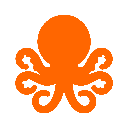-
 bitcoin
bitcoin $120167.907534 USD
1.27% -
 ethereum
ethereum $4468.611945 USD
2.53% -
 xrp
xrp $3.013607 USD
1.80% -
 tether
tether $1.000549 USD
-0.01% -
 bnb
bnb $1092.592149 USD
6.28% -
 solana
solana $231.391244 USD
4.59% -
 usd-coin
usd-coin $0.999699 USD
-0.04% -
 dogecoin
dogecoin $0.259020 USD
4.30% -
 tron
tron $0.342747 USD
0.34% -
 cardano
cardano $0.860977 USD
1.07% -
 hyperliquid
hyperliquid $50.155412 USD
5.34% -
 chainlink
chainlink $22.637678 USD
0.46% -
 ethena-usde
ethena-usde $1.000528 USD
-0.07% -
 avalanche
avalanche $30.613779 USD
-0.07% -
 stellar
stellar $0.403905 USD
0.94%
Why is MetaMask not connecting to dApps?
MetaMask connection issues often stem from network mismatches, browser conflicts, outdated versions, or blocked provider injection—check settings and update accordingly.
Sep 30, 2025 at 04:54 pm
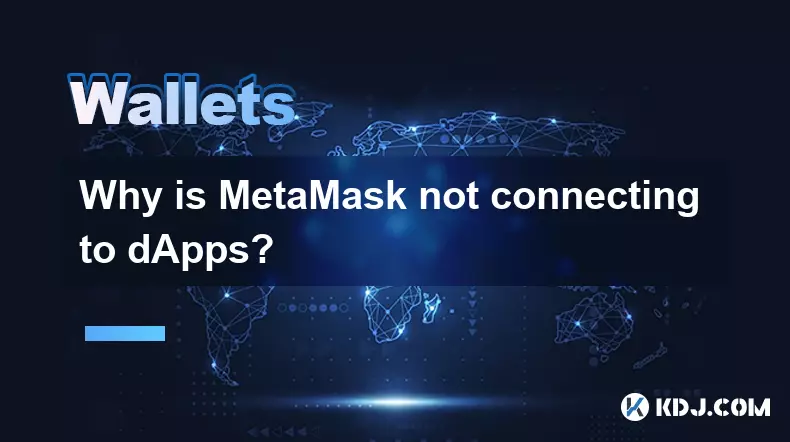
Common Causes of MetaMask Connection Failures
1. Network mismatch between MetaMask and the dApp can prevent a successful connection. If MetaMask is set to Binance Smart Chain while the dApp operates on Ethereum Mainnet, the handshake fails immediately.
2. Browser extensions conflict may interfere with MetaMask’s ability to inject its provider into web pages. Ad blockers, privacy tools, or multiple wallet extensions can disrupt communication.
3. Outdated versions of the MetaMask extension lack support for newer Ethereum standards like EIP-1193, leading to compatibility issues with modern dApps.
4. Incorrect RPC configuration for custom networks might result in timeouts or failed requests when attempting to load blockchain data required for dApp interaction.
5. Website scripts that fail to properly detect injected Ethereum providers will not initialize the connection even if MetaMask is available and unlocked.
Solutions to Restore dApp Connectivity
1. Ensure the active network in MetaMask matches the one supported by the dApp. Switch manually if necessary using the network dropdown in the extension interface.
2. Disconnect other cryptocurrency wallet extensions temporarily to eliminate interference. Test the connection after disabling all non-essential browser add-ons.
3. Update MetaMask to the latest version through the browser’s extension management page. Developers regularly patch bugs related to provider injection and event handling.
4. Clear site cookies and cached storage for the dApp domain. Corrupted local storage entries can cause initialization loops or silent failures during connect attempts.
5. Manually reconnect by refreshing the dApp page and clicking “Connect Wallet” again after confirming MetaMask is unlocked and ready.
Debugging Provider Injection Issues
1. Open the browser’s developer console (F12) and check for errors such as 'ethereum is not defined' or 'provider not found.' These indicate MetaMask did not inject its API correctly.
2. Verify that window.ethereum exists by typing it into the console. A null or undefined response means the provider is missing due to blocking or loading order problems.
3. Disable strict content security settings in privacy-focused browsers like Brave. These often block script injections unless explicitly allowed per site.
4. Test the same dApp on a different browser where MetaMask works reliably. This helps isolate whether the issue lies with the environment or the application itself.
5. Reinstall the MetaMask extension completely, removing residual configurations that might affect provider behavior across sessions.
Frequently Asked Questions
Why does MetaMask show “Connected” but the dApp still doesn’t respond?This typically occurs when the dApp fails to read account data despite a successful provider handshake. Refreshing the page or switching accounts within MetaMask can trigger proper state synchronization.
Can mobile MetaMask have connection problems with dApps?Yes. Mobile browsers do not support extension-based wallets directly. Users must rely on the in-app browser within the MetaMask mobile app to access dApps securely.
Does clearing browser cache affect MetaMask accounts?Clearing cache alone does not remove MetaMask keys or accounts. However, clearing all site data may log you out of connected dApps, requiring reauthorization without impacting wallet integrity.
What should I do if MetaMask asks for permission but the dApp doesn’t detect approval?Check for pop-up blockers preventing the confirmation window from appearing. Also ensure no background tabs are holding pending requests that could block new ones from processing.
Disclaimer:info@kdj.com
The information provided is not trading advice. kdj.com does not assume any responsibility for any investments made based on the information provided in this article. Cryptocurrencies are highly volatile and it is highly recommended that you invest with caution after thorough research!
If you believe that the content used on this website infringes your copyright, please contact us immediately (info@kdj.com) and we will delete it promptly.
- BlockDAG, DOGE, HYPE Sponsorship: Crypto Trends Shaping 2025
- 2025-10-01 00:25:13
- Deutsche Börse and Circle: A StableCoin Adoption Powerhouse in Europe
- 2025-10-01 00:25:13
- BlockDAG's Presale Buzz: Is It the Crypto to Watch in October 2025?
- 2025-10-01 00:30:13
- Bitcoin, Crypto, and IQ: When Genius Meets Digital Gold?
- 2025-10-01 00:30:13
- Stablecoins, American Innovation, and Wallet Tokens: The Next Frontier
- 2025-10-01 00:35:12
- NBU, Coins, and Crypto in Ukraine: A New Yorker's Take
- 2025-10-01 00:45:14
Related knowledge

How to sync my Trust Wallet with the browser extension?
Oct 03,2025 at 06:19pm
Understanding Trust Wallet and Browser Extension IntegrationTrust Wallet is a popular non-custodial cryptocurrency wallet that supports a wide range o...

How to check if a token is supported by Trust Wallet?
Oct 04,2025 at 05:18am
Understanding Token Compatibility with Trust Wallet1. Trust Wallet supports a wide range of blockchain networks, including Ethereum, Binance Smart Cha...

How to get the Trust Wallet browser extension?
Oct 01,2025 at 12:37am
How to Access the Trust Wallet Browser Extension1. Visit the official Trust Wallet website through a secure internet connection. Navigate to the downl...

How to interact with a DApp using Trust Wallet?
Oct 02,2025 at 10:00pm
Connecting Trust Wallet to a DApp1. Open the Trust Wallet app on your mobile device and ensure your wallet is unlocked with access to your assets. Nav...

How to scan a QR code with Trust Wallet?
Oct 02,2025 at 03:37pm
Understanding QR Codes in Trust Wallet1. QR codes are widely used in cryptocurrency applications to simplify transaction processes. Trust Wallet lever...

Why is my staked balance not showing in Trust Wallet?
Oct 01,2025 at 12:54am
Understanding Decentralized Exchanges in the Crypto Ecosystem1. Decentralized exchanges (DEXs) operate without a central authority, allowing users to ...

How to sync my Trust Wallet with the browser extension?
Oct 03,2025 at 06:19pm
Understanding Trust Wallet and Browser Extension IntegrationTrust Wallet is a popular non-custodial cryptocurrency wallet that supports a wide range o...

How to check if a token is supported by Trust Wallet?
Oct 04,2025 at 05:18am
Understanding Token Compatibility with Trust Wallet1. Trust Wallet supports a wide range of blockchain networks, including Ethereum, Binance Smart Cha...

How to get the Trust Wallet browser extension?
Oct 01,2025 at 12:37am
How to Access the Trust Wallet Browser Extension1. Visit the official Trust Wallet website through a secure internet connection. Navigate to the downl...

How to interact with a DApp using Trust Wallet?
Oct 02,2025 at 10:00pm
Connecting Trust Wallet to a DApp1. Open the Trust Wallet app on your mobile device and ensure your wallet is unlocked with access to your assets. Nav...

How to scan a QR code with Trust Wallet?
Oct 02,2025 at 03:37pm
Understanding QR Codes in Trust Wallet1. QR codes are widely used in cryptocurrency applications to simplify transaction processes. Trust Wallet lever...

Why is my staked balance not showing in Trust Wallet?
Oct 01,2025 at 12:54am
Understanding Decentralized Exchanges in the Crypto Ecosystem1. Decentralized exchanges (DEXs) operate without a central authority, allowing users to ...
See all articles