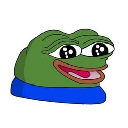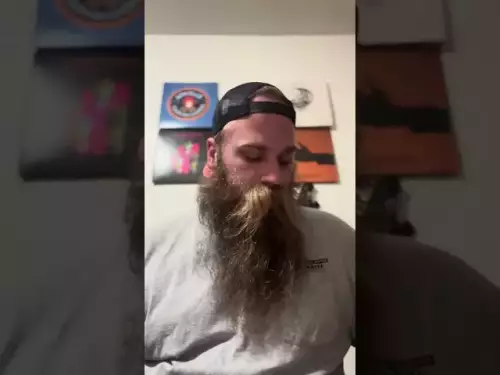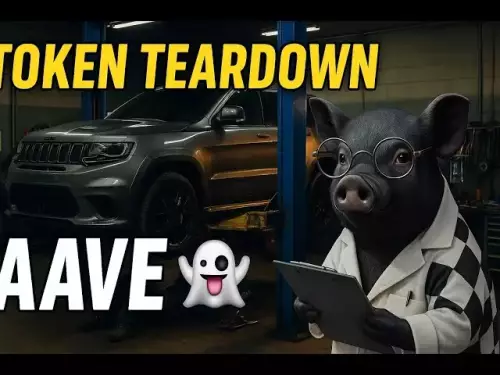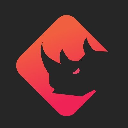-
 bitcoin
bitcoin $112195.049338 USD
2.42% -
 ethereum
ethereum $4124.915858 USD
2.81% -
 tether
tether $1.000570 USD
0.02% -
 xrp
xrp $2.861568 USD
2.25% -
 bnb
bnb $1000.346670 USD
3.04% -
 solana
solana $209.070819 USD
3.38% -
 usd-coin
usd-coin $0.999870 USD
0.02% -
 dogecoin
dogecoin $0.235379 USD
2.65% -
 tron
tron $0.335681 USD
-0.20% -
 cardano
cardano $0.803501 USD
3.38% -
 hyperliquid
hyperliquid $47.120881 USD
3.56% -
 chainlink
chainlink $21.501300 USD
3.44% -
 ethena-usde
ethena-usde $1.000571 USD
0.02% -
 avalanche
avalanche $29.793378 USD
3.62% -
 stellar
stellar $0.366964 USD
2.42%
How do I clear my MetaMask cached data?
Clearing MetaMask cache resolves syncing issues, refreshes token balances, and fixes dApp connection problems without affecting your private keys or funds.
Sep 27, 2025 at 10:19 am

Understanding MetaMask Cache and Its Impact
1. MetaMask, as a widely used cryptocurrency wallet, stores various types of cached data to improve performance and user experience. This includes transaction history, token balances, browser session details, and network configurations. Over time, accumulated cache can lead to display inconsistencies or syncing issues with blockchain networks.
2. Cached data may cause outdated token lists to appear, incorrect balance readings, or failed transactions due to stale network parameters. These problems often arise after switching between multiple Ethereum-compatible networks or interacting with decentralized applications that update smart contract states.
3. Clearing the cache helps reset these temporary files, ensuring that MetaMask fetches fresh data directly from the node or RPC endpoint. It does not affect your private keys, seed phrase, or stored assets, making it a safe troubleshooting step for most users.
4. Users who frequently engage with DeFi platforms, NFT marketplaces, or testnets are more likely to encounter caching-related bugs. Resetting the cache can resolve visual glitches and restore proper functionality without requiring account migration or reinstallation.
Steps to Clear MetaMask Browser Extension Cache
1. Open your web browser where the MetaMask extension is installed, typically Chrome, Firefox, or Brave. Click on the puzzle piece or extensions icon in the top-right corner and locate MetaMask in the list.
2. Right-click on the MetaMask extension icon and select “Manage extensions” or go directly to the browser’s extensions page. Ensure that “Developer mode” is enabled if you're using Chrome-based browsers.
3. On the extension management page, find MetaMask and click on “Details.” Scroll down to the “Storage” section and look for an option labeled “Clear data” or “Remove data.” Some versions may show site data usage with a trash bin icon.
4. Click the button to clear cached files, cookies, and local storage associated with MetaMask. Confirm any prompts that appear. After completion, reload the browser tab where MetaMask was open.
5. Reopen MetaMask and allow it to sync again with the current network. You may need to re-add custom tokens or reconnect to dApps, as some interface preferences are stored in cache.
Mobile App: Resetting MetaMask Cache on iOS and Android
1. Launch the MetaMask mobile application and tap your profile picture or wallet icon located in the top-left corner of the screen.
2. Navigate to Settings by selecting the gear-shaped icon from the side menu. Scroll down until you see the “Advanced” section and tap on “Reset Account.”
3. Tapping “Reset Account” clears all cached transaction history and token balances but preserves your wallet address and private key. This action forces MetaMask to resync with the blockchain from scratch.
4. Confirm the reset when prompted. Once completed, return to the main wallet view and wait for the app to reload updated information from the selected network.
5. If issues persist, consider removing the app entirely and reinstalling it. Be certain to have your recovery phrase secured before uninstallation, even though clearing cache alone doesn’t require re-importing the wallet.
When Should You Clear MetaMask Cache?
1. If your token balances are not updating despite confirmed transfers, clearing the cache ensures MetaMask queries the latest state from the blockchain instead of relying on outdated local records.
2. After deploying or interacting with new smart contracts, especially those emitting non-standard ERC-20 tokens, old contract metadata might interfere with detection unless the cache is refreshed.
3. When switching between mainnet and testnets like Sepolia or Polygon Mumbai, residual configuration data can cause gas estimation errors or wrong network displays. A cache reset aligns settings with the active network.
4. Experiencing slow loading times or unresponsive UI elements within the MetaMask interface may indicate corrupted temporary files. Purging them restores baseline responsiveness.
Frequently Asked Questions
Does clearing MetaMask cache remove my crypto assets? No. Your funds are stored on the blockchain, not in the cache. Clearing cached data only removes temporary files such as transaction logs and display settings. Your private keys and wallet address remain intact.
Will I lose connection to dApps after clearing cache? Yes, connected decentralized applications will need to be reauthorized. The cache stores session tokens for dApp connections, so resetting requires you to manually reconnect and approve access again.
Can I recover deleted transaction history after a reset? Transaction data is public on the blockchain. While local history disappears, MetaMask will repopulate past transactions once fully synced. Use block explorer links to verify activity independently.
Is there a way to automate cache cleanup in MetaMask? Currently, MetaMask does not offer automated cache management. Users must manually initiate resets through settings or browser tools when performance degrades or anomalies occur.
Disclaimer:info@kdj.com
The information provided is not trading advice. kdj.com does not assume any responsibility for any investments made based on the information provided in this article. Cryptocurrencies are highly volatile and it is highly recommended that you invest with caution after thorough research!
If you believe that the content used on this website infringes your copyright, please contact us immediately (info@kdj.com) and we will delete it promptly.
- Ethereum's Price Dance: Will Crypto Rallies Keep the Music Playing?
- 2025-09-29 08:25:12
- Crypto Staking Spotlight: BlockDAG's Referral Revolution Outshines Avalanche & Meme Coin Hype
- 2025-09-29 08:45:16
- BlockDAG, SUI, Chainlink: Navigating the Crypto Landscape in 2025
- 2025-09-29 08:25:12
- XRP Price Gears Up: Breakout Signals and What to Watch
- 2025-09-29 08:30:01
- Bitcoin, Gold, and Digital Assets: Navigating the New Financial Frontier
- 2025-09-29 08:45:16
- Naver & Dunamu: A Powerhouse Partnership Forged in Crypto?
- 2025-09-29 09:05:16
Related knowledge

How do I view smart contract interaction history in Coinbase Wallet?
Sep 24,2025 at 01:36am
Accessing Smart Contract Interaction History in Coinbase Wallet1. Open the Coinbase Wallet application on your mobile device and log in using your cre...

How do I use the token swap feature in Coinbase Wallet?
Sep 24,2025 at 05:00pm
Understanding Token Swaps in Coinbase Wallet1. The token swap feature in Coinbase Wallet enables users to exchange one cryptocurrency for another dire...

How do I participate in governance voting in Coinbase Wallet?
Sep 25,2025 at 01:55pm
Understanding Market Volatility in the Crypto Space1. Cryptocurrency markets are known for their extreme price fluctuations, often driven by sentiment...

How do I set up a custom RPC node in Coinbase Wallet?
Sep 24,2025 at 12:00pm
Understanding Custom RPC Nodes in Coinbase Wallet1. A custom RPC (Remote Procedure Call) node allows users to connect their Coinbase Wallet to a block...

How do I manage multiple assets in Coinbase Wallet?
Sep 23,2025 at 10:00am
Understanding Multi-Asset Support in Coinbase Wallet1. Coinbase Wallet allows users to store a wide variety of digital assets beyond just Bitcoin and ...

How do I connect Coinbase Wallet to a hardware wallet?
Sep 26,2025 at 02:54am
Connecting Coinbase Wallet to a Hardware Device1. Open the Coinbase Wallet app on your mobile device and ensure it is updated to the latest version. N...

How do I view smart contract interaction history in Coinbase Wallet?
Sep 24,2025 at 01:36am
Accessing Smart Contract Interaction History in Coinbase Wallet1. Open the Coinbase Wallet application on your mobile device and log in using your cre...

How do I use the token swap feature in Coinbase Wallet?
Sep 24,2025 at 05:00pm
Understanding Token Swaps in Coinbase Wallet1. The token swap feature in Coinbase Wallet enables users to exchange one cryptocurrency for another dire...

How do I participate in governance voting in Coinbase Wallet?
Sep 25,2025 at 01:55pm
Understanding Market Volatility in the Crypto Space1. Cryptocurrency markets are known for their extreme price fluctuations, often driven by sentiment...

How do I set up a custom RPC node in Coinbase Wallet?
Sep 24,2025 at 12:00pm
Understanding Custom RPC Nodes in Coinbase Wallet1. A custom RPC (Remote Procedure Call) node allows users to connect their Coinbase Wallet to a block...

How do I manage multiple assets in Coinbase Wallet?
Sep 23,2025 at 10:00am
Understanding Multi-Asset Support in Coinbase Wallet1. Coinbase Wallet allows users to store a wide variety of digital assets beyond just Bitcoin and ...

How do I connect Coinbase Wallet to a hardware wallet?
Sep 26,2025 at 02:54am
Connecting Coinbase Wallet to a Hardware Device1. Open the Coinbase Wallet app on your mobile device and ensure it is updated to the latest version. N...
See all articles