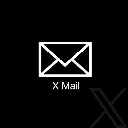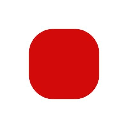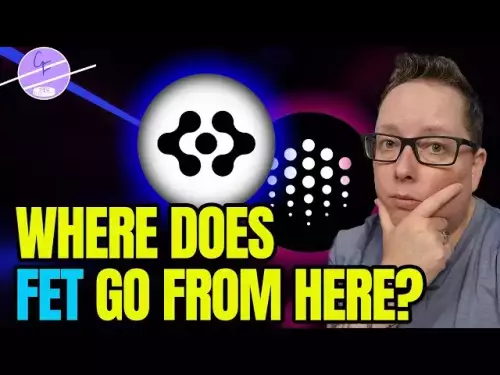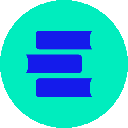-
 bitcoin
bitcoin $114684.631706 USD
-0.87% -
 ethereum
ethereum $4228.677447 USD
1.58% -
 bnb
bnb $1294.880693 USD
-1.16% -
 tether
tether $1.000819 USD
-0.02% -
 xrp
xrp $2.605138 USD
2.79% -
 solana
solana $209.908690 USD
5.89% -
 usd-coin
usd-coin $0.999903 USD
-0.03% -
 dogecoin
dogecoin $0.213423 USD
2.93% -
 tron
tron $0.322721 USD
-0.10% -
 cardano
cardano $0.727247 USD
3.66% -
 hyperliquid
hyperliquid $42.339456 USD
6.05% -
 chainlink
chainlink $19.910811 USD
5.16% -
 ethena-usde
ethena-usde $1.000557 USD
0.00% -
 stellar
stellar $0.349734 USD
2.69% -
 bitcoin-cash
bitcoin-cash $543.848687 USD
-0.21%
How do I manage Phantom's permission settings?
Phantom Wallet grants dApps limited permissions like transaction signing and public key access, requiring user approval for security.
Oct 11, 2025 at 04:54 am

Understanding Phantom Wallet Permissions
1. Phantom wallet operates as a non-custodial cryptocurrency wallet, primarily used for Solana and Ethereum blockchains. When users interact with decentralized applications (dApps), the wallet grants certain permissions to ensure seamless functionality. These permissions include access to public keys, transaction signing capabilities, and network interaction rights. Users must remain cautious when authorizing dApps, as improper management can expose sensitive data or lead to unwanted transactions.
2. Each time a dApp requests access, Phantom displays a prompt asking for approval. This prompt includes details about the requesting application, such as its domain and intended actions. By default, Phantom does not grant permanent access unless explicitly allowed by the user. Temporary sessions expire after a period of inactivity, reducing long-term exposure.
3. The permission model follows a principle of minimal access. Only the necessary functions are exposed based on the dApp’s requirements. For instance, a simple NFT viewer may only need read access, while a decentralized exchange requires transaction signing rights. Users should evaluate each request based on the app’s purpose and reputation.
Adjusting Connected Site Permissions
1. To review or revoke permissions, open the Phantom wallet extension and navigate to the main interface. Click on the menu icon located in the top-right corner, then select “Connected Sites” from the dropdown list. This section displays all dApps that have been granted access to the wallet.
2. Each listed site shows the scope of permissions it holds. Users can inspect which networks the site is connected to and what level of access was approved. If a particular dApp no longer needs access, clicking the trash icon next to its entry will immediately terminate the connection.
3. Revoking access removes the dApp’s ability to request transactions or view wallet information. However, any blockchain transactions already confirmed remain irreversible. It is advisable to disconnect from unused or untrusted platforms regularly to minimize attack surfaces.
4. Some advanced settings allow users to disable automatic reconnects. When enabled, this feature prevents previously authorized dApps from re-establishing connections without explicit consent. This adds an extra layer of control over ongoing interactions.
Managing Network Access and Security Settings
1. Phantom supports multiple networks, including Solana Mainnet, Testnet, Devnet, and Ethereum-compatible chains like Sepolia. Users can switch between these networks through the wallet’s network selector. Each network maintains separate permission records, meaning authorization on one does not carry over to another.
2. When switching networks, previously connected dApps may prompt for re-authorization. This ensures that users consciously approve access per network environment. Developers often use testnets for debugging, so granting access there should be done with awareness that real funds are typically not at risk.
3. Phantom enforces strict origin verification to prevent phishing attacks. Only websites served over HTTPS can request wallet connections, blocking insecure domains automatically. Additionally, the wallet employs domain locking, ensuring that permissions are tied to the exact URL that requested them, preventing redirection exploits.
4. Users can enable developer mode to interact with local or custom RPC endpoints. While useful for testing, this setting increases exposure to potential vulnerabilities if misconfigured. It is recommended to disable developer mode when not actively building or debugging dApps.
Handling Transaction Signing Permissions
1. Every transaction initiated by a dApp must be manually approved within the Phantom interface. The wallet displays detailed breakdowns of the transaction, including recipient address, amount, and associated fees. Users should verify these details before confirming.
2. Smart contract interactions require additional scrutiny. Phantom shows the contract address and encoded function call, though interpretation may require external tools. Never sign transactions involving unknown contracts or excessive gas fees, as they may indicate malicious intent.
3. Some dApps request approval for token allowances, allowing them to spend a specified amount of a user’s tokens without repeated confirmations. These allowances persist until revoked either through the dApp or directly on-chain. Regular audits of active allowances help prevent unauthorized withdrawals.
4. Phantom provides a transaction history log accessible via the activity tab. This record includes timestamps, statuses, and network details for every signed operation. Monitoring this log aids in detecting suspicious behavior early.
Frequently Asked Questions
How do I completely reset Phantom wallet permissions?Resetting permissions involves removing all connected sites individually through the “Connected Sites” menu. Alternatively, uninstalling and reinstalling the extension clears all stored connections. Be sure to back up the seed phrase before performing a full reset.
Can a dApp steal my funds just by being connected?No, mere connection does not allow fund transfers. A dApp must request and receive approval for each transaction. However, malicious apps may trick users into signing harmful transactions, so vigilance during approvals is critical.
Why does Phantom ask for permission again after restarting the browser?By design, Phantom terminates active sessions upon browser restart to enhance security. This prevents unauthorized access if the device is left unattended. Users must re-approve connections to resume interaction with dApps.
Are mobile and desktop permissions synchronized?Permissions are not synced across devices. Authorizing a dApp on the desktop extension does not extend access to the mobile app. Each installation maintains independent connection records, requiring separate approval processes.
Disclaimer:info@kdj.com
The information provided is not trading advice. kdj.com does not assume any responsibility for any investments made based on the information provided in this article. Cryptocurrencies are highly volatile and it is highly recommended that you invest with caution after thorough research!
If you believe that the content used on this website infringes your copyright, please contact us immediately (info@kdj.com) and we will delete it promptly.
- XRP Price Prediction: Weekend Rollercoaster or Rally?
- 2025-10-12 08:45:16
- Bittensor (TAO): Super Bullish Signals Point to Potential 2x Rally
- 2025-10-11 10:25:12
- Silver Price Correction: Navigating the Dip & Identifying Key SEO Keywords
- 2025-10-11 10:25:12
- Decoding Crypto Trends: Bittensor's Bull Run, Cardano's Dip, and LivLive's Presale Buzz in 'Uptober 2025'
- 2025-10-12 08:45:16
- MoonBull: The Crypto Meme Coin Promising 1000x Gains?
- 2025-10-11 10:30:01
- Crypto Payroll Revolution: Stablecoins, Altcoins, and the Future of Salary Payments
- 2025-10-11 10:30:01
Related knowledge

How can I be sure my Exodus Wallet is the official version?
Oct 14,2025 at 12:00pm
Verifying the Authenticity of Your Exodus Wallet1. Download Exodus only from the official website, exodus.com. Third-party app stores or peer-to-peer ...

What is the "Magic" password recovery for Exodus Wallet?
Oct 13,2025 at 05:36pm
Magic Password Recovery in Exodus WalletExodus Wallet does not have a feature known as 'Magic' password recovery. The term might be misleading or misi...

How to add Monero (XMR) to my Exodus Wallet?
Oct 10,2025 at 07:55am
Adding Monero (XMR) to Your Exodus WalletExodus Wallet supports Monero, one of the most privacy-focused cryptocurrencies available. Adding XMR to your...

How to change the theme or skin of my Exodus Wallet?
Oct 13,2025 at 05:18pm
Understanding Exodus Wallet CustomizationExodus Wallet is known for its user-friendly interface and vibrant design elements. One of the appealing feat...
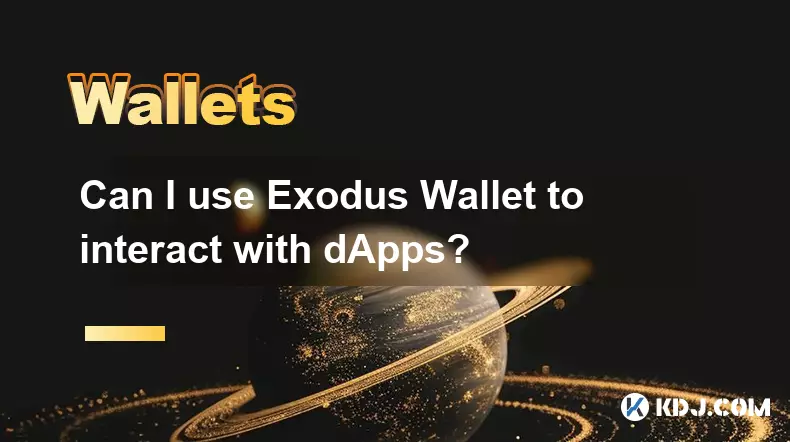
Can I use Exodus Wallet to interact with dApps?
Oct 10,2025 at 01:18pm
Exodus Wallet and dApp Integration1. Exodus Wallet has evolved into a multi-chain cryptocurrency wallet that supports a growing number of blockchains,...

How to find my Dogecoin (Doge) address in Exodus Wallet?
Oct 10,2025 at 09:01am
Finding Your Dogecoin Address in Exodus WalletExodus Wallet is a popular choice for storing various cryptocurrencies, including Dogecoin (DOGE). It of...

How can I be sure my Exodus Wallet is the official version?
Oct 14,2025 at 12:00pm
Verifying the Authenticity of Your Exodus Wallet1. Download Exodus only from the official website, exodus.com. Third-party app stores or peer-to-peer ...

What is the "Magic" password recovery for Exodus Wallet?
Oct 13,2025 at 05:36pm
Magic Password Recovery in Exodus WalletExodus Wallet does not have a feature known as 'Magic' password recovery. The term might be misleading or misi...

How to add Monero (XMR) to my Exodus Wallet?
Oct 10,2025 at 07:55am
Adding Monero (XMR) to Your Exodus WalletExodus Wallet supports Monero, one of the most privacy-focused cryptocurrencies available. Adding XMR to your...

How to change the theme or skin of my Exodus Wallet?
Oct 13,2025 at 05:18pm
Understanding Exodus Wallet CustomizationExodus Wallet is known for its user-friendly interface and vibrant design elements. One of the appealing feat...
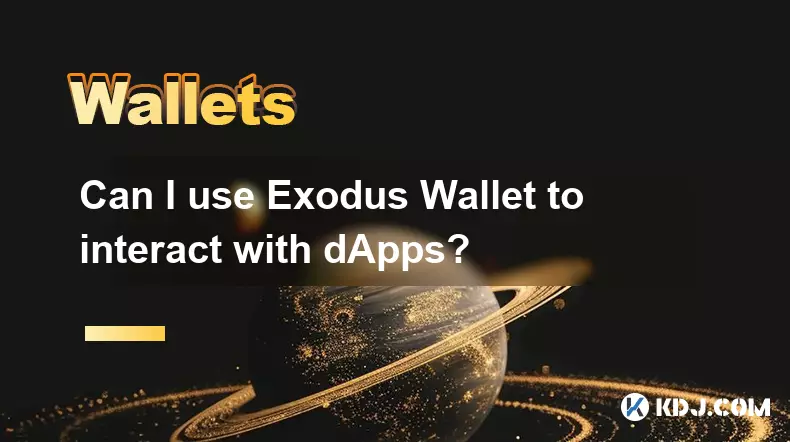
Can I use Exodus Wallet to interact with dApps?
Oct 10,2025 at 01:18pm
Exodus Wallet and dApp Integration1. Exodus Wallet has evolved into a multi-chain cryptocurrency wallet that supports a growing number of blockchains,...

How to find my Dogecoin (Doge) address in Exodus Wallet?
Oct 10,2025 at 09:01am
Finding Your Dogecoin Address in Exodus WalletExodus Wallet is a popular choice for storing various cryptocurrencies, including Dogecoin (DOGE). It of...
See all articles