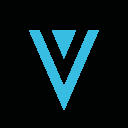-
 bitcoin
bitcoin $118548.520763 USD
3.67% -
 ethereum
ethereum $4352.564943 USD
4.79% -
 xrp
xrp $2.964058 USD
4.22% -
 tether
tether $1.000565 USD
0.05% -
 bnb
bnb $1028.372955 USD
1.46% -
 solana
solana $221.373507 USD
6.00% -
 usd-coin
usd-coin $0.999933 USD
0.02% -
 dogecoin
dogecoin $0.248633 USD
6.85% -
 tron
tron $0.341444 USD
2.38% -
 cardano
cardano $0.852946 USD
5.82% -
 hyperliquid
hyperliquid $47.869306 USD
6.15% -
 chainlink
chainlink $22.561476 USD
6.01% -
 ethena-usde
ethena-usde $1.001258 USD
0.05% -
 avalanche
avalanche $30.660000 USD
2.06% -
 stellar
stellar $0.400917 USD
9.76%
How do I manage my NFT collection in Phantom?
Phantom Wallet simplifies Solana NFT management with an intuitive interface for viewing, sending, and trading digital collectibles securely.
Sep 26, 2025 at 07:18 am

Managing your NFT collection in Phantom Wallet is a seamless experience, especially for users invested in the Solana ecosystem. Phantom is one of the most popular crypto wallets supporting Solana-based tokens and NFTs, offering an intuitive interface that simplifies asset tracking, transferring, and showcasing digital collectibles. As NFTs continue to play a pivotal role in decentralized applications, gaming, and digital art, mastering wallet functionality becomes essential for collectors and traders alike.
Setting Up Your Phantom Wallet for NFT Management
1. Download and install the Phantom browser extension or mobile app from the official website to avoid phishing risks.
- Create a new wallet or import an existing one using your secret recovery phrase—never share this with anyone.
- Ensure your wallet is connected to the Solana network, as Phantom supports multiple blockchains but defaults may vary.
- Verify your wallet address and store it securely; this address will be used when minting or receiving NFTs.
- Familiarize yourself with the user interface, particularly the “NFTs” tab where all your non-fungible assets are displayed.
Viewing and Organizing Your NFT Collection
1. Navigate to the “NFTs” section within the Phantom Wallet dashboard to see all verified NFTs associated with your address.
- NFTs are automatically detected if they follow standard Solana metadata protocols like Metaplex.
- Sort your collection by name, date received, or collection group using built-in filtering tools.
- Click on individual NFTs to view full metadata, including image, description, attributes, and blockchain details.
- Use external portfolio platforms like Magic Eden or Solanart in tandem with Phantom to get advanced organizational features such as floor price tracking and rarity rankings.
Sending and Receiving NFTs via Phantom
1. To send an NFT, go to the specific NFT in your collection and select the “Send” option.
- Enter the recipient’s Solana wallet address carefully—transactions on Solana are irreversible.
- Confirm the transfer through the pop-up prompt, ensuring you understand any associated gas fees.
- For receiving NFTs, simply provide your public wallet address to the sender through secure channels.
- After a successful transaction, the incoming NFT will appear in your collection once confirmed on the blockchain.
Interacting with NFT Marketplaces Using Phantom
1. Connect your Phantom Wallet to Solana-based NFT marketplaces such as Magic Eden, Tensor, or Solanart.
- Approve the connection request within Phantom, ensuring the website URL is legitimate to prevent scams.
- Once linked, browse listings, place bids, or list your own NFTs directly from your wallet-held inventory.
- When purchasing an NFT, confirm the transaction in Phantom, paying attention to both the NFT price and network fee.
- Sales proceeds in SOL or other tokens will automatically be deposited into your Phantom Wallet balance.
Frequently Asked Questions
Can Phantom Wallet store NFTs from other blockchains?Phantom primarily supports Solana and Ethereum networks. For Ethereum-based NFTs, switch to the Ethereum network within the wallet settings. However, cross-chain asset management requires careful handling due to differing token standards.
What should I do if my NFT doesn’t appear in Phantom?Some NFTs might not display immediately if they use non-standard metadata formats. Try checking your holdings on Solana explorers like Solscan.io using your wallet address. If visible there, the issue lies with rendering compatibility rather than ownership.
Is it safe to connect Phantom to third-party NFT platforms?Connecting is generally safe when visiting verified websites. Phantom does not grant access to your private keys. However, always double-check URLs and avoid sites requesting seed phrases or authorizing unusual smart contract permissions.
How do I back up my NFTs in Phantom?NFTs are tied to your wallet address on the blockchain. Back up your 12-word recovery phrase securely. This phrase allows full restoration of your wallet—and all associated assets—on any compatible device or wallet interface.
Disclaimer:info@kdj.com
The information provided is not trading advice. kdj.com does not assume any responsibility for any investments made based on the information provided in this article. Cryptocurrencies are highly volatile and it is highly recommended that you invest with caution after thorough research!
If you believe that the content used on this website infringes your copyright, please contact us immediately (info@kdj.com) and we will delete it promptly.
- BlockDAG, DOGE, HYPE Sponsorship: Crypto Trends Shaping 2025
- 2025-10-01 00:25:13
- Deutsche Börse and Circle: A StableCoin Adoption Powerhouse in Europe
- 2025-10-01 00:25:13
- BlockDAG's Presale Buzz: Is It the Crypto to Watch in October 2025?
- 2025-10-01 00:30:13
- Bitcoin, Crypto, and IQ: When Genius Meets Digital Gold?
- 2025-10-01 00:30:13
- Stablecoins, American Innovation, and Wallet Tokens: The Next Frontier
- 2025-10-01 00:35:12
- NBU, Coins, and Crypto in Ukraine: A New Yorker's Take
- 2025-10-01 00:45:14
Related knowledge

How to get the Trust Wallet browser extension?
Oct 01,2025 at 12:37am
How to Access the Trust Wallet Browser Extension1. Visit the official Trust Wallet website through a secure internet connection. Navigate to the downl...

Why is my staked balance not showing in Trust Wallet?
Oct 01,2025 at 12:54am
Understanding Decentralized Exchanges in the Crypto Ecosystem1. Decentralized exchanges (DEXs) operate without a central authority, allowing users to ...

How to revoke smart contract access in Trust Wallet?
Oct 01,2025 at 12:54pm
Understanding Smart Contract Access in Trust Wallet1. Smart contracts are self-executing agreements built on blockchain networks, commonly used in dec...

Why is the Trust Wallet DApp browser not working?
Oct 01,2025 at 05:36am
Common Causes of Trust Wallet DApp Browser Issues1. The DApp browser within Trust Wallet may fail to load due to connectivity problems. A weak or unst...

Why is my crypto not appearing in Trust Wallet after a transfer?
Oct 01,2025 at 04:36am
Common Reasons Your Crypto Doesn’t Appear in Trust Wallet1. The transaction is still pending on the blockchain. Blockchain confirmations can take time...

How to import a wallet into Trust Wallet using a private key?
Oct 01,2025 at 09:54am
Understanding Wallet Import via Private Key in Trust Wallet1. Trust Wallet allows users to import existing cryptocurrency wallets using a private key,...

How to get the Trust Wallet browser extension?
Oct 01,2025 at 12:37am
How to Access the Trust Wallet Browser Extension1. Visit the official Trust Wallet website through a secure internet connection. Navigate to the downl...

Why is my staked balance not showing in Trust Wallet?
Oct 01,2025 at 12:54am
Understanding Decentralized Exchanges in the Crypto Ecosystem1. Decentralized exchanges (DEXs) operate without a central authority, allowing users to ...

How to revoke smart contract access in Trust Wallet?
Oct 01,2025 at 12:54pm
Understanding Smart Contract Access in Trust Wallet1. Smart contracts are self-executing agreements built on blockchain networks, commonly used in dec...

Why is the Trust Wallet DApp browser not working?
Oct 01,2025 at 05:36am
Common Causes of Trust Wallet DApp Browser Issues1. The DApp browser within Trust Wallet may fail to load due to connectivity problems. A weak or unst...

Why is my crypto not appearing in Trust Wallet after a transfer?
Oct 01,2025 at 04:36am
Common Reasons Your Crypto Doesn’t Appear in Trust Wallet1. The transaction is still pending on the blockchain. Blockchain confirmations can take time...

How to import a wallet into Trust Wallet using a private key?
Oct 01,2025 at 09:54am
Understanding Wallet Import via Private Key in Trust Wallet1. Trust Wallet allows users to import existing cryptocurrency wallets using a private key,...
See all articles