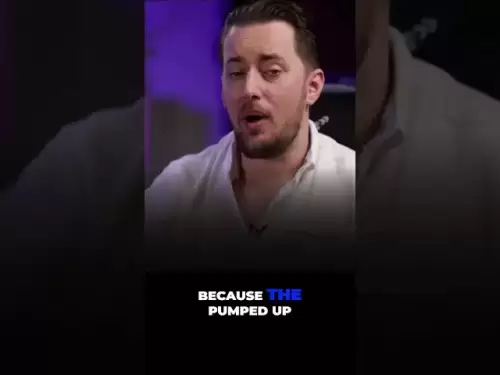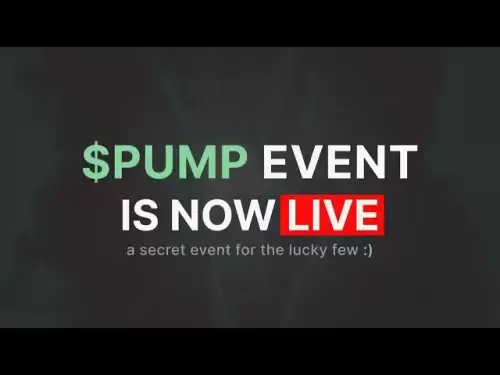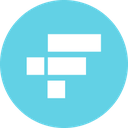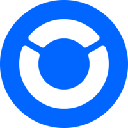-
 Bitcoin
Bitcoin $117700
-0.20% -
 Ethereum
Ethereum $3587
1.19% -
 XRP
XRP $3.422
-0.97% -
 Tether USDt
Tether USDt $1.000
-0.02% -
 BNB
BNB $733.3
0.69% -
 Solana
Solana $177.3
0.36% -
 USDC
USDC $0.9998
-0.01% -
 Dogecoin
Dogecoin $0.2446
1.42% -
 TRON
TRON $0.3183
-2.35% -
 Cardano
Cardano $0.8262
1.07% -
 Hyperliquid
Hyperliquid $44.37
-0.24% -
 Stellar
Stellar $0.4597
-0.87% -
 Sui
Sui $3.841
2.27% -
 Chainlink
Chainlink $18.44
3.20% -
 Hedera
Hedera $0.2658
1.54% -
 Bitcoin Cash
Bitcoin Cash $518.2
0.50% -
 Avalanche
Avalanche $24.38
4.08% -
 Shiba Inu
Shiba Inu $0.00001491
1.30% -
 Litecoin
Litecoin $112.7
10.87% -
 UNUS SED LEO
UNUS SED LEO $8.991
0.16% -
 Toncoin
Toncoin $3.183
-0.13% -
 Polkadot
Polkadot $4.377
3.56% -
 Uniswap
Uniswap $10.16
1.35% -
 Monero
Monero $325.1
2.08% -
 Ethena USDe
Ethena USDe $1.001
-0.01% -
 Bitget Token
Bitget Token $4.922
0.29% -
 Pepe
Pepe $0.00001343
3.62% -
 Dai
Dai $0.9999
-0.01% -
 Aave
Aave $319.5
-0.89% -
 Bittensor
Bittensor $416.3
1.23%
How to manage multiple wallet accounts in Phantom?
Managing multiple wallet accounts in Phantom enhances crypto organization and security, allowing segregation of assets for trading, staking, and long-term holding.
Apr 25, 2025 at 04:35 pm

Managing multiple wallet accounts in Phantom can streamline your cryptocurrency management, allowing you to keep different assets and activities separate for better organization and security. This guide will walk you through the process of creating, managing, and switching between multiple wallet accounts within Phantom, a popular wallet for Solana and other blockchains.
Creating Additional Wallet Accounts
To start managing multiple wallet accounts in Phantom, you first need to create additional accounts. Here's how you can do it:
- Open the Phantom Wallet: Launch the Phantom application on your device.
- Access the Settings: Click on the settings icon, usually located in the top right corner of the interface.
- Add a New Account: Look for an option labeled 'Add/Import Wallet' or something similar. Click on it.
- Create a New Wallet: Choose the option to create a new wallet. You will be prompted to set up a new seed phrase. Make sure to securely store this new seed phrase, as it will be used to recover this specific wallet.
- Name Your Wallet: After setting up the wallet, you can name it to help you distinguish it from other wallets within Phantom.
Switching Between Wallet Accounts
Once you have multiple wallet accounts set up, switching between them is straightforward:
- Access the Wallet List: From the main screen of Phantom, click on the current wallet name or icon at the top of the screen.
- Select a Wallet: You will see a list of all the wallets you have added. Click on the one you wish to switch to.
- Confirm Switch: Phantom may ask you to confirm the switch to ensure you're accessing the correct wallet.
Managing Assets in Different Wallets
Each wallet within Phantom can hold different assets, allowing you to segregate your cryptocurrencies for various purposes, such as trading, staking, or long-term holding.
- Transferring Assets: To move assets between wallets, you'll need to send them from one wallet to the address of another within Phantom. Go to the 'Send' section of the source wallet, enter the destination wallet's address, specify the amount, and confirm the transaction.
- Viewing Assets: To view the assets in a specific wallet, simply switch to that wallet as described above. The interface will display the assets held in that wallet.
Security Considerations for Multiple Wallets
When managing multiple wallet accounts, security becomes even more critical:
- Seed Phrase Management: Each wallet has its own seed phrase. It's vital to store these separately and securely. Consider using hardware wallets or secure note-taking apps to keep them safe.
- Regular Backups: Regularly back up your wallets. Phantom allows you to export your private keys or seed phrases for backup purposes.
- Transaction Monitoring: Keep an eye on transactions in all your wallets. Phantom provides notifications for incoming and outgoing transactions, helping you stay informed.
Using Multiple Wallets for Different Purposes
You can leverage multiple wallets within Phantom for different purposes, enhancing your crypto management strategy:
- Trading Wallet: Use one wallet specifically for trading activities. This can help you manage your trading assets separately from your long-term investments.
- Staking Wallet: Another wallet can be dedicated to staking assets, keeping those funds locked up and earning rewards without mixing them with your trading or spending funds.
- Long-term Holding Wallet: A separate wallet for assets you plan to hold long-term can help you mentally and practically separate these from more active funds.
Importing Existing Wallets
If you already have existing wallets from other platforms or backups, you can import them into Phantom:
- Access the Import Option: Go to the 'Add/Import Wallet' section in the settings.
- Choose Import Method: You can import using a seed phrase, private key, or JSON file, depending on what you have available.
- Enter Details: Carefully enter the required details. If using a seed phrase, ensure you type it in correctly.
- Confirm Import: Phantom will confirm the import, and the wallet will appear in your list of wallets.
Frequently Asked Questions
Q: Can I use the same seed phrase for multiple wallets in Phantom?
A: No, each wallet in Phantom must have its unique seed phrase. Using the same seed phrase for multiple wallets defeats the purpose of having separate wallets and increases security risks.
Q: Is there a limit to the number of wallets I can manage in Phantom?
A: Phantom does not impose a strict limit on the number of wallets you can manage, but for practical purposes, managing too many wallets can become cumbersome. It's advisable to keep the number manageable based on your needs.
Q: How can I delete a wallet in Phantom?
A: To delete a wallet, go to the wallet list, select the wallet you wish to delete, and look for a delete or remove option. Be cautious, as this action is irreversible unless you have the seed phrase to recover the wallet later.
Q: Can I rename my wallets in Phantom after they have been created?
A: Yes, you can rename your wallets at any time. Simply go to the wallet list, select the wallet you want to rename, and look for an option to edit the wallet name.
Disclaimer:info@kdj.com
The information provided is not trading advice. kdj.com does not assume any responsibility for any investments made based on the information provided in this article. Cryptocurrencies are highly volatile and it is highly recommended that you invest with caution after thorough research!
If you believe that the content used on this website infringes your copyright, please contact us immediately (info@kdj.com) and we will delete it promptly.
- WLFI Token Trading Approved: From Trump Ties to Community Votes
- 2025-07-20 09:10:12
- CoinDCX's $44.2 Million Security Breach: A Wake-Up Call for Crypto Exchanges
- 2025-07-20 08:30:13
- Trump, WLFI, and Token Release: A New York Minute on Crypto
- 2025-07-20 08:30:13
- Ripple's RLUSD: The Bluechip Stablecoin Set to Disrupt the Market?
- 2025-07-20 08:50:11
- Bitcoin Price Action: Is Weakening Demand on the Horizon?
- 2025-07-20 08:50:11
- Ripple's RLUSD: Top-Ranked Stablecoin Shaking Up the Market
- 2025-07-20 08:55:12
Related knowledge

Can I use Coinbase Wallet without a Coinbase account?
Jul 18,2025 at 04:35am
What is Coinbase Wallet?Coinbase Wallet is a self-custodial wallet that allows users to store, send, and receive various cryptocurrencies directly on ...

How to add Optimism network to Coinbase Wallet
Jul 20,2025 at 05:21am
What is the Optimism Network?The Optimism network is a Layer 2 scaling solution built on top of the Ethereum blockchain. It aims to enhance transactio...

How to add Arbitrum to Coinbase Wallet
Jul 18,2025 at 03:00pm
Understanding Arbitrum and Its Integration with Coinbase WalletArbitrum is a layer-2 scaling solution developed by Offchain Labs to enhance the speed ...

Coinbase Wallet not showing my tokens
Jul 18,2025 at 09:49am
Understanding Coinbase Wallet Token Display IssuesIf you're experiencing issues where Coinbase Wallet not showing my tokens, it can be frustrating, es...

Coinbase Wallet Chrome extension not working
Jul 19,2025 at 05:14am
Understanding Coinbase Wallet Chrome ExtensionThe Coinbase Wallet Chrome extension is a browser-based cryptocurrency wallet that allows users to inter...
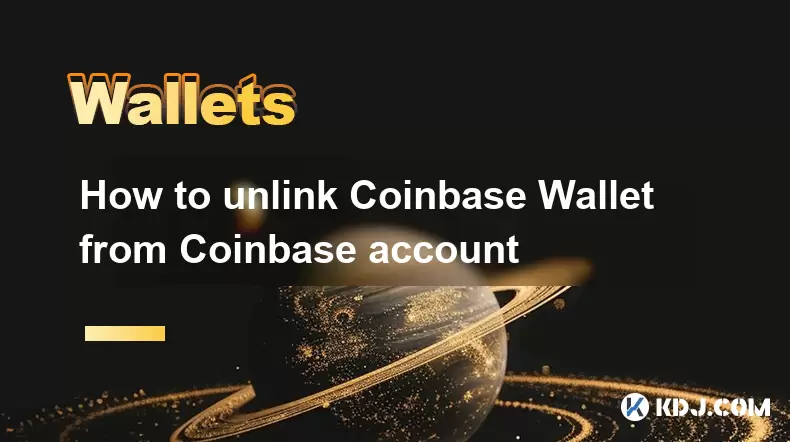
How to unlink Coinbase Wallet from Coinbase account
Jul 19,2025 at 09:28pm
Understanding the Relationship Between Coinbase and Coinbase WalletBefore proceeding with the process of unlinking your Coinbase Wallet from your Coin...

Can I use Coinbase Wallet without a Coinbase account?
Jul 18,2025 at 04:35am
What is Coinbase Wallet?Coinbase Wallet is a self-custodial wallet that allows users to store, send, and receive various cryptocurrencies directly on ...

How to add Optimism network to Coinbase Wallet
Jul 20,2025 at 05:21am
What is the Optimism Network?The Optimism network is a Layer 2 scaling solution built on top of the Ethereum blockchain. It aims to enhance transactio...

How to add Arbitrum to Coinbase Wallet
Jul 18,2025 at 03:00pm
Understanding Arbitrum and Its Integration with Coinbase WalletArbitrum is a layer-2 scaling solution developed by Offchain Labs to enhance the speed ...

Coinbase Wallet not showing my tokens
Jul 18,2025 at 09:49am
Understanding Coinbase Wallet Token Display IssuesIf you're experiencing issues where Coinbase Wallet not showing my tokens, it can be frustrating, es...

Coinbase Wallet Chrome extension not working
Jul 19,2025 at 05:14am
Understanding Coinbase Wallet Chrome ExtensionThe Coinbase Wallet Chrome extension is a browser-based cryptocurrency wallet that allows users to inter...
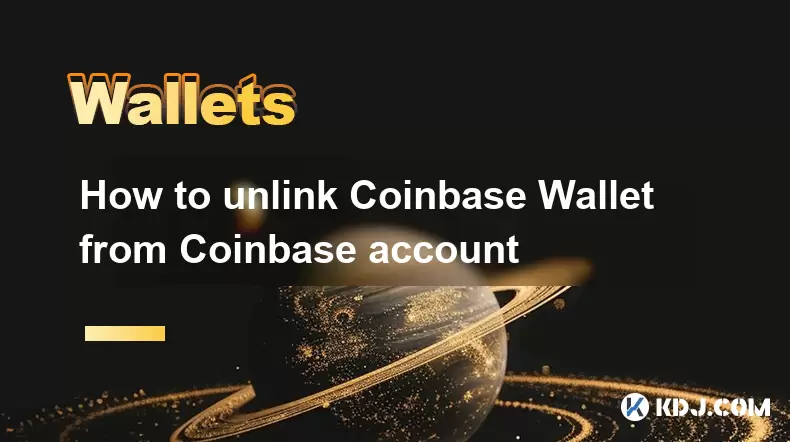
How to unlink Coinbase Wallet from Coinbase account
Jul 19,2025 at 09:28pm
Understanding the Relationship Between Coinbase and Coinbase WalletBefore proceeding with the process of unlinking your Coinbase Wallet from your Coin...
See all articles