-
 Bitcoin
Bitcoin $117700
-1.00% -
 Ethereum
Ethereum $4458
-3.91% -
 XRP
XRP $3.119
0.14% -
 Tether USDt
Tether USDt $1.001
-0.02% -
 BNB
BNB $836.6
-1.56% -
 Solana
Solana $189.5
-3.90% -
 USDC
USDC $0.9998
-0.02% -
 Dogecoin
Dogecoin $0.2335
1.29% -
 Cardano
Cardano $0.9642
1.51% -
 TRON
TRON $0.3539
-1.19% -
 Hyperliquid
Hyperliquid $47.41
-1.84% -
 Chainlink
Chainlink $21.92
-3.28% -
 Stellar
Stellar $0.4286
-0.23% -
 Sui
Sui $3.724
-3.29% -
 Bitcoin Cash
Bitcoin Cash $594.8
-0.78% -
 Ethena USDe
Ethena USDe $1.001
0.04% -
 Hedera
Hedera $0.2501
-2.06% -
 Avalanche
Avalanche $23.96
-4.87% -
 Litecoin
Litecoin $119.0
-2.32% -
 Toncoin
Toncoin $3.473
0.82% -
 UNUS SED LEO
UNUS SED LEO $9.596
0.17% -
 Shiba Inu
Shiba Inu $0.00001301
-0.39% -
 Uniswap
Uniswap $11.03
-0.25% -
 Polkadot
Polkadot $3.935
-2.62% -
 Dai
Dai $1.000
0.01% -
 Bitget Token
Bitget Token $4.564
-1.76% -
 Cronos
Cronos $0.1512
-4.11% -
 Ethena
Ethena $0.7306
-1.09% -
 Pepe
Pepe $0.00001087
-2.68% -
 Aave
Aave $300.2
-4.00%
how to use ledger nano x with metamask
Using a Ledger Nano X with MetaMask secures cryptocurrency by storing private keys offline, enabling safe interaction with Ethereum dApps while managing multiple accounts conveniently.
Nov 14, 2024 at 07:43 pm
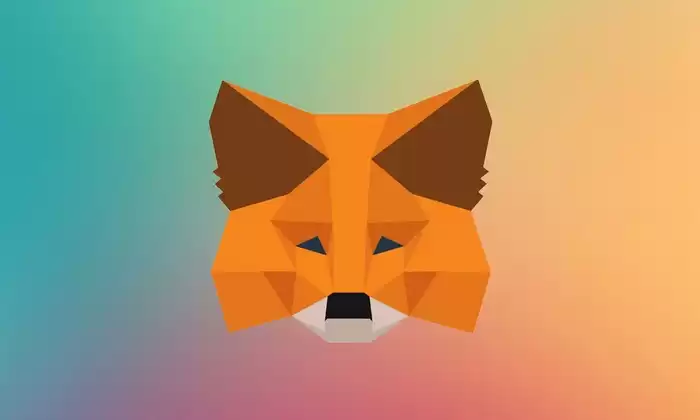
How to Use a Ledger Nano X with MetaMask
The Ledger Nano X is a hardware wallet that allows you to securely store your cryptocurrency. MetaMask is a software wallet that allows you to interact with decentralized applications (dApps) on the Ethereum blockchain.
By using a Ledger Nano X with MetaMask, you can:
- Keep your private keys offline, making it much more difficult for hackers to steal your funds.
- Access dApps on the Ethereum blockchain without having to share your private keys with a third party.
- Manage multiple Ethereum accounts from a single interface.
Prerequisites
Before you can use a Ledger Nano X with MetaMask, you will need the following:
- A Ledger Nano X hardware wallet
- The Ledger Live app
- The MetaMask browser extension or mobile app
- An Ethereum account
Step 1: Initialize Your Ledger Nano X
- Connect your Ledger Nano X to your computer using the provided USB cable.
- Install the Ledger Live app on your computer.
- Open the Ledger Live app and follow the on-screen instructions to initialize your Ledger Nano X.
- Create a PIN for your Ledger Nano X.
- Write down your recovery phrase on the provided recovery sheet. Keep this recovery phrase safe, as it is the only way to recover your funds if you lose your Ledger Nano X.
Step 2: Install the Ethereum App on Your Ledger Nano X
- Open the Ledger Live app and navigate to the "Manager" tab.
- Click on the "Install" button next to the Ethereum app.
- Follow the on-screen instructions to install the Ethereum app on your Ledger Nano X.
Step 3: Connect Your Ledger Nano X to MetaMask
- Open the MetaMask browser extension or mobile app.
- Click on the "Connect Hardware Wallet" button.
- Select "Ledger" from the list of available hardware wallets.
- Follow the on-screen instructions to connect your Ledger Nano X to MetaMask.
Step 4: Use MetaMask with Your Ledger Nano X
Once you have connected your Ledger Nano X to MetaMask, you can use MetaMask to manage your Ethereum account and interact with dApps on the Ethereum blockchain.
To send Ethereum from your Ledger Nano X to another Ethereum address, follow these steps:
- Open the MetaMask browser extension or mobile app.
- Click on the "Send" button.
- Enter the recipient's Ethereum address and the amount of Ethereum you want to send.
- Click on the "Next" button.
- Review the transaction details and click on the "Confirm" button.
- Connect your Ledger Nano X to your computer and enter your PIN.
- Review the transaction details on your Ledger Nano X and press the "Confirm" button.
To interact with a dApp on the Ethereum blockchain, follow these steps:
- Open the MetaMask browser extension or mobile app.
- Click on the "Connect to a dApp" button.
- Select the dApp you want to connect to.
- Follow the on-screen instructions to connect MetaMask to the dApp.
- Once you have connected MetaMask to the dApp, you will be able to use your Ledger Nano X to sign transactions and interact with the dApp.
Disclaimer:info@kdj.com
The information provided is not trading advice. kdj.com does not assume any responsibility for any investments made based on the information provided in this article. Cryptocurrencies are highly volatile and it is highly recommended that you invest with caution after thorough research!
If you believe that the content used on this website infringes your copyright, please contact us immediately (info@kdj.com) and we will delete it promptly.
- Kazakhstan's Crypto Leap: Bitcoin ETF and Central Asia's Digital Finance Future
- 2025-08-13 12:45:19
- BlockDAG Presale Blazes Past $371M: Fundraising Frenzy Fuels Crypto Sensation
- 2025-08-13 13:05:21
- Meme Coins: Chasing the 2025 Surge – Which Will Moonshot?
- 2025-08-13 10:25:23
- Bitcoin's Wild Ride: Rally, Pullback, and What's Next
- 2025-08-13 10:25:23
- Bitcoin, Bitmax, and Institutional Demand: A New Era of Crypto Investment
- 2025-08-13 10:45:12
- Solana, ROAM, and Airdrops: What's the Buzz in 2025?
- 2025-08-13 11:35:13
Related knowledge

How to wrap Ethereum (wETH) in MetaMask
Aug 13,2025 at 11:36am
Understanding Wrapped Ethereum (wETH)Wrapped Ethereum (wETH) is a tokenized version of native Ethereum (ETH) that conforms to the ERC-20 standard, ena...

How to manage your portfolio in Exodus wallet
Aug 08,2025 at 10:07pm
Understanding the Exodus Wallet InterfaceThe Exodus wallet is a non-custodial cryptocurrency wallet that supports a wide range of digital assets. When...

How to manage your portfolio in Exodus wallet
Aug 13,2025 at 11:35am
Understanding the Exodus Wallet InterfaceThe Exodus wallet is a non-custodial cryptocurrency wallet that supports a wide range of digital assets. Upon...

How to reset your MetaMask password
Aug 08,2025 at 01:28pm
Understanding the MetaMask Password Reset ProcessMany users confuse the MetaMask password with the seed phrase or private key, but they serve differen...

How to use WalletConnect with Trust Wallet
Aug 13,2025 at 01:07am
What Is WalletConnect and Why It Matters for Trust Wallet UsersWalletConnect is an open-source protocol that enables secure communication between dece...

How to connect your wallet to a DeFi platform
Aug 13,2025 at 11:36am
Understanding Wallet Compatibility with DeFi PlatformsBefore connecting your wallet to any DeFi platform, it's essential to ensure your wallet is comp...

How to wrap Ethereum (wETH) in MetaMask
Aug 13,2025 at 11:36am
Understanding Wrapped Ethereum (wETH)Wrapped Ethereum (wETH) is a tokenized version of native Ethereum (ETH) that conforms to the ERC-20 standard, ena...

How to manage your portfolio in Exodus wallet
Aug 08,2025 at 10:07pm
Understanding the Exodus Wallet InterfaceThe Exodus wallet is a non-custodial cryptocurrency wallet that supports a wide range of digital assets. When...

How to manage your portfolio in Exodus wallet
Aug 13,2025 at 11:35am
Understanding the Exodus Wallet InterfaceThe Exodus wallet is a non-custodial cryptocurrency wallet that supports a wide range of digital assets. Upon...

How to reset your MetaMask password
Aug 08,2025 at 01:28pm
Understanding the MetaMask Password Reset ProcessMany users confuse the MetaMask password with the seed phrase or private key, but they serve differen...

How to use WalletConnect with Trust Wallet
Aug 13,2025 at 01:07am
What Is WalletConnect and Why It Matters for Trust Wallet UsersWalletConnect is an open-source protocol that enables secure communication between dece...

How to connect your wallet to a DeFi platform
Aug 13,2025 at 11:36am
Understanding Wallet Compatibility with DeFi PlatformsBefore connecting your wallet to any DeFi platform, it's essential to ensure your wallet is comp...
See all articles

























































































