-
 Bitcoin
Bitcoin $116600
0.45% -
 Ethereum
Ethereum $3902
1.46% -
 XRP
XRP $3.330
8.48% -
 Tether USDt
Tether USDt $1.000
0.02% -
 BNB
BNB $786.2
1.53% -
 Solana
Solana $176.5
2.61% -
 USDC
USDC $0.9998
0.00% -
 Dogecoin
Dogecoin $0.2219
3.89% -
 TRON
TRON $0.3390
-0.05% -
 Cardano
Cardano $0.7905
3.12% -
 Stellar
Stellar $0.4595
11.06% -
 Hyperliquid
Hyperliquid $41.14
5.28% -
 Sui
Sui $3.803
2.17% -
 Chainlink
Chainlink $19.28
11.13% -
 Bitcoin Cash
Bitcoin Cash $579.0
0.94% -
 Hedera
Hedera $0.2604
3.41% -
 Avalanche
Avalanche $23.30
2.76% -
 Ethena USDe
Ethena USDe $1.001
-0.03% -
 Litecoin
Litecoin $121.7
1.10% -
 UNUS SED LEO
UNUS SED LEO $8.983
0.36% -
 Toncoin
Toncoin $3.342
0.92% -
 Shiba Inu
Shiba Inu $0.00001287
1.98% -
 Uniswap
Uniswap $10.53
3.87% -
 Polkadot
Polkadot $3.882
2.79% -
 Dai
Dai $1.000
0.00% -
 Bitget Token
Bitget Token $4.471
1.77% -
 Cronos
Cronos $0.1517
2.88% -
 Monero
Monero $263.4
-4.80% -
 Pepe
Pepe $0.00001109
2.63% -
 Aave
Aave $282.5
2.95%
How to interact with web3 applications using Coinbase Wallet?
Coinbase Wallet lets you securely connect to web3 apps like DEXs and NFT platforms by scanning a QR code or using WalletConnect, giving you full control over your assets and transactions.
Aug 08, 2025 at 11:50 am
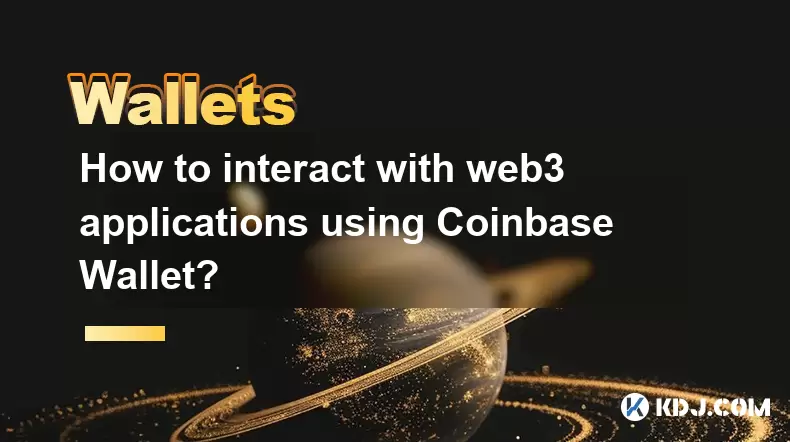
Understanding Coinbase Wallet and Web3 Integration
Coinbase Wallet is a self-custodial cryptocurrency wallet that enables users to store, manage, and interact with decentralized applications (dApps) on various blockchain networks. Unlike the Coinbase exchange platform, Coinbase Wallet gives users full control over their private keys, meaning you are in charge of your digital assets. This wallet supports Ethereum, BNB Chain, Polygon, Avalanche, and other EVM-compatible chains, making it ideal for engaging with web3 applications such as decentralized exchanges (DEXs), NFT marketplaces, and DeFi protocols.
The wallet operates as a mobile app and a browser extension, both allowing seamless connectivity to dApps. When you connect Coinbase Wallet to a web3 site, the application can read your public address and request transaction signing, but it cannot access your funds without your explicit approval. This interaction happens through WalletConnect or direct browser extension integration, depending on the platform.
Setting Up Coinbase Wallet for Web3 Access
Before interacting with any web3 app, you must properly set up Coinbase Wallet. Begin by downloading the official Coinbase Wallet app from the App Store or Google Play, or installing the browser extension from the Chrome Web Store. During setup, you will be prompted to create a new wallet or import an existing one. If creating a new wallet, you will be given a 12-word recovery phrase. This phrase is crucial—store it securely offline, as it is the only way to recover your wallet if you lose access.
After setup, ensure your wallet is funded with the native token of the blockchain you plan to use. For Ethereum-based dApps, you’ll need ETH for gas fees. For BNB Chain dApps, BNB is required. You can transfer funds from a centralized exchange like Coinbase.com to your wallet’s public address. Tap “Receive” in the app to display your address, then copy and paste it during withdrawal on the exchange.
Connecting Coinbase Wallet to a Web3 Application
To interact with a web3 application, navigate to its official website—examples include Uniswap, OpenSea, or Aave. Look for a “Connect Wallet” button, typically located in the top-right corner of the page. Click it, and a wallet selection modal will appear. Choose “Coinbase Wallet” if using the browser extension, or select “WalletConnect” if using the mobile app.
If using WalletConnect:
- Select WalletConnect from the options
- A QR code will appear on the screen
- Open the Coinbase Wallet app and tap the “Scan” icon in the top-right corner
- Point your camera at the QR code to establish the connection
Once scanned, the app will prompt you to confirm the connection. Approve it to allow the dApp to view your public address and request transaction signatures. This connection is non-custodial—no funds can be moved without your approval.
Approving Transactions and Signing Messages
After connecting, you can begin interacting with the dApp. For example, when swapping tokens on a DEX, after selecting the tokens and amount, click “Swap.” The dApp will generate a transaction request. Your Coinbase Wallet will pop up with a detailed summary, including:
- The network being used
- The amount and token involved
- The gas fee (transaction cost)
- The smart contract address initiating the action
You must manually review and confirm every transaction. Tap “Confirm” only if all details are correct. Never approve transactions from unknown or suspicious sources. Scammers often create fake dApps that request approvals for malicious contracts. Always verify the website URL and the legitimacy of the project.
For certain actions like minting NFTs or providing liquidity, the dApp may request token approval before the main transaction. This allows the smart contract to access a specified amount of your tokens. You’ll see a separate signing request for this. Limit approvals to the exact amount needed and revoke unused ones via blockchain explorers like Etherscan.
Switching Networks and Managing Assets
Many web3 applications operate on multiple blockchains. To switch networks in Coinbase Wallet:
- Open the wallet app or extension
- Tap the network selector (usually shows “Ethereum” by default)
- Choose from the list: BNB Chain, Polygon, Avalanche C-Chain, etc.
- Confirm the change
Ensure the dApp supports the selected network. Some sites auto-detect the wallet’s network, while others require manual selection on their interface. If assets aren’t visible, verify you’re on the correct network and that the token is supported. You can manually add tokens using their contract address if needed.
To view your assets across chains:
- Go to the “Assets” tab
- Toggle between networks to see balances
- Use the “Send” feature to transfer assets between wallets or chains
When bridging assets across chains, use trusted bridges like the Polygon Bridge or Avalanche Bridge, and always confirm the receiving address matches your wallet on the destination network.
Troubleshooting Common Connection Issues
If the dApp fails to detect your Coinbase Wallet:
- Ensure the browser extension is enabled and unlocked
- Refresh the dApp page after connecting
- Try using WalletConnect instead of the extension if on desktop
- Clear browser cache or try a different browser like Brave
If transactions are stuck:
- Check the network status on sites like Etherscan Gas Tracker
- Use the “Speed Up” option in the wallet to increase gas fees
- Wait for the network to process pending transactions
Never disconnect your wallet from untrusted sites. Always disconnect manually after use by clicking “Disconnect” in the dApp interface.
Frequently Asked Questions
Can I use Coinbase Wallet with MetaMask-compatible dApps?
Yes. Coinbase Wallet is compatible with all dApps that support WalletConnect or injected providers like MetaMask. Most web3 platforms treat it the same way due to shared Ethereum standards.
What should I do if I lose my recovery phrase?
If you lose your recovery phrase and cannot access the wallet, there is no way to recover your assets. Coinbase cannot retrieve it for you because it’s a self-custodial wallet. Always store the phrase securely offline.
Is it safe to connect Coinbase Wallet to any dApp?
Connecting is safe as long as you only interact with legitimate, audited dApps. Avoid phishing sites. Never sign unknown messages or approve unlimited token allowances.
How do I revoke a token approval given to a dApp?
Open Etherscan or a similar blockchain explorer, enter your wallet address, go to the “Token Approvals” section, find the contract, and use a revoke tool like Revoke.cash to cancel the allowance.
Disclaimer:info@kdj.com
The information provided is not trading advice. kdj.com does not assume any responsibility for any investments made based on the information provided in this article. Cryptocurrencies are highly volatile and it is highly recommended that you invest with caution after thorough research!
If you believe that the content used on this website infringes your copyright, please contact us immediately (info@kdj.com) and we will delete it promptly.
- Bitcoin in 2025: The Impossibility of Ownership?
- 2025-08-08 20:30:12
- ZORA's Ascent: Trading Volume Surges, Price Targets in Sight
- 2025-08-08 20:30:12
- Solana, Rollblock, and Crypto Gaming: Charting the Trends in 2025
- 2025-08-08 19:50:11
- BlockchainFX: The Crypto Presale Investors Can't Ignore
- 2025-08-08 19:10:12
- Pump.fun, Memecoins, Glass Full: Solana's Launchpad Wars Heat Up!
- 2025-08-08 18:50:12
- Crypto Market Heats Up: Altcoin Spree Drives Market Cap to $3.87T
- 2025-08-08 19:05:02
Related knowledge

How to reset your MetaMask password
Aug 08,2025 at 01:28pm
Understanding the MetaMask Password Reset ProcessMany users confuse the MetaMask password with the seed phrase or private key, but they serve differen...

How to buy Dogecoin on MetaMask
Aug 08,2025 at 03:42am
Understanding Dogecoin and MetaMask CompatibilityDogecoin (DOGE) is a popular meme-based cryptocurrency that operates on its own blockchain, originall...

How to create a new crypto wallet
Aug 07,2025 at 09:22pm
Understanding the Basics of a Cryptocurrency WalletA cryptocurrency wallet is a digital tool that allows users to store, send, and receive digital ass...

How to add Fantom network to MetaMask
Aug 07,2025 at 08:21am
Understanding the Fantom Network and MetaMask IntegrationThe Fantom network is a high-performance, scalable, and secure blockchain platform designed f...

How to update the firmware on your Trezor wallet
Aug 07,2025 at 05:00pm
Understanding the Role of Staking in Cryptocurrency EcosystemsStaking has become a fundamental component of many blockchain networks that operate unde...

How to export your transaction history from Coinbase Wallet
Aug 07,2025 at 06:50am
Understanding Coinbase Wallet and Transaction HistoryCoinbase Wallet is a self-custodial cryptocurrency wallet that allows users to store, manage, and...

How to reset your MetaMask password
Aug 08,2025 at 01:28pm
Understanding the MetaMask Password Reset ProcessMany users confuse the MetaMask password with the seed phrase or private key, but they serve differen...

How to buy Dogecoin on MetaMask
Aug 08,2025 at 03:42am
Understanding Dogecoin and MetaMask CompatibilityDogecoin (DOGE) is a popular meme-based cryptocurrency that operates on its own blockchain, originall...

How to create a new crypto wallet
Aug 07,2025 at 09:22pm
Understanding the Basics of a Cryptocurrency WalletA cryptocurrency wallet is a digital tool that allows users to store, send, and receive digital ass...

How to add Fantom network to MetaMask
Aug 07,2025 at 08:21am
Understanding the Fantom Network and MetaMask IntegrationThe Fantom network is a high-performance, scalable, and secure blockchain platform designed f...

How to update the firmware on your Trezor wallet
Aug 07,2025 at 05:00pm
Understanding the Role of Staking in Cryptocurrency EcosystemsStaking has become a fundamental component of many blockchain networks that operate unde...

How to export your transaction history from Coinbase Wallet
Aug 07,2025 at 06:50am
Understanding Coinbase Wallet and Transaction HistoryCoinbase Wallet is a self-custodial cryptocurrency wallet that allows users to store, manage, and...
See all articles

























































































