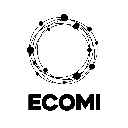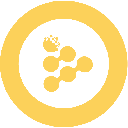-
 Bitcoin
Bitcoin $112400
0.86% -
 Ethereum
Ethereum $4509
-0.37% -
 XRP
XRP $2.968
-0.52% -
 Tether USDt
Tether USDt $0.9999
-0.02% -
 BNB
BNB $876.4
2.10% -
 Solana
Solana $214.3
4.69% -
 USDC
USDC $0.9998
-0.01% -
 Dogecoin
Dogecoin $0.2241
1.86% -
 TRON
TRON $0.3447
-0.45% -
 Cardano
Cardano $0.8586
0.25% -
 Chainlink
Chainlink $25.26
5.76% -
 Hyperliquid
Hyperliquid $45.95
-3.38% -
 Ethena USDe
Ethena USDe $1.001
-0.01% -
 Sui
Sui $3.491
0.92% -
 Stellar
Stellar $0.3830
0.57% -
 Cronos
Cronos $0.3333
27.15% -
 Bitcoin Cash
Bitcoin Cash $557.0
0.74% -
 Avalanche
Avalanche $24.75
0.77% -
 Hedera
Hedera $0.2406
0.46% -
 UNUS SED LEO
UNUS SED LEO $9.561
-0.08% -
 Litecoin
Litecoin $113.8
0.74% -
 Toncoin
Toncoin $3.187
1.26% -
 Shiba Inu
Shiba Inu $0.00001264
0.86% -
 Polkadot
Polkadot $3.995
3.37% -
 Uniswap
Uniswap $10.04
1.61% -
 Dai
Dai $0.9999
-0.01% -
 Bitget Token
Bitget Token $4.603
-0.87% -
 Monero
Monero $269.4
-1.07% -
 Aave
Aave $317.5
-1.55% -
 Ethena
Ethena $0.6731
10.25%
How to interact with smart contracts using MetaMask?
Connect your MetaMask wallet to a DApp by clicking "Connect Wallet," verifying the network, and approving the connection to enable secure blockchain interactions.
Aug 29, 2025 at 12:01 am
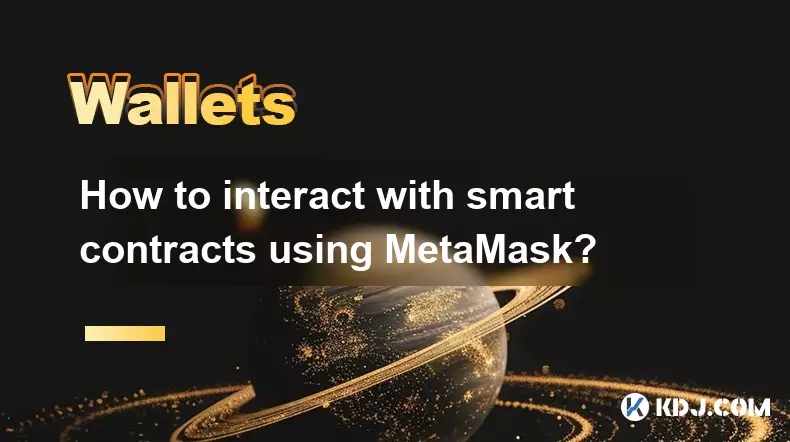
Connecting MetaMask to a DApp Interface
1. Ensure that MetaMask is installed as a browser extension and that you are logged into your wallet. Open the decentralized application (DApp) you wish to interact with, such as a DeFi platform or NFT marketplace.
2. When the site loads, look for a 'Connect Wallet' button, typically located in the top-right corner. Click it and select MetaMask from the available options.
3. A pop-up from MetaMask will appear, requesting permission to connect your wallet to the site. Review the domains and permissions carefully before confirming. Once approved, your wallet address will be visible on the DApp interface.
4. Verify that you are on the correct network—Ethereum, BSC, Polygon, etc.—as specified by the DApp. You can switch networks directly within MetaMask if needed.
5. After successful connection, the DApp can now read your wallet balance and approve interactions with smart contracts deployed on the blockchain.
Sending Transactions to Execute Smart Contract Functions
1. Navigate to the function you want to trigger on the DApp, such as 'Stake Tokens,' 'Claim Rewards,' or 'Mint NFT.' Each of these actions corresponds to a specific function in the underlying smart contract.
2. Enter any required parameters, like token amounts or identifiers. The DApp frontend usually formats these inputs into the correct data structure for the contract.
3. When you click the execute button, MetaMask will intercept the transaction request. A confirmation window will appear showing the gas fee, network, and the specific contract address being called.
4. Review the transaction details carefully. Pay special attention to the 'Contract Interaction' label and ensure the contract address matches the official one published by the project. Malicious sites may spoof interfaces to trick users into signing harmful transactions.
5. Confirm the transaction in MetaMask. The wallet will sign it using your private key and broadcast it to the network. You can track its status via a blockchain explorer using the transaction hash.
Reading Data from Smart Contracts Without Spending Gas
1. Many DApp interfaces allow you to view information like staking balances, token allowances, or auction status. These read operations do not require a transaction and therefore cost no gas.
2. When you load such data, the frontend queries the smart contract using RPC calls through MetaMask or a public node. MetaMask provides access to the user’s address, which the contract may use to return personalized data.
3. Functions like balanceOf(address) or getUserInfo(address) are common examples. The DApp calls these via JavaScript libraries like ethers.js or web3.js, using the provider injected by MetaMask.
4. Even read operations should be performed on verified websites only, as fake interfaces can display false data to manipulate user decisions.
5. If the contract is verified on a block explorer, you can manually check its functions and storage layout to confirm the legitimacy of the data being displayed.
Approving Token Spending for Contract Interactions
1. Before a smart contract can transfer your ERC-20 tokens (e.g., USDT, DAI), you must grant it permission via an approval function. This is a security measure inherent to the ERC-20 standard.
2. Initiate the approval through the DApp interface. Enter the amount you’re willing to allow the contract to spend. You can specify a limit instead of approving the maximum.
3. MetaMask will prompt you to sign the approval transaction. This transaction sets an allowance in the token contract, linking your address, the spender (contract address), and the approved amount.
4. Always verify the spender address. Scammers often create fake contracts that request unlimited token approvals to drain wallets.
5. Once approved, the main contract function—such as swapping or depositing—can proceed. The contract will only transfer up to the approved amount, and you can revoke allowances later if needed.
Frequently Asked Questions
What should I do if MetaMask shows an unknown contract interaction?Do not confirm the transaction. Close the prompt and verify the DApp’s URL and contract address through official channels. Unknown interactions could be phishing attempts.
Can I interact with a smart contract directly using MetaMask without a DApp website?Yes, using the 'Token Contract' or 'Add Custom Token' feature, but full contract interaction requires tools like Remix or Etherscan’s 'Write Contract' tab, where you can connect MetaMask as the wallet provider.
Why does a simple approval transaction require gas?Because it modifies the state of the token contract by updating the allowance mapping. Any state change on Ethereum or compatible chains requires a paid transaction.
How can I revoke a token approval I previously granted?Use tools like Revoke.cash or Etherscan’s contract interface to call the approve function with a zero value, effectively removing the spending permission from the contract.
Disclaimer:info@kdj.com
The information provided is not trading advice. kdj.com does not assume any responsibility for any investments made based on the information provided in this article. Cryptocurrencies are highly volatile and it is highly recommended that you invest with caution after thorough research!
If you believe that the content used on this website infringes your copyright, please contact us immediately (info@kdj.com) and we will delete it promptly.
- Helium (HNT) Crypto: Altcoin Overhaul Setting Up for a Breakout?
- 2025-08-29 05:05:28
- Shiba Inu: Whale Activity and Exchange Inflows - A Deep Dive
- 2025-08-29 05:25:19
- Ruvi AI: The AI Token Overtaking Cardano with Strategic Partnerships
- 2025-08-29 05:25:19
- XRP Price, ETH Token, and Analyst Predictions: What's the Buzz?
- 2025-08-29 06:05:12
- ZA Miner: Mining Bitcoin from Your Phone in 2025
- 2025-08-29 06:05:12
- Cronos, CRO, Crypto 2025: Riding the Wave to Mass Adoption
- 2025-08-29 02:45:11
Related knowledge

How to avoid slippage when swapping on Trust Wallet?
Aug 29,2025 at 03:01am
Understanding Slippage in Decentralized Exchanges1. Slippage occurs when the price of a cryptocurrency changes between the time a transaction is initi...

How to interact with smart contracts on Trust Wallet?
Aug 29,2025 at 01:28am
Understanding Smart Contracts and Trust Wallet Compatibility1. Smart contracts are self-executing agreements with the terms directly written into code...

How to change the currency displayed in Trust Wallet?
Aug 29,2025 at 02:42am
Understanding Currency Display in Trust Wallet1. Trust Wallet allows users to manage multiple cryptocurrencies and tokens within a single interface. T...

How to set a custom nonce in Trust Wallet?
Aug 29,2025 at 03:29am
Understanding Nonce in Ethereum Transactions1. The nonce is a critical component in Ethereum-based transactions, representing a sequential counter tha...
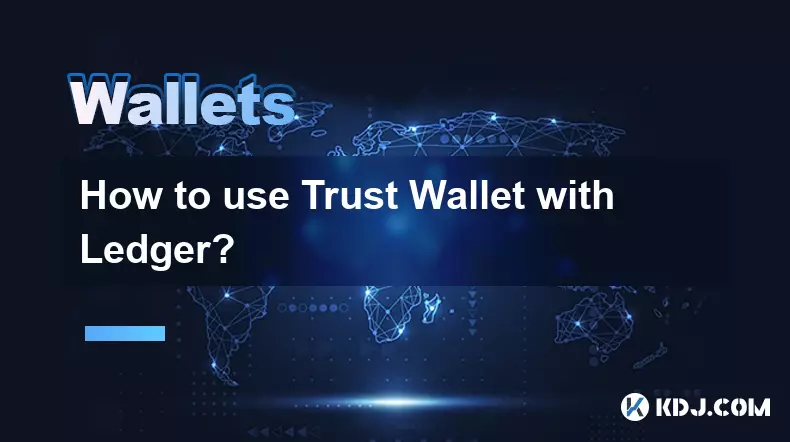
How to use Trust Wallet with Ledger?
Aug 29,2025 at 06:42am
Connecting Trust Wallet with Ledger: A Secure Approach1. Trust Wallet and Ledger integration allows users to manage their cryptocurrency assets with e...
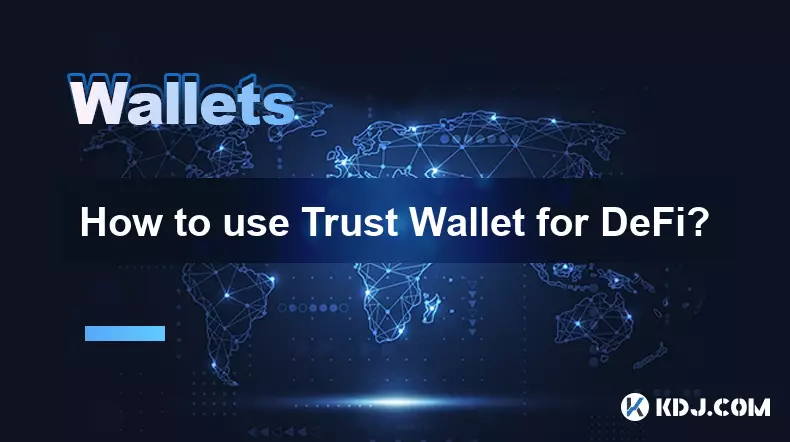
How to use Trust Wallet for DeFi?
Aug 29,2025 at 12:28am
Setting Up Trust Wallet for DeFi Access1. Download the Trust Wallet application from the official App Store or Google Play to ensure authenticity and ...

How to avoid slippage when swapping on Trust Wallet?
Aug 29,2025 at 03:01am
Understanding Slippage in Decentralized Exchanges1. Slippage occurs when the price of a cryptocurrency changes between the time a transaction is initi...

How to interact with smart contracts on Trust Wallet?
Aug 29,2025 at 01:28am
Understanding Smart Contracts and Trust Wallet Compatibility1. Smart contracts are self-executing agreements with the terms directly written into code...

How to change the currency displayed in Trust Wallet?
Aug 29,2025 at 02:42am
Understanding Currency Display in Trust Wallet1. Trust Wallet allows users to manage multiple cryptocurrencies and tokens within a single interface. T...

How to set a custom nonce in Trust Wallet?
Aug 29,2025 at 03:29am
Understanding Nonce in Ethereum Transactions1. The nonce is a critical component in Ethereum-based transactions, representing a sequential counter tha...
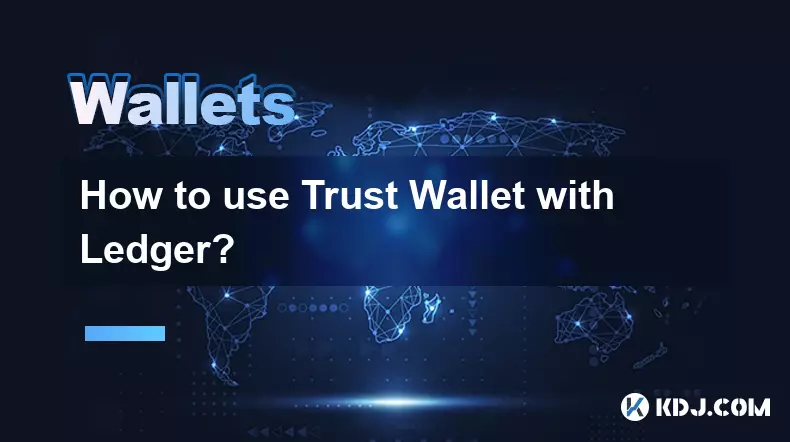
How to use Trust Wallet with Ledger?
Aug 29,2025 at 06:42am
Connecting Trust Wallet with Ledger: A Secure Approach1. Trust Wallet and Ledger integration allows users to manage their cryptocurrency assets with e...
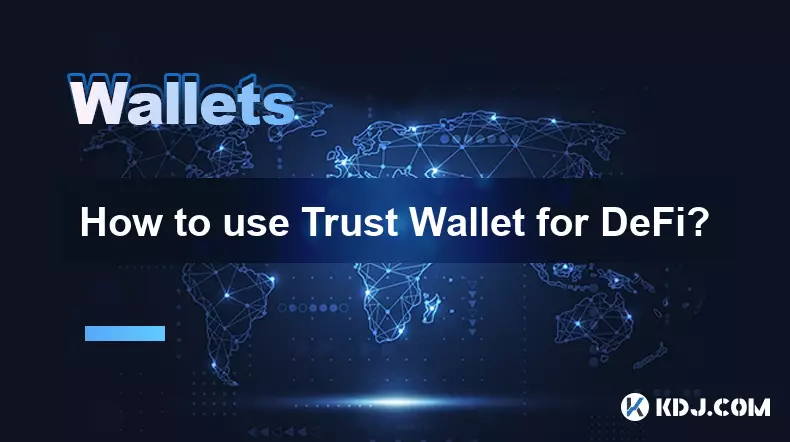
How to use Trust Wallet for DeFi?
Aug 29,2025 at 12:28am
Setting Up Trust Wallet for DeFi Access1. Download the Trust Wallet application from the official App Store or Google Play to ensure authenticity and ...
See all articles





















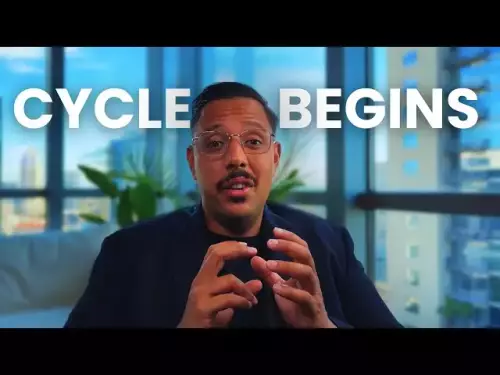




![28 August 2025 - [Evening]Mr Mint (MNT) Zoom Call | Latest Update & Future Plans | Stepmint | 28 August 2025 - [Evening]Mr Mint (MNT) Zoom Call | Latest Update & Future Plans | Stepmint |](/uploads/2025/08/29/cryptocurrencies-news/videos/august-evening-mint-mnt-zoom-call-update-future-plans-stepmint/68b08b4c56a56_image_500_375.webp)