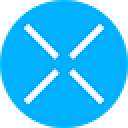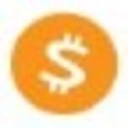-
 bitcoin
bitcoin $109667.069529 USD
-3.03% -
 ethereum
ethereum $3936.685804 USD
-4.07% -
 tether
tether $1.000493 USD
0.01% -
 xrp
xrp $2.771823 USD
-4.74% -
 bnb
bnb $957.805027 USD
-5.34% -
 solana
solana $196.735100 USD
-6.68% -
 usd-coin
usd-coin $0.999727 USD
-0.01% -
 dogecoin
dogecoin $0.227355 USD
-5.12% -
 tron
tron $0.335205 USD
-0.81% -
 cardano
cardano $0.779256 USD
-3.59% -
 ethena-usde
ethena-usde $0.999900 USD
-0.06% -
 hyperliquid
hyperliquid $42.492095 USD
-6.61% -
 chainlink
chainlink $20.501853 USD
-4.34% -
 avalanche
avalanche $28.952606 USD
-11.21% -
 stellar
stellar $0.356038 USD
-3.93%
How to install the Phantom wallet on the Brave browser
Set up Phantom Wallet on Brave by installing the extension, creating a secure wallet, and connecting to Solana networks for seamless dApp and NFT management.
Sep 25, 2025 at 03:18 pm
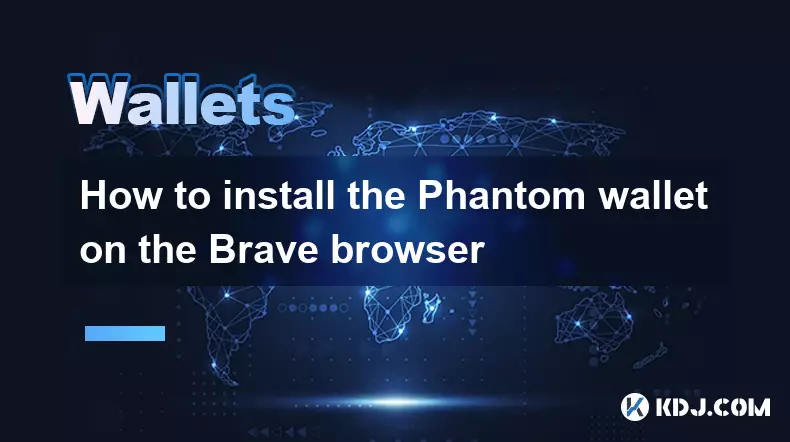
Setting Up Phantom Wallet on Brave Browser
1. Open the Brave browser on your desktop or laptop. Ensure that you are using the latest version of the browser to avoid compatibility issues with extensions. Navigate to the Chrome Web Store, as Brave supports extensions hosted there due to its Chromium foundation.
2. Search for 'Phantom Wallet' in the search bar at the top left of the Chrome Web Store. Locate the official Phantom extension, identifiable by its purple icon and over a million downloads. Verify the developer name is 'Phantom Technologies, Inc.' to avoid counterfeit versions.
3. Click the 'Add to Brave' button. A permissions prompt will appear, detailing what data the extension can access. Review these carefully, then click 'Add Extension' to proceed. The Phantom icon will appear in the top-right toolbar of the browser once installation completes.
4. Click on the Phantom icon to launch the wallet interface. You will be prompted to either create a new wallet or import an existing one. Select 'Create a New Wallet' if this is your first time using Phantom.
5. Choose a strong password and confirm it. This password encrypts your wallet locally and does not grant Phantom access to your funds. After setting the password, you will receive a 12-word secret recovery phrase. Write down this phrase and store it in a secure offline location—never share it or enter it on any website.
Connecting Phantom to Solana Networks
1. Once the wallet is created, Phantom automatically connects to the Solana Mainnet Beta. You can verify this by checking the network indicator at the top of the wallet popup. This ensures compatibility with most decentralized applications (dApps) on Solana.
2. To interact with testnets or devnets, click the gear icon in the bottom left of the Phantom interface. Under the 'Network' section, select 'Devnet' or 'Testnet' depending on your development or testing needs.
3. Copy your public wallet address from the top of the Phantom window. This alphanumeric string serves as your identifier when receiving tokens or connecting to dApps. Always double-check the address before sharing it, as transactions on blockchain networks are irreversible.
4. Fund your wallet by purchasing SOL through integrated providers like MoonPay or Wirex, accessible directly within Phantom. Alternatively, receive SOL from another wallet by providing your public address.
5. Test the connection by visiting a Solana-based dApp such as Serum DEX or Audius. When prompted to connect your wallet, select Phantom and approve the connection request. Your wallet balance and activity will now sync with the platform.
Managing Tokens and NFTs in Phantom
1. Phantom supports SPL tokens, which are Solana’s equivalent of ERC-20 tokens. To add a custom token, open the wallet, click 'Add Token,' and input the token’s mint address, symbol, and decimals. Only add tokens from trusted sources.
2. NFTs stored in your wallet appear under the 'NFTs' tab. These digital assets are visible once they are transferred to your Phantom-associated address. Some NFT marketplaces may require manual refresh to display newly acquired items.
3. Sending tokens or NFTs requires entering the recipient’s wallet address, selecting the asset, and confirming the transaction. A network fee in SOL is deducted for each transfer. Always confirm the recipient's address matches exactly before approving.
4. Enable transaction notifications in Phantom settings to monitor outgoing and incoming transfers. These alerts help detect unauthorized activity and keep track of dApp interactions.
5. Regularly back up your secret phrase and update the Phantom extension to benefit from security patches and feature enhancements. Avoid installing additional crypto extensions that may conflict with Phantom’s operation.
Frequently Asked Questions
Can I use Phantom Wallet on mobile devices with Brave?Phantom offers a standalone mobile app for iOS and Android. While the browser extension works only on desktop, you can link the mobile app to your existing wallet using the same secret recovery phrase.
Is Phantom Wallet non-custodial?Yes, Phantom is a non-custodial wallet, meaning users retain full control over their private keys. The wallet encrypts keys locally on your device, and no third party, including Phantom, can access your funds.
What should I do if I lose my secret recovery phrase?Losing the phrase means permanent loss of access to your wallet and assets. There is no recovery mechanism. Always store the phrase securely offline and consider using a hardware backup solution.
Does Phantom support Ethereum or other blockchains?As of now, Phantom primarily supports Solana and Ethereum. The Ethereum version allows interaction with ETH-based dApps when connected via MetaMask-compatible settings in Brave.
Disclaimer:info@kdj.com
The information provided is not trading advice. kdj.com does not assume any responsibility for any investments made based on the information provided in this article. Cryptocurrencies are highly volatile and it is highly recommended that you invest with caution after thorough research!
If you believe that the content used on this website infringes your copyright, please contact us immediately (info@kdj.com) and we will delete it promptly.
- Coin Value Challenge: Navigating the Shifting Sands of Crypto and Tradition
- 2025-09-26 08:25:13
- XRP, Cardano, and Opportunity: Navigating the Crypto Landscape in 2025
- 2025-09-26 08:25:13
- Pepe, Price Prediction, and Returns: Is the Meme Magic Fading?
- 2025-09-26 08:45:14
- BullZilla: The Meme Coin Behemoth with 100x Potential?
- 2025-09-26 08:30:01
- Base's Blockchain Base: Developers Drive TVL Goal to $5 Billion and Beyond
- 2025-09-26 08:45:14
- MoonBull Presale: Your Ticket to the Next Pepe-Level Crypto Opportunity?
- 2025-09-26 08:30:01
Related knowledge

How do I view smart contract interaction history in Coinbase Wallet?
Sep 24,2025 at 01:36am
Accessing Smart Contract Interaction History in Coinbase Wallet1. Open the Coinbase Wallet application on your mobile device and log in using your cre...

How do I use the token swap feature in Coinbase Wallet?
Sep 24,2025 at 05:00pm
Understanding Token Swaps in Coinbase Wallet1. The token swap feature in Coinbase Wallet enables users to exchange one cryptocurrency for another dire...

How do I participate in governance voting in Coinbase Wallet?
Sep 25,2025 at 01:55pm
Understanding Market Volatility in the Crypto Space1. Cryptocurrency markets are known for their extreme price fluctuations, often driven by sentiment...

How do I set up a custom RPC node in Coinbase Wallet?
Sep 24,2025 at 12:00pm
Understanding Custom RPC Nodes in Coinbase Wallet1. A custom RPC (Remote Procedure Call) node allows users to connect their Coinbase Wallet to a block...

How do I manage multiple assets in Coinbase Wallet?
Sep 23,2025 at 10:00am
Understanding Multi-Asset Support in Coinbase Wallet1. Coinbase Wallet allows users to store a wide variety of digital assets beyond just Bitcoin and ...

How do I connect Coinbase Wallet to a hardware wallet?
Sep 26,2025 at 02:54am
Connecting Coinbase Wallet to a Hardware Device1. Open the Coinbase Wallet app on your mobile device and ensure it is updated to the latest version. N...

How do I view smart contract interaction history in Coinbase Wallet?
Sep 24,2025 at 01:36am
Accessing Smart Contract Interaction History in Coinbase Wallet1. Open the Coinbase Wallet application on your mobile device and log in using your cre...

How do I use the token swap feature in Coinbase Wallet?
Sep 24,2025 at 05:00pm
Understanding Token Swaps in Coinbase Wallet1. The token swap feature in Coinbase Wallet enables users to exchange one cryptocurrency for another dire...

How do I participate in governance voting in Coinbase Wallet?
Sep 25,2025 at 01:55pm
Understanding Market Volatility in the Crypto Space1. Cryptocurrency markets are known for their extreme price fluctuations, often driven by sentiment...

How do I set up a custom RPC node in Coinbase Wallet?
Sep 24,2025 at 12:00pm
Understanding Custom RPC Nodes in Coinbase Wallet1. A custom RPC (Remote Procedure Call) node allows users to connect their Coinbase Wallet to a block...

How do I manage multiple assets in Coinbase Wallet?
Sep 23,2025 at 10:00am
Understanding Multi-Asset Support in Coinbase Wallet1. Coinbase Wallet allows users to store a wide variety of digital assets beyond just Bitcoin and ...

How do I connect Coinbase Wallet to a hardware wallet?
Sep 26,2025 at 02:54am
Connecting Coinbase Wallet to a Hardware Device1. Open the Coinbase Wallet app on your mobile device and ensure it is updated to the latest version. N...
See all articles