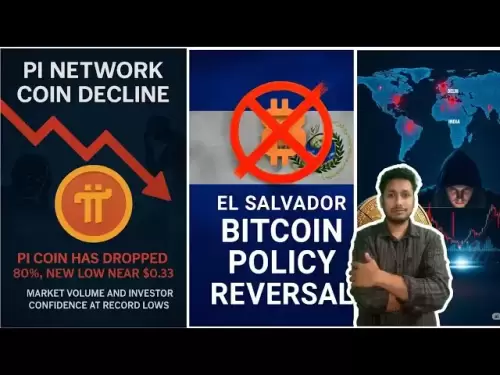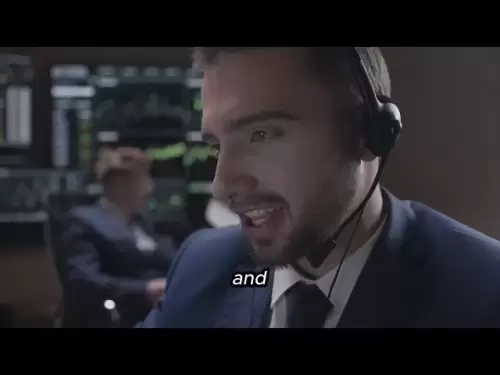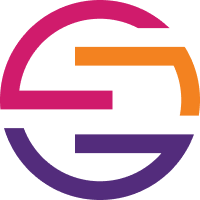-
 Bitcoin
Bitcoin $119000
-2.21% -
 Ethereum
Ethereum $4315
1.01% -
 XRP
XRP $3.151
-3.11% -
 Tether USDt
Tether USDt $0.0000
0.00% -
 BNB
BNB $808.5
-0.71% -
 Solana
Solana $175.8
-4.21% -
 USDC
USDC $0.9999
0.00% -
 Dogecoin
Dogecoin $0.2250
-3.92% -
 TRON
TRON $0.3469
1.77% -
 Cardano
Cardano $0.7818
-3.81% -
 Chainlink
Chainlink $21.47
-2.10% -
 Hyperliquid
Hyperliquid $43.30
-6.81% -
 Stellar
Stellar $0.4370
-2.84% -
 Sui
Sui $3.682
-4.40% -
 Bitcoin Cash
Bitcoin Cash $590.8
2.67% -
 Hedera
Hedera $0.2484
-5.20% -
 Ethena USDe
Ethena USDe $1.001
0.00% -
 Avalanche
Avalanche $23.10
-4.29% -
 Litecoin
Litecoin $119.2
-3.96% -
 Toncoin
Toncoin $3.409
0.90% -
 UNUS SED LEO
UNUS SED LEO $9.016
-1.29% -
 Shiba Inu
Shiba Inu $0.00001304
-3.82% -
 Uniswap
Uniswap $11.18
1.33% -
 Polkadot
Polkadot $3.913
-3.51% -
 Cronos
Cronos $0.1672
-3.08% -
 Dai
Dai $1.000
0.02% -
 Ethena
Ethena $0.7899
-4.70% -
 Bitget Token
Bitget Token $4.400
-1.23% -
 Pepe
Pepe $0.00001132
-5.93% -
 Monero
Monero $257.9
-6.44%
how to install metamask extension on android
Installing the MetaMask extension on Android offers a seamless portal to manage digital assets, access decentralized applications, and navigate the blockchain ecosystem.
Nov 09, 2024 at 12:45 pm
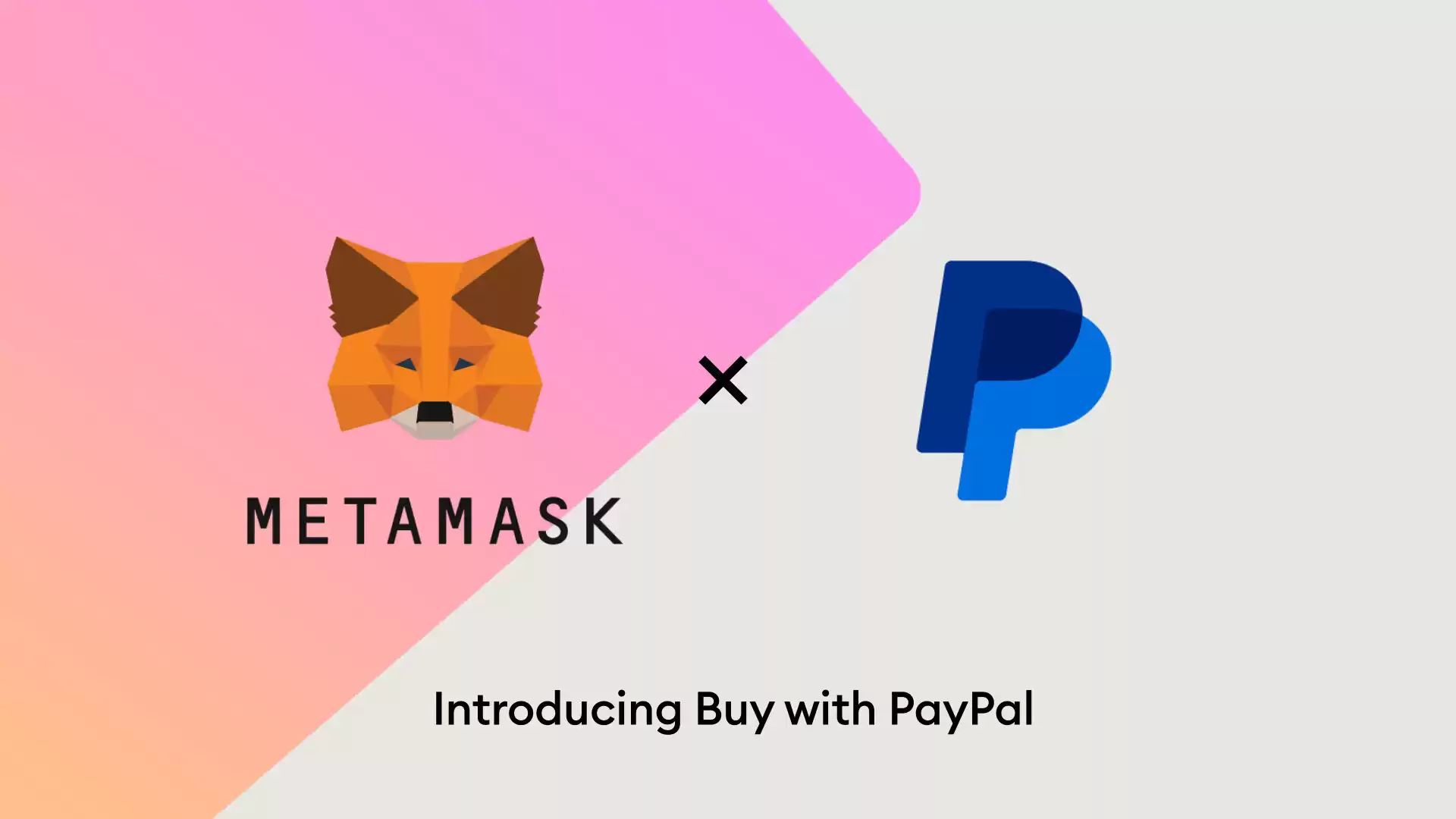
How to Install MetaMask Extension on Android
MetaMask is a popular cryptocurrency wallet and gateway to the decentralized web. Installing the MetaMask extension on your Android device allows you to manage your digital assets, connect to blockchain applications, and interact with the decentralized ecosystem.
Step 1: Open Google Play Store
- On your Android device, open the Google Play Store app.
Step 2: Search for MetaMask
- In the search bar, type "MetaMask" and tap on the search icon.
Step 3: Select MetaMask App
- Tap on the MetaMask app icon from the list of results.
Step 4: Install MetaMask
- Tap on the "Install" button to start the installation process.
Step 5: Open MetaMask App
- Once the installation is complete, tap on the "Open" button to launch the MetaMask app.
Step 6: Create a New Wallet
- If you don't have an existing MetaMask wallet, tap on "Create a New Wallet" to create a new one.
Step 7: Set Up Wallet Security
- Follow the instructions to create a secure password for your wallet and agree to the terms of service.
Step 8: Backup Recovery Phrase
- MetaMask will generate a secret recovery phrase that you need to store securely. Copy the phrase and follow the instructions to verify it.
Step 9: Import Existing Wallet (Optional)
- If you already have a MetaMask wallet, tap on "Import Wallet" and enter your recovery phrase to import it.
Step 10: Add Assets to Wallet
- Once your wallet is set up, you can add cryptocurrencies to it by purchasing or receiving them from others.
Additional Notes:
- Make sure to store your recovery phrase securely, as it's the only way to recover your wallet if something happens to your device.
- Keep the MetaMask app updated to benefit from new features and security improvements.
- Only interact with websites and applications that you trust, as malicious actors may try to exploit vulnerabilities in your wallet.
Disclaimer:info@kdj.com
The information provided is not trading advice. kdj.com does not assume any responsibility for any investments made based on the information provided in this article. Cryptocurrencies are highly volatile and it is highly recommended that you invest with caution after thorough research!
If you believe that the content used on this website infringes your copyright, please contact us immediately (info@kdj.com) and we will delete it promptly.
- Circle Stock, Blockchain, and Strong Earnings: A Bullish Outlook
- 2025-08-12 22:30:12
- Nexchain, Crypto Presale, and Rankings: What's the Buzz?
- 2025-08-12 22:30:12
- Arc Blockchain: Circle's Layer-1 Play Amidst $428 Million Loss
- 2025-08-12 20:30:13
- XRP Price: Riding the Bull Cycle Wave or Hitting a Wall?
- 2025-08-12 20:50:12
- Cloud Mining in 2025: Chasing Passive Income and High Returns
- 2025-08-12 20:30:13
- XRP Price Forecast: Can XRP Hit $8, $12.60, or Even $100? Surge Drivers Analyzed
- 2025-08-12 21:10:13
Related knowledge

How to manage your portfolio in Exodus wallet
Aug 08,2025 at 10:07pm
Understanding the Exodus Wallet InterfaceThe Exodus wallet is a non-custodial cryptocurrency wallet that supports a wide range of digital assets. When...

How to reset your MetaMask password
Aug 08,2025 at 01:28pm
Understanding the MetaMask Password Reset ProcessMany users confuse the MetaMask password with the seed phrase or private key, but they serve differen...

How to buy Dogecoin on MetaMask
Aug 08,2025 at 03:42am
Understanding Dogecoin and MetaMask CompatibilityDogecoin (DOGE) is a popular meme-based cryptocurrency that operates on its own blockchain, originall...

How to switch between networks in Trust Wallet
Aug 09,2025 at 11:07am
Understanding Network Switching in Trust WalletSwitching between networks in Trust Wallet allows users to manage assets across different blockchains, ...

How to set up Face ID for MetaMask
Aug 12,2025 at 02:42am
Understanding Face ID and Its Role in MetaMask SecurityMetaMask is a widely used cryptocurrency wallet that allows users to interact with the Ethereum...

How to set up Face ID for MetaMask
Aug 11,2025 at 09:28am
Understanding Face ID and Its Role in MetaMask SecurityFace ID is a biometric authentication system developed by Apple that uses facial recognition to...

How to manage your portfolio in Exodus wallet
Aug 08,2025 at 10:07pm
Understanding the Exodus Wallet InterfaceThe Exodus wallet is a non-custodial cryptocurrency wallet that supports a wide range of digital assets. When...

How to reset your MetaMask password
Aug 08,2025 at 01:28pm
Understanding the MetaMask Password Reset ProcessMany users confuse the MetaMask password with the seed phrase or private key, but they serve differen...

How to buy Dogecoin on MetaMask
Aug 08,2025 at 03:42am
Understanding Dogecoin and MetaMask CompatibilityDogecoin (DOGE) is a popular meme-based cryptocurrency that operates on its own blockchain, originall...

How to switch between networks in Trust Wallet
Aug 09,2025 at 11:07am
Understanding Network Switching in Trust WalletSwitching between networks in Trust Wallet allows users to manage assets across different blockchains, ...

How to set up Face ID for MetaMask
Aug 12,2025 at 02:42am
Understanding Face ID and Its Role in MetaMask SecurityMetaMask is a widely used cryptocurrency wallet that allows users to interact with the Ethereum...

How to set up Face ID for MetaMask
Aug 11,2025 at 09:28am
Understanding Face ID and Its Role in MetaMask SecurityFace ID is a biometric authentication system developed by Apple that uses facial recognition to...
See all articles